In this article we're going to explore how the iPad can work in the context if differentiated instruction. Simply put, differentiated instruction is the individualization of lessons to meet the specific needs, abilities and learning styles of each student. In this article I will be discussing various iPad apps, and how they can be used to accommodate the individual needs for the special needs music student and beyond in the music classroom.
Creating Possibilities and Opportunity
Two generative music apps, Bloom and Trope, have proved to be excellent for those students who have been reluctant or previously unable to participate in my music classes. They do not require much input, so simply tapping or dragging a finger on the screen can produce very pleasing, colorful visuals and music that regenerates over time. When students use these apps, they become calm and focused. They start to develop an awareness of the cause and effect of their taps and drags on the screen, as their eyes and ears become more open to how color and sound can be used in an organized, expressive manner. Two other apps, Skywriter and Falling Stars, have also provided comparable results for similar students.
Bloom and Trope interfaces.
A Quant-um-ization Leap
I'm amazed at how many students start off using Bloom or Trope and are then able to use iKaossilator, an app that involves much more input and interaction. Featuring on the fly quantization of recordings (several quantizing options are available), a variety of scales and modes, and a nice selection of sounds to choose from, iKaossilator provides the student with very positive feedback for their music making attempts. However, what's amazing is how many of my students who, after being prompted to press record, tap the yellow button (for example), and then draw in the music for that sound, are able to watch and listen to the recording of what they just played and realize what's going on! Some students need to be instructed to then press the next colored button to record the next instrument, but some start doing it on their own, going from recording one instrument to the next, and most importantly, stopping to listen to what their recording sounds like after playing in each instrument.
iKaossilator
The students' choice to stop, watch and listen is a great testament to the power of the iPad, and the way many apps are really engaging the student very productively and positively, like they've never been before. Many of the students that are successfully using iKaossilator are students that are not likely to be engaged in activities so easily. They rarely attend to a task to completion on their own, especially one as involved as recording five separate instruments to create their own loops! The act of stopping to listen is proof positive that the student is truly focused, and interacting with the visuals and music. Most even stay focused for what may be their favorite part; saving their loop and typing their name into the Loop List - a great opportunity to build self-esteem and a sense of ownership. The students are then shown that tapping the number next to their name plays their loop, so that they are able to find it anytime they go into the Loop List.
Student loops in the Loop List.
MIDI Touch - Master of Modification
As a fully customizable control surface, MIDI Touch offers an incredible amount of accessibility for my students. One large pad can be put on the screen to trigger a note, chord, sample, Touch Tracks object in Logic's Environment, or even an entire song of the student's choosing. From there, more and more complex layouts can be created, to match the different abilities of a very wide range of students.
Also, MIDI Touch can send midi data to other apps that reside on the iPad, provided they have virtual midi ports. There's a lengthly and growing list of apps out now with virtual MIDI ports. I certainly have not tried them all, but I know those I have tried show up in the MIDI Connections window of MIDI Touch when they are open, and will be triggered if they are running in the background - very cool!
Midi Touch's Connections window showing open apps with virtual midi ports.
It can be lots of fun for students to try using other apps with virtual MIDI ports in conjunction. For instance, try using StepPolyArp to arpeggiate NLogSynth PRO, just for starters!
Songs in the Key of Customizability
There are a multitude of apps that offer the ability to choose specific keys, ranges and modes, yielding tremendous control over how easy or challenging it can be to play the correct notes on the interface. The following do this to varying degrees and in various ways:
GarageBand for iPad - The Smart Instruments offer the ability to play chords and choose mode and key, and the Keyboard and Sampler Instruments enable you to select playable ranges and scales as well.
MorphWiz, ThumbJam, synthmate, and many others are all very customizable in this regard. The ability to specifically enable or disable any note within the octave, while being able to set a range from only one octave to several, allows me to customize these apps for almost any student. In this category, synthmate, although its synthesis engine is very simple, offers a very colorful playing surface that my students love.
synthmate
I also like having my students use guitar apps like Six Strings, and the guitar Smart Instrument in GarageBand so that they can play a wide variety of chords simply by strumming or tapping.
Last but not Least
Although it's a professional quality synth, Animoog, with its Anisotropic Synth Engine (ASE) provides a unique and fun way for my students to easily manipulate sound. Simply by holding a note, an interesting range of timbres can be explored by, for example, putting a finger on the green voice location dot and moving it around the X/Y screen above the keyboard.
Animoog in Action.
Much to the joy of my students, Animoog is an app that can be differentiated to serve the needs of students of widely varying abilities. The late Richard Lainhart did an excellent, comprehensive review of this amazing app, which I highly recommend reading here.
There are so many more music making apps out there that lend themselves well to differentiated instruction. Please feel free to leave a comment below with any suggestions.


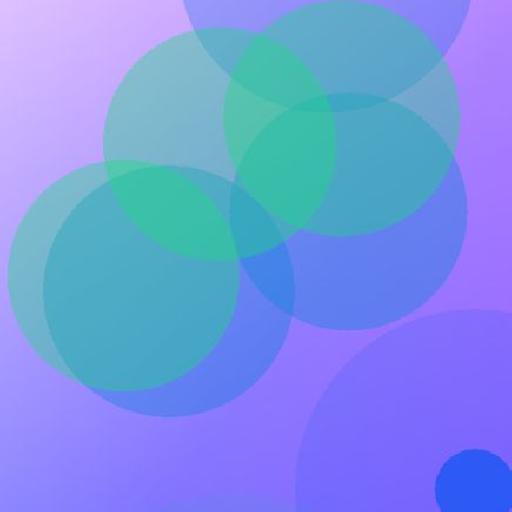
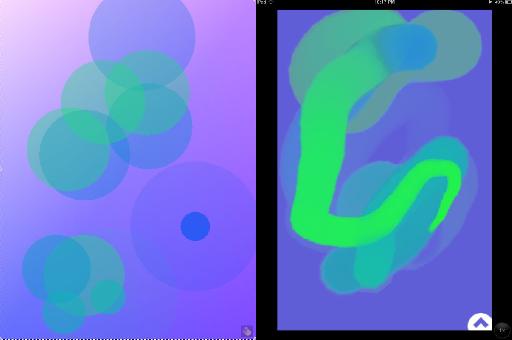
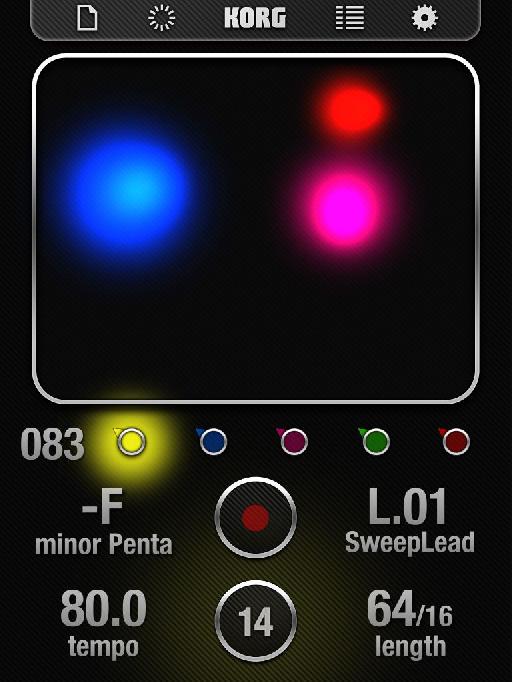
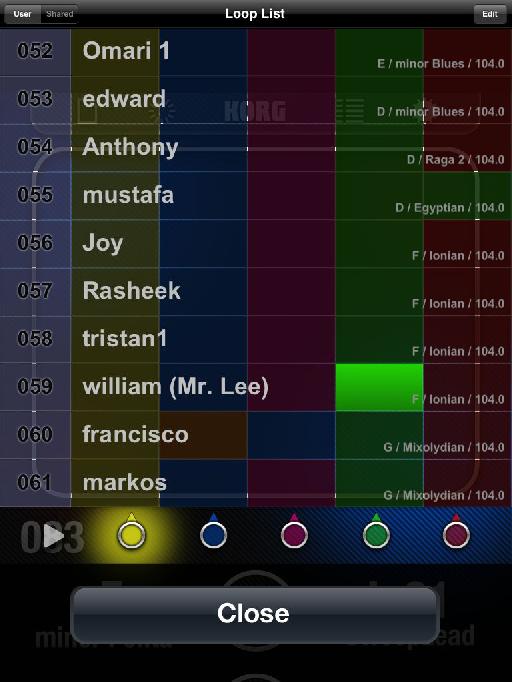
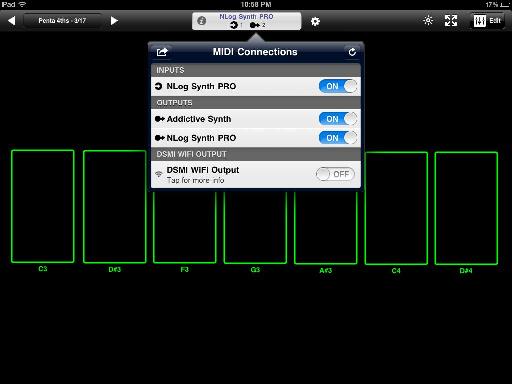
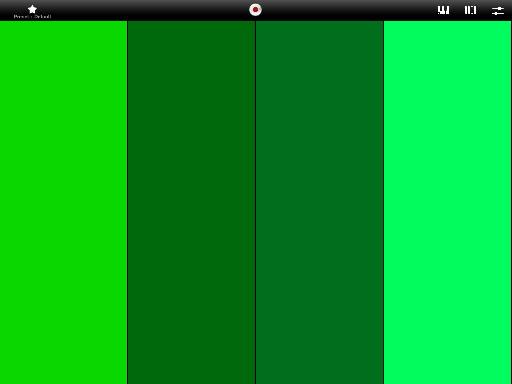

 © 2024 Ask.Audio
A NonLinear Educating Company
© 2024 Ask.Audio
A NonLinear Educating Company
Discussion
Want to join the discussion?
Create an account or login to get started!