ソフトウェア·エフェクトやインストゥルメントの豊富にもかかわらず、文字と実際の楽器の触覚インタフェースについての何かは常にミュージシャンにアピールする。幸いにも、Ableton Liveは、それらを統合することができる以上のものです。この記事では、よく方法を示しています。
基本的な要件
ライブ内の外部ハードウェアエフェクトやインストゥルメントを使用するための最も重要な要件は、複数の入力/出力のサウンドカードです。 Liveからのgetまたは縮小する必要のあるすべての信号は、サウンドカードの独自の専用入力または出力が必要になります。シンプルながらも典型的なセットアップを見てみましょう:
それはライブで使用することができます前に、すべてのハードウェアはサウンドカードに接続する必要があります。
上記の例では、我々は、4モノラル入力と4つのモノラル出力、ドラムマシン、リバーブユニットとモニターのペアを持つサウンドカードを持っているが接続されています。オレンジ色の線は、オーディオ接続を表し、矢印は、音声の方向を示します。緑色の線は、MIDIの接続を表します。あなたが持っているより多くのギヤ、あなたがサウンドカード上で必要な複数の入力と出力。
ライブの設定
正しいハードウェアの接続が適切であると仮定して、自分自身をライブでチェックするには、いくつかのものがあります。環境への頭部 "
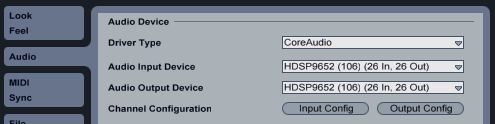
オーディオ入力と出力は、オーディオ環境設定で有効にする必要があります。
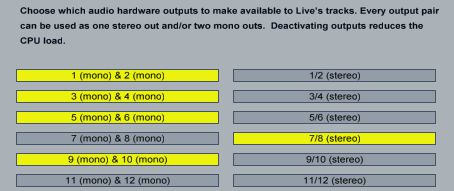
あなたは、モノラルまたはステレオペアとして入力と出力を使用することもできます。
MIDI経由で接続されているすべてのシンセとドラムマシンは、PreferencesのMIDIタブで有効に該当するMIDIポートが必要になります。

MIDIハードウェアポートを有効にします。
ここでは、2つのポートが有効になって見ることができます。ボタンの左端のポートがMIDI出力に使用することができます。 ONボタン中央には、ドラムマシンなどのクロックに同期することができ、任意の楽器のために有用である、その出力にMIDIクロック信号を送信するために使用されます。
カスタムデバイスを作成する
現在、関連するすべてのオーディオとMIDIポートが有効になっていること、ライブで作業し、任意の外部インストゥルメントとエフェクトを取得しますシンプルだが非常に便利なライブデバイスのカップルを見てみましょう。これら2つのデバイスの美しさは適切にセットアップするとき、彼らはまったく同じネイティブライブ装置としての方法、またはVST / AUプラグインのプロジェクトにドロップされるハードウェアのインストゥルメントとエフェクトを可能にすることです。
外部インストゥルメントデバイス
つのデバイスの最初の外部インストゥルメントデバイスです。ライブデバイスブラウザのヘッドは、インストゥルメント]フォルダを開き、新しいMIDIトラックに外部インストゥルメントデバイスをドラッグします。
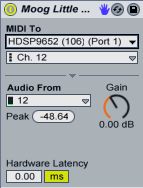
外部インストゥルメントデバイスが住んでいます。
その仕事は、あなたが推測するように、すべてのオーディオのルーティングとを処理することです
- In the “MIDI To” chooser, select the MIDI port to which your instrument is connected.
- With the port selected a new chooser will appear underneath to select the MIDI channel.
- In the “Audio From” chooser, select the audio input channel(s) to which the instrument is connected.
- The “Gain” knob can be used to adjust the level of the signal. I recommend leaving this at 0.00dB and adjusting the Gain on the instrument itself to get the perfect level.
- Use the “Hardware Latency” slider to compensate for any latency introduced by the instrument.
そのシンプルなこと。レコードアームMIDIトラックとインストゥルメント自体から、または接続したMIDIコントローラのいずれかから、あなたの楽器を演奏します。
機器からの音声がライブチャネルを介して処理されているので、それは他のオーディオチャンネル同様に扱うことができます。インサート·エフェクトを追加したり、いくつかのリバーブやディレイを追加するには、送信バスを使用してみてください。あなたも、単にソフトウェアインストゥルメントのようにトラックをフリーズすることができます!
最後のステップは、新しいデバイスを保存することです。デバイスの上部タイトコーナーのプリセットアイコンを保存し、生活のブラウザで名前を打つ。今、あなたは再びそのシンセやドラムマシンを使用したいたびに、あなただけの空のMIDIトラックにドラッグできます。
外部オーディオエフェクトデバイス
我々の2つの魔法のデバイスの第二は、 外部のオーディオエフェクトデバイスは、リバーブ、ディレイ、コーラス、ディストーションなどのライブデバイスブラウザのヘッドは、オーディオエフェクトフォルダを開くなどの外部エフェクト·ユニット用で、外付けオーディオエフェクトデバイスをドラッグオーディオトラックまたはリターントラック。
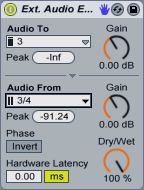
外部オーディオエフェクトデバイスが住んでいます。
さらにいくつかの外部のオーディオエフェクトデバイスに通過するためのオプションですが、再度セットアップへの容易があります。
- In the “Audio To” chooser, select the audio output channel(s) to which your effect is connected.
- In the “Audio From” chooser, select the audio input channel(s) to which your effect is connected.
- The two “Gain” knobs can be used to adjust the level of the signals coming in and out of the soundcard.
- Use the “Dry/Wet” to mix between the Dry signal (before it goes to the effect) and the wet signal (after it comes back from the effect).
- Use the “Phase Invert” button to invert the phase of the signal coming back from the effect.
- Use the “Hardware Latency” slider can be used to compensate for any latency introduced by the effect.
再度このセットアップを介さずに、将来的にそれを使用できるように、新しく作成されたデバイスを保存してください。
だから我々は現在、ソフトウェアの効果とまったく同じように動作し、外部ハードウェアユニットを持っています。インサートエフェクトとして使用したり、センドエフェクトとして使用するには、リターントラックにそれを置くための任意のオーディオトラック上に新しく作成されたデバイスを入れてください。
ハードウェアのエフェクト·ユニットは、多くの場合、ユニット自体のウェット/ドライのパラメータを持ちます。それが最善のようにブレンドを制御するための生活外部オーディオエフェクトデバイス上のドライ/ウェットノブを使用してウェットと100%に設定されています。
あなたが見ることができるように、ライブへの外部インストゥルメントとエフェクトを統合することは比較的簡単です。かなり本物の楽器との調整、実際のノブを演じることに似て何もtheresの、即時性と触覚インターフェイスは、ソフトウェアだけ傾ける複製するものです。すべてのベスト、あなたは、Ableton Liveは大騒ぎせずにそれらを統合することを確信することができます。



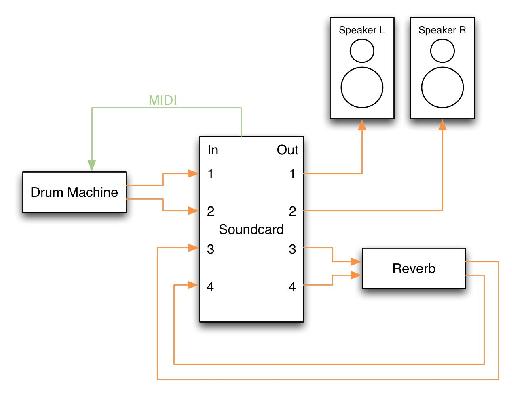
 © 2024 Ask.Audio
A NonLinear Educating Company
© 2024 Ask.Audio
A NonLinear Educating Company
Discussion
thanks a lot
Hope these 2 articles for Logic help:
http://www.macprovideo.com/hub/logic-pro/setting-up-external-midi-instruments-in-logic-part-1
http://www.macprovideo.com/hub/logic-pro/setting-up-external-instruments-in-logic-part-2
:)
Just connect your instrument to either a mono or stereo input and follow the instructions for the External Instrument Device.
Here's a video that shows you how to make an aggregate audio device.
http://www.youtube.com/watch?v=g348K6aSCmk&feature=related
Once you've created the aggregate device, just tell Live to use it in the audio preferences.
I use this feature of OS X to wire together two firewire interfaces for 32ch i/o
I have the Duet 2 with 4 outputs and replaced my Apogee One with the Duet2 specifically so I would be able to route audio and soft synths from Ableton, etc. through external hardware and pedals to warm them up, have more natural delys, et. al. It seems like this should be possible with the Duet2's 4 outputs, but I have not been able to figure it out after hours of trying, google'ing, and following this article. Please let me know if you have any insight into how I might be able to do this. Am I doing something wrong, or is it not possible?
Thanks and Best,
Michael
The Duet 2 should be just fine. Connect outs 3 & 4 to your hardware effects and connect the output of the effects to Duet inputs 1 & 2.
Assuming that the Duet is sending and receiving signals ok from the effects unit, the only remaining step should be to setup the Ableton External Effects device as described in this article. Oh, and don't forget to enable all the Duet's inputs and outputs in Live's Audio preferences.
Hope that helps.
- Rory
Want to join the discussion?
Create an account or login to get started!