على الرغم من وفرة من آثار البرامج والأدوات، وشيئا عن شخصيته واجهة اللمس صك حقيقي استئناف دائما للموسيقيين. لحسن الحظ، ابلتون لايف هو أكثر من قادر على دمجهم. في هذه المقالة، وتبين لكم كيف جيدا.
المتطلبات الأساسية
الشرط الأكثر أهمية لاستخدام المؤثرات الخارجية الأجهزة أو الأدوات ضمن لايف هي متعددة الإدخال / الإخراج كرت الصوت. فإن كل إشارة لا بد من الحصول على داخل أو خارج لايف حاجة المدخلات التي تم تخصيصها للأو النواتج على كرت الصوت. دعونا نلقي نظرة على الإعداد بسيطة ولكنها نموذجية:
يجب أن تكون متصلا جميع الأجهزة لبطاقة الصوت قبل أنها يمكن أن تستخدم في لايف.
وترتبط في المثال أعلاه لدينا كرت الصوت مع المدخلات والمخرجات 4 أحادية أحادية 4، آلة الطبل، وهي وحدة تردد وزوج من الشاشات. خطوط برتقالية تمثل اتصال الصوت وتبين الأسهم اتجاه الصوت. الخط الأخضر يمثل اتصال MIDI. والمزيد من العتاد لديك، والمزيد من المدخلات والمخرجات التي تحتاجها على كرت الصوت.
إنشاء لايف
على افتراض وصلات الأجهزة الصحيحة هي في مكانها، وهناك عدد قليل من الأشياء للتحقق في العيش نفسه. التوجه الى التفضيلات "
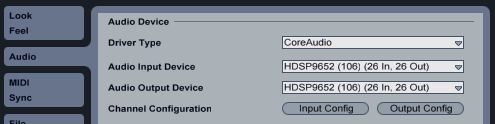
يجب تمكين مدخلات ومخرجات الصوت في تفضيلات الصوت.
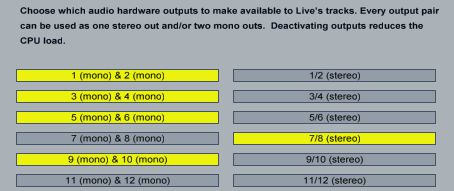
يمكنك اختيار استخدام المدخلات والمخرجات كما أحادي أو ستيريو أزواج.
فإن أي synths وآلات الطبل التي ترتبط عبر ميدي في حاجة إلى الموانئ ذات الصلة MIDI تمكين في التبويب تفضيلات "ميدي.

تمكين منافذ الأجهزة ميدي.
هنا يمكننا أن نرى اثنين من الموانئ تمكين. في أقصى اليسار على زر يمكن أن تستخدم لانتاج ميناء ميدي. يستخدم الأوسط على زر لإرسال إشارة ميدي على مدار الساعة إلى أن خرج وهو مفيد للأي الصكوك التي يمكن مزامنة لعقارب الساعة، مثل آلات الطبل.
إنشاء أجهزة مخصصة
الآن أن يتم تمكين جميع الصوت ذات الصلة، ومنافذ MIDI، دعونا نلقي نظرة على اثنين من أجهزة لايف بسيطة ولكنها مفيدة للغاية والتي سوف تحصل على أي أدوات خارجية وآثار العمل داخل لايف. جمال هذه الجهازين هو أنه عندما الإعداد بشكل صحيح، فإنها سوف تسمح أدوات الأجهزة والآثار إلى أن انخفض إلى مشروع في بنفس الطريقة تماما كما جهاز لايف الأصلية، أو VST / الاتحاد الافريقي المساعد.
جهاز الصك الخارجية
أول من الجهازين هو الجهاز الصك الخارجية. رئيس لمتصفح جهاز لايف، افتح المجلد أدوات وآلات سحب الجهاز الخارجي لتعقب MIDI جديد.
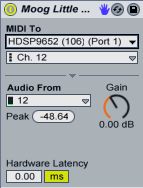
يعيش الجهاز الخارجي الصك.
وظيفتها، كما كنت قد خمنت، هو للتعامل مع جميع المسارات من الصوت و
- In the “MIDI To” chooser, select the MIDI port to which your instrument is connected.
- With the port selected a new chooser will appear underneath to select the MIDI channel.
- In the “Audio From” chooser, select the audio input channel(s) to which the instrument is connected.
- The “Gain” knob can be used to adjust the level of the signal. I recommend leaving this at 0.00dB and adjusting the Gain on the instrument itself to get the perfect level.
- Use the “Hardware Latency” slider to compensate for any latency introduced by the instrument.
لأنه بسيط. سجل الذراع المسار ميدي ويلعب الصك الخاص بك، سواء من الصك نفسه، أو من جهاز تحكم MIDI المتصلة.
لأنه يتم معالجة الصوت من صك من خلال قناة لايف، ويمكن التعامل معها تماما مثل أي قناة سمعية أخرى. محاولة إضافة تأثيرات إدراج أو باستخدام حافلات الإرسال لإضافة بعض تردد أو تأخير. يمكنك تجميد حتى على المسار تماما مثل صك البرمجيات!
الخطوة الأخيرة هي لانقاذ الجهاز الجديد. ضرب رمز حفظ إعداد مسبق في الزاوية الضيقة العلوي من الجهاز وتسميته في حياة المتصفح. الآن كلما كنت تريد استخدام هذا موالفة أو طبل آلة مرة أخرى، يمكنك سحب فقط على المسار 1 MIDI فارغ.
الخارجي الأجهزة تأثير الصوت
في الثاني من أجهزتنا السحر، وهما تأثير خارجي جهاز الصوت هو لوحدات التأثيرات الخارجية مثل تردد، تأخير، جوقة، تشويه الخ. رئيس لمتصفح جهاز لايف، افتح المجلد التأثيرات الصوتية واسحب جهاز خارجي التأثيرات الصوتية إلى الصوت المسار أو المسار المقابل.
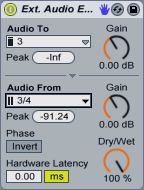
يعيش الجهاز الخارجي تأثير الصوت.
هناك المزيد من الخيارات قليلة للذهاب من خلال التأثير على الجهاز الصوت الخارجي، ولكن مرة اخرى من السهل على الإعداد:
- In the “Audio To” chooser, select the audio output channel(s) to which your effect is connected.
- In the “Audio From” chooser, select the audio input channel(s) to which your effect is connected.
- The two “Gain” knobs can be used to adjust the level of the signals coming in and out of the soundcard.
- Use the “Dry/Wet” to mix between the Dry signal (before it goes to the effect) and the wet signal (after it comes back from the effect).
- Use the “Phase Invert” button to invert the phase of the signal coming back from the effect.
- Use the “Hardware Latency” slider can be used to compensate for any latency introduced by the effect.
تذكر لانقاذ الجهاز الذي تم إنشاؤه حديثا بحيث يمكنك استخدامها في المستقبل دون المرور عبر هذا الإعداد مرة أخرى.
لذلك لدينا الآن وحدة الأجهزة الخارجية التي من شأنها أن تتصرف تماما مثل تأثير البرامج. وضع الجهاز الذي تم إنشاؤه حديثا في أي مسار الصوت لاستخدامه كما أثر إدراج أو وضعه على مسار العودة إلى استخدامه بمثابة أثر الإرسال.
فإن وحدة تأثير الأجهزة وغالبا ما يكون المعلمة الرطب / الجافة على وحدة نفسها. وأفضل ما وضع لذلك هذا إلى 100٪ الرطب ثم استخدم مقبض الباب الرطب / الجافة على حياة جهاز خارجي تأثير الصوت للسيطرة على مزيج.
كما ترون، ودمج الأدوات والتأثيرات الخارجية في لايف هو بسيط نسبيا. ثيريس شيء تماما مثل العزف على آلة حقيقية والتغيير والتبديل المقابض الحقيقي، والفورية واجهة اللمس أمر البرنامج غير قادر على تكرار فقط. أفضل للجميع، يمكنك أن تكون على ثقة من أن ابلتون لايف ودمجها دون ضجة.



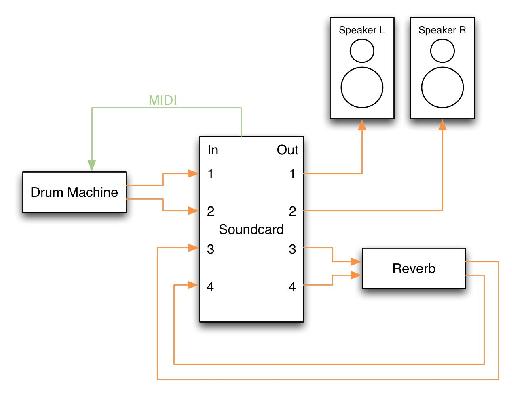
 © 2024 Ask.Audio
A NonLinear Educating Company
© 2024 Ask.Audio
A NonLinear Educating Company
Discussion
thanks a lot
Hope these 2 articles for Logic help:
http://www.macprovideo.com/hub/logic-pro/setting-up-external-midi-instruments-in-logic-part-1
http://www.macprovideo.com/hub/logic-pro/setting-up-external-instruments-in-logic-part-2
:)
Just connect your instrument to either a mono or stereo input and follow the instructions for the External Instrument Device.
Here's a video that shows you how to make an aggregate audio device.
http://www.youtube.com/watch?v=g348K6aSCmk&feature=related
Once you've created the aggregate device, just tell Live to use it in the audio preferences.
I use this feature of OS X to wire together two firewire interfaces for 32ch i/o
I have the Duet 2 with 4 outputs and replaced my Apogee One with the Duet2 specifically so I would be able to route audio and soft synths from Ableton, etc. through external hardware and pedals to warm them up, have more natural delys, et. al. It seems like this should be possible with the Duet2's 4 outputs, but I have not been able to figure it out after hours of trying, google'ing, and following this article. Please let me know if you have any insight into how I might be able to do this. Am I doing something wrong, or is it not possible?
Thanks and Best,
Michael
The Duet 2 should be just fine. Connect outs 3 & 4 to your hardware effects and connect the output of the effects to Duet inputs 1 & 2.
Assuming that the Duet is sending and receiving signals ok from the effects unit, the only remaining step should be to setup the Ableton External Effects device as described in this article. Oh, and don't forget to enable all the Duet's inputs and outputs in Live's Audio preferences.
Hope that helps.
- Rory
Want to join the discussion?
Create an account or login to get started!