با وجود فراوانی عوارض نرم افزار و ابزار، چیزی در مورد شخصیت و رابط لمسی یک دستگاه واقعی همواره به نوازندگان تجدید نظر شود. خوشبختانه، Ableton زنده بیش از قادر به یکپارچه سازی آنها است. در این مقاله به شما نشان می دهد که چگونه.
الزامات پایه ای
مهم ترین نیاز برای استفاده از اثرات سخت افزار های خارجی و یا ابزار در داخل زنده کارت صدا چند ورودی / خروجی است. هر سیگنالی که باید برای به دست آوردن یا از زنده به آن ورودی یا خروجی های اختصاصی بر روی کارت صدا نیاز دارند. بیایید نگاهی به در یک نصب ساده اما نمونه:
سخت افزار باید به کارت صدا متصل می توان آن را در زنده استفاده می شود.
در مثال بالا ما باید یک کارت صدا با ورودی تک 4 و 4 خروجی مونو، یک ماشین درام، یک واحد و یک جفت مانیتور Reverb استفاده می کنند متصل می شود. خطوط نارنجی نشان دهنده یک اتصال صوتی و فلش ها نشان دهنده جهت های صوتی. خط سبز نشان دهنده یک اتصال MIDI. چرخ دنده ی بیشتری دارید، ورودی و خروجی شما را بر روی کارت صدا شما نیاز دارند.
راه اندازی زنده
با فرض قابلیت اتصال به سخت افزار درست در جای خود هستند، از چند چیز در زندگی خود را برای بررسی وجود دارد. سر به ترجیحات '
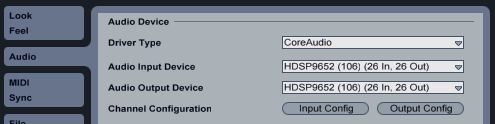
ورودی و خروجی صوتی را باید در تنظیمات صوتی خود فعال کنید.
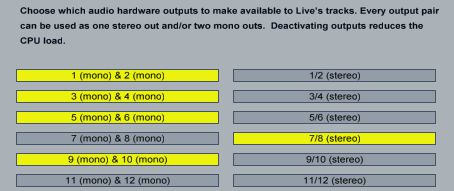
شما می توانید انتخاب کنید برای استفاده از ورودی ها و خروجی ها به عنوان جفت مونو یا استریو.
هر synths و ماشین درام است که از طریق MIDI متصل به پورت های مرتبط با MIDI را فعال کنید در تب MIDI تنظیمات نیاز دارند.

فعال کردن پورت های سخت افزاری MIDI.
در اینجا ما می توانید ببینید دو پورت را فعال کنید. سمت چپ بر روی دکمه را قادر می سازد که پورت را برای خروجی MIDI استفاده می شود. برای ارسال سیگنال ساعت MIDI که خروجی مفید است که برای هر دستگاه که می تواند به ساعت، از قبیل دستگاه های درام همگام وسط بر روی دکمه استفاده می شود.
ساخت دستگاه های سفارشی
حالا که تمام صوتی مربوطه و پورت MIDI را فعال کنید، اجازه می دهد تا نگاهی به یک زن و شوهر از دستگاه های ساده اما بسیار مفید است زنده که هر ابزار خارجی و اثرات کار در درون زنده است. زیبایی از این دو دستگاه این است که هنگامی که به درستی راه اندازی، آنها اجازه می دهد ابزار سخت افزار و عوارض می شود را به یک پروژه دقیقا به همان شیوه به عنوان یک دستگاه زنده بومی، و یا پلاگین VST / AU کاهش یافته است.
دستگاه ابزار های خارجی
برای اولین بار از دو دستگاه دستگاه ابزار خارجی است. سر به مرورگر دستگاه زنده، باز کردن پوشه و ابزار کشیدن دستگاه ابزار خارجی به یک آهنگ جدید و MIDI.
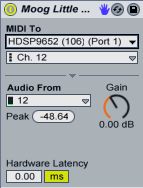
زندگی می کند دستگاه ابزار خارجی.
کار خود را، همانطور که شما ممکن است حدس زده است، که مسئولیت رسیدگی به تمام مسیریابی صوتی و
- In the “MIDI To” chooser, select the MIDI port to which your instrument is connected.
- With the port selected a new chooser will appear underneath to select the MIDI channel.
- In the “Audio From” chooser, select the audio input channel(s) to which the instrument is connected.
- The “Gain” knob can be used to adjust the level of the signal. I recommend leaving this at 0.00dB and adjusting the Gain on the instrument itself to get the perfect level.
- Use the “Hardware Latency” slider to compensate for any latency introduced by the instrument.
آن است که ساده است. ثبت بازوی آهنگ MIDI و نواختن ساز خود را، یا از ابزار به خودی خود، یا از یک کنترل کننده متصل MIDI.
از آنجا که این صدا از این ساز است که از طریق کانال زنده فرآوری شده، می توان آن را درست مثل هر کانال صوتی دیگر درمان می شود. سعی کنید اضافه کردن افکت های درج و یا با استفاده از اتوبوس ارسال به اضافه کردن برخی از Reverb استفاده و یا تاخیر. شما حتی می توانید مسیر درست مانند ابزار نرم افزار رو هم منجمد!
آخرین مرحله این است که برای صرفه جویی در دستگاه جدید خود را. آمار آیکون های از پیش تعیین شده Save را در گوشه تنگ بالای دستگاه و نام آن را در مرورگر زندگی. حالا هر زمان که شما می خواهید به استفاده از آن synth و یا درام دستگاه دوباره، شما فقط می توانید آن را به آهنگ MIDI خالی بکشید.
دستگاه اثر صوتی خارجی
دوم، از دو دستگاه سحر و جادو، دستگاه اثر صوتی خارجی برای واحدهای اثرات خارجی مانند Reverb استفاده کنید، به تعویق بیاندازد، کر، اعوجاج و غیره سر به مرورگر دستگاه زنده، باز کردن پوشه اثرات صوتی و کشیدن دستگاه اثر صوتی خارجی به آهنگ های صوتی و یا مسیر بازگشت.
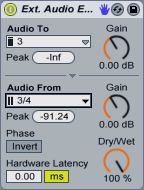
زندگی می کند دستگاه اثر صوتی خارجی.
چند گزینه را از طریق رفتن بر روی دستگاه های خارجی اثر صوتی وجود دارد، اما دوباره آن آسان برای راه اندازی:
- In the “Audio To” chooser, select the audio output channel(s) to which your effect is connected.
- In the “Audio From” chooser, select the audio input channel(s) to which your effect is connected.
- The two “Gain” knobs can be used to adjust the level of the signals coming in and out of the soundcard.
- Use the “Dry/Wet” to mix between the Dry signal (before it goes to the effect) and the wet signal (after it comes back from the effect).
- Use the “Phase Invert” button to invert the phase of the signal coming back from the effect.
- Use the “Hardware Latency” slider can be used to compensate for any latency introduced by the effect.
به یاد داشته باشید به تازگی ایجاد شده خود را به دستگاه برای ذخیره کردن به طوری که شما می توانید آن را در آینده بدون رفتن را از طریق این تنظیم استفاده کنید.
بنابراین ما در حال حاضر یک واحد سخت افزار خارجی که دقیقا رفتار مانند اثر نرم افزار. به تازگی ایجاد شده خود را از دستگاههای موجود بر روی هر آهنگ های صوتی به استفاده از آن به عنوان اثر درج و یا قرار دادن آن در مسیر بازگشت به استفاده از آن به عنوان یک اثر ارسال.
سخت افزار واحد اثر اغلب پارامتر تر / خشک در واحد خود را داشته باشد. بهتر است پس این را به 100٪ مرطوب تعیین می کنند و سپس با استفاده از شستی تر / خشک در زندگی خارجی دستگاه اثر صوتی ترکیب برای کنترل.
همانطور که می بینید، یکپارچه سازی ابزار خارجی و اثرات را به پخش زنده نسبتا ساده است. انگار هیچ چیز مانند نواختن یک ساز واقعی و دستگیره های افزایش سرعت واقعی، مستقیم و بی واسطه و رابط لمسی چیزی است که نرم افزار فقط تکرار نمی تونم. بهترین از همه، شما میتوانید مطمئن باشید که Ableton زنده خواهد آنها را بدون سر و صدا ادغام.



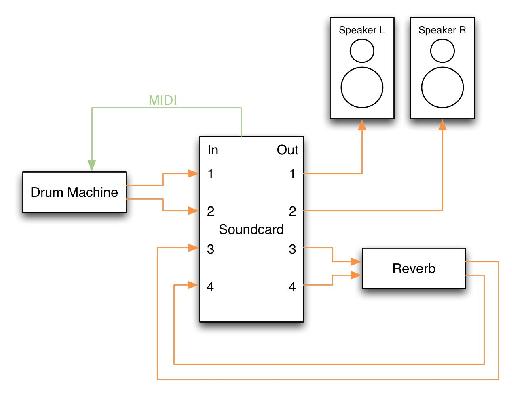
 © 2024 Ask.Audio
A NonLinear Educating Company
© 2024 Ask.Audio
A NonLinear Educating Company
Discussion
thanks a lot
Hope these 2 articles for Logic help:
http://www.macprovideo.com/hub/logic-pro/setting-up-external-midi-instruments-in-logic-part-1
http://www.macprovideo.com/hub/logic-pro/setting-up-external-instruments-in-logic-part-2
:)
Just connect your instrument to either a mono or stereo input and follow the instructions for the External Instrument Device.
Here's a video that shows you how to make an aggregate audio device.
http://www.youtube.com/watch?v=g348K6aSCmk&feature=related
Once you've created the aggregate device, just tell Live to use it in the audio preferences.
I use this feature of OS X to wire together two firewire interfaces for 32ch i/o
I have the Duet 2 with 4 outputs and replaced my Apogee One with the Duet2 specifically so I would be able to route audio and soft synths from Ableton, etc. through external hardware and pedals to warm them up, have more natural delys, et. al. It seems like this should be possible with the Duet2's 4 outputs, but I have not been able to figure it out after hours of trying, google'ing, and following this article. Please let me know if you have any insight into how I might be able to do this. Am I doing something wrong, or is it not possible?
Thanks and Best,
Michael
The Duet 2 should be just fine. Connect outs 3 & 4 to your hardware effects and connect the output of the effects to Duet inputs 1 & 2.
Assuming that the Duet is sending and receiving signals ok from the effects unit, the only remaining step should be to setup the Ableton External Effects device as described in this article. Oh, and don't forget to enable all the Duet's inputs and outputs in Live's Audio preferences.
Hope that helps.
- Rory
Want to join the discussion?
Create an account or login to get started!