كموسيقي أداء، وتتضمن مرئيات المتوقعة ضمن العروض الخاصة بك هو وسيلة متأكد النار لتعزيز تجربة لجمهورك. هناك العديد من التطبيقات جوكي الفيديو وإسقاط الخرائط البرامج المصممة للقيام بذلك، مثل Resolume الساحة أو ArKaos GrandVJ، والتي تسمح الفنانين لتشغيل ومراقبة الفيديو والرسومات والرسوم المتحركة في الوقت الحقيقي، وكذلك المزامنة لها إلى الموسيقى. معظم هذه التطبيقات يمكن التحكم باستخدام MIDI، مما يجعلها مفيدة للموسيقيين الذين يستخدمون بالفعل MIDI ضمن عروضهم للغاية. ومع ذلك، فإن التكامل MIDI غالبا ما تكون محدودة للغاية وقد لا تتيح لك التحكم في مرئيات بالضبط كيف تريد. وتتمثل إحدى الطرق للتغلب على هذه أن يكون لخلق بنفسك تطبيق البرمجيات المخصصة الخاصة بك
في هذا البرنامج التعليمي، وأنا
ويطلق على المنصة، ونحن سوف تستخدم هنا openFrameworks (غالبا ما يختصر إلى من)
قبل أن نبدأ، وهنا مثال بسيط من ما سوف يجعل
ما سوف تحتاج:
- مجموعة أدوات openFrameworks
- وIDE (بيئة التطوير المتكاملة)
- ofxMidi
- وحدة تحكم MIDI أو التطبيقات
- تحميل الكود لهذا المشروع هنا.
Step 1—Installing your IDE
أولا سوف تحتاج إلى تثبيت IDE الخاص بك. تثبيت كسكودي على OS X من السهل
Step 2—Installing openFrameworks and ofxMidi
لتثبيت ل، لمجرد تحريك تحميلها من مجلد إلى أي مكان على جهاز الكمبيوتر الخاص بك. لتثبيت ofxMidi، نقل المجلد ofxMidi بتحميلها في دليل ادونس داخل المجلد الخاص بك.
Step 3—Setting up the oF Project
القادم سوف تحتاج إلى إعداد مشروع لIDE الخاص بك بحيث يمكنك تطوير التطبيق الخاص بك. للقيام بذلك ستستخدمها ل
- تعيين
- تأكد
- تأكد
- اضغط على
- انقر
ينبغي أن يكون هناك الآن مجلد جديد في الدليل openFrameworks / تطبيقات / myApps للمشروع الخاص بك تم إنشاؤه حديثا.
Step 4—Adding the Code
القادمة التي تحتاج لفتح مشروعك الذي تم إنشاؤه حديثا وإضافة بعض التعليمات البرمجية إليه:
- فتح التطبيق الخاص بك IDE (كسكودي أو كود بلوكس).
- توجه إلى
- حدد ملف المشروع (ملف .xcodeproj لكسكودي أو .workspace لكود بلوكس) وانقر
- في IDE انتقل إلى اليسار ومن ناحية العمود / الجزء حيث يجب أن يكون هناك رمز بجانب اسم مشاريعك. انقر على المثلث أو
- تحميل رمز لهذا المشروع من هنا.
- استبدال محتويات ofApp.cpp وofApp.h داخل IDE الخاص بك مع محتويات الملفات التي تم تحميلها حديثا. لفتح هذه الملفات في كسكودي نقرة واحدة فقط عليها من الاشجار الرأي، ولكن في كود بلوكس تحتاج إلى انقر نقرا مزدوجا فوق عليها.
تعليمك كيف رمز يعمل هذا المشروع هو قليلا خارج نطاق هذا المقال، لذلك أنا
Step 5—Building and Running the Code
كنت تقريبا على استعداد لمحاولة الخروج من تطبيق visualiser MIDI، ولكن قبل ذلك تحتاج إلى بناء التعليمات البرمجية في قطعة من البرمجيات. للقيام بذلك أكمل الخطوات التالية:
في كسكودي على OS X:
- على شريط الأدوات العلوي على الجانب الأيسر بجانب اللعب ووقف الرموز هناك قائمة منسدلة
- من شريط القائمة حدد
- من شريط القائمة حدد
- يجب الآن ظهرت تطبيق visualiser، ويجب أن يتم إنشاء ملف التطبيق في
في كود بلوكس على ويندوز:
- من شريط القائمة حدد
- من شريط القائمة حدد
- تطبيق visualiser يجب الآن ظهرت (مع تطبيق الأداة الثانية تظهر وراء ذلك)، ويجب أن يتم إنشاء ملف التطبيق في
ألف مبروك
Step 6—Using the application
باستخدام تطبيق MIDI visualiser أمرا سهلا. وكما جاء في التعليمات، ببساطة اختيار المدخلات ميدي تريد استخدامها مع الأرقام على لوحة مفاتيح الكمبيوتر، والضغط
تحميل شفرة المصدر لهذا المشروع HERE
Conclusion
لهذا السبب


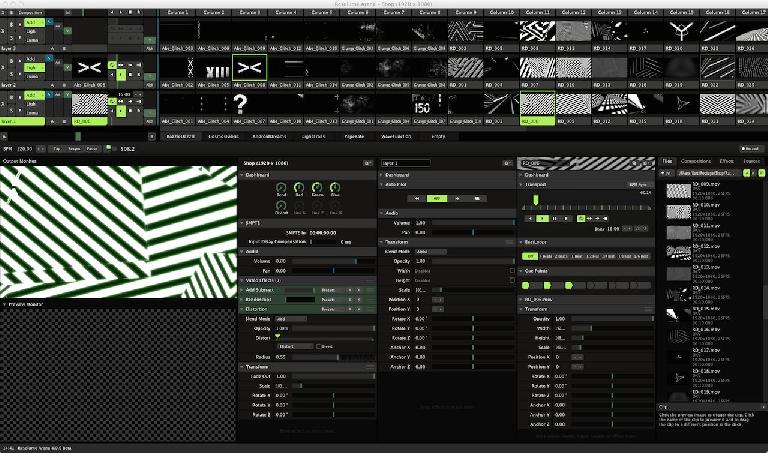

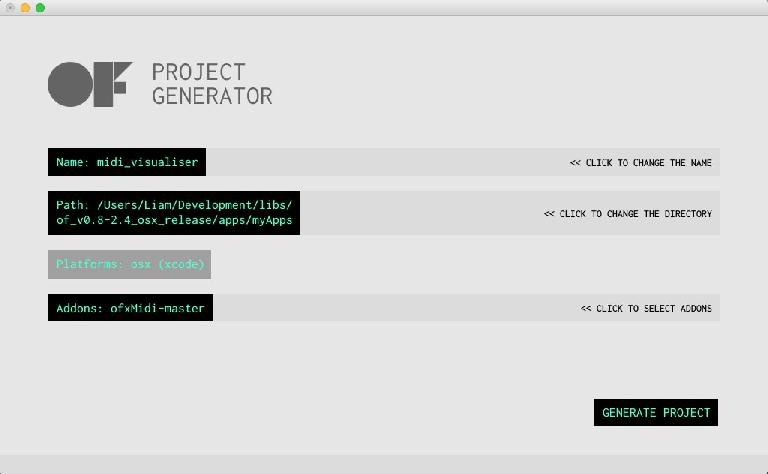
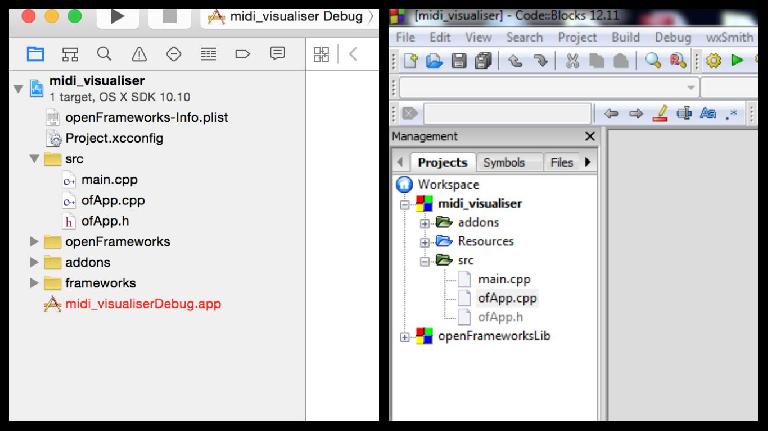
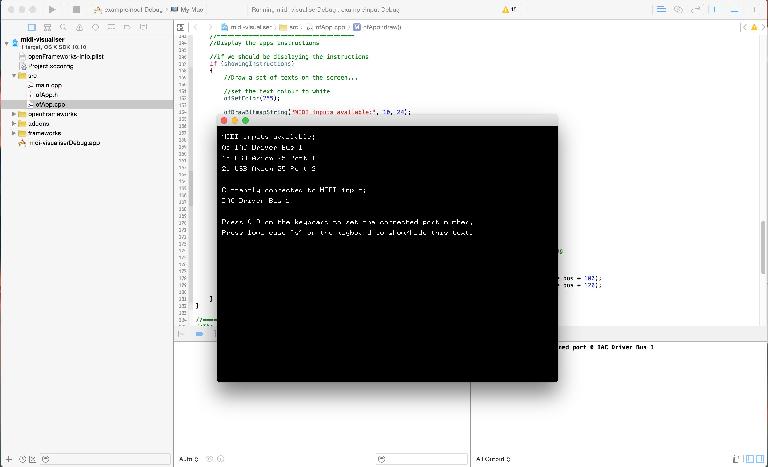
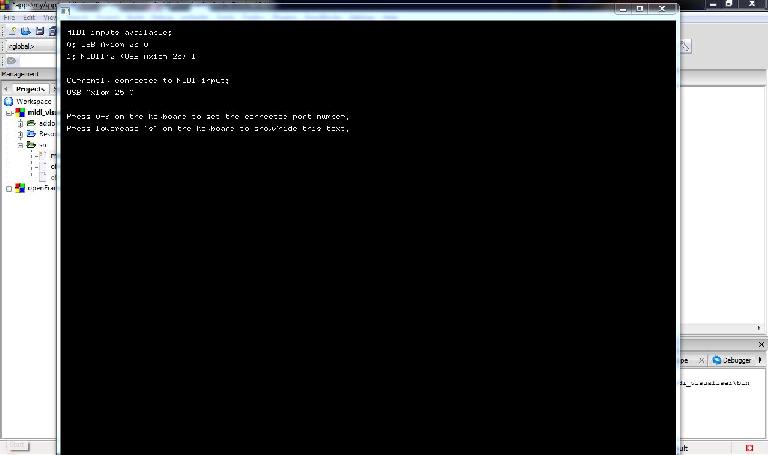
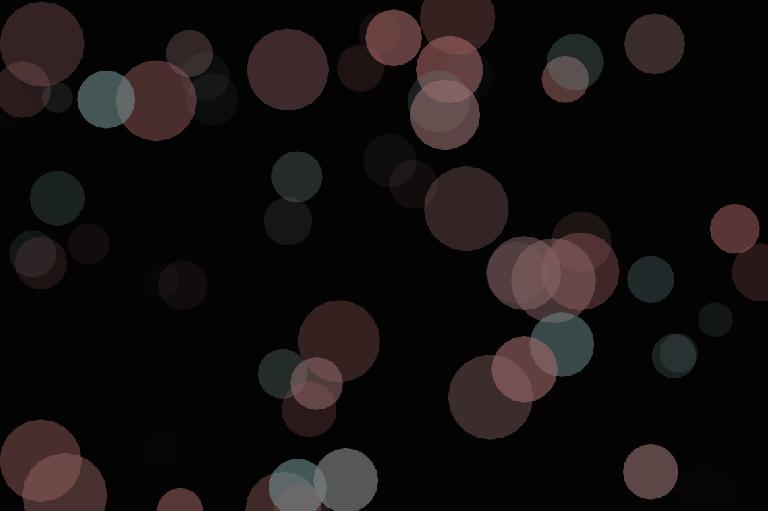
 © 2024 Ask.Audio
A NonLinear Educating Company
© 2024 Ask.Audio
A NonLinear Educating Company
Discussion
These messages are actually just openFrameworks build warnings that can be ignored in this case, so it should still be possible to build and run the application. Is this true for you, or are they coming up as red errors that prevent you from building? With the latest version of oF (0.8.4) this project should work on OS X 10.6 and above.
I haven't been able to test this on OS X 10.11 yet. What errors are you getting?
Code::Blocks is the piece of software used for developing software applications, whereas oF is just a library of files used to make software development a lot easier. Sorry if that wasn't clear in the tutorial.
Since releasing this tutorial there has been a newer release of oF (0.9.0), and unfortunately they no longer suggest Code::Blocks to be the best IDE to use on Windows. Also I have not yet tested this tutorial using version 0.9.0 - just 0.8.4 (which can be downloaded from http://www.openframeworks.cc/download/older.html). Which version of oF did you try this tutorial with?
https://youtu.be/AAL9CR8_tJ8
Only thing that I still need to figure out though is how can I route the midi from my song in Ableton Live to the program? Right now I am able to chose between my drum pad, my midi synth or my audio interface as MIDI input and if I chose the drumpad or the midi synth it totally works and I can see the circles on the app!
Could you share how you got the midi from your Ableton coming out in the app? Thanks!
change line 158 from
vector midi_port_strings = midiIn.getPortList();
to
vector midi_port_strings = midiIn.getInPortList();
If it can't compile try to switch Solution Platform from Win32 to x64 (and optionally back)
Want to join the discussion?
Create an account or login to get started!