Digamos que tu tienes una pista con un instrumento de software y 4 o 5 efectos plug-ins. Ahora, usted está jugando con este tema y quieren ajustar los controles de todos los plug-in. En Logic 9 (y la mayoría de las otras aplicaciones de audio) usted necesitará abrir todos estos plug-ins para poder ajustar los parámetros de cada uno de ellos en tiempo real! Esto no sólo se sienten un poco lleno en las pantallas más pequeñas, pero es una solución sucia con controles redundantes muestran que es probable que no necesita ajuste. Solución? Logic Pro Xs Controles inteligentes!
Si las manzanas utilizadas youve Mainstage, el concepto de la creación de su propia interfaz gráfica de usuario completa con deslizadores, perillas y botones de efectos múltiples o los canales puede ser familiar para usted. Y Logic Pro Xs inteligentes se hace eco de algunos de los controles que mediante la combinación de los parámetros de efectos y plug-ins de instrumentos de una banda de canal en un lugar fácil de acceder a panel.
Empezando por lo básico, en este artículo también echar un vistazo a los 5 maneras de ser más inteligentes con controles inteligentes.
Consejo 1 - Habilitar Controles Inteligentes
Una vez que hayas creado un canal de instrumento de software e insertar un instrumento de su elección de la Biblioteca (en mi caso Ive elegido la confianza ES E). Usted puede ver el panel de controles inteligentes con estas tres maneras:
- Elija Ver
Haga doble clic en el icono de imagen en una cabecera de pista para abrir el panel de controles inteligentes.
Aviso Youll que para cada instrumento de software o ajuste de canal, se muestra un panel de control inteligente de auto-asignada ... listo para que empieces a jugar!
Un control básica inteligente para la ES E.
Consejo 2 - Auto-Agregar controles
Así, empezamos con un solo instrumento humilde en el canal. Vamos a añadir un efecto de audio, por ejemplo, el Echo plug-in, haga clic en la ranura de FX de audio del canal en el Inspector.
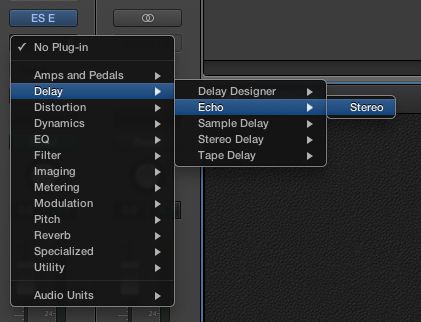
Selección del Echo plug-in en un canal.
Youll cuenta de los últimos cuatro controles en el panel de control inteligente ahora se muestran los parámetros relevantes de la eco plug-in. Neat!
Lógica auto-maps audio fx controles al control inteligente existente.
Consejo 3 - Control Rápido, de acceso rápido
Si usted ha ajustado un control es posible que desee restablecer a su valor predeterminado. Para ello basta con Opción-clic en el control. También puede hacer clic en los puntos blancos en cualquiera de los extremos de una perilla para ajustar el valor de cualquiera de los extremos.
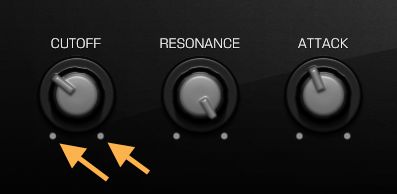
Utilice los puntos blancos para ajustar el control para ajustes extremos rápidamente.
También vale la pena señalar que al hacer clic en el botón Comparar en la parte superior derecha del panel cambiará entre los valores actuales y los valores guardados con los parámetros que se han asignado.
Si necesita acceder al instrumento o efecto ventana plug-in rápido, en lugar de alternar el Inspector y pasar el ratón por encima de la ranura requerida, simplemente haga clic o Control-clic en el botones, deslizador o botón en la interfaz de controles inteligentes y elegir Abrir ventana de módulo.
Acceso al plug-in completo GUI es sólo un derecho-clic de distancia!
Consejo 4 - Tamaño Super Smart Controls
Así, en el Consejo 1 que estaba frenando ... En realidad, hay cuatro maneras de habilitar controles inteligentes. El tres en punta 1 abra el panel Controles inteligente que tiene un potencial de cambio de tamaño limitado y es parte de la ventana principal.
Digamos que youre el objetivo de tocar en vivo con controles inteligentes, o simplemente han configurado su lógica remoto en el iPad para que pueda se queda atrás en ese sofá cómodo lejos de su escritorio ... Elija Ventana
Controles inteligentes ahora aparecen en una ventana flotante, que se puede cambiar de tamaño tan grande como te gusta!
Haga sus controles inteligentes tan grande o tan pequeño como usted necesita cuando usted lo abre en una ventana separada.
Consejo 5 - Arpegiador Easy Access
Así youve escondido el Inspector vez te has ... Pero no todo está perdido. Puede insertar MIDI FX directamente desde el panel de controles inteligentes o la ventana!
En la parte superior derecha del panel y de la ventana del youll el botón arpegiador (5 bares en la forma de un techo). Haga clic aquí y un menú pop-up en la que podrá ajustar la configuración del arpegiador más necesarios, como nota de la orden, velocidad, rango de octava, así como los presets.
Es muy conveniente tener acceso al arpegiador en la barra de menú inteligente Controls.
Y si lo que necesita hacer más profunda puede abrir el arpegiador MIDI FX plug-in ventana desde el mismo menú desplegable también.
Mucho Más
El equipo de Lógica Apple ha hecho un gran trabajo por lo que es más fácil que antes para controlar múltiples controles de múltiples plug-ins en un fácil utilizar el panel. Gracias a sus limpias y consolidadas de interfaz inteligentes Controles parece que va a ser útil tanto en actuaciones en directo y entornos de estudio.
Y weve apenas arañado la superficie de cuál es posible en los controles inteligentes. Para obtener más información echa un vistazo a estos tutoriales en vídeo por SFLogicNinja (David Earl) .






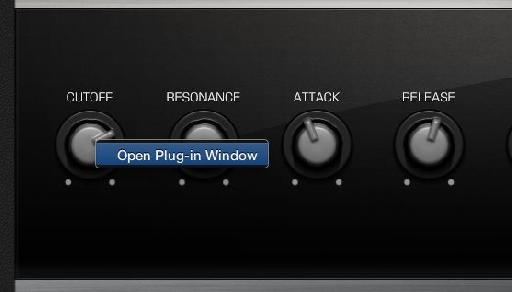
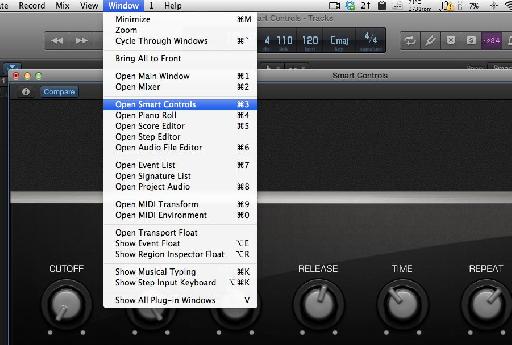

 © 2024 Ask.Audio
A NonLinear Educating Company
© 2024 Ask.Audio
A NonLinear Educating Company
Discussion
Yes. you can. I didn't have time to go into it in this article (and it was designed to show some workflow tips as opposed to a step-by-step)... but, Yes!
You can map any of the controls to a 3rd party plug-in control of your choice. It's as easy as mapping Logic's plug-in settings :-)
David Earl does an excellent job of showing this in his video course.
Best,
R
Personally, I can be slow to warm to change... but Logic Pro X won me over after about one day of use.
:)
I have a a couple of questions:
1. Can I build my own custom layout? It seems that the templates are allowing more or less 12 knobs and as a starting point I want to control vol, mute, solo an pan on omnisphete, stylus rmx or trillian. In mainstage you can create templates that I can use in logic x?
2. How do you save a smart control template? Lets say I don't like the way logic maps my plugins, make the changes I want, how do I make this the default setting?
Best regards,
Leonard
1. By custom layout do you mean your own graphical elements like in MainStage? Not exactly. There are preset layouts you can use:
- Click on the "i" button
- click on the name "Automatic Smart Controls"
I'd highly recommend checking out this video tutorial for more info:
http://www.macprovideo.com/tutorial/logic-pro-107-smart-controls
2. To save a Smart Control layout/setup simply save the patch in the Library. Your channel strip setting (patch) and smart control mapping layout will be saved together.
:)
Thank you for the fast reply.
I have already checked all the templates and from what I can see the templates will give you around 12 knobs, this is why I've asked if you can make your custom layout. I am not interested in having my own background or faders, I am more interested in having my own template for omnisphere where I can have as many knobs and buttons as I want to suit my workflow(8 faders for volumes, 8 faders for pans, 8 buttons for mute and 8 for solos - this is a starting point for omnisphere).
my guess is that you can use mainstage for creating your own templates, but I think we will find pretty soon since logic x is only a week old and has a lot of changes under the hood.
Best regards,
Leonard
P.s. as soon as I find a solution, I will let you know
Yes, you can assign more then one parameter to a single knob. I made a short tutorial for you. EnJOY!
http://www.youtube.com/watch?v=d6Ydl0cE9CQ&feature=youtu.be
Can point in the right direction with this(forum, tutorial, explanation) on how to do it?
Best regards,
Leonard
You are the man to ask the following question.
How relevant are the Macprovideo Logic Pro 9 (and previous Logic Pro ) tutorials in learning Logic Pro X.
Can I trash those tutorials like how I trashed the FCP tutorials when FCP X was released?
Can I use all the MacProVideo Logic Pro tutorials to learn Logic pro X?
Thanks in advance for your guidance.
SSS :)
The Logic 9 courses are still relevant... however, due to the new GUI and some altered functionality... I'd wait until early next week for the new range of Logic Pro X courses which are coming and will cover every nook and cranny :)
I'd still keep the LP9 tutorials on mixing and the like, but you'll find the current one that deal with Track Stacks, Flex Pitch, Smart Controls etc cover all these new features in depth and will change the way you use Logic IMHO.
Hope this helps!
R
Want to join the discussion?
Create an account or login to get started!