Допустим, вы получаете трек с виртуальных инструментов и 4 или 5 плагинов эффектов. Теперь, ТЫ играл с этим треком и хотите настроить элементы управления из каждого плагина. В логике 9 (и большинство других галок) вы будете нуждаться, чтобы открыть все эти плагины, чтобы иметь возможность настройки параметров от каждого в режиме реального времени! Это не только чувствовать себя немного переполненным в небольших экранов, но его грязное решение с резервными элементами управления отображается, что вы, вероятно, не нужно, чтобы приспособиться. Решение? Logic Pro Xs Смарт управления!
Если Youve использовать яблоки Mainstage, концепция создания собственного графического интерфейса в комплекте с слайдеры, ручки и кнопки для нескольких эффектов или каналы могут быть вам знакомы. И Logic Pro Xs Смарт управления повторяет некоторые, что, объединив параметров эффектов и инструментов плагинов от одного Channel Strip в одном легко получить доступ к панели.
Начиная с основ, в этой статье, а взглянем на 5 способов стать умнее использовании интеллектуального управления.
Совет 1 - Включение интеллектуального управления
Как только вы создали канал программный инструмент полосу и вставить инструмент на ваш выбор из библиотеки (в моем случае Ive выбрали верный ES E). Вы можете просмотреть Смарт панель управления с помощью этих трех способов:
- Выберите View
Дважды щелкните значок изображения на заголовке дорожки, чтобы открыть панель интеллектуальных Controls.
Обратите внимание, что Вы будете для каждого инструмента программного обеспечения или настройки каналов полосе, авто отображенных Панель управления SMART отображается ... готовы для Вас, чтобы начать играть!
Основные Smart Control для ES E.
Совет 2 - автоматического добавления управления
Итак, мы начали с одной скромной документ по полосе канала. Позволяет добавить звуковые эффекты, например Эхо плагина, нажав на Audio FX слот полосы канала в инспекторе.
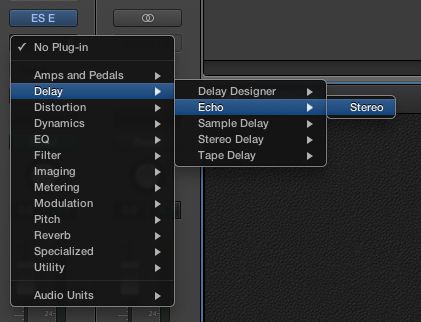
Выбор Эхо плагин в полосе канала.
Youll заметить последние четыре управления на Панель управления SMART теперь отображаются соответствующие параметры из Эхо плагина. Аккуратно!
Логика автоматического карты аудио FX управляет существующим Smart Control.
Совет 3 - быстрого доступа, быстрый доступ
Если Youve скорректированы управления вы можете сбросить его значение по умолчанию. Для этого просто нажмите Option-контроля. Вы также можете нажать на белые точки на обоих крайних ручку и установить значение от экстремальных.
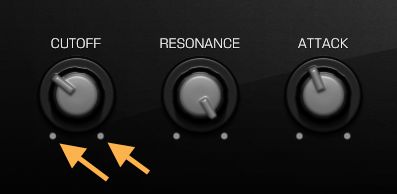
Используйте белые точки, чтобы установить контроллер на экстремальные настройки быстро.
Его также стоит отметить, что нажатие на кнопку Compare в верхнем правом углу панели переключения между текущими настройками, и сохраненные настройки для тех параметров, которые были нанесены на карту.
Если вам необходимо получить доступ к инструменту или эффект окна плагина быстрее, чем переключение инспектором и наведении курсора на требуемую слот, просто щелкните правой кнопкой мыши или кнопкой нажмите на ручку, слайдер или кнопку в интерфейс смарт-управления и выберите Откройте окно плагина.
Доступ к полному плагин GUI Только щелкните правой кнопкой мыши прочь!
Совет 4 - Super Size Смарт управления
Так, в Совет 1 я сдерживал ... Есть на самом деле четыре способа включения интеллектуального управления. Три в Совет 1 откройте Панель управления смарт которая имеет ограниченные возможности изменения размеров и является частью главного окна.
Допустим, ТЫ целью совершить жить использовании интеллектуального управления, или просто настроить вашу логику удаленного на вашем IPad так что вы можете сутулиться на удобном диване, что отсутствовал на рабочем месте ... Выберите Window
Смарт управления появится в плавающем окне, размер которого можно изменять как большой, как вам нравится!
Сделайте ваш смарт управления, как большой или маленький, как вам нужно, когда вы открываете его в отдельном окне.
Совет 5 - Легкий доступ Arpeggiator
Так Youve спрятаны Инспектор снова Разве вы ... Но еще не все потеряно. Вы можете вставить MIDI FX непосредственно из панели управления смарт или окно!
В правом верхнем углу панели и окна вы будете Arpeggiator кнопку (5 баров в форме крыши). Нажми сюда и всплывающее меню, в котором можно настроить наиболее часто необходимые настройки арпеджиатора, как и для заказа Примечание, Скорость, октавы, а также пресеты.
Это очень удобно, имеющих доступ к Arpeggiator в смарт-меню Controls.
И если вам нужно сделать глубже вы можете открыть арпеджиатор MIDI FX окна плагина из того же выпадающего меню тоже.
Многое другое
Apple Logic команда проделали огромную работу, что делает его легче, чем раньше для управления несколькими элементами управления из нескольких плагинов в одном простом в использовании панели. Благодаря своим чистым и консолидированного интерфейса управления смарт похоже, будет полезной как для живых выступлений и студийных условиях.
И Weve только поцарапали поверхность Whats возможно в смарт-Controls. Чтобы узнать больше проверить эти видео-уроки по SFLogicNinja (Дэвид Граф) .






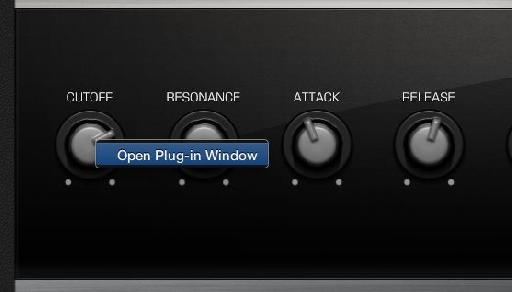
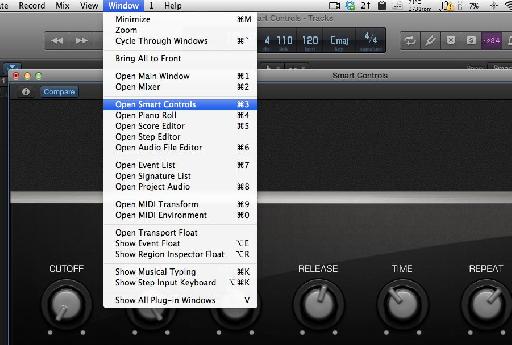

 © 2024 Ask.Audio
A NonLinear Educating Company
© 2024 Ask.Audio
A NonLinear Educating Company
Discussion
Yes. you can. I didn't have time to go into it in this article (and it was designed to show some workflow tips as opposed to a step-by-step)... but, Yes!
You can map any of the controls to a 3rd party plug-in control of your choice. It's as easy as mapping Logic's plug-in settings :-)
David Earl does an excellent job of showing this in his video course.
Best,
R
Personally, I can be slow to warm to change... but Logic Pro X won me over after about one day of use.
:)
I have a a couple of questions:
1. Can I build my own custom layout? It seems that the templates are allowing more or less 12 knobs and as a starting point I want to control vol, mute, solo an pan on omnisphete, stylus rmx or trillian. In mainstage you can create templates that I can use in logic x?
2. How do you save a smart control template? Lets say I don't like the way logic maps my plugins, make the changes I want, how do I make this the default setting?
Best regards,
Leonard
1. By custom layout do you mean your own graphical elements like in MainStage? Not exactly. There are preset layouts you can use:
- Click on the "i" button
- click on the name "Automatic Smart Controls"
I'd highly recommend checking out this video tutorial for more info:
http://www.macprovideo.com/tutorial/logic-pro-107-smart-controls
2. To save a Smart Control layout/setup simply save the patch in the Library. Your channel strip setting (patch) and smart control mapping layout will be saved together.
:)
Thank you for the fast reply.
I have already checked all the templates and from what I can see the templates will give you around 12 knobs, this is why I've asked if you can make your custom layout. I am not interested in having my own background or faders, I am more interested in having my own template for omnisphere where I can have as many knobs and buttons as I want to suit my workflow(8 faders for volumes, 8 faders for pans, 8 buttons for mute and 8 for solos - this is a starting point for omnisphere).
my guess is that you can use mainstage for creating your own templates, but I think we will find pretty soon since logic x is only a week old and has a lot of changes under the hood.
Best regards,
Leonard
P.s. as soon as I find a solution, I will let you know
Yes, you can assign more then one parameter to a single knob. I made a short tutorial for you. EnJOY!
http://www.youtube.com/watch?v=d6Ydl0cE9CQ&feature=youtu.be
Can point in the right direction with this(forum, tutorial, explanation) on how to do it?
Best regards,
Leonard
You are the man to ask the following question.
How relevant are the Macprovideo Logic Pro 9 (and previous Logic Pro ) tutorials in learning Logic Pro X.
Can I trash those tutorials like how I trashed the FCP tutorials when FCP X was released?
Can I use all the MacProVideo Logic Pro tutorials to learn Logic pro X?
Thanks in advance for your guidance.
SSS :)
The Logic 9 courses are still relevant... however, due to the new GUI and some altered functionality... I'd wait until early next week for the new range of Logic Pro X courses which are coming and will cover every nook and cranny :)
I'd still keep the LP9 tutorials on mixing and the like, but you'll find the current one that deal with Track Stacks, Flex Pitch, Smart Controls etc cover all these new features in depth and will change the way you use Logic IMHO.
Hope this helps!
R
Want to join the discussion?
Create an account or login to get started!