Diciamo che avete ottenuto una traccia con uno strumento software e 4 o 5 effetti plug-in. Ora, tu sei a giocare con questa pista e vuole regolare i controlli da ogni plug-in. In Logic 9 (e la maggior parte delle altre DAW) avrete bisogno di aprire tutti questi plug-in per essere in grado di regolare i parametri di ognuno in tempo reale! Non solo questo si sente un po 'affollato su schermi più piccoli, ma è una soluzione disordinato con controlli ridondanti visualizzata che probabilmente non avete bisogno di regolare. Soluzione? Logic Pro Xs intelligenti Controlli!
Se youve Mele utilizzati Mainstage, il concetto di creare la propria interfaccia grafica completa di cursori, manopole e pulsanti per effetti multipli o canali può essere familiare a voi. E Logic Pro Xs-regolazioni riecheggia alcuni di che, combinando i parametri di effetti e strumenti plug-in da una striscia di canale in un solo click per accedere al pannello.
Partendo dalle basi, in questo articolo bene dare un'occhiata a 5 modi per ottenere più intelligenti con controlli intelligenti.
Suggerimento 1 - Abilitazione dei controlli intelligenti
Una volta che hai creato una striscia di canale strumento software e inserire uno strumento a scelta dalla Biblioteca (nel mio caso Ive scelto il fidato ES E). È possibile visualizzare il pannello Controlli intelligente utilizzo di questi tre modi:
- Scegliere Vista
Fare doppio clic sull'icona di un'immagine su una intestazione traccia per aprire il pannello Controlli intelligente.
Preavviso youll che per ogni strumento software o impostazione striscia di canale, viene visualizzato un pannello di controllo intelligente di auto-mapped ... pronto per iniziare a giocare!
Un controllo intelligente di base per l'ES E.
Suggerimento 2 - Auto-aggiungere i controlli
Così, abbiamo iniziato con un singolo strumento umile sulla striscia di canale. Consente di aggiungere un effetto audio, ad esempio, l'Eco di plug-in, cliccando sullo slot FX audio della striscia di canale nel Inspector.
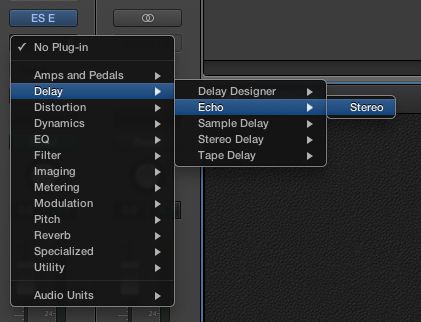
Selezione della Echo plug-in in una striscia di canale.
Youll notare le ultime quattro controlli del pannello Smart Control ora visualizza i parametri rilevanti dalla Echo plug-in. Neat!
Logica auto-mappe audio fx controlli al controllo intelligente esistente.
Suggerimento 3 - controllo rapido, accesso rapido
Se youve ha regolato un controllo si potrebbe desiderare di ripristinarne il valore di default. Per farlo è sufficiente Opzione-clic sul controllo. È anche possibile fare clic sui puntini bianchi a uno dei due estremi di una manopola per impostare il valore di uno dei due estremi.
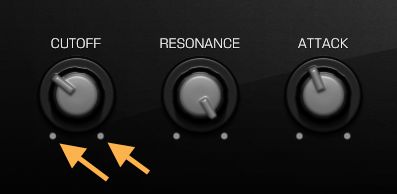
Utilizzare i puntini bianchi per impostare il controllo di impostazioni estreme rapidamente.
Sua anche la pena notare che cliccando sul pulsante Compare in alto a destra del pannello per alternare tra le impostazioni correnti e le impostazioni salvate per quei parametri che sono stati mappati.
Se avete bisogno di accedere allo strumento o effetto finestra plug-in fretta, piuttosto che commutando l'Ispettore e mouse sopra alla fessura desiderata, semplicemente fare clic destro o Control-clic sul manopole, slider o pulsante nell'interfaccia Controlli intelligente e scegliere Apri finestra plug-in.
Accesso al completo di plug-in GUI è solo un diritto-click di distanza!
Suggerimento 4 - Super Size Controlli intelligenti
Così, in punta 1 tenevo indietro ... In realtà ci sono quattro modi per attivare i controlli intelligenti. I tre in punta 1 Aprire il pannello di Smart Controls che ha un potenziale ridimensionamento limitata ed è parte della finestra principale.
Diciamo che tu sei lo scopo di eseguire dal vivo utilizzando i controlli intelligenti, o hanno semplicemente impostare il tuo Logica Remote sul vostro iPad in modo da poter cava su quel comodo divano lontano dalla scrivania ... Scegliete Finestra
Controlli intelligenti ora appaiono in una finestra mobile, che può essere ridimensionata grande come ti piace!
Fai la tua Controlli intelligenti come grande o piccolo come è necessario quando lo si apre in una finestra separata.
Suggerimento 5 - Facilità di accesso arpeggiatore
Così youve nascosto l'ispettore di nuovo ricontattato voi ... Ma non tutto è perduto. È possibile inserire MIDI FX direttamente dai controlli di pannello Smart o di una finestra!
Nella parte superiore destra del pannello e la finestra youll il pulsante arpeggiatore (5 bar a forma di un tetto). Fai clic qui e un menu pop-up in cui è possibile regolare le impostazioni dell'Arpeggiator più comunemente necessarie, come nota d'ordine, di cambio, Octave Range, così come i preset.
E 'molto comodo avere accesso al arpeggiatore nei controlli barra di menu intelligente.
E se avete bisogno di fare più in profondità è possibile aprire l'arpeggiatore MIDI FX finestra plug-in dallo stesso menu a discesa troppo.
So Much More
Il team di Logic Apple ha fatto un ottimo lavoro rendendo più facile che mai per controllare più controlli da plug-in multiplo in uno facile da usare pannello. Grazie alle sue pulite e consolidata interfaccia smart Controlli sembra destinata a essere utile sia in performance dal vivo e in studio ambienti.
E weve appena scalfito la superficie di che cosa è possibile a controlli intelligenti. Per saperne di più, prova anche questi video tutorial da SFLogicNinja (David Earl) .






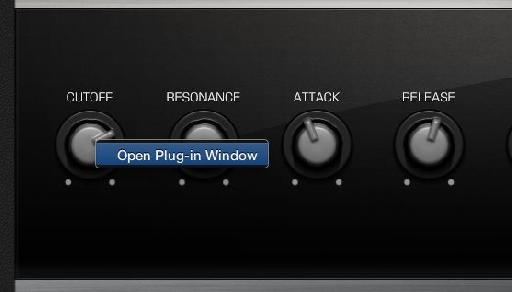
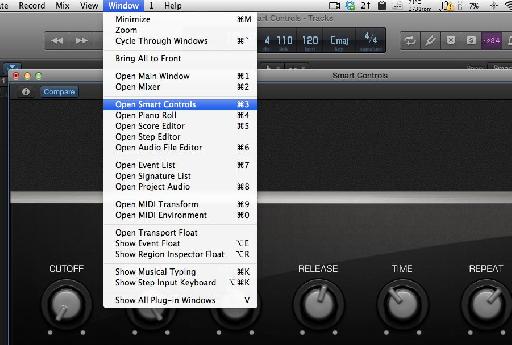

 © 2024 Ask.Audio
A NonLinear Educating Company
© 2024 Ask.Audio
A NonLinear Educating Company
Discussion
Yes. you can. I didn't have time to go into it in this article (and it was designed to show some workflow tips as opposed to a step-by-step)... but, Yes!
You can map any of the controls to a 3rd party plug-in control of your choice. It's as easy as mapping Logic's plug-in settings :-)
David Earl does an excellent job of showing this in his video course.
Best,
R
Personally, I can be slow to warm to change... but Logic Pro X won me over after about one day of use.
:)
I have a a couple of questions:
1. Can I build my own custom layout? It seems that the templates are allowing more or less 12 knobs and as a starting point I want to control vol, mute, solo an pan on omnisphete, stylus rmx or trillian. In mainstage you can create templates that I can use in logic x?
2. How do you save a smart control template? Lets say I don't like the way logic maps my plugins, make the changes I want, how do I make this the default setting?
Best regards,
Leonard
1. By custom layout do you mean your own graphical elements like in MainStage? Not exactly. There are preset layouts you can use:
- Click on the "i" button
- click on the name "Automatic Smart Controls"
I'd highly recommend checking out this video tutorial for more info:
http://www.macprovideo.com/tutorial/logic-pro-107-smart-controls
2. To save a Smart Control layout/setup simply save the patch in the Library. Your channel strip setting (patch) and smart control mapping layout will be saved together.
:)
Thank you for the fast reply.
I have already checked all the templates and from what I can see the templates will give you around 12 knobs, this is why I've asked if you can make your custom layout. I am not interested in having my own background or faders, I am more interested in having my own template for omnisphere where I can have as many knobs and buttons as I want to suit my workflow(8 faders for volumes, 8 faders for pans, 8 buttons for mute and 8 for solos - this is a starting point for omnisphere).
my guess is that you can use mainstage for creating your own templates, but I think we will find pretty soon since logic x is only a week old and has a lot of changes under the hood.
Best regards,
Leonard
P.s. as soon as I find a solution, I will let you know
Yes, you can assign more then one parameter to a single knob. I made a short tutorial for you. EnJOY!
http://www.youtube.com/watch?v=d6Ydl0cE9CQ&feature=youtu.be
Can point in the right direction with this(forum, tutorial, explanation) on how to do it?
Best regards,
Leonard
You are the man to ask the following question.
How relevant are the Macprovideo Logic Pro 9 (and previous Logic Pro ) tutorials in learning Logic Pro X.
Can I trash those tutorials like how I trashed the FCP tutorials when FCP X was released?
Can I use all the MacProVideo Logic Pro tutorials to learn Logic pro X?
Thanks in advance for your guidance.
SSS :)
The Logic 9 courses are still relevant... however, due to the new GUI and some altered functionality... I'd wait until early next week for the new range of Logic Pro X courses which are coming and will cover every nook and cranny :)
I'd still keep the LP9 tutorials on mixing and the like, but you'll find the current one that deal with Track Stacks, Flex Pitch, Smart Controls etc cover all these new features in depth and will change the way you use Logic IMHO.
Hope this helps!
R
Want to join the discussion?
Create an account or login to get started!