Even for producers well-versed in the ubiquitous ways of subtractive synthesis, the comparatively arcane methodology that drives frequency modulation can seem frustratingly obscure. Don't be daunted though: by coming to grips with the basic tenets of FM synthesis, you can open the door to sonic realms not available through other types of synthesis.
First popularized by Yamaha's iconic and innovative DX series, FM has made a recent comeback in the virtual environment. Operator – the four oscillator FM synth that comes bundled with Live Suite – is a powerful and versatile sound design tool ready to be used and abused in the service of generating huge bass tones, textured pads, rising transition noises, warm keys, and so much more. Load an Operator onto a MIDI track in Live and follow along with a few examples below to get you going.
One Sub Bass, Extra-Large Please
Clicking the lower-right section of Operator—where you'll find the Time, Tone, and Volume knobs—displays the Global configuration area. The default Operator Configuration, represented by the four colored blocks which correspond to the four oscillators, A through D, is to modulate the frequency of each oscillator (or Operator As they're called in FM lingo) directly from the previous, determined by their level amount. This configuration is represented by the left-most configuration setting where all four oscillators are arranged in a vertical line. To create a convincing sub bass, select the second from the furthest right; I would also suggest setting the Voices to 1 in the lower-left drop-down menu of the Global panel as a general rule for bass tones.
PRO-TIP: The terms oscillator and operator will be used interchangeably throughout this tutorial.
Next, I want to head over to the first and only currently audible oscillator, Operator A, by clicking the bottom left segment of the device. The default waveform is a sine wave, which is perfect for our purposes, but I want to adjust the amplitude envelope settings—which are available on a per-Oscillator Basis in Operator—to make it a bit more percussive. I'll do this by clicking the Envelope toggle in the central display, then reducing the sustain volume and shortening the decay so the initial impact has more punch than the rest of a held note. I'll also increase the release time to let the notes fade out a bit more organically. After I've configured all this, I'll right- or Control-click in the envelope display and select “Copy Oscillator to All Others” from the context menu that appears—a quick and handy way to copy oscillator settings within the device.
Copying the oscillator settings also copies their levels and tuning; listening now that all four operators are audible, the sound is way too sharp: a result of Oscillator C's frequency being modulated by Oscillator D. For a pure sine bass tone, you could switch back to the Global panel and select the right-most Oscillator Configuration to simply hear the four sine waves in parallel—but for a last bit of punch, I'll make a few more modifications to the patch as it is. Clicking on the top left segment, I'll now edit the envelope of Oscillator D, dropping the sustain level to the minimum and shortening the decay to around 50 milliseconds. The purpose of this is to emphasize the attack of the bass sound to help it cut through the mix more distinctively.
For easy variations on this sub bass patch, try stepping up the Coarse tuning of Oscillator A, B, or C to a value of 2 or 3, changing the waveform of any of the four oscillators, or adjusting the Low Pass filter settings to taste. Sub bass achievement unlocked!
Rising Tones
Loading another instance of Operator onto a fresh MIDI track, I'll create a clip with a single sustained note so I can hear what I'm doing as I tweak the patch. In this case, I'll leave the global configuration at the default setting, with each oscillator feeding into the next. I'll also switch the filter to high pass, since this is primarily intended as a noise effect and shouldn't interfere with lower frequencies in the mix.
Clicking the lower left segment to view Oscillator A's settings in the central panel, I'll select a Triangle waveform from the Wave drop-down menu and click the Oscillator toggle above that so I can customize the waveform. The Oscillator panel gives us control over the partials—tiny sine wave harmonics that constitute the overall waveform—which we can easily draw in or erase with the pencil tool that automatically appears when hovering over it. On the far right, we can specify the resolution of our partials: 16, 32, or 64. At any partial setting, the resulting waveform is displayed to the right of the waveform drop-down. In this case I'll randomly draw some new partials until I've got a sufficiently resonant and noisy sound.
Once that's all set up, I'll adjust the envelope with longer attack and release times to soften its general shape—and we've already got a pretty unique sound. To give it a rising effect, I'll increase the level of Operator B, then increase its Fine tuning dial to modify the overtone harmonic pitch—a parameter easily automated for sloping rise effects or edited intricately for more devious designs.
For variations, try increasing the levels of the additional oscillators, changing the waveforms and envelopes of the operators, adjusting their coarse tuning, increasing the spread amount, tweaking the filter settings, and applying the LFO as desired.
You could also add a pitch envelope to create a rising pitch with each key triggered, but the benefit of adjusting the frequency-modulated fine oscillator pitch is that it only effects certain overtones, and while the range may be more limited, you can control the timing of it more musically via automation; try automating it at stepped values in shorter intervals for rhythmic effects.
Rich Chords
For a third patch, I'll choose the fourth Oscillator Configuration from the right which looks like a square shape, with Oscillator D fed into C, and Oscillator B fed into A. I'll crank the spread to 100% and apply a low pass SVF filter with resonance up around 2.00 and a short envelope, decaying all the way to 0% sustain over 200 milliseconds or so, applied positively by around 40%.
For Oscillator A, I'll select a square wave and edit the partials to give it a bit more texture; I'll also edit the envelope to shape the body a bit more, with lower sustain and longer attack. Now I'll go over to Oscillator C, right- or Control-click the view area and select “Copy From Oscillator A” in the context menu that pops up, then edit the oscillator waveform to differentiate it from Oscillator A. Oscillators B and D will be given short attacks and left with a default sine wave to give the onset of the notes a bit more of a plucky impact.
Now you've got a lush polyphonic tone with an organic body and plenty of digital character, perfect for playing chords. Try adjusting the spread, filter frequency and envelope amount, and Oscillator C coarse tuning for variations.
Factor in the layering, performance, and automation possibilities made possible by incorporating Operator into an Instrument Rack and you'll soon realize expansive new realms of synthesis—melodic, percussive, ambient, and more—have been lurking in your browser all along. Last but not least: don't forget to save your favorite patches to the User Library for future use.
Learn more about Ableton Live in the Ask.Audio Academy HERE.


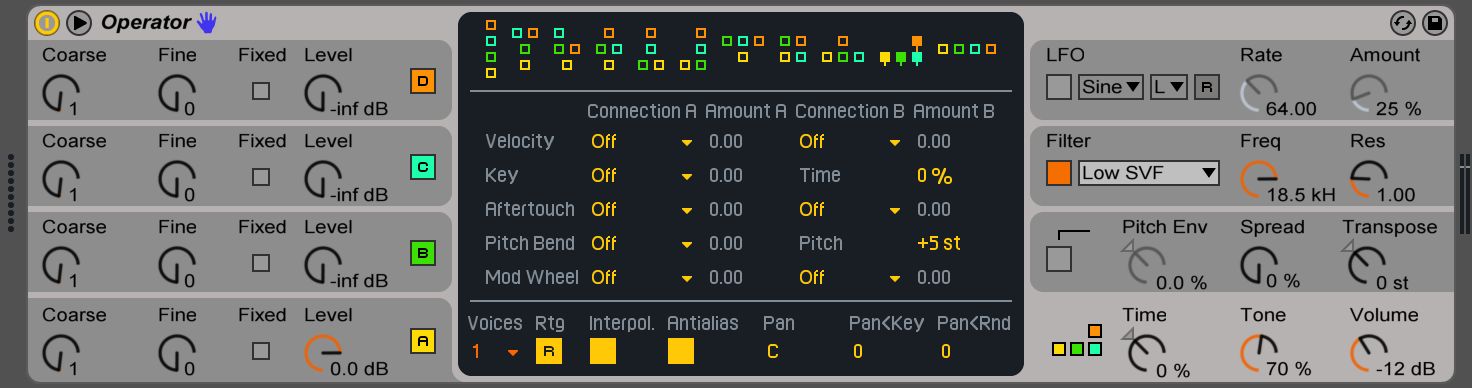
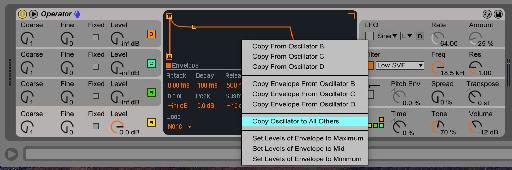

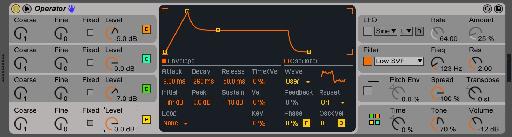
 © 2024 Ask.Audio
A NonLinear Educating Company
© 2024 Ask.Audio
A NonLinear Educating Company
Discussion
Want to join the discussion?
Create an account or login to get started!