Ambience makes anything sparkle! Don't believe me? Think of all the movies you've watched, imagine them with no sound in the background at all, just movement, and an occasional voice. It may sound artistic, but it's not realistic.
Ambience?
But, wait, what do I mean by ambience? I mean a little wind in the background, maybe some ocean waves, maybe even hanging out within a spaceship. I'm talking about ambient loops that go on in the background to give your listener the impression that you recorded your song, videotaped your movie, or recited your... poem (?) in a place more interesting than your actual studio.
Why Reason?
I've used Reason for years in the video game industry to create just such an illusion. When someone would answer a hail on a spaceship radio, I'd try to make it sound like they actually were on that ship. If an army guy answered a military radio, I'd try to match the characteristics of how that radio sounded.
Reason is great for this because it's a virtual studio that has all the components you'd need right there and ready to go. You can even export your ambient noise as a loop to drop it seamlessly within another program, or even rewire to the program that you're currently mixing in.
Let's Make an Ambience Together!
Why don't we throw a quick, simple ambient loop together? It's quick and easy. Also, if you consider that people buy ambient background loops all the time when it's so easy to make your own, why not give it a shot? You may even be able to use it somewhere!
Step 1 - A Little White Goes a Long Way!
I tend to start off with a little white noise. Why? Because, if you walk outside right now, even if you live in the most remote place on the planet with nothing going on, you will still hear white noise to some extent. White noise is what wind is made up of, thunder, cloud movement, car movements. It's a fundamental building block in sound. Kind of like laying down primer before you paint!
I'll use an initialized Subtractor as my white noise generator. Yes, there are other ways of doing this, I just like doing it this way. I'll create a region in the Reason sequencer that spans 1 measure. Next, I'll draw in a note within this region at C3 that goes the whole measure. I'll also set up my loop points so that the left locator is at measure 1, and the right locator is at measure 2, and turn loop 'on'
If you play your loop right now, it will sound like an annoying synth tone. Let's fix that! Enable Noise on the Subtractor.

Next, turn your Mix knob all the way to the right, turn your Filt. Env Knob to 12 O'clock, and your Amp Sustain Knob all the way up.

Now, if you play your loop, you'll have a perfectly looping bit of white noise that can be molded in many, many different ways. It will sound like this:
I'd also like to show you something kind of neat. If you Option-Drag your noise region over to where it starts at measure 2, of course, you create an additional region next to your original. This is because option drag creates a copy. If you proceed to change your right loop locator to end now at measure 3, and then start you loop again, you'll notice that there is no audible break between the two created regions. This comes in handy if you need to create a longer ambient loop.
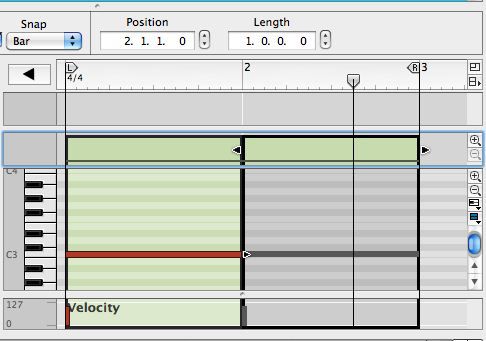
Step 2 - Shaping the Noise
Now that we have some noise, we need to sculpt it in order for it to have any real relevance. The easiest start is to slightly lower the filter cutoff of the Subtractor. Provided that you initialized your Subtractor, your filter should be set to a Low Pass 12 setting. Drop the cutoff of filter 1 down to 50.

If you play the loop while you make the adjustment, or listen afterwards, you'll notice that the noise is slightly more muffled, darker. This is because the low pass filter, with the adjustment, has reduced the high end frequencies that were there before.
Now, right click on the Subtractor 1 picture in the Sequencer lane and choose 'duplicate tracks and devices.'
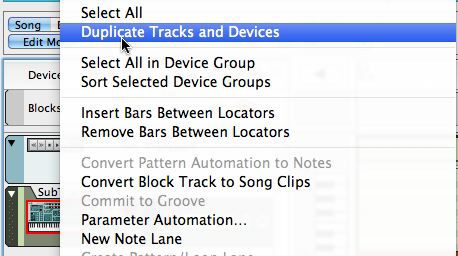
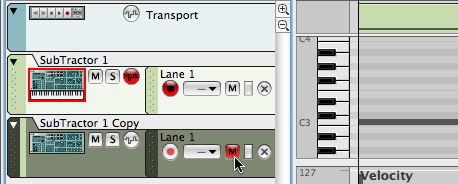
On the original Subtractor 1, set LFO1 to F. Freq (filter frequency), the LFO1 Rate to 19, the Amount to 33, and the Waveform to Random Sinewave.

You can also adjust the Noise Color to add more low end, and depth. This adjusts it from White noise to pink, brown, etc. Adjust the knob to 12 O'Clock.
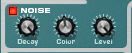
If you play the loop now, you should have a gentle cascade of surf moving around on your speakers. And, if you want the surf to move to and from your left to right speaker, press Tab, and run the LFO1 Modulation Output to the Channel 1 Pan input on your mixer. This really will cause it to move in stereo.
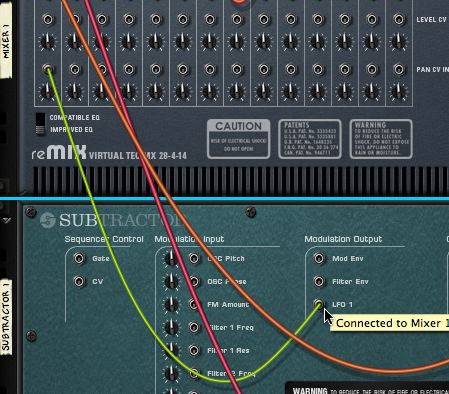
Step 3 - Shaping the Other Noise
Since we're behind the rack still, let's run a line from the Subtractor 1 Copy output to the Mixer Channel 2 input.
When you duplicate a track in Reason, it thinks that you don't need an output for some reason. No worries. Press Tab!
On the mixer, lower channel 2 volume fader to 32, and your Pan to around 1 O'Clock.

On the actual Subtractor 1 Copy device, adjust your filter type to HP 12. Raise the Freq Cutoff to 84.

When you listen now, you'll have a rolling ocean with a slight hint of rain in the right hand speaker!
Conclusion
This is a simple synth based way to create an ambient loop in Reason. But, remember, Reason does have samplers, and many other types of devices that can be of equal assistance. Try bringing in rain recordings, street recordings, then mix them with synth based audio, or other audio forms. There are tons of possibilities.
Interested in learning more about Reason? Check out the full-range of Tutorial-Videos for Reason here!




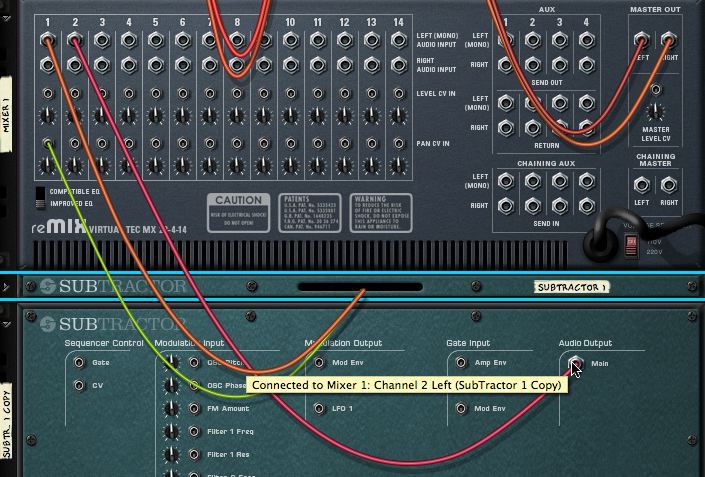
 © 2024 Ask.Audio
A NonLinear Educating Company
© 2024 Ask.Audio
A NonLinear Educating Company
Discussion
Want to join the discussion?
Create an account or login to get started!