We're already spoiled for choice regarding the number of methods Logic provides for viewing and editing MIDI data: the event list, score editor, piano roll, and hyper editor. If I were to then say that there's a fifth way, would anyone care? After all, we already have four editors, who needs another one? Well let's take a close look at how to do all the HyperDraw editing you want without using a specific MIDI editor... Yes! That's right, we're going to do this all inside of Logic's Arrange area.
Edición sin un editor?
La lógica nos ofrece una manera quinta para ver y editar varios tipos de datos MIDI derecho en la propia región sin tener que abrir cualquier editor:
La introducción de Hyper Dibuja autodefine
El secreto para acceder fácilmente a la pantalla Hyperdraw para las regiones sin tener que lidiar con el tedio de la navegación por la vista
Empiece por asignar esta función a una tecla. La mía es "H", y me referiré a esta tarea en todo el artículo. Con una región seleccionada, al presionar "H" hace que para un acceso muy rápido a diversos datos editables derecha de la pantalla región. Así es como funciona:
Edición de velocidad en una región
En la figura 1 podemos ver la forma normal se presenta una región MIDI en una pista que contiene sólo las notas:
Ahora pulse sobre "H" y
Más allá de la velocidad de edición:
Si la región contiene eventos que no tenga en cuenta (a excepción de la presión de polietileno, que no se pueden mostrar en Hyper Draw), el
Pulsando "H" en varias ocasiones, la pantalla de la región Hyperdraw pasará a través sin embargo muchos
Una vez más con la "H"?
Cuando llegamos a "H" de nuevo ahora vemos los datos de la rueda de modulación (figura 5). Al igual que antes, Hyperdraw nos muestra información sobre los datos
Golpear "H" de nuevo ahora nos muestra información acerca de CC # 2 en el canal 1 como se ve en la figura 6.
El final del camino, casi
Después de que hemos usado "H" para desplazarse por toda la información no nota que figura en una región, una pantalla más restos:
Volver al comienzo
Para volver a la región original
Tenga en cuenta que la acción de autodefine no es global para todas las regiones simultáneamente, de modo de visualización de cada región Hyperdraw se puede cambiar con autodefine como sea necesario
Hyperdraw
La pantalla Hyperdraw -, así como la función autodefine - está disponible en el Editor de teclado y los editores de partituras.
¿Está buscando el Santo Grial de los Consejos y trucos lógica ? ¿O desconcertado por MIDI. No seas un esclavo (sic) a ella, echa un vistazo a MIDI 101 - MIDI Demystified por Peter Schwartz .


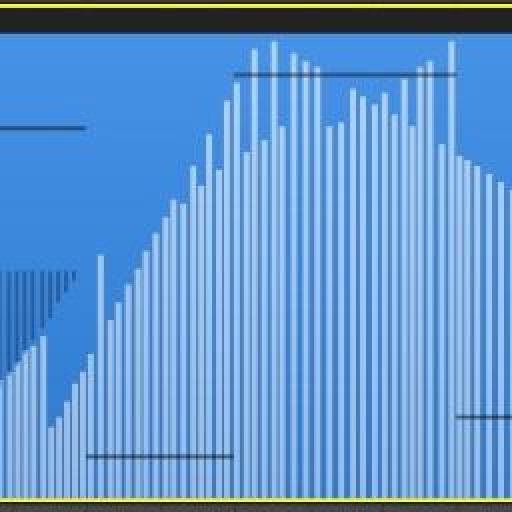
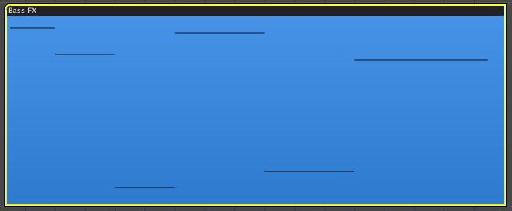
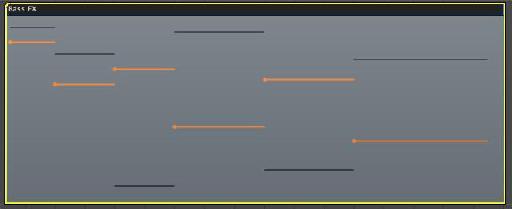
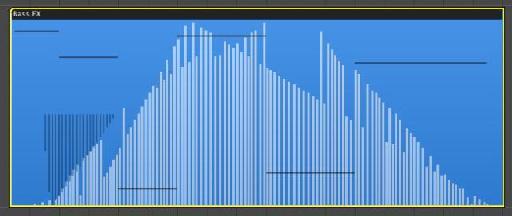
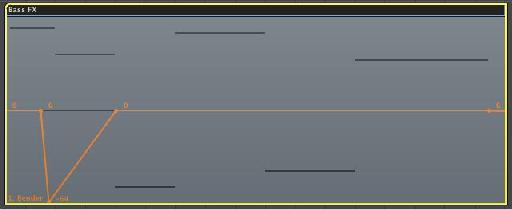
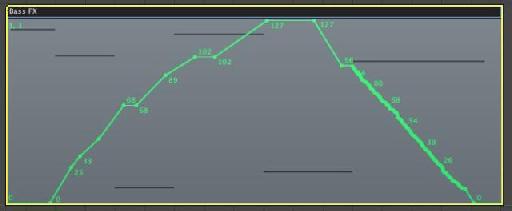
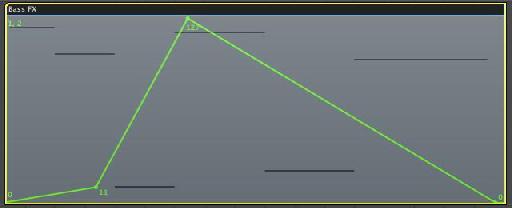
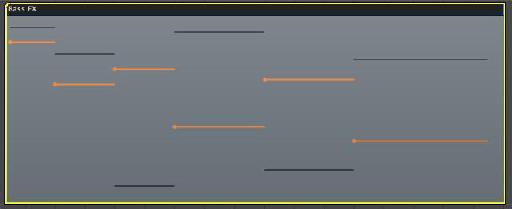

 © 2024 Ask.Audio
A NonLinear Educating Company
© 2024 Ask.Audio
A NonLinear Educating Company
Discussion
What a simply elegant little tutorial. Very useful. I can't wait to try it out. Thanks so much for taking the time to share this - much appreciated!
All the best,
Barbara
Best,
Rounik
Thanks!
Really neat tutorial! I can see this coming in VERY handy.
Cheers!
ed
One thing I've noticed is that sometimes Logic will have a hard time displaying hyperdraw in regions when automation is being displayed in the arrange page. So if anyone has trouble viewing hyperdraw as described in the article, temporarily turn off the automation display and all should work as described.
Regards to All,
Peter
Want to join the discussion?
Create an account or login to get started!