We're already spoiled for choice regarding the number of methods Logic provides for viewing and editing MIDI data: the event list, score editor, piano roll, and hyper editor. If I were to then say that there's a fifth way, would anyone care? After all, we already have four editors, who needs another one? Well let's take a close look at how to do all the HyperDraw editing you want without using a specific MIDI editor... Yes! That's right, we're going to do this all inside of Logic's Arrange area.
에디터를 사용하지 않는 편집?
논리는 우리에게 어떤 에디터를 열지 않고도 바로이 지역 자체에 MIDI 데이터의 다양한 종류를 확인하고 편집할 수 야할 5 번째 방법을 제공합니다 :
하이퍼 그리기 Autodefine 소개
보기 탐색의 지겨움 처리하지 않고 쉽게 지역에 대한 Hyperdraw 디스플레이에 액세스하기위한 비밀
키에이 기능을 할당하여 시작합니다. 내건 "H"이다, 나는이 기사를 통해이 과제를 언급됩니다. 영역 선택으로, "H"를 치는 것은 바로 영역 표시의 다양한 편집 가능한 데이터를 매우 빠르게 액세스할 수 있도록합니다. 작동 원리는 다음과 같습니다
지역의 속도 편집
그림 1에서 우리는 MIDI 영역에만 메모를 포함하는 추적에 표시됩니다 정상적인 방법을 참조하십시오
이제 "H"우리 히트
속도 편집 너머 :
해당 지역이 아닌 참고 이벤트 (하이퍼 그립으로 표시할 수 없습니다 폴리 압력 제외)이 포함되어있는 경우
반복적으로 "H"를 타격함으로써, 지역 Hyperdraw 표시하지만 여러 단계를 통해 것입니다
다시 "H"로?
우리가 "H"를 쳤을 때 다시 우리는 이제 모듈 레이션 휠 데이터 (그림 5)을 참조하십시오. 이전처럼, Hyperdraw은 우리에게 데이터에 대한 정보를 보여줍니다
또 "H"를 치는 것은 지금 우리에게 그림 6 본 채널 1 CC # 2에 대한 정보를 보여줍니다.
도로의 끝, 거의
우리가 지역에 포함된 모든 비 - 참고 정보를 탐색하려면 "H"를 사용 후, 한번 더 표시가 남아있다
처음으로
원본 영역으로 돌아가려면
필요에 따라 Autodefine의 작업이 동시에 모든 지역에 대한 글로벌되지 않습니다, 그래서 각 지역의 Hyperdraw 디스플레이 Autodefine로 변경할 수 있습니다
Hyperdraw
Hyperdraw 표시 -뿐만 아니라 Autodefine 기능 - 피아노 롤과 점수 편집기에서 사용할 수 있습니다.
당신의 성배를 찾고 있습니다 로직 팁과 트릭 ? 또는 MIDI로 mystified 있습니다. 그것의 노예 (SIC)하지 말고, 체크 아웃 피터 슈워츠는 MIDI로 Demystified - MIDI 101 .


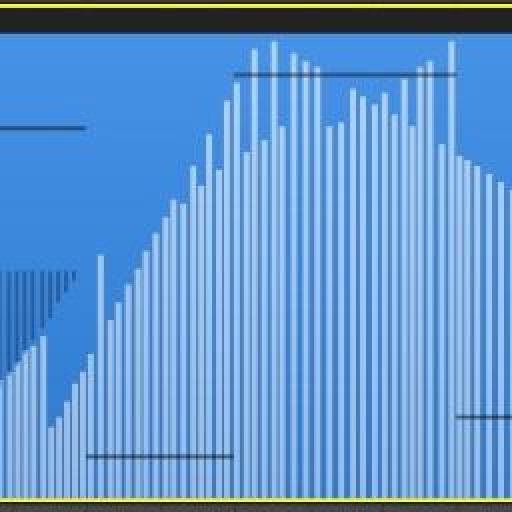
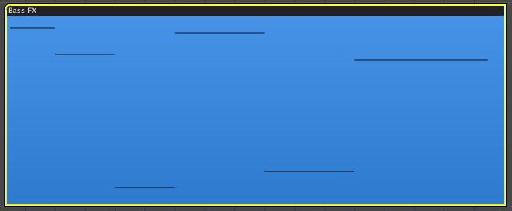
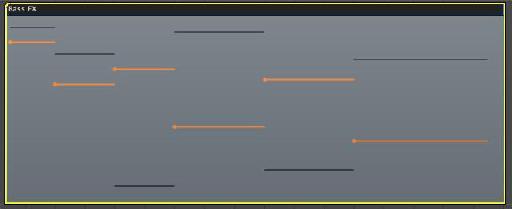
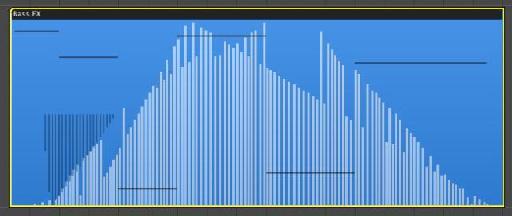
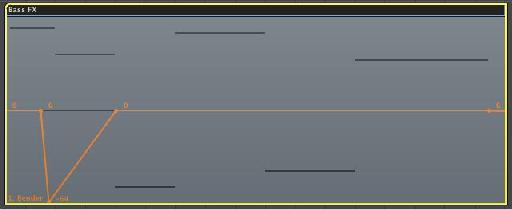
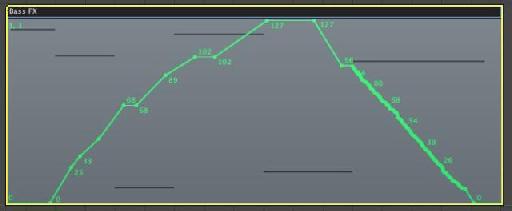
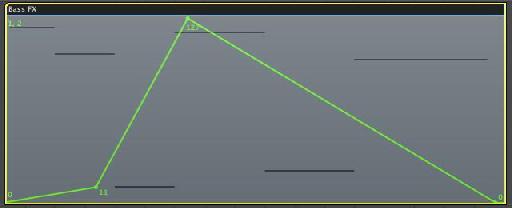
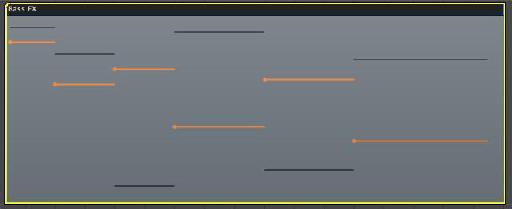

 © 2024 Ask.Audio
A NonLinear Educating Company
© 2024 Ask.Audio
A NonLinear Educating Company
Discussion
What a simply elegant little tutorial. Very useful. I can't wait to try it out. Thanks so much for taking the time to share this - much appreciated!
All the best,
Barbara
Best,
Rounik
Thanks!
Really neat tutorial! I can see this coming in VERY handy.
Cheers!
ed
One thing I've noticed is that sometimes Logic will have a hard time displaying hyperdraw in regions when automation is being displayed in the arrange page. So if anyone has trouble viewing hyperdraw as described in the article, temporarily turn off the automation display and all should work as described.
Regards to All,
Peter
Want to join the discussion?
Create an account or login to get started!