We're already spoiled for choice regarding the number of methods Logic provides for viewing and editing MIDI data: the event list, score editor, piano roll, and hyper editor. If I were to then say that there's a fifth way, would anyone care? After all, we already have four editors, who needs another one? Well let's take a close look at how to do all the HyperDraw editing you want without using a specific MIDI editor... Yes! That's right, we're going to do this all inside of Logic's Arrange area.
Modifica senza editor?
La logica ci offre una quinta via di visualizzare e modificare vari tipi di dati MIDI diritto nella regione stessa, senza dover aprire qualsiasi editor:
L'introduzione di Hyper Disegna Autodefine
Il segreto in modo agevole la visualizzazione Hyperdraw per le regioni, senza avere a che fare con la noia della navigazione Vista
Inizia l'assegnazione di questa funzione ad un tasto. Il mio è "H", e sarò riferimento a questo incarico per tutto l'articolo. Con una regione selezionata, premendo "H" rende molto veloce per l'accesso ai vari dati modificabili a destra nel display regione. Ecco come funziona:
Modifica di velocità in una Regione
In figura 1 vediamo il modo normale si presenta una regione in una traccia MIDI che contiene solo le note:
Ora hit "H" e noi
Al di là di editing Velocity:
Se la vostra regione contiene non notare gli eventi (ad eccezione di pressione poli, che non possono essere visualizzati in Hyper Draw), la
Premendo "H" ripetutamente, visualizzare Hyperdraw della regione farà un passo attraverso però molti
Anche in questo caso con la "H"?
Quando abbiamo raggiunto "H" di nuovo ora vediamo i dati della ruota di modulazione (figura 5). Come prima, ci mostra Hyperdraw informazioni sui dati
Premendo "H" ancora una volta ci mostra ora informazioni su CC # 2 il canale 1 come si vede in figura 6.
La fine della strada, quasi
Dopo che abbiamo usato "H" per passare in rassegna tutte le informazioni non note contenute in una regione, un display più rimane:
Torna l'inizio
Per tornare alla regione originale
Si noti che l'azione di Autodefine non è globale per tutte le regioni contemporaneamente, in modo da visualizzare Hyperdraw ciascuna regione può essere cambiata con Autodefine se necessario
Hyperdraw
Il display Hyperdraw - così come la funzione Autodefine - è disponibile nel Piano Roll e Score Editor.
Siete alla ricerca del Santo Graal di Logica Consigli e trucchi ? O siete disorientati da MIDI. Non essere uno schiavo (sic) ad esso, check out MIDI 101 - MIDI Demystified da Peter Schwartz .


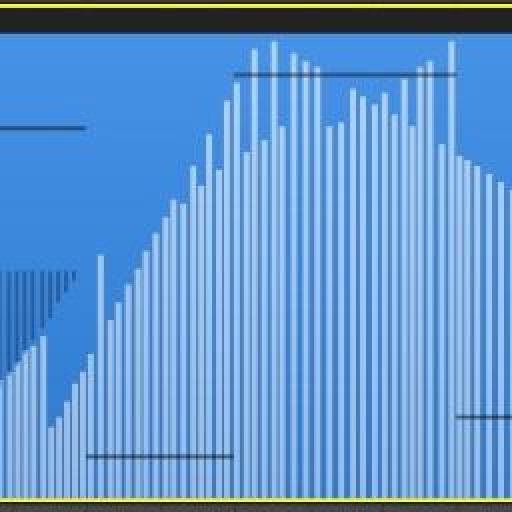
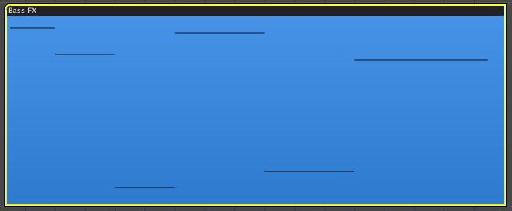
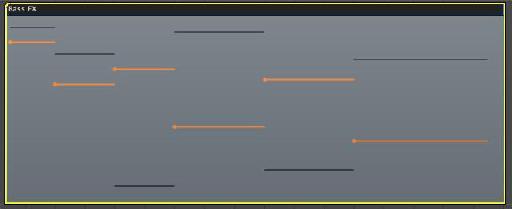
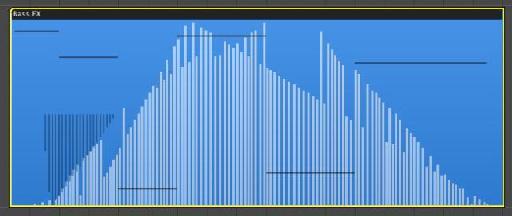
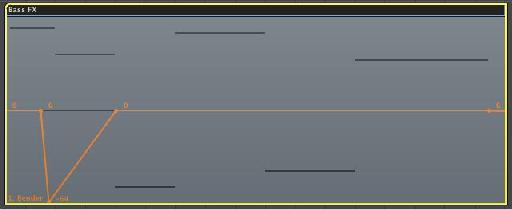
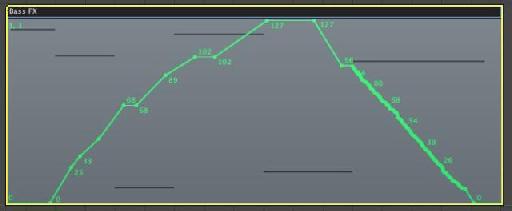
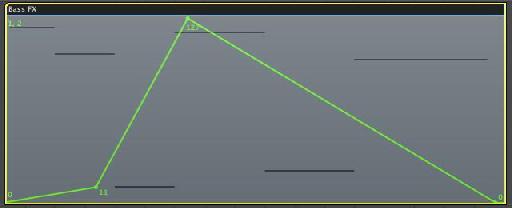
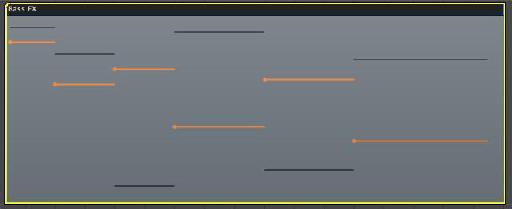

 © 2024 Ask.Audio
A NonLinear Educating Company
© 2024 Ask.Audio
A NonLinear Educating Company
Discussion
What a simply elegant little tutorial. Very useful. I can't wait to try it out. Thanks so much for taking the time to share this - much appreciated!
All the best,
Barbara
Best,
Rounik
Thanks!
Really neat tutorial! I can see this coming in VERY handy.
Cheers!
ed
One thing I've noticed is that sometimes Logic will have a hard time displaying hyperdraw in regions when automation is being displayed in the arrange page. So if anyone has trouble viewing hyperdraw as described in the article, temporarily turn off the automation display and all should work as described.
Regards to All,
Peter
Want to join the discussion?
Create an account or login to get started!