We're already spoiled for choice regarding the number of methods Logic provides for viewing and editing MIDI data: the event list, score editor, piano roll, and hyper editor. If I were to then say that there's a fifth way, would anyone care? After all, we already have four editors, who needs another one? Well let's take a close look at how to do all the HyperDraw editing you want without using a specific MIDI editor... Yes! That's right, we're going to do this all inside of Logic's Arrange area.
エディタなしに編集?
ロジックは、私達にエディタを開くことなく、右の領域自体のMIDIデータの様々な種類を表示および編集に5番目の方法を提供しています。
ハイパードローAutodefineのご紹介
簡単にビューをナビゲートするの面倒に対処することなく、地域のHyperdrawディスプレイにアクセスするための秘訣
キーには、この機能を割り当てることによって開始します。鉱山は"H"であり、そして私が記事全体を通して、この割り当てを参照することができます。地域を選択した状態で、"H"を押すと、右の領域の表示の様々な編集可能なデータに非常に迅速なアクセスになります。しくみはこうだ:
地域での編集速度
図1では、MIDIリージョンが唯一のノートを含むトラックで提示されている通常の方法を参照してください。
今、"H"と我々ヒット
ベロシティの編集を越えて:
お住まいの地域は、任意の非ノートイベント(ハイパードローで表示できないポリプレッシャー、を除く)が含まれている場合、
繰り返し"H"を押すことで、地域のHyperdrawディスプレイは、しかし、多くのステップスルーされる
再び"H"と?
我々は再び"H"を叩いた時我々は現在、モジュレーションホイールのデータ(図5)を参照してください。前と同じように、Hyperdrawは私たちのデータに関する情報を示しています。
再び"H"を押すと、今私たちに図6に示すように、チャンネル1で、CC#2に関する情報を示しています。
旅路の果て、ほぼ
我々はこの地域に含まれるすべての非音符の情報をステップ実行する"H"を使用した後、複数のディスプレイが残ります。
戻る先頭へ
元の領域に戻るには
必要に応じて各地域のHyperdrawの表示がAutodefineで変更することができるようにAutodefineのアクションは、同時にすべての地域のグローバルではないことに注意してください
Hyperdraw
Hyperdrawディスプレイ - だけでなく、Autodefine関数は - ピアノロールやスコアエディタで利用可能です。
あなたは聖杯を探しているロジックのヒントとテクニック ?または、MIDIによって当惑している。それにスレーブ(原文のまま)になるしないでください、チェックアウトMIDIピーターシュワルツによってDemystified - MIDI 101 。


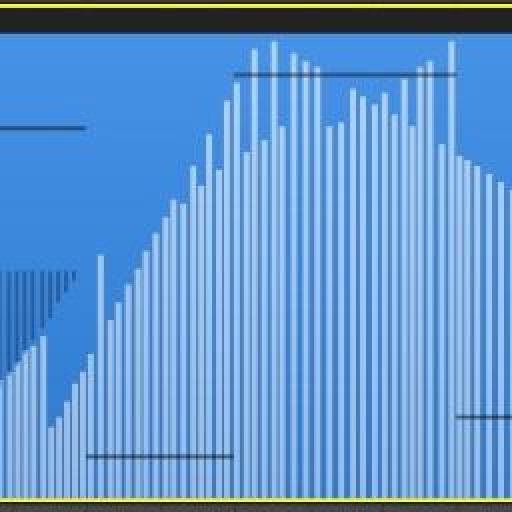
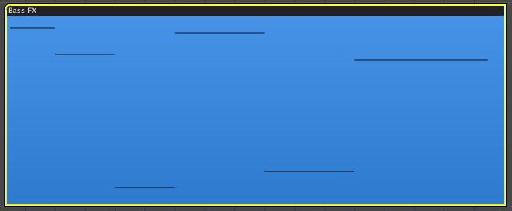
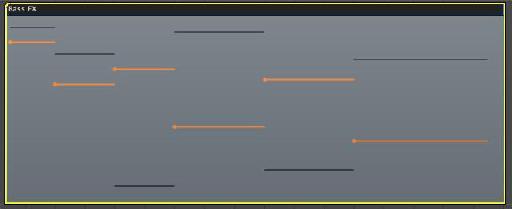
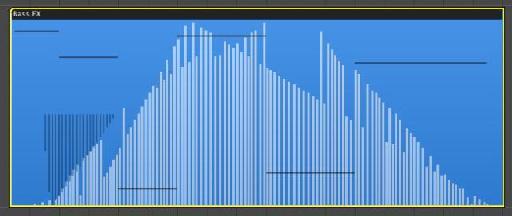
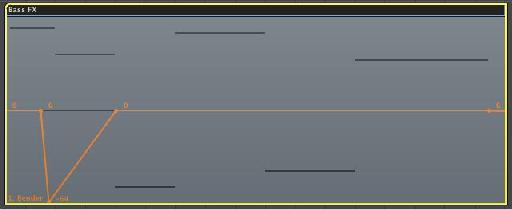
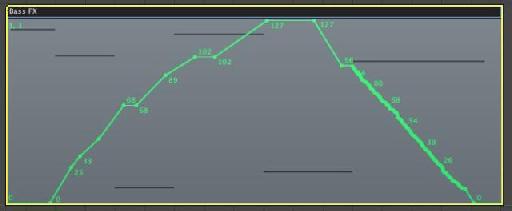
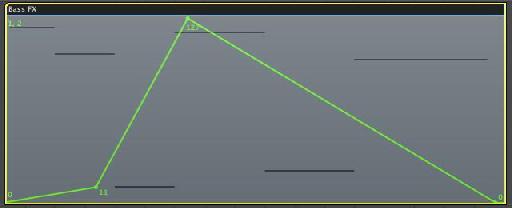
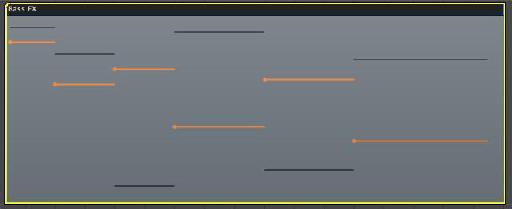

 © 2024 Ask.Audio
A NonLinear Educating Company
© 2024 Ask.Audio
A NonLinear Educating Company
Discussion
What a simply elegant little tutorial. Very useful. I can't wait to try it out. Thanks so much for taking the time to share this - much appreciated!
All the best,
Barbara
Best,
Rounik
Thanks!
Really neat tutorial! I can see this coming in VERY handy.
Cheers!
ed
One thing I've noticed is that sometimes Logic will have a hard time displaying hyperdraw in regions when automation is being displayed in the arrange page. So if anyone has trouble viewing hyperdraw as described in the article, temporarily turn off the automation display and all should work as described.
Regards to All,
Peter
Want to join the discussion?
Create an account or login to get started!