There's a great selection of instruments that come bundled with the Max For Live pack. One of my favorites is Instant Haus MIDI device. This is a drum MIDI device that uses patterns and randomization to create interesting beats for your productions. It's also a great tool to use in a live environment where you want to switch drum patterns on the fly. Let's take a look at how to setup this tool for your beat production
Step 1 '" Adding the Instant Haus to an Instrument Track
Instant Haus is a Max MIDI Effect. It can be found under the Max For Live > Max MIDI Effect tab. This needs to be placed in front of a Drum Rack instrument. I've placed this before the Kit-Core 808 Drum Rack patch.
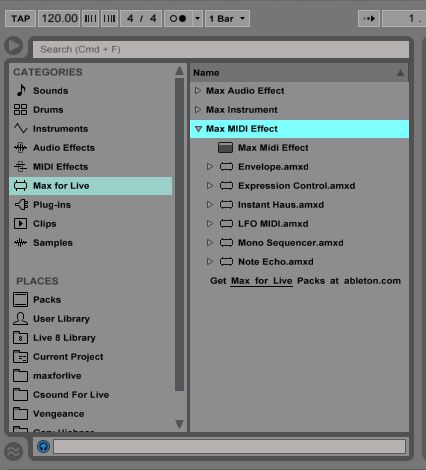
The Instant Haus interface is broken down into 4 panels, each associated with a different drum note. First is the Kick that triggers MIDI note C1, then the Snare on D1, the HiHats on F#1 (Closed Hats) and A#1 (Open Hats) and a Perc drum on G#1. This will trigger a percussion sounds that usually resides on this MIDI note.
The Instant Haus has a set of patterns assigned to each panel. For example on the Kick you can dial in a different pattern with the Pattern dial. This dial goes all the way up to 11. The 0 value is off, so that gives you 10 different patterns on each panel.
You can hear these patterns being triggered when you press play on the transport. Test this out, press play and then change the pattern with the Pattern dial. And dial in different patterns on the Snare, hihats and Perc panels as well. Together with these patterns you can build up some interesting beats.
Step 2 '" Randomize the Panels
On the bottom right of the interface you have a Randomize dialog box where you can randomize parameters associated with the panels. This is a great way to build up a drum patterns through the use of randomization.
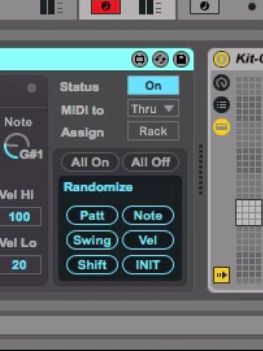
Patt will jump between the different patterns.
Note is a great way to jump the Perc note to different MIDI note values so that different percussion sounds are triggered. The Kick, Snare and Hats panels will stay constant on their respective assigned MIDI notes.
You can even introduce some randomized swing by clicking the Swing dial, really changing up the pattern with your drums. Click on this a few times to hear different swing amounts being applied.
You can introduce a form of humanization to your beats by randomizing the velocities. Each panel has a high and low velocity parameter. The randomize button will randomize both of these to really add some realism into your drum performance.
Shift will shift around the start points of the MIDI notes by very small increments. This is another way to add the human element back into your performance. These slight inaccuracies give the beats more groove and feel.
And if all breaks lose and the pattern doesn't sound like what you want, you can click the INIT button to get the pattern back to its original state.
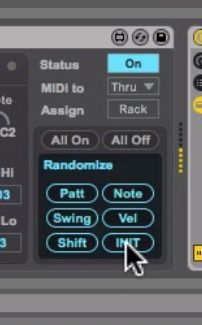
Step 3 '" Using a MIDI controller to Randomize your Patterns
You can also use your MIDI controller to randomize the functions on the Instant Haus effect. For example, on the MIDI to box choose Patt. Now when you click on your MIDI controller it'll randomize the patterns on the Instant Haus. Try this out! It's a real fun way to change up your beats on the fly while performing. So this could be used in a live context. Instead of having a constant beat while you perform, use this to switch up the patterns for interest.
Or set the MIDI to menu to Note. Now when you hit a key on your controller it'll randomize the Perc panel generating different triggered percussion sounds. That's another interesting way to change up the beats on the fly.
Step 4 '" Printing as a MIDI Clip to a MIDI Track
So the Instant Haus is great way to create beats patterns on the fly, but how do you render these to a MIDI clip. To do this, first create a MIDI Track (Command-Shift-T on a Mac or Control-Shit-T on a PC), then on this MIDI track on the MIDI From menu, choose the name of the MIDI track that has the Instant Haus effect inserted on it. Set the Monitor to In, and Record enable the MIDI track.
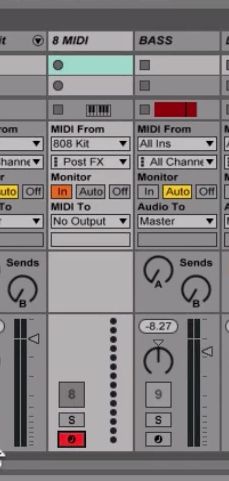
Click on one of the round buttons on the MIDI track, and this will start the MIDI recording. Now quickly select the MIDI track with the Instant Haus device on it. Do any randomizing that you want to do. Such as changing up the pattern, adding differing swing values, and even varied velocity amounts. Notice on your new MIDI track how it's receiving a MIDI signal from the Instant Haus instrument. This is a good indication that it has been routed correctly.
When you're done recording, double-click on the new MIDI region and it'll bring up the MIDI editor. Here you'll see the MIDI notes, and the velocity variations that were created by the drum pattern.
To neaten things up move the MIDI clip onto the Instant Haus instrument, and bypass the Instant Haus effect. Now you have a static MIDI drum pattern that won't change, but you can always go in and edit it further at a later stage in the MIDI editor.
Conclusion
Instant Haus is a great Max For Live device that you can use to spice up your beats. And with the randomize functionality you can create some beats that you may not even have thought of if you programmed them by hand. It's a very quick and easy tool to use so try it out in your new Ableton project and see how it changes up your production.
Check out the following tutorials for further Ableton and Max For Live tips and tricks:
http://www.macprovideo.com/tutorial/max-for-live-fx-explored
http://www.macprovideo.com/tutorial/live-midi-recording-and-effects
http://www.macprovideo.com/tutorial/live-9-400-max-for-live-for-musicians




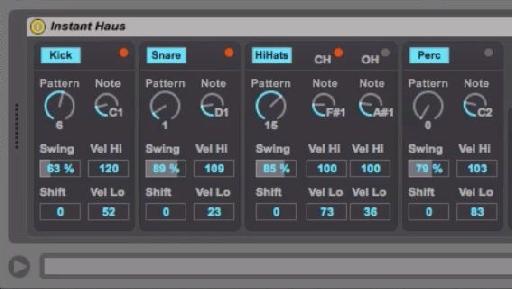
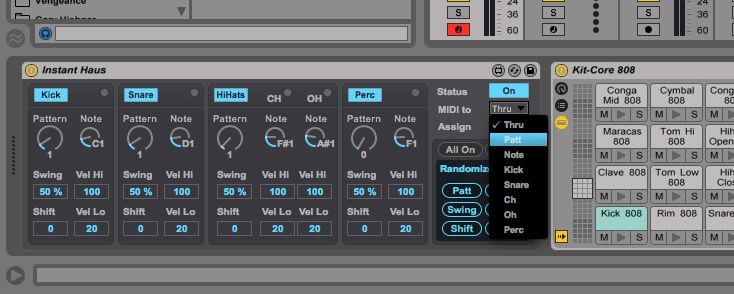

 © 2024 Ask.Audio
A NonLinear Educating Company
© 2024 Ask.Audio
A NonLinear Educating Company
Discussion
Want to join the discussion?
Create an account or login to get started!