Ableton's Simple Delay is a good stock standard delay plug-in, but it can be used in creative ways to spice up elements, such as beats. You can actually use the Simple Delay to introduce some swing into your beats, which can change a static sounding beat into this really loose swinging sounding one. Let me show you how to swing up your beats with the Simple Delay.
Step 1 – Your Standard Beat
I have programmed a pretty simple standard drum pattern. It's a basic pattern with the Kicks on 1 and 3, and the Snares on 2 and 4. The Hats play in between these to create some interest. It's not that exciting.
But wait until I start adding some delay. I have used a Drum Rack with kick, snare, and hats samples. Make sure that you can see the individual tracks of the Drum Rack as I want to add a simple delay to the Snare and the hats separately, not on the Drum Rack as a whole.
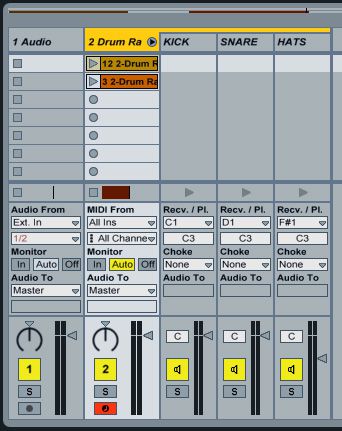
Step 2 – Adding the Simple Delay
Drag a Simple Delay onto the Hats track. Set the Left and Right Delay Times to Sync, with a percentage of 33%, and Dry/Wet of 40%. Now take a listen and hear how the Snare jumps around a bit more and how the repeats of the snare actually add a swing to the drum beat.
Now let's see what happens when you do the same to the Snare track. Insert a Simple Delay on the Snare track and apply the same settings as the Snare Simple Delay. You can tweak the dry/wet parameter to your liking. I have stuck with it at 40%.
Take a listen how the pattern sounds now with the 'swing-ed' snare and hats.
Step 3 – Try It Out on Another Beat Style
Ok, so that was what the swing Simple Delay sounded like on a standard beat. Let's hear it on something a bit different. I have programmed another simple beat, but this one has a more 'broken beat-style' pattern.
Place the Kicks on 1.0, 2.0, 3.0, and 4.0. Place the Snares on 1.2.3, 2.2.3, 3.2.3, and 4.2.3. Now place the Hats on 1.1.3, 2.1.3, 3.1.3, and 4.1.3
Let's see what effect the delays will have on this pattern. It's nice to experiment with different beat patterns and see how the delay alters them.
Do the same as we did above with the Simple Delay on the Snare and Hat tracks. Take a listen to this pattern with the swing-style delay.
Step 4 – Feedback Is Your Friend
What works really nice is to increase the Feedback parameter and see what effect this has on the drums. I have increased the Feedback on the Snare pattern, and this change has added a bit of a stutter, glitchy effect to the Snare track that I quite like.
The feedback on the Snare Simple Delay is 22%, and on the Hats Simple Delay it is 52%.
You could also automate this Feedback parameter for further effect.
Conclusion
Interesting results can be achieved by using a standard delay plugin on a drum track. You have heard how it can take a stale, static sounding beat and transform into it a beat with feel, and swing. Try these out in some of your future beat creations as they might inspire other ideas.
For further Ableton tips and tricks check out the following tutorials:
Live 8 303: Ableton Live 8 TNT Tips and Tricks 1


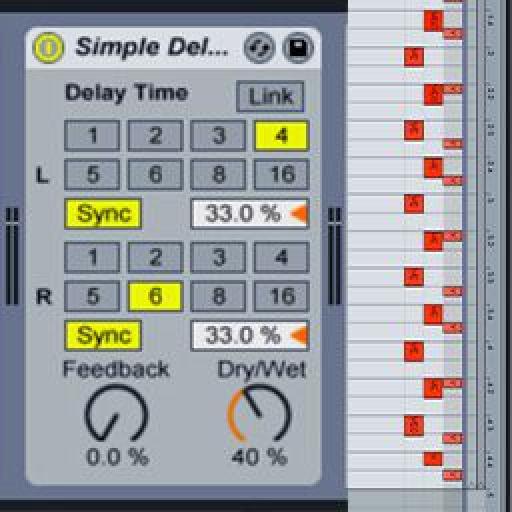
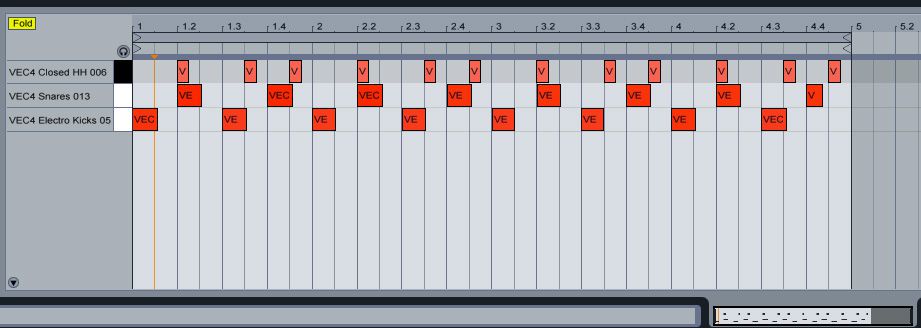
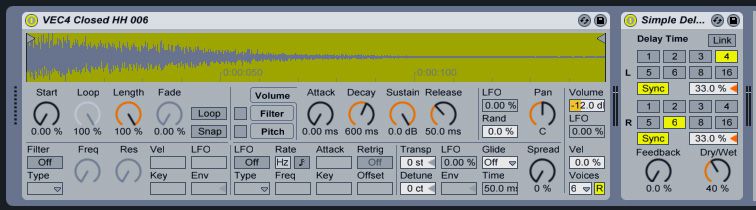
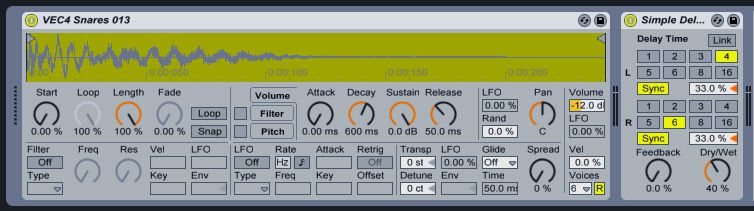
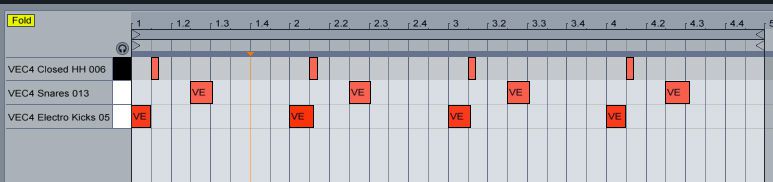
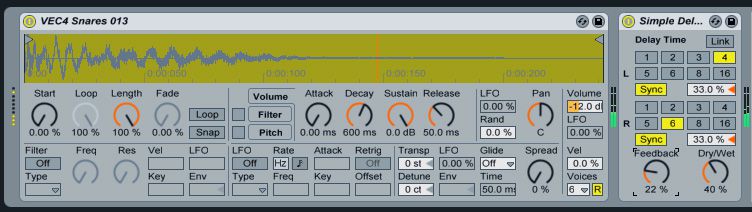
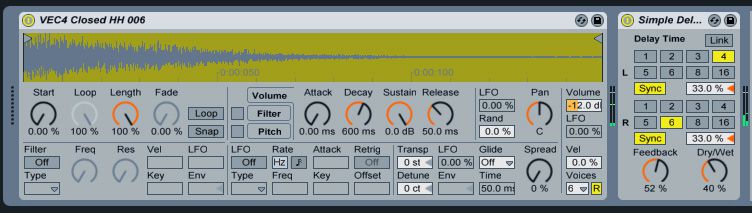
 © 2024 Ask.Audio
A NonLinear Educating Company
© 2024 Ask.Audio
A NonLinear Educating Company
Discussion
Great article. Thanks!
The samples are from the Vengeance Sound Essential Clubsounds Vol.4 pack.
http://refx.com/products/vengeance/samples/
They have some great sample packs. Definitely take a look at their selection.
Want to join the discussion?
Create an account or login to get started!