The Chord Track in Cubase 7 is a remarkably powerful new feature that can help everyone from beginners to more experienced players to create more advanced and professional sounding music. Let's have a look at some timesaving tips and insider hints to help you get the most out of it.
Tip 1
A project can only contain one Chord Track at a time because the track links to a MIDI-triggered track, which must eventually have the chords copied to it in order for you to start programming a new MIDI instrument using the Chord track. You can however assign a Chord track to play any MIDI-triggered track in a project by sending it to a given track. Or, choose Use Monitored Tracks to send it to whichever track currently hs monitoring enabled.
Tip 2
Blocks of data in a Chord Track will obey the project's snap settings so if you want to make them overlap you will need to choose a finer setting like ¼ or 1/16 or indeed turn off snapping altogether while you drag Chord events around. You can select events and quantize them using project quantize settings like you can with any data, so if you mess the timing up it's easy to correct it with a couple of clicks.
Tip 3
The Chord window has a Chord Assistant section and if you click on this, it will use what it knows about the existing chords to suggest new ones that might work well in a sequence. Use the complexity bar to move from suggesting basic to more advanced chords, and the mode menu to access even more detailed musical subcontrols for creating chords.
Tip 4
In the Editor section of the Chord window there's a MIDI Input option. When this is pressed, you can specify notes to use for the chord by pressing keys on your MIDI keyboard. So you may not necessarily know what a chord is when you play it in but Cubase will tell you. You can then edit it by adding or removing notes using the onscreen keyboard.
Tip 5
To convert a Chord Track to MIDI parts, simply drag and drop any or all of the Chord events onto a MIDI track in a project. You can repeat this as many times as you like, so it's easy to duplicate a set of chords across several MIDI tracks. Remember that when you have done this the original chords will still sound so you will need to mute the Chord track or disconnect it from the instrument it is playing to avoid doubling notes.
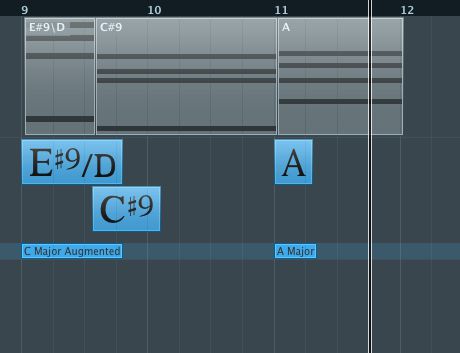
Tip 6
The Chord Track can be assigned to any virual instrument but it helps to set it up correctly for a piano, guitar or generic instrument, to get the voicings right. You can do this by going to the Inspector panel to the left of the track and assigning it to an instrument type. Within each one you also get a submenu of options to tailor the chords to different musical scales and genres.
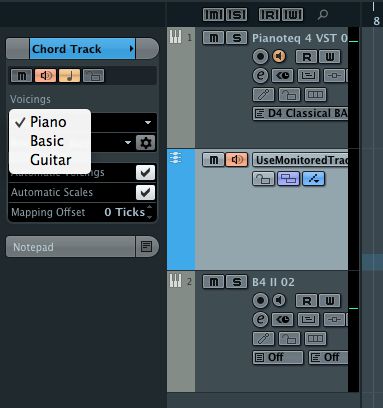
Learn more tips on Cubase 7 here: http://www.askvideo.com/courses/application/cubase


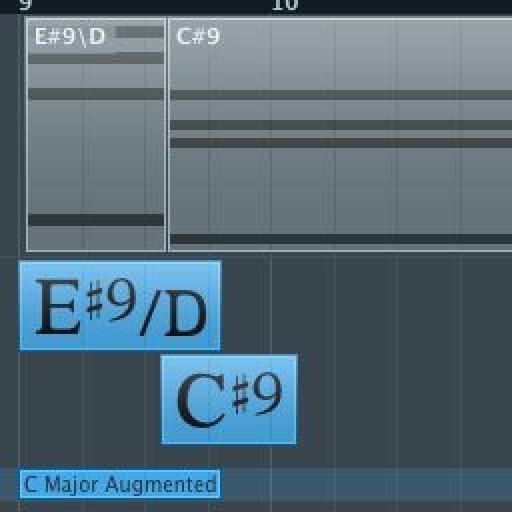
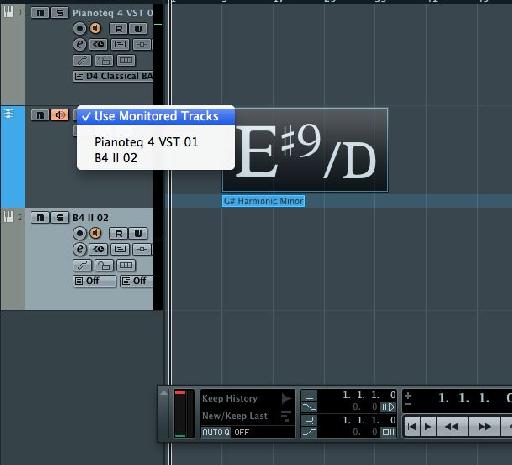
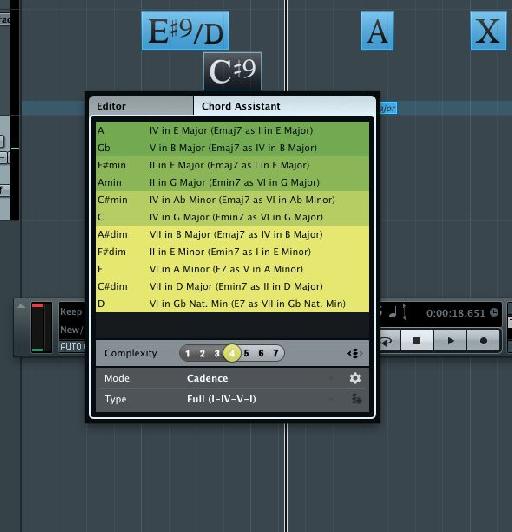
 © 2024 Ask.Audio
A NonLinear Educating Company
© 2024 Ask.Audio
A NonLinear Educating Company
Discussion
Want to join the discussion?
Create an account or login to get started!