Razor is a monster for modulation madness. Seriously, they thought of everything, in terms of the tiniest little nuances that can become modulation sources.
For example: The Echo function that is available on each filter can be a modulation source, in the form of Echo Steps. And, boy, let me tell you, there is some madness that you can create with that one! Believe it or not though, I'm here today to talk about the unique form of modulator made possible through the Razor, known as the Sidechain.
I think it's the name, most of all, that confuses people in terms of what this actually is. After all, in most DAWs and plug-ins that are available, side-chaining is where you take an outside source, and then modulate a parameter inside the instrument, or device in question. This works a little differently within the Razor. Yes, you are modulating one part of the Razor with another, but it's all internal. In fact, the only external activity that you can bring in would be no-brainers, like key scaling, mod wheel, velocity. Essentially, modulators directly affected by your physical, MIDI input via MIDI controller.
Even though this isn't the normal side-chaining that you're used to, don't think that it's any less powerful. In fact, dedicated, internal side-chaining is what makes the Razor so powerful, and in this article, I'd like to show you how to use it, by giving you just one side-chaining scenario.
Step 1 - Initialize Your Razor
To give ourselves a clean work environment with the Razor, choose the INIT patch from the Errorsmith patches that are included with the Razor.
Starting from an initialized patch is extremely helpful for learning a synthesizer and creating your own patches, as you aren't having to undo previous modulation routings, zero knobs, etc. Everything is freshly zeroed, and you can instantly start tweaking.
Step 2 - Locate the Sidechain
If you look in the lower, right hand corner of the Razor, you'll locate the Sidechain section. A mysterious, little box that people generally think is 'On' by default. This couldn't be farther from the truth.
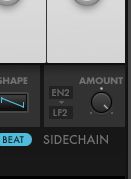
By default, EN2 (Envelope 2) is assigned to modulate LF2 (LFO 2). This means that the attack, decay, sustain and release settings that make up Envelope 2 determine how long and how the LFO 2 modulation creeps in. There are many other modulators available for use in the Sidechain, but let's focus on these for now.
Step 3 - Hear the Sidechain
To hear the envelope 2 modulate LFO 2, in fact, to hear the Sidechain section at work, period, try this! Set up the Sidechain up as a modulator on the Razor, this is how you get it to work.
Click on a modulator underneath the Cutoff of Filter 1.
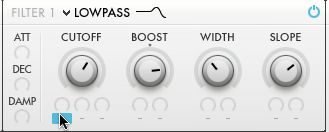
Now, select the Sidechain as a Modulation source, above.
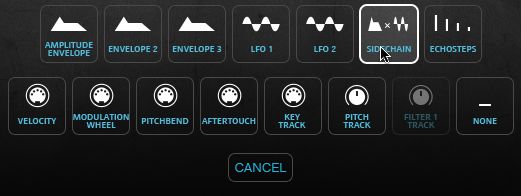
Finally, add in a positive strength of 50, for demonstration purposes...
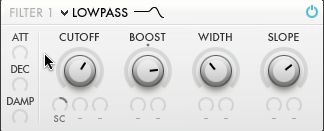
Now, play your keyboard and listen to how LFO 2 comes in. If you remove the Sustain of Envelope 2, and just rely on Attack and Decay, you'll hear an even greater difference in how LFO 2 is working. This can be extremely helpful if you're trying to achieve a 1 time modulation that happens at the beginning of a patch.
There's a ton more that you can do with the Sidchain, too! Try experimenting!
Check out and learn more tricks on Razor in this tutorial.


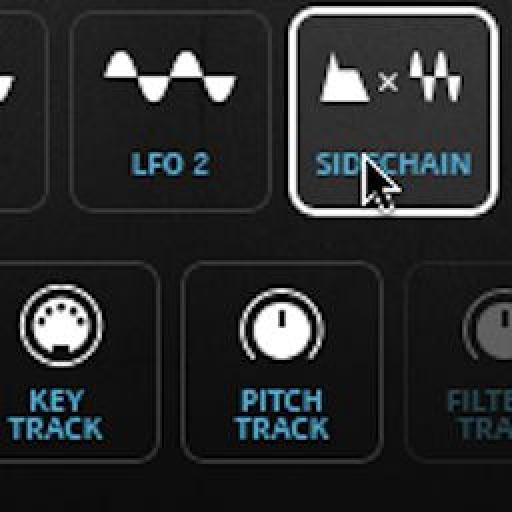
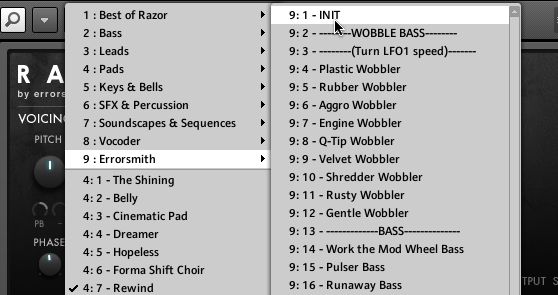
 © 2024 Ask.Audio
A NonLinear Educating Company
© 2024 Ask.Audio
A NonLinear Educating Company
Discussion
Want to join the discussion?
Create an account or login to get started!