Thanks to Roland's new AIRA TR-8 it's easier than you think to create techno rhythms on this unique drum machine machine that melds the best of old school and modern technology together. Here's how to get started...
Find a Kit
Start out by finding a techno sounding drum kit on the Roland TR-8. Do this by selecting the Kit button in the Drum Select section, and press one of the lit pads (numbers 1'"16) to select a kit.
Make Some Space
Once you have found a kit you like, start with clearing out a space for your pattern by pressing Pattern Select 'PTN Select' and holding down CLEAR. Press the number of the pad you would like the pattern to be deleted from.
Step Recording
Begin with step recording by pressing TR-REC and press the variation buttons to select either A or B. The TR-8 has 16 patterns and two variations for each pattern, A and B. To keep things simple for now, start by programming only pattern A.
Use the Scale button to select the scale for the TR-8. The options are: 8th note triplet (three steps will be one beat), 16th note triplet (six steps will be one beat), 16th note (four steps will be one beat), or 32nd note (eight steps will be one beat).
Press one of the Instrument Select buttons to select the instrument you want to record and press A to select pattern A.
Use the 1'"16 Pads to specify the steps at which you want the selected instrument to sound.
You can start with any drum sound you like; in this tutorial let's program the Hi-hats first.
Select Closed Hi-hat (CH) in the Instrument Edit Section and use the pads to select the notes the Hi-hats should play on. I've selected the 16th note scale (the third light from the top) and positions 3, 7, 11 and 15 for the Hi-hat pattern.
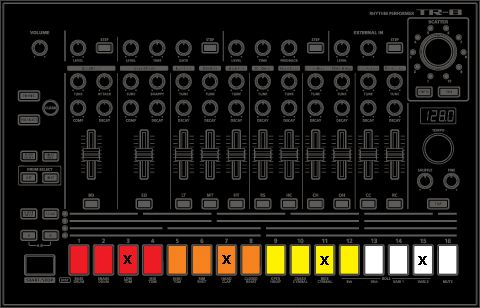
Press play on the TR-8. Ta-da!
Sculpt Your Sound
Sculpt the sound in the Instrument Edit Section by changing the Tuning and Decay parameters on the Hi-hat. It helps if you have a techno track handy with a good Hi-hats you can reference and recreate.
If you would like to change the sound, in the Drum Select section press Inst and click on one of the pads at the bottom to change it. The overall sound can be drastically changed by adjusting the Decay and Tune knobs, so don't judge a sound by its first play!
Now let's add the rest of the drums.
Snares
In techno, snares are typically placed on beats two and four. Select the Snare on the TR-8 by pressing the SD key and press on Pads 5 and 13 to program the snares in.
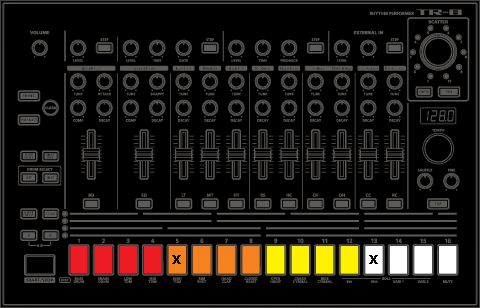
You could either use the Snare on the TR-8 or the HandClap. Either one will sound good! Try A/Bing the two by pulling down on the volume faders in each section and seeing which one fits best.
Here's how the Hi-hat and Snare sound:
Accents, Verb and Delay
You can use the TR-8 to add accents, reverb and delay to your percussion. Let's start off by adding accents to the Hi-hats. While still in TR-REC mode, in the Accent section press Step and then press the Pad you'd like to accent.
Next add some Reverb to the Snare sound by pressing Step in the Reverb section, then pressing on the Pads at each step that you'd like to add Reverb added to. Carefully use the Level, Time and Gate adjustment knobs to adjust the type of Reverb sound that you'd like to use.
Adding a Kick
The kick could technically be the first drum you start with, but it doesn't have to be. The kick could come in a little later in the track and you might want to add it later in your programming. To add a kick, select the BD button on the Roland TR-8, and then press pads 1, 5, 9 and 13 to program your kicks in.
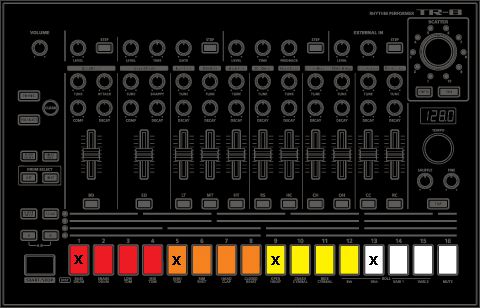
Here's how the drums sound with the kick added:
Percussion
Time to add some other percussion, like rim shots and whatever other fun percussion you're inspired to add. Let's add in rim shots by pressing RS in the Rim Shot section and then pressing on pads 4, 5, 6 and 11, 12 and 13. Add some delay to the rim shots by clicking Step in the Delay section. From there, click on the Pads which correspond to the steps that you'd like to have the Delay placed on. I've placed mine on pads 4, 6, 11 and 12. Your pattern is automatically saved on the TR-8.
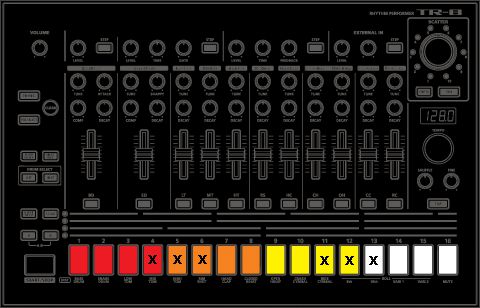
Here's how the mix sounds with the rim shots added:
Adding a Tom
Toms are a good addition to techno tracks and often times will sound best used sparingly. Let's add the Tom by selecting the Low Tom LT and then pressing on Pads 4 and 11. Sculpt the sound of the Tom further by adjusting the Tune and Decay parameters. You may want to have the Tom sitting lower in the mix so adjust the mix fader accordingly. If you'd like to change the sound of the Tom, this can be done easily in the Drum Select section by pressing Inst and then choosing one of the pads. Add some variation to the Toms by accenting the first Tom. Press TR-REC, then Step, and select the fourth pad to accent it.
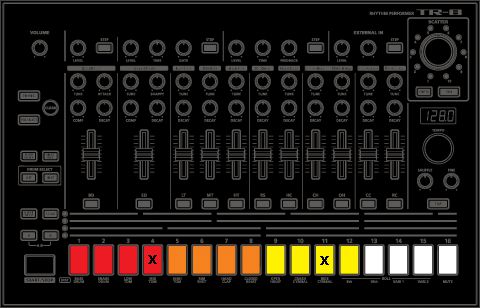
Here's the mix with the Toms:
Here's how all the drums sound with a bass line:
Scatter
If you'd like to add some glitchy elements to your beat, try the TR-8's Scatter mode by pressing on and adjusting the knob until you find a sound you like. The depth of the Scatter feature can be adjusted if the Depth button is engaged; the knob controls the Scatter depth.
Syncing Up and Recording
The TR-8 can be used in combination with your DAW, so you can use it to program drums and use your DAW for bass and melodic lines. To sync the TR-8 with your DAW, first make sure to install the TR-8 driver, then connect a MIDI cable to computer. Be sure to check your DAW is sending MIDI clock to the TR-8. You can record individual instruments of the TR-8 onto tracks in your DAW, or record the whole sequence onto an audio track. While the latter is a bit more of an unconventional way to work, it has the advantage of saving time because you're not able to make further changes.
This tutorial is only really the beginning of an exciting journey on the TR-8, which is an amazing drum machine that can be used in so many creative ways. You can use it to program techno drums in the studio, or in a live performance in combination with either Traktor or Ableton Live. The TR-8 is a very intuitive drum machine and can be used to quickly turn percussive ideas into inspiring beats. Although its well-suited for a range of genres, the TR-8 is perfect for programming techno percussion. Here's hoping you can get your hands on one soon!
Learn more about Ableton at AskVideo.
Discover more about the Roland AIRA TR-8 here.













 © 2024 Ask.Audio
A NonLinear Educating Company
© 2024 Ask.Audio
A NonLinear Educating Company
Discussion
Want to join the discussion?
Create an account or login to get started!