Melodyne is a great pitching and time-stretching tool. A vocal auto-correction tool, if you may. But it can also be used in a creative manner to create unique robotic vocal effects. I will be using the Melodyne Editor plugin in Logic, but this can be achieved with Melodyne's other products as well, such as Melodyne Studio, Melodyne Assistant and Melodyne Essential.
Step 1 – Transfer The Vocals
With the Melodyne Editor plugin it needs to analyze the audio before it can process it. Begin by activating the Transfer button on the plugin. Then play the vocal audio file.
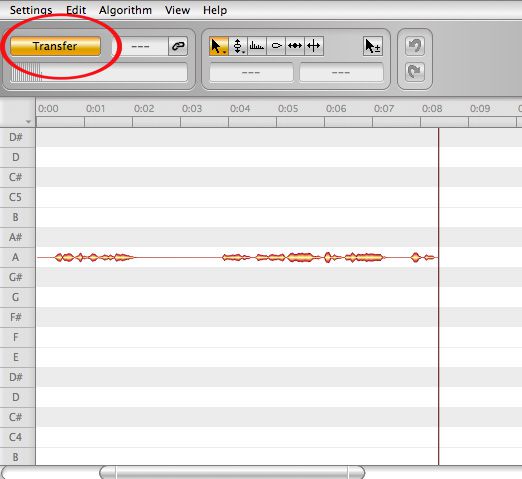
Melodyne will analyze this audio file and will present little red blobs on the plugin representing the audio pitch changes of the vocal audio.
Step 2 – Pitch Correcting Vocals
Next up I have pitch-corrected the analyzed audio file. Click on the Correct Pitch button. This will bring up a window where you can specify how much Melodyne will correct the audio. I have brought the Pitch Center up to about 97% (just so the audio isn't completely corrected). This will give me the pitched sound I am after.
I have also edited the pitch of some of the notes so that there are some fluctuations left of the pitch. You will see from the image below that the notes are a bit more linear that before.
Here is my Pitched Vocal in the context of a track.
Step 3 – De-Modulate the Vocals
Every vocal line has some form of natural modulation to the pitch of the vocal line. What I find really creates interesting results is to “de-modulate” these pitches on the vocal. If you click and hold on the Pitch Tool you will see that you can choose the Pitch Modulation Tool. Select all the notes, and then use the Pitch Modulation Tool to decrease the amount of modulation on the audio.
This is what it sounds like after the Pitch “De-Modulation”:
Step 4 – Edit the Formant
The Formant Tool is also a great tool to alter the tone of your vocal on a track. Select all the notes, then Choose the Formant Tool. Start raising the formant on the notes and you will quickly notice quite a difference in the vocal. Higher formants are normally suited to female vocals, and lower formants for male vocals. But you can obviously use this in reverse roles for different vocal effects.
I have a male vocal in my track, but have raised the formant on the voice to give it a more artificial high tone.
Here is what my vocal sounds like with the raised formant:
Conclusion
As you can see quite interesting results can be achieved when working with Melodyne on your vocals. You can create these crazy robotic sounding vocal effects. Melodyne has excellent pitching algorithms, so the vocal still retains much of its character. I find I always can get interesting and creative results when working with Melodyne. Try it out in your next productions.
For further Melodyne check out the Melodyne 101 tutorial.


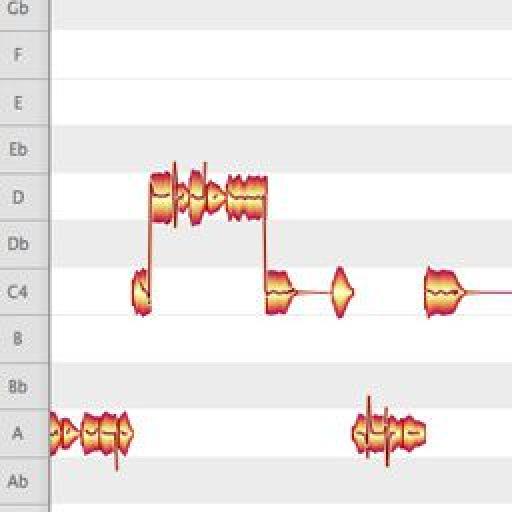
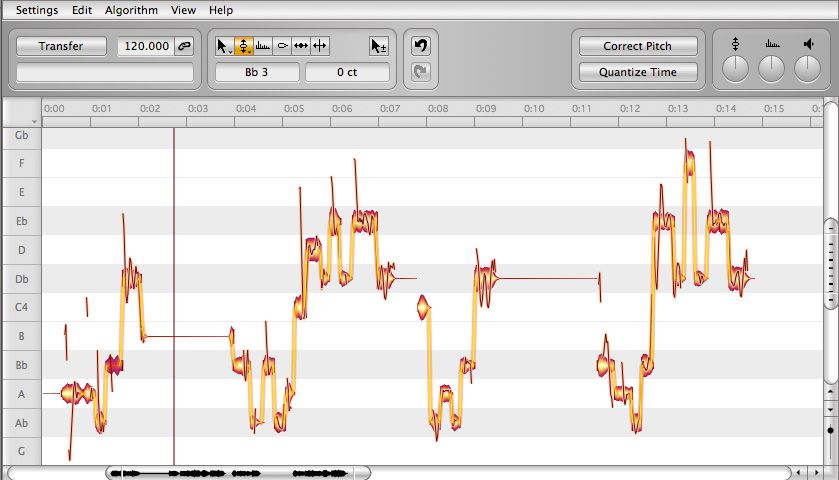
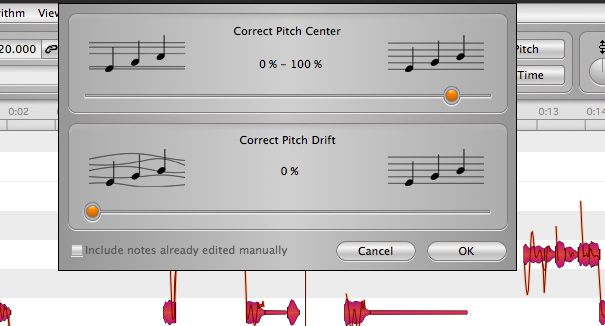
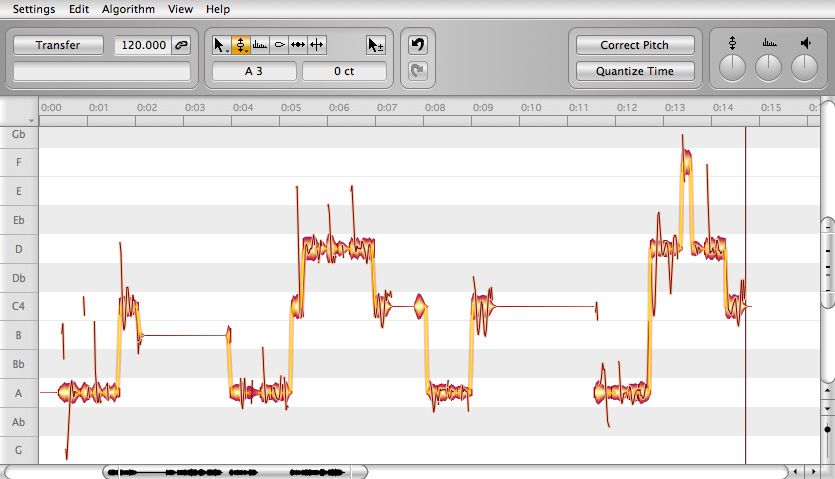
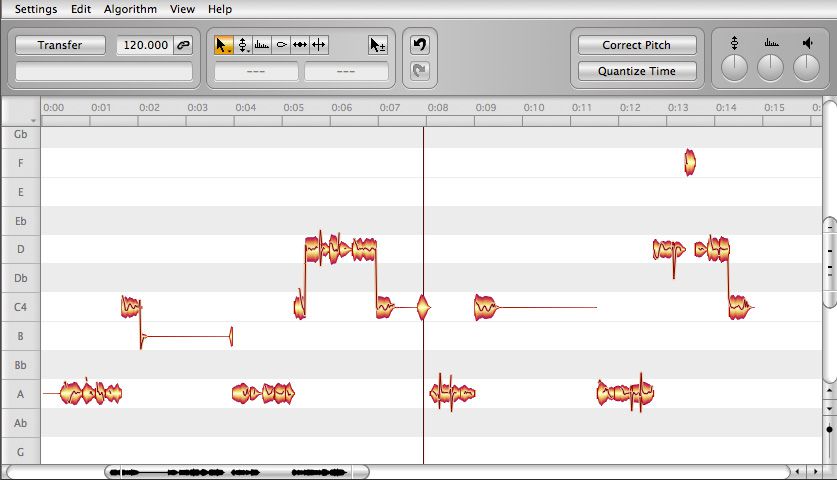
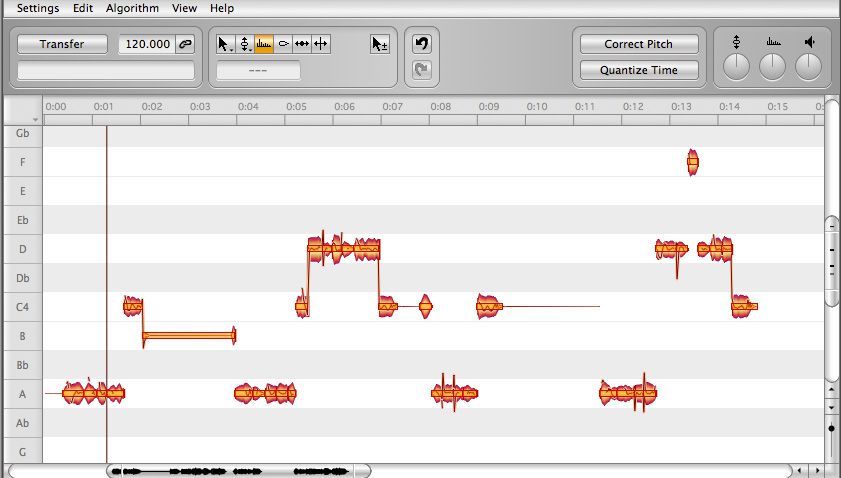
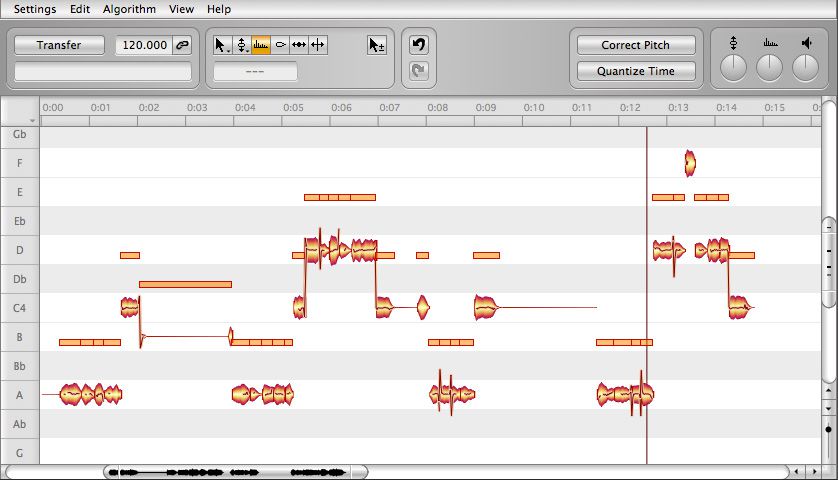
 © 2024 Ask.Audio
A NonLinear Educating Company
© 2024 Ask.Audio
A NonLinear Educating Company
Discussion
Want to join the discussion?
Create an account or login to get started!