For most people who have come up in the industry working exclusively in Pro Tools, the Pro Tools approach to Navigating and Editing is the de-facto industry standard, but when people who have been trained in that methodology move to other DAWs, they often encounter different behavior when it comes to transport and editing. Many—if not most—other workstations adopt a method of operation that is more reminiscent of the way a tape recorder's transport functions. To make life easier for people who bounce between different programs, many DAWs offer options that mimic the Pro Tools approach, and Pro Tools offers options that allow users to set Playhead and Selection behavior to more closely approximate what users of other DAWs might be used to.
Figure 1—The Buttons that determine Transport and Selection behavior in Pro Tools.
Tape-style Transport
With a traditional tape transport, when you hit Play, the tape moves and the song plays as expected, and when you hit Stop, it comes to rest at the location you stopped at. And, when you resume playback, it picks up at the spot you left off, also as you'd expect. Of course, this is logical, from a mechanical point of view, and this linear transport behavior is the way a lot of DAWs work as well, at least by default. But Pro Tools' default transport behavior, as Pro Tools users will already know, is a bit different.
The behavior I just described is fine, if you want to play through a song bit-by-bit, stopping occasionally, and then moving on. But if you want to keep replaying the same section over and over, then you have an extra step—you have to rewind/relocate after Stopping, back to the point you previously started at. Sometimes this point could be set in the tape machine's transport control, to make this kind of cueing up more efficient, and that's what Pro Tools has taken as its default Transport behavior. In Pro Tools, when you cue up to a certain location, Play, and then Stop, Pro Tools automatically returns to the location you'd last cued up to, the moment you hit Stop. When you resume playback, it once again starts from that same spot, making it easy and efficient to replay the same section over and over, for all the various situations where you might want to do this—mixing, overdubbing, editing, rehearsing, etc.
When Pro Tools users encounter a DAW that instead picks up playback from the point where it left off, they often feel that this slows down the workflow they're used to, and can't understand why every workstation doesn't default to the approach Pro Tools takes. Even though the tape-style method of many other DAWs is actually more traditional, and more familiar to people who came up in the industry in the pre-DAW era, since Pro Tools is so often the DAW that people are trained on nowadays, many other DAWs offer options that allow the user to adopt the Pro Tools way, so they can move more comfortably between DAWs, without feeling that their efficiency is compromised.
The Playhead and selections
In addition to the above behavior, Pro Tools, by default, ties selections made in the editing area to the location of the Playhead, so you can select a section or region, hit Play, and playback will always conveniently start at the beginning of your selection—saving the extra step of cueing up the playhead to match the area selected. Again, these are all things you'd probably learn on day one or two of Pro Tools class.
Figure 2—A Pro Tools Session with linked Edit and Playback selections.
But there are many situations where this default Pro Tools transport behavior is not the most efficient or desirable way for transport to operate. Here's an example—sometimes you may need to perform a series of edits by playing through a recording, stopping when you hear something that requires a tweak, fixing it, and then resuming playback. If you want, or need, to hear and check each edit after you do it, then the default Pro Tools way will suit you just fine. But if the edits are more pro-forma, you may feel that it's much faster to just perform each fix, then simply pick up where you left off, and not waste time playing back the (possibly long) sections that lead up to each finished edit. Now you've got to re-cue the transport after each edit—a minor thing, but done over and over, one that does impact efficiency, exactly what Pro Tools was trying to avoid in setting the behavior as they did.
Or you may want to make some edits to one section, while the artist or producer listens to another section, to keep the session flowing. Since Pro Tools ties your editing selection to the playback area, this can't be done in the default mode—as soon as you make a selection for editing, the playback cursor jumps to that spot, forcing everyone to wait while you perform what may be a tedious collection of technical fixes, sacrificing the momentum of the session.
While the default Pro Tools operation is definitely a bonus much of the time, there are plenty of additional situations, like the two I just described, where this dual behavior of always playing back from the previous start point (instead of from where playback left off) and tying edit selections to the Playhead position, are more of a drag on efficiency than a help. Fortunately, Pro Tools also provides options that let the user switch to the more linear, tape-style approach, and de-couple edit selection from the playback position, which may be more suitable for certain editing tasks, or just may be more familiar to operators who learned on other DAWs.
Figure 3—A Pro Tools Session with separate Edit and Playback selections.
Link Timeline vs. Insertion Follows Playback
The two buttons that control this are called, respectively, “Link Timeline & Edit Selection”, and “Insertion Follows Playback”—correctly descriptive, if a bit wordy and not immediately obvious as to their functions, if you don't already know what they do. I've often found that people—even many who've worked in Pro Tools for quite some time—are unaware of the options presented there.
Now, once again, Pro Tools normally links the Playhead (in the Ruler area), which determines where playback will start from, with the Edit cursor below [Fig 2]. This makes for quick play and replay of an edit selection, and saves a lot of clicks in those situations where that's what you need—“Link Timeline & Edit Selection” is on by default.
Figure 4—The “Link Timeline & Edit Selection” Button.
But for many other situations, turning this button off makes it possible to select and edit independently of playback. The trade-off is that now you have to manually cue up every time you want playback to start from a different bar—Pro Tools will no longer match the Playhead position to the location of your Edit cursor. But this is normal for other DAWs, and once you're used to it, not really as inefficient as it may seem at first blush. Besides clicking in the Ruler area, you can also use shortcuts like “=” key, bar number, enter, to navigate quickly with less mousing around.
The other button—“Insertion Follows Playback”—changes the behavior where Pro Tools automatically re-cues itself to the last Start point every time you hit Stop.
Figure 5—The “Insertion Follows Playback” Button.
Off by default, when you turn it on, Pro Tools then mimics the tape-style operation of other DAWs, automatically picking up playback at the spot the transport stopped. Sometimes, you might prefer that “stop and resume” transport behavior when making repetitive step-by-step edits—for situations where you'd want this, “Insertion Follows Playback” can be enabled independently of the state of “Link Timeline & Edit Selection”. However, if they're both ON, you may encounter a “gotcha” in some editing scenarios.
With both these controls enabled, Pro Tools will indeed resume playback at the point last stopped (“Insertion Follows Playback” ON), and you can still then make a new edit selection and have playback start from that position automatically (“Link Timeline & Edit Selection” ON also). But when you next hit Stop, you'll lose your selection, as Pro Tools will have to update the Playhead to the spot where you left off—and in doing so, it forgets the previous start point. So if you want to pick up from where you left off, and be able to make independent edit selections that stay selected as you play back from wherever you want, then you'll need to reverse the normal state of both controls. Personally, I find that toggling these two buttons together works best for the majority of playback and editing scenarios:
“Link Timeline & Edit Selection” ON; “Insertion Follows Playback” OFF (Default behavior) :
- Edit cursor and Playhead positions are linked
- Playback always begins from the same position
“Link Timeline & Edit Selection” OFF; “Insertion Follows Playback” ON (Alternate (tape-style) behavior) :
- Edit cursor and Playhead positions are independent;
- Playback always begins from where you left off
Wrap-up
Everybody brings their own approach to editing, so there are many different scenarios where other combinations of these settings might be suitable. As long as you're aware of what these functions do, and become adapt at more than one (default) way of working, you should be able to adapt Pro Tools for the most efficient response in any scenario, as well as being able to offer guests at your studio, who might be coming from a different DAW, a more familiar and welcoming work environment.


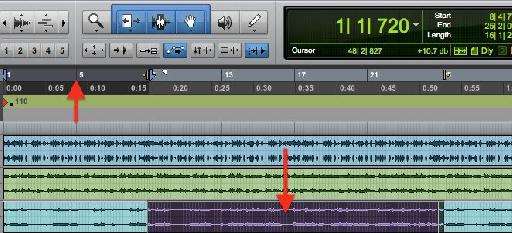
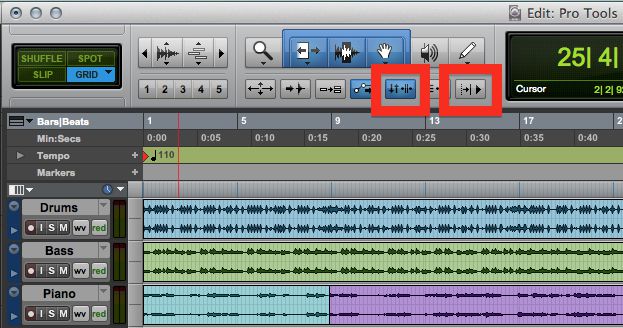
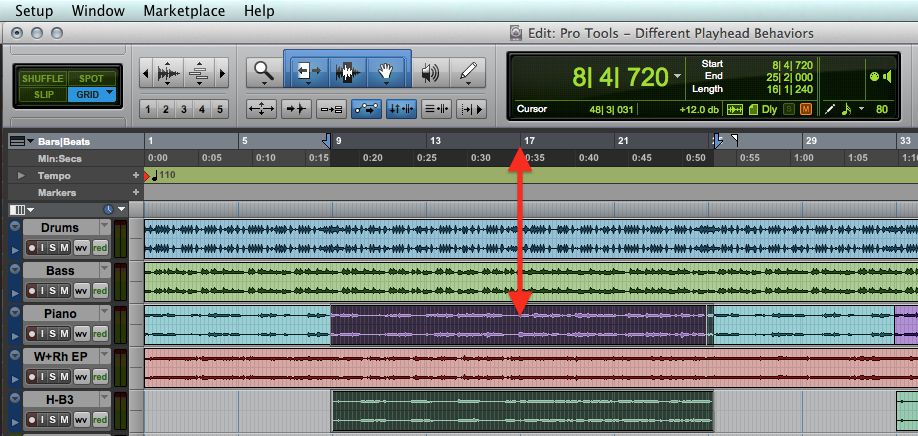
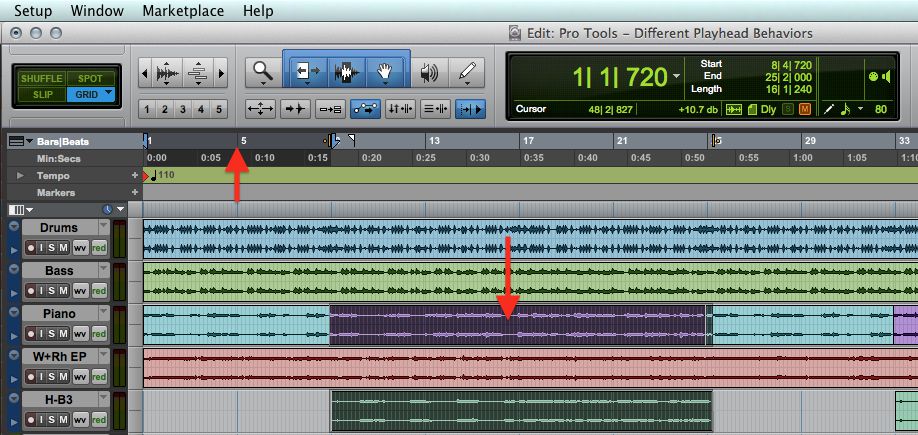
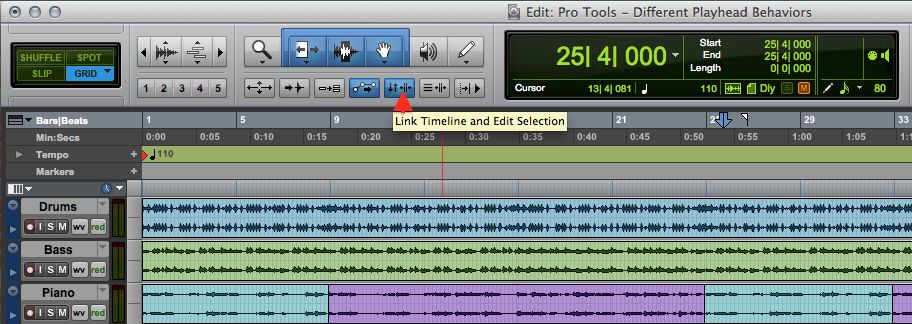
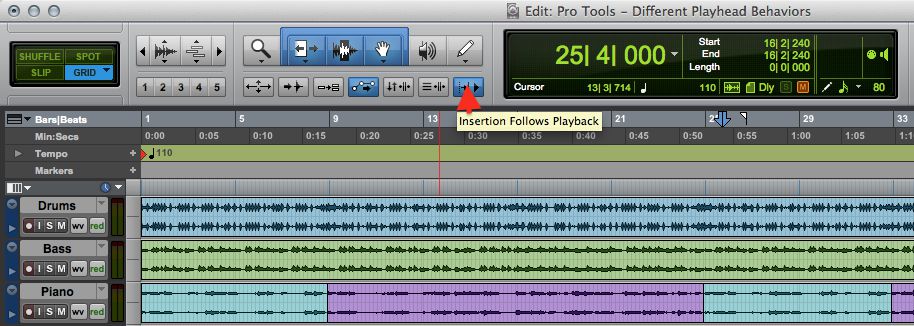
 © 2024 Ask.Audio
A NonLinear Educating Company
© 2024 Ask.Audio
A NonLinear Educating Company
Discussion
Want to join the discussion?
Create an account or login to get started!