The release of Native Instrument's D2 coincides with the release of a promising new DJ format: Stems. What really makes the D2 stand out is it allows DJs to mix four individual elements of a track together in Stems format. This gives DJs the opportunity to remix tracks on the fly, similar to software like Ableton Live yet in a way that is both natural and intuitive for the modern DJ.
Stems are a new open format file that are made to be played both DJs and producers. Producers will already be familiar with the term 'stems'—they're the individual groups of tracks that are sent out for remixes, or used in live sets. For those who are new to production, stems are the individual components of a track (e.g., percussion, bass, synths, etc.). The Stems file format lets you split a track into four individual elements, allowing DJ to creatively mix with the parts of the track. Stems are designed to benefit the entire electronic music community as a whole. DJs and producers will be able to play and export their own tracks into Stems, labels will be able to sell Stems online and software and hardware companies will be able to create new products that utilize this new file format. Stems are now available for sale online through sites like Beatport, Juno and Traxsource.
Stems use the .mp4 container format to store the four individual stems of a track within a single file. The single file format is managed similarly to an mp3 file and can be analyzed with software like Mixed in Key. To play the Stems .mp4 files, compatible software and hardware is required. Currently the Traktor Kontrol D2, S8 and F1 hardware controllers are designed to provide hands-on control of Traktor’s Stem Decks.
Here's a guide on how to use Stems with Traktor and the new Kontrol D2.
Set Up
Start off by getting yourself set up with a Stems pack and a compatible DJ controller. Stems can be purchased at Beatport, Traxsource, Bleep, Juno, whatpeopleplay and Wasabeat. You can download this free pack of Stems from this link here:
http://www.native-instruments.com/fileadmin/ni_media/downloads/stems/150803_Stems_NGHT_DRPS.zip
Make sure you have a compatible DJ controller for mixing Stems; DJs can use the Traktor Kontrol D2, the Traktor Kontrol S8 or the Traktor Kontrol F1. In this tutorial, we'll use the D2.
You will need to install the latest version of Traktor (currently 2.9) in order to use Stems. Open the Service Center (Applications/Native Instruments/Service Center) and download the latest update. If you're running an older version of Mac OS X, you may need to update to Mac OS X 10.9 or 10.10.
Analyze Your Stems
I highly recommend analyzing your Stems using Mixed in Key first, before adding them to your Traktor, iTunes or Beatport Pro library. Stems then need to be analyzed in Traktor before they can be played. To analyze the Stem file, right-click or Control-click the file (on a Mac) and then click Analyze.
Play Time
Turn Deck A into a Stem Deck by right clicking (control-clicking on a Mac) on the Deck letter and selecting Stem Deck.
Use the Browse wheel on the D2 to locate the place where your Stems are stored in your Library and load up the Stem file by clicking on the Browse encoder. Get familiar with your Stems by using the four volume faders to isolate the different parts of the Stem file. When all four Volume faders are up, the entire audio track will be audible.
Turn down all of the Volume faders except for the first one. Generally the Drums or percussion will be the first Stem channel. Now turn up the second Volume fader and turn the rest down. The bass is usually assigned to the second Stem channel. Repeat this with Volume channels three and four; you'll likely hear melodies on channel three and the vocals on channel four. Try creating a minimal vocal mix by turning up Volume faders one and four. Experiment and find a combination that works and blend different elements of the track in and out during the mix.
Using Filters and Effects
Take your creative control of the Stems one step further by mixing using Traktor's Filters. Filters can be applied individually to each Stems file. To turn the Filter on, simply select the 'On' button directly above the Volume channel. To apply a low pass filter, turn the knob above the Volume fader to the left. To engage a High Pass filter, turn the rotary knob to the right. The percentage that the Filter is applied is visible on the D2's screen. Touch the On button again to turn the Filter off.
One powerful feature of Stems is that Traktor's Effects can be applied individually to each of the four parts of the Stems. To switch to FX Send control, press on the white arrows to the left of each side of the D2's screen. Turn on the FX by selecting the corresponding Deck letter in the upper right hand corner. Since we're using Deck A, turn on the FX on Deck A by pressing the letter A.
Effects can be selected by pressing FX Select on the D2, and then selecting the FX. Set up a psychedelic sounding FX chain by combining FX together. (For more ideas on how to set up an FX chain in Traktor, check out my Building a Custom FX Chain in Traktor article). Press the On button over the corresponding Volume channel fader you'd like to apply the FX to. Turn on each of the individual FX in the chain by the turning the buttons under each FX on. Turn the rotary knobs in the FX section to control the Dry/Wet and the parameters of each individual effect. Turn the rotary knob overtop of the the On button in the Stems channel section to control the percentage of FX send. Apply FX to taste on each of the Stems channels and make some good magic happen.
I think you'll find it surprisingly easy to get used to mixing with the new Stems! They are a lot of fun to play with and add a new dimension to sets. The D2 is an intuitive controller for Stems and incorporating this new file format into sets is a bold step forward for DJs. If you've always wanted to the ability to instantly create and mix acapellas, instrumental and percussive parts from tracks, Stems may be a DJ's dream come true.





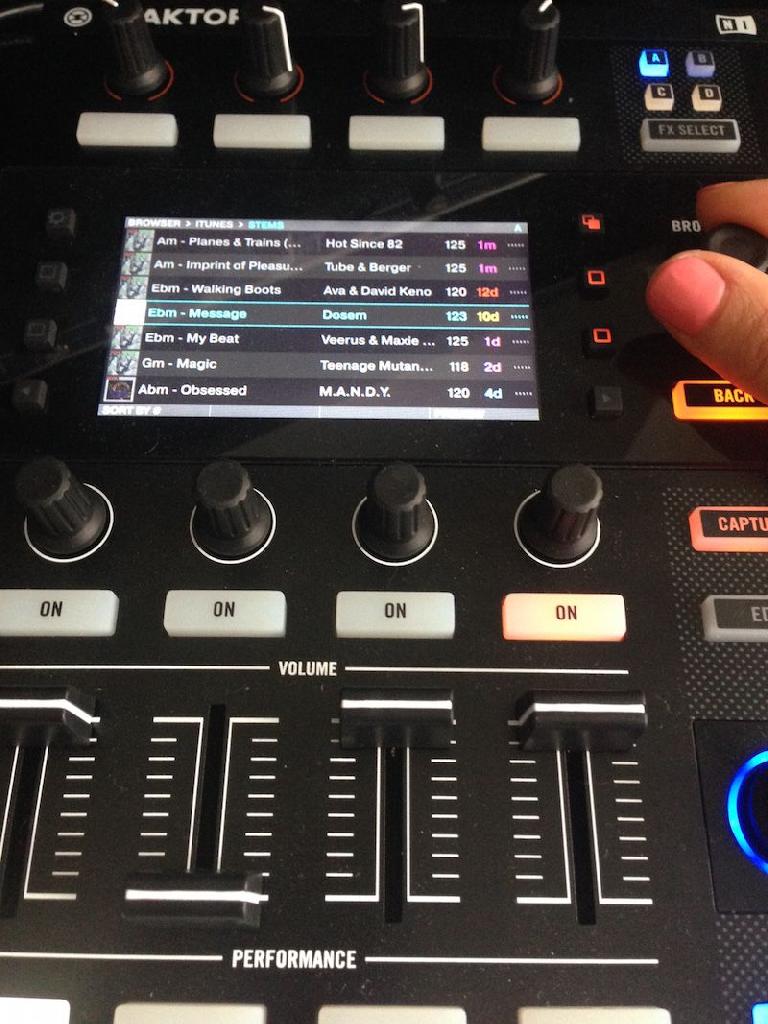
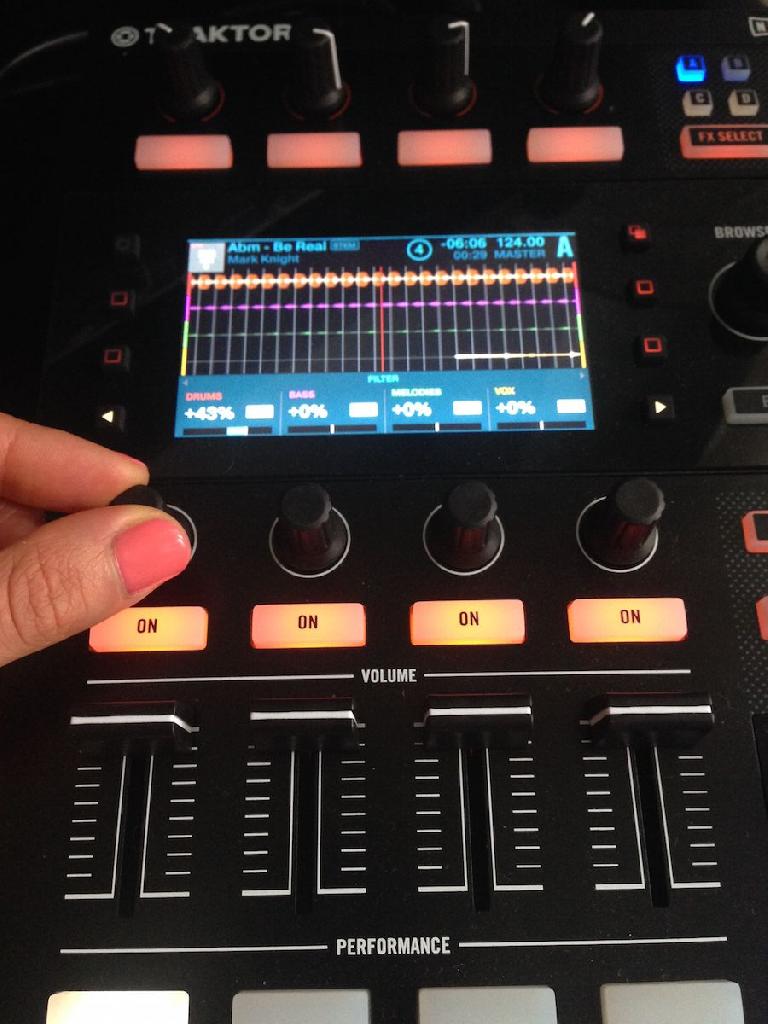

 © 2024 Ask.Audio
A NonLinear Educating Company
© 2024 Ask.Audio
A NonLinear Educating Company
Discussion
Want to join the discussion?
Create an account or login to get started!