Put away your Upright basses, your fretless 5 strings and your Electronic-synth hardware Bass modules... Trilian is here! With over 34GB of some of the most delicious low end sounds ever created, Trilian is the go-to Bass sampler. Wait... did I just call it a Sampler? Well, that doesn't do it justice at all. It is an immense Instrument, a sampler, a synth, a programmers dream and a musicians friend. In today's tip we're going to explore how to use Trilian's built-in Arpeggiator.
Step 1 - Pretty Patterns
I'm using Logic as my Host, but this will work in any of the major DAWs on Mac or PC. I've created a simple 4 note pattern in Logic's Piano Roll. The pattern is on a track in Logic using Trilian as the instrument. Trilian does not generate notes by itself, so we need to either create a pattern or trigger MIDI notes in real-time for Trilian's Arpeggiator to work.
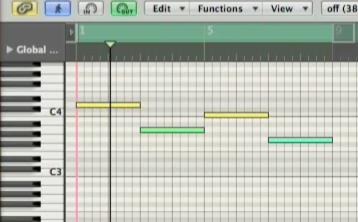
Step 2 - Starting from Scratch
Load any patch of your choice into Trilian and click on the Arp tab to view the Arpeggiator section. Like in Omnisphere, we need to turn on Trilian's Arpeggiator to make it active. Click on the Power button on the left of The Arpeggiator. Now click on the Preset arrow on the top right of the Arpeggiator and select the 00.Blank preset.
Step 3 - How Many Steps?
Play back the project (or trigger notes) in your DAW. You should notice the Arpeggiator is not generating anything. We need to set the number of steps in the pattern and input some steps.
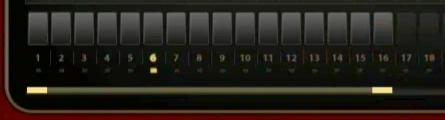
Drag the yellow line at the bottom of the Arpeggiator to specify the number of steps you want to create. I've chosen my pattern to be 16 steps.
Next, decide on how long each step is going to be. Under the Clock menu choose the desired duration for each step. I've chosen each step to be a 16th note. This means my pattern will be one Measure in length.
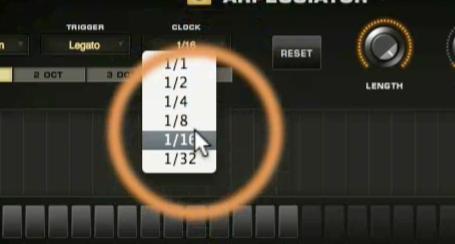
Step 4 - Step Up
Let's create a pattern by inputting steps into the Arpeggiators Step Sequencer.
If you click on the dark gray button of a step, you will create a step with a velocity of 127. To adjust the velocity of the step, drag the yellow bar down/up.
Alternatively, you create a step by clicking directly in a Step's Velocity area (where the yellow bar will be displayed).
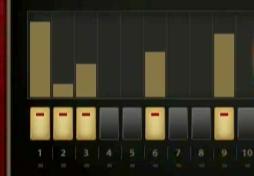
Next, we can adjust the duration for all Step events by dragging the Length knob. The duration of all the steps will be shortened accordingly.

To adjust the length of individual steps, simply hold down Shift and drag the yellow bar above a step horizontally to the left or right.
Step 5 - Trigger Happy
Trilian's multiple-Trigger options can help you specify exactly how the Arpeggiated pattern is triggered. It can also enable you to sync it to the 'song' position of your Host DAW.

From the Trigger menu experiment with the three options. Here's what they do.
Note: The Arpeggiator will restart from the beginning step when a new note is triggered. This can work well when using long sustained note triggers.
Legato: In this mode, when staccato notes are triggered, the Arpeggiator will restart from the beginning step. If legato notes are played then the Arpeggiator will continue playing through every step.
Song Position: This mode ties Trilian's Arpeggiator to the song position of the host. This means the first step in the Arpeggiator is aligned to the downbeat in your project or song.
There's plenty more advanced features in Trilian's Arpeggiator. Modes, Swing, Octaves, Arp & Key velocity and of course the ability to save your own Arpeggiator patterns! Interested in becoming a Trilian Master? Check this out.
Screenshots from this tutorial were taken from Jonathan Perl's Trilian 101 : Core Trilian tutorial.


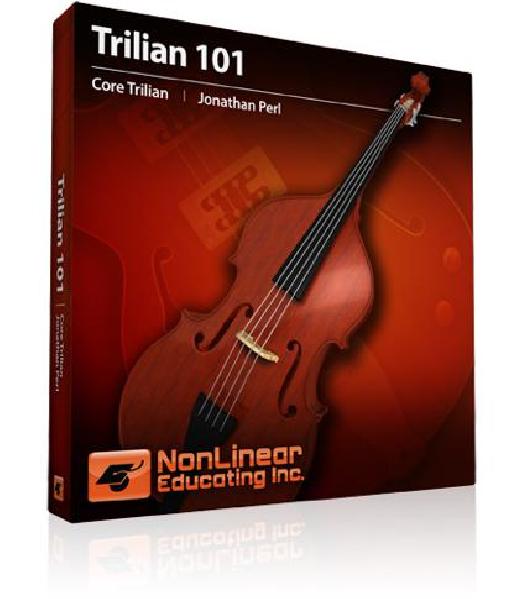
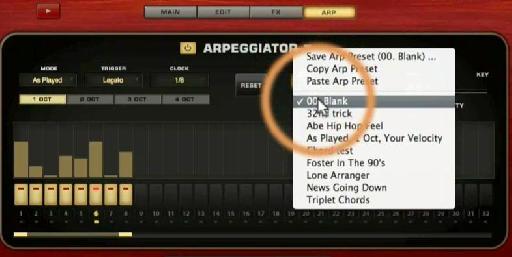
 © 2024 Ask.Audio
A NonLinear Educating Company
© 2024 Ask.Audio
A NonLinear Educating Company
Discussion
Want to join the discussion?
Create an account or login to get started!