A super handy feature in Cubase are their Macros. Macros allow you to combine multiple functions and actions into one. So imagine you could perform multiple tasks in a project with just one click, or one shortcut. It can really improve your speed and workflow in your music productions. Let’s take a look at how to setup and create your own macros.
Where are the Macros
So the biggest benefit of macros is the time savings, instead of multiple mouse clicks and keyboard shortcuts, or menu hunting, you can do one click and it does it all for you. But how do you set this up? First think of a set of steps that you do quite frequently in Cubase. Let me use an example of mine. It will be simple but will get the idea across. Normally when I want to record some guitar I need to create an audio track. Then record arm it, enable the metronome and then start recording on the transport. Now that’s normally quite a few clicks. Now I want to get this down to one, so that I can quickly and easily record parts in when I get ideas.
You can find the Macros in the Key Commands section, when you go here, click on Show Macros on the bottom.
You can see there’s some default macros here that come standard with Cubase. So let’s see how to create our own.
Create a Macro
So to create a macro, click on ‘New Macro’ on the right. And give it an appropriate name. I’m going to call mine ‘Add Guitar Track’ so I know what it does. Now you need to select actions you want to perform in this Macro. In the search field at the top type the action you want to find. I’m going to first type: Add Track – Audio Mono.
This will be the first action. So I’ll click on ‘Add Command’ to add it to the Macro. Now let’s add another. I want to add the ‘Transport – Use Metronome’ action after this. I’ll click ‘Add Command, and this will add the action after the first one. And also I’m going to add the following in order:
- Transport – Record
- Transport – Use Metronome’
- Edit – Record Mode
So now the Macro looks like this:
Running the Macro
Now to test and see if this Macro works. So I’ll close the Keyboards Shortcuts window. Then I’m going to make sure I’ve got my guitar in my hands and ready to record. Then I’m going to go to the Edit menu, then down to Macros and I can see my newly created Macro there. When I chose it, it runs the Macro and all the actions are performed.
The track gets record armed, the click is on, and the transport is recording and playing. Now that’s way easier than having to navigate to all the menus to perform that. A huge time saver.
Assigning a Macro to a Keyboard Shortcut
To make this even easier, you can assign a keyboard shortcut to this macro. And this is pretty easy to do. Go back to the Key Commands window, then in the upper area, navigate to the Macros folder. Choose your newly created Macro, and then assign a keyboard shortcut to this. Cubase will warn you if these keys you have tried are assigned to another action, or you can overwrite it if you do want to use those keys. So I’ve assigned mine to Ctrl-Shift-N, which isn’t assigned to any other actions.
Now when you jump back you can just press those key combinations, and it performs the Macro. Even easier now. That’s pretty cool.
And to take it even a step further, if you’re using any touchscreen devices and apps, like TouchOSC, or Metagrid. You can assign your Macros to buttons in here, taking your workflow to a whole new level. Metagrid comes with some pre-designed templates that work with Cubase, so you could have a whole bunch of actions already assigned with the application. So if you want to go that route, you can really take it to town.
Conclusion
So that’s how is how to take advantage of Macros in Cubase, to help improve and streamline your workflow. It’s a super powerful feature, and would definitely recommend you implement some macros into your music production.


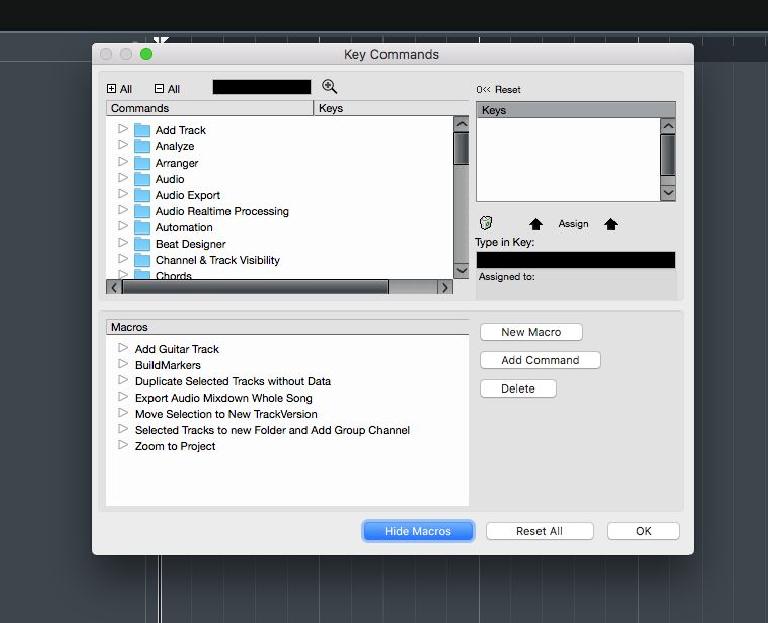
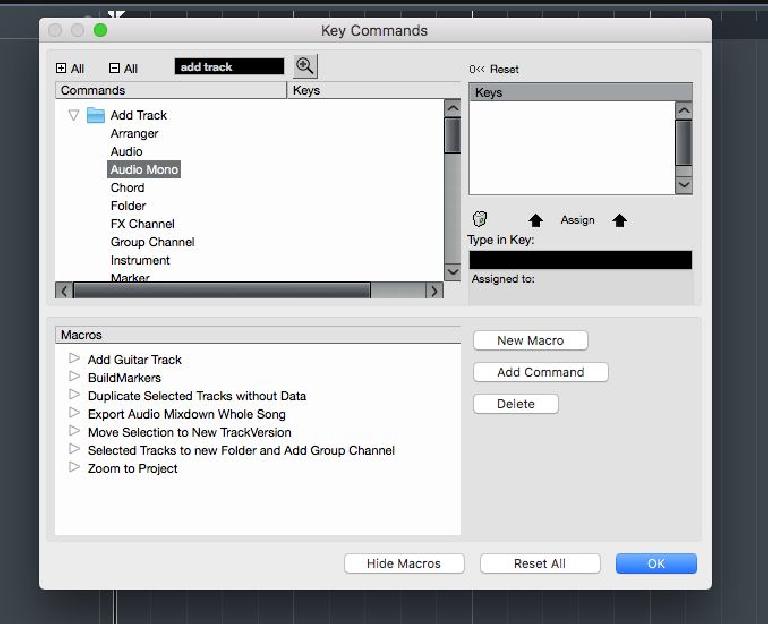
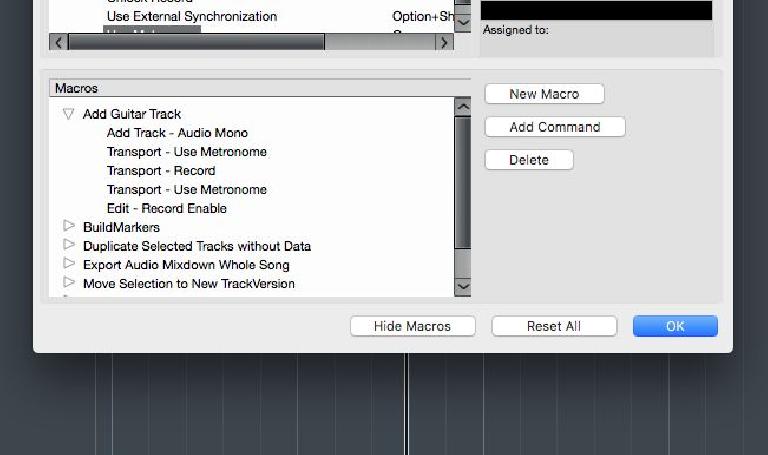
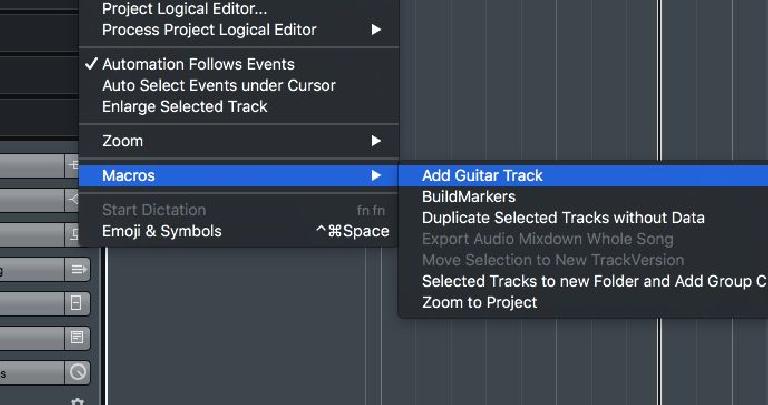
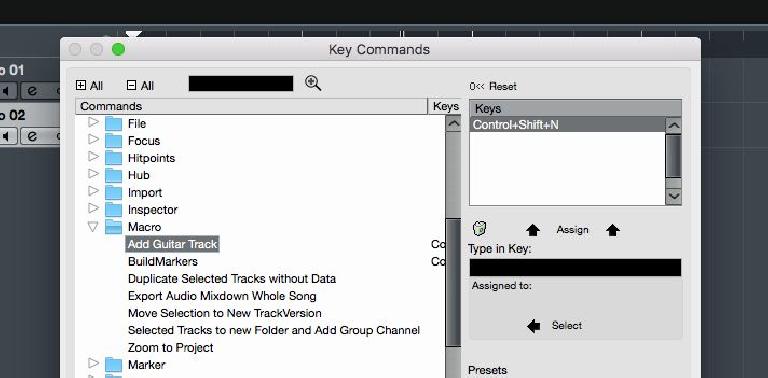
 © 2024 Ask.Audio
A NonLinear Educating Company
© 2024 Ask.Audio
A NonLinear Educating Company
Discussion
Want to join the discussion?
Create an account or login to get started!