Here's a guide that will help you to set up Native Instruments' Traktor on the Rane 62/64 mixers quickly and easily. If you are using Pioneer CDJ's or turntables, you will still need to use a Native Instruments Traktor audio interface (i.e. the Audio 10 or the Audio 8). If you are using HID CD Players or a MIDI Controller, you do not need a Traktor sound card.
Here's how to set up Traktor mappings on the Rane 62/64 with a Traktor soundcard:
1. First begin with downloading the correct Traktor mapping here:
Download Traktor Mappings HERE
2. Open Traktor's Preferences by clicking on the Preferences icon in the upper right-hand corner, then navigate to the Controller Manager section.
3. Click on the 'Add' tab and choose 'Import'. Locate the .tsi mapping file you downloaded and open it. Make sure the In-Port and the Out-Port are set to the Sixty-Four or Sixty-Two.
If you are using a Traktor sound card, simply connect your sound card as you normally would and begin to use the Traktor mapping.
Setup with HID Mode
HID stands for Human Interface Device and allows a hardware unit, such as a CDJ, to send information to and from a computer. The main advantage of using HID mode is that HID responds to movements with almost no delay. The most popular HID controllers are the Pioneer CDJs; more information about how to connect these players in HID mode can be found here: http://dj.rane.com/blog/we-love-hid
1. Start by connecting your computer via USB to the Rane mixer, and set the source knobs accordingly on the mixer. (i.e., If you are plugged into USB A on your Rane mixer, set the Source knobs on the mixer to A)
2. If you are using HID CD Players, the audio can be routed directly from Traktor to the Rane mixer. If you are on a Mac, you will need to use Core Audio drivers. If you're on a PC, you will need to use ASIO drivers. Both can be downloaded here:
3. To route Traktor's audio to your Rane mixer, open the Traktor Preferences and click on Audio Setup.
In the Audio Device tab, choose either the Sixty-Two or the Sixty-Four.
4. Next, click on the Output Routing tab and choose 'External' in the mixing mode section. For the Sixty-Four, setup your outputs as follows:
- Output Deck A: Sixty Four Out 0 and 1
- Output Deck B: Sixty Four Out 2 and 3
- Output Deck C: Sixty Four Out 4 and 5
- Output Deck C: Sixty Four Out 6 and 7
If you are using the 62, you only need to setup Outputs for Decks A and B.
Here's an outline of both of the mappings:
A few of the most important features in the mappings are the Scroll/Load knob, which allows you to scroll through tracks in a playlist and the Tab (or back) button, which you hold down and turn the Scroll/Load knob to scroll through different playlists. Many of the buttons are intuitively mapped, including the Loop button on the mixer. The 64 mappings use the layer buttons to layout the cue points, while the cue points for the 62 mapping are laid out using the cue buttons laid out horizontally on the mixer. Overall both are solid mappings that work well and can be effectively used for club sets and turntablism routines. The Rane mixers are some of the best mixers in the world, and it's a joy to use them together with Traktor!


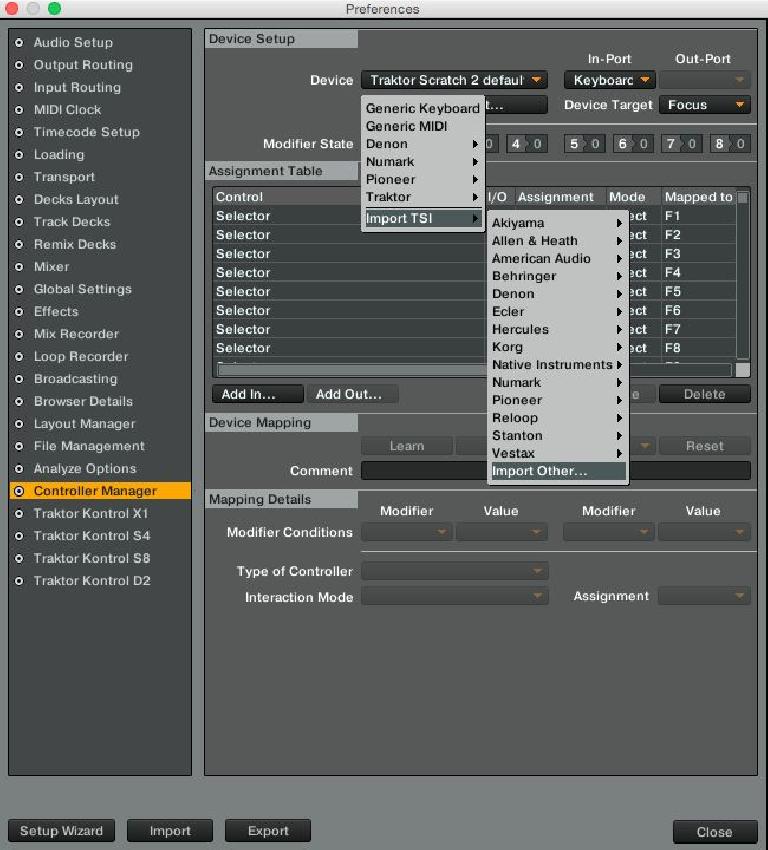
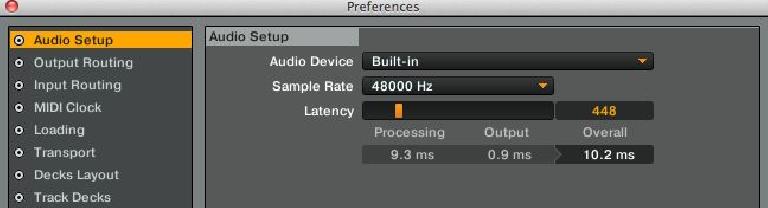
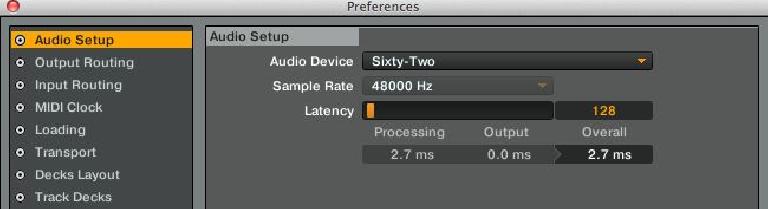
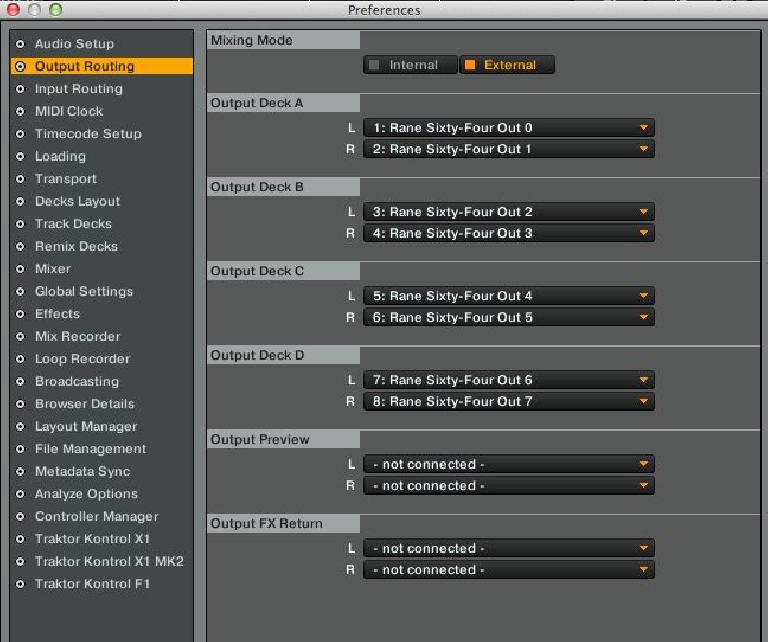
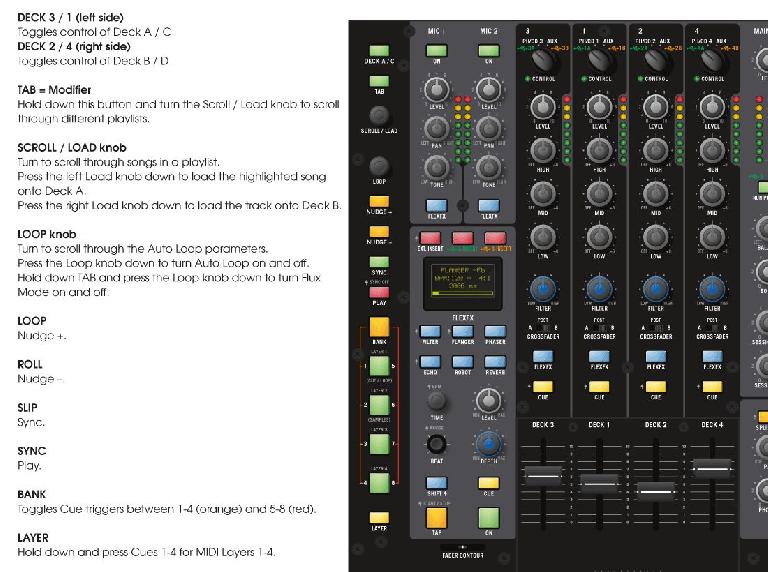
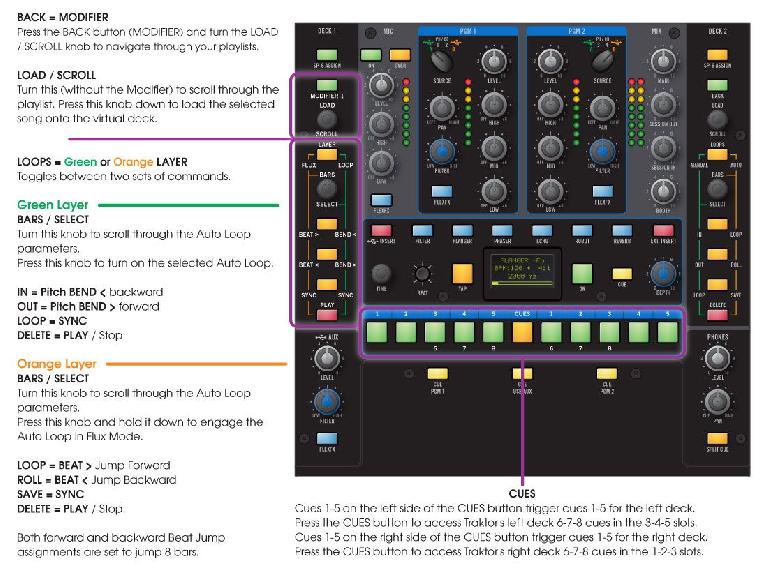
 © 2024 Ask.Audio
A NonLinear Educating Company
© 2024 Ask.Audio
A NonLinear Educating Company
Discussion
Want to join the discussion?
Create an account or login to get started!