For many years now, Pro Tools has included a collection of virtual instruments, including classic keyboards (Mini Grand & the DB-33 organ), an analog (mono-)synth (Vacuum), a drum machine (Boom), and a cut-down version of a high-end sampler (Structure Free). And then there's Xpand!2, the second-generation version of Pro Tools' sample-playback/synth virtual instrument. I know that many Pro Tools users tend to dismiss Xpand!2 as more of a hobbyist's option, rather than a serious instrument, because of its preset-only nature, but it can actually be a pretty powerful instrument, if you take the time to explore the tweaks that are available to shape the preset sounds, and make customized patches of your own.
Fig. 1: Xpand!2, Pro Tools' comprehensive sample-playback/synth virtual instrument.
Basic Layout
Xpand!2 includes a large, comprehensive collection of instrument presets—everything from the usual drums, bass, keys, strings, brass, etc., to orchestral sounds, synth sounds, and even loops. Each Xpand!2 patch can combine up to four of these preset instruments—called Parts—with control over relative level, tuning, and the ability to split the keyboard for different sounds on different ranges. The four sounds/Parts can all receive MIDI on the same channel (for layering of instruments), or be assigned to receive MIDI notes on different channels, for more complex Patches.
All of this setup is done within each of the four horizontal Part areas (A–D). At the left, the Part is turned On or Off, and the instrument preset is selected (Fig. 2).
Fig 2: The Part area in Xpand!2, with the menu of preset instruments.
The center section has the controls for Part Level, Pan, and two FX Sends. On the right are three setup options (Fig. 3): “Play” lets you set the tuning (semitone/cents), key range, polyphony or mono mode, and pitchbend range; “Arp” offers control of the included arpeggiator; and “Mod” gives access to settings for the effects dialed up by the modwheel and keyboard pressure (aftertouch).
Fig. 3: The Patch Edit parameters: PLAY, ARP, and MOD.
Just as with any fully programmable instruments, these options let you customize the playability of each Patch—they default to basic settings, but you can then make adjustments, and save the tweaks into a new, custom Patch.
FX Onboard
The FX1 and FX 2 knobs I mentioned a moment ago are Sends to the two onboard FX processors, found at the bottom of the plug-in. Each effect can be chosen from a comprehensive list of options (Fig. 4), with two adjustments available for each effect, and the FX2 effects can optionally be routed through FX1 (like a chorus through a reverb, for example).
Fig. 4: The FX options in Xpand!2
Extra Tweakery
There are further controls for tweaking the sounds at the top of the plug-in—a bank of knobs (“Smart Knobs”) for each of the (four) individual Parts that can make up a Patch, and a fifth row of controls—for some reason labelled “Easy”—that affect all Parts (assuming they're set to the same MIDI channel).
Fig. 5: The parameters area (“Smart Knobs”) in Xpand!2
This is where Xpand!2 starts to show its preset nature. Rather than have a full bank of controls for all the usual aspects of sound instrument programming—keymapping, filters, envelopes, LFOs, etc.—Xpand!2 offers only a pre-selected set of controls for each different instrument in the library, that have been chosen for you by the sound designers. So if you wanted to, say, change the filter resonance of an instrument... well, if the particular instrument Part you'd loaded offers a control for that, you'd be good to go, but if not, you'd be out of luck.
Options & Limits
But despite the limited, pre-selected options for sound design adjustment, most of the parameters you'd normally want or need to tweak, to shape an instrument's sound & response to your particular needs, are usually provided as part of the Part's factory-chosen parameter set. There are normally Envelope Controls (in the “Easy” section), and a variety of customized tweaks per Part, including parameters like filter cutoff, EQ, sound layering, effects, etc. These can all be assigned to respond to the Control Change message of your choice, via Pro Tools' standard MIDI Learn function (right-click), providing some nice options for expressive performance.
Fig. 6: MIDI CC messages can be assigned to “Smart Knob” parameters via Pro Tools' MIDI Learn feature.
But there is one notable absence here—the option to assign any of these parameters, or the options in the Mod section, to Velocity control. For me, this is a big omission, as velocity control of parameters like Filter Cutoff and Attack Time is one of the first tweaks I would turn to, to make in instrument respond more musically to my (or any performer's) playing style. Large sample-playback instruments often utilize preset velocity-layering of samples at multiple dynamics to achieve the desired expressivity, and while Xpand!2 probably does this with some patches, I often felt a need to set a more musical velocity response, and was unable to address that. I think this may be why some players feel that Xpand2! doesn't always meet their specific needs as well as it could.
But, that one omission aside, I've always been pleasantly surprised to find some really nice, really useful, playable, sounds in Xpand!2. Even though, like most of us, you probably have your preferred third-party instruments and custom patches, it's still worth it to get to know what Xpand!2 has to offer. And if you find yourself working on a Pro Tools rig that doesn't have the same third-party plug-ins installed, or the same instrument libraries you're accustomed to, you can always count on Xpand2! being there with something that just might fit the bill!
Learn more Pro Tools tips and trick at AskVideo here.


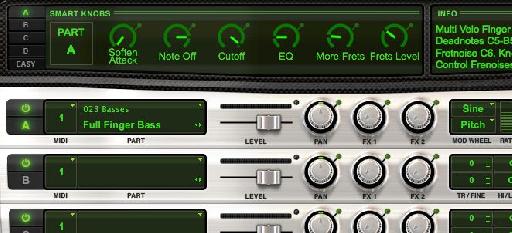

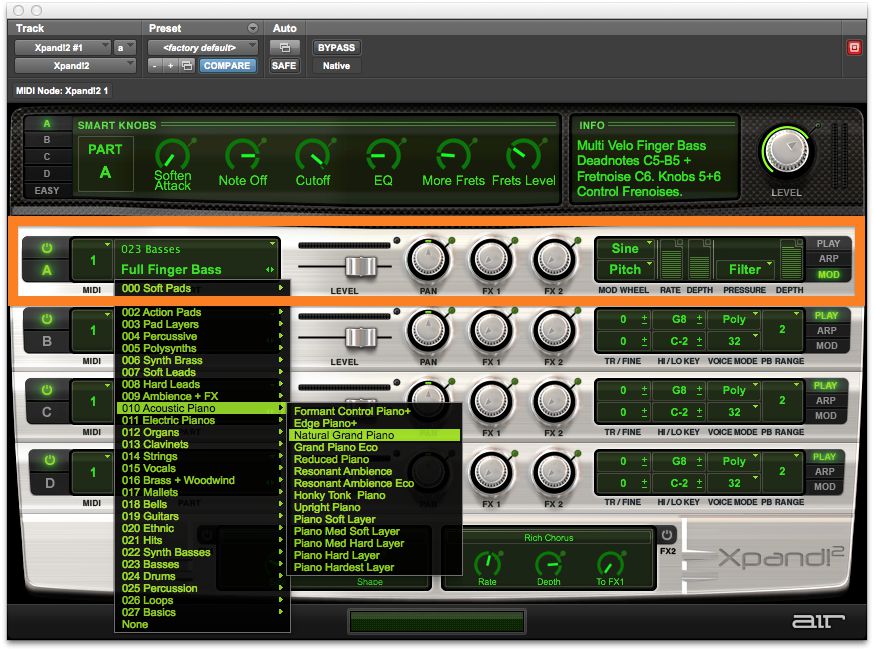

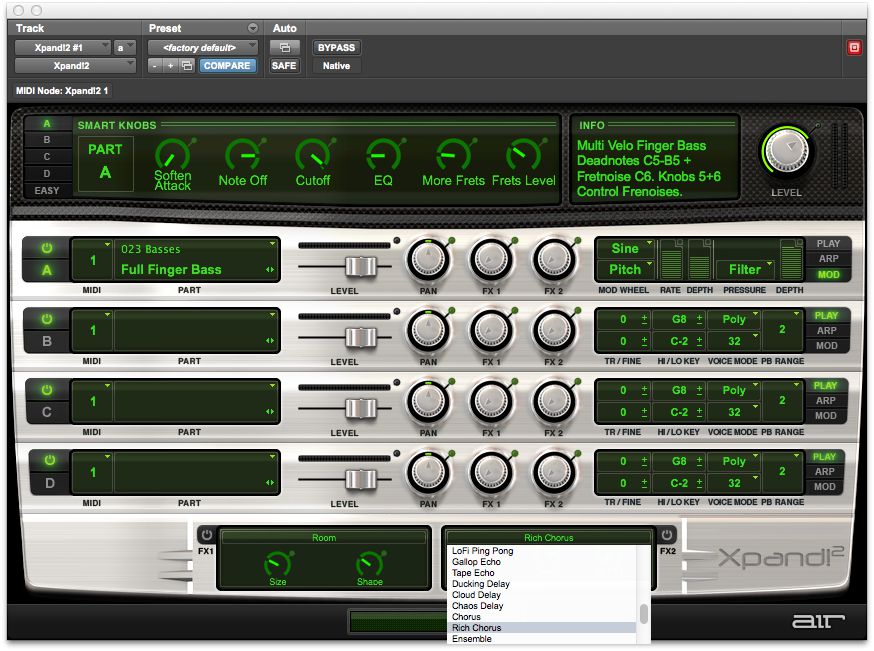
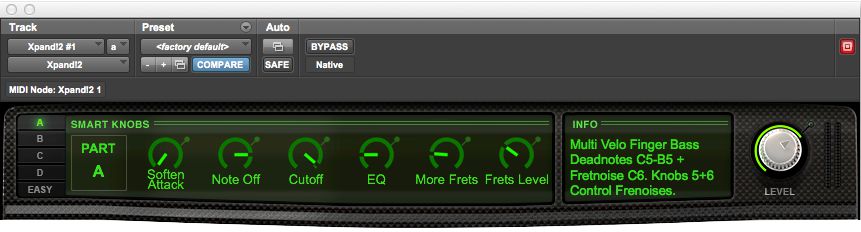
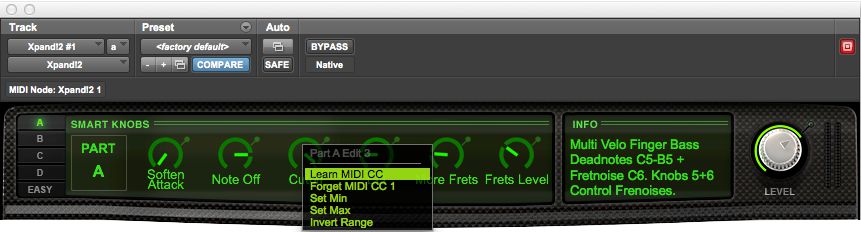
 © 2024 Ask.Audio
A NonLinear Educating Company
© 2024 Ask.Audio
A NonLinear Educating Company
Discussion
Want to join the discussion?
Create an account or login to get started!