Com o Logic Pro Xs novo modulador MIDI FX, agora você tem uma maneira simples de modular parâmetros do instrumento de software. Se os seus sintetizadores permitem atribuir números MIDI Continuous Controller para parâmetros como o ES2 faz, ou se eles têm MIDI aprender funcionalidade como muitos instrumentos de terceiros ... O modulador pode ser facilmente atribuído para controlar quase nada dentro deles. Seu ritmo sincronizado LFO e longo ENV, cada um pode enviar números CC MIDI independentes para controlar parâmetros como cutoff do filtro, ressonância, pitch, volume, ataque envelope / release, distorção e muito mais. Neste artigo eu vou mostrar-lhe como usar o modulador com a lógica própria ES2, e com instrumentos de terceiros.
Modulador Visão
Primeiro, vamos dar uma olhada na interface moduladores. Tem duas áreas principais, uma LFO e um gerador ENV. Na seção de LFO você pode escolher entre as formas de onda conhecida como Sine e triângulo, mas aqui você tem um controle deslizante Symmetry que altera a forma das ondas.
Você pode ajustar a taxa com valores sincronizados e não sincronizados, e até mesmo ajustar a resolução dos dados com os passos por controle deslizante Ciclo LFO. O seletor do gatilho permite que você escolha um ambiente livre, onde o LFO não é acionado por notas de entrada, uma opção simples para notas realizadas consecutivamente não reiniciar o LFO, e um modo multi, de modo que cada nova nota recebida irá reiniciar o ciclo de LFO.
A secção do envelope pode ser utilizado isoladamente para modular os parâmetros, em conjunto com o LFO, ou pode ser usado para modular a própria LFO. Você pode ajustar o seu Delay, Attack, Segure e liberação configurações muito como se fosse um envelope sintetizador padrão. Essas configurações podem ser definidas muito mais que do que um envelope padrão ... cada parâmetro pode ser definido até 10 segundos de duração.
Uma vez que você definir isso, você tem a opção de modificar a taxa de LFOs ou intensidade, e / ou utilizá-la para moldar outro parâmetro por meio de uma separadamente atribuível MIDI CC. Como o LFO, você pode ajustar a resolução dos dados de saída de modo que não é uma inclinação perfeita, mas escada-passo através do controle deslizante Passos. Você também tem um seletor de disparo muito parecido com os LFOs, com exceção de uma opção LFO que inicia o envelope via o valor de pico LFOs.
Passo 1: ES2S automaticamente Modulating Vibrato
Abra um sintetizador ES2 e deixá-lo definido para o patch padrão. Olhe para o slot esquerdo da ES2S router (faixa escura) ... a roda Mod está definido para abrir e fechar a intensidade da LFO2 em campo (Acrescenta vibrato). É comum para controlar o vibrato através da Roda Mod, tantos remendos ES2S está já definido desta maneira. Clique no novo slot FX MIDI na faixa de canal e selecione modulador. Jogue algumas notas, ele deve imediatamente adicionar vibrato ao som ES2 desde seus LFOs Para configuração já está definido para Mod Wheel.
Passo 2: Varrer ES2S Filter Cutoff
Para este som, porém, eu quero ser capaz de adicionar vibrato através do ModWheel real no meu controlador MIDI, e usar modulador para varrer automaticamente ES2S corte do filtro. Vamos voltar ao modulador. Mude seu gatilho para várias de modo que cada nova nota chegando irá reiniciar o LFO, em seguida, altere o seu valor para a 16 Propósito Geral 1 a partir do menu. Este é um padrão (normalmente não utilizada) Número de CC MIDI. Modulador já não é modulação de controle, para que eu possa usar meu controlador MIDI como normal agora.
Volte para ES2, e em seu slot segundo roteador, escolha um corte como o alvo e Ctrl C (16 GP1) como a fonte. Empurre o triângulo verde brilhante todo o caminho para cima, em seguida, puxe o valor Cutoff um todo o caminho, e jogar algumas notas. Agora você deve ouvir Modulators LFO varrendo o corte. Experimente diferentes configurações em Modulators formas de onda e botão de taxa durante o jogo, mas devolver o valor da Taxa de volta ao quarto e à onda de uma onda senoidal.
Passo 3: Taxa de Controle LFOs com o envelope
Em primeiro lugar, permitir que o envelope pressionando seu botão de energia. Defina o seu atraso de 0.00 ms, seu Attack, Segure e liberação configurações para cerca de 2.000 ms. Defina o gatilho para multi e aumentar a ENV para LFO botão Taxa de todo o caminho. Segure uma nota para baixo em seu controlador e você deve ouvir um tipo de moeda girando legal de efeito.
Passo 4: modulador com instrumentos que têm MIDI Saiba
Se você possui um instrumento de terceiros com MIDI aprender, você pode acompanhar este último passo. Criar uma nova faixa de instrumento de software, e adicione um instrumento com a funcionalidade de aprender MIDI. Agora adicione um MIDI FX modulador, e mudar seus LFOs Para parâmetro para um número de CC MIDI aberto, como 16 ou 17, como fizemos anteriormente. Encontre o parâmetro que você gostaria de modular, em seguida, o botão direito do mouse e escolha aprender. Desde Modulators LFO já está enviando dados o número vai ser aprendido, e modulador começará imediatamente modulação do parâmetro.
Obrigado pela leitura!


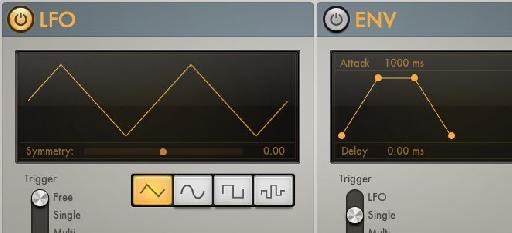
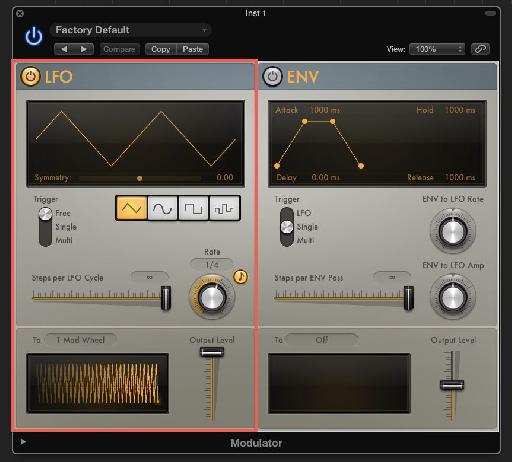
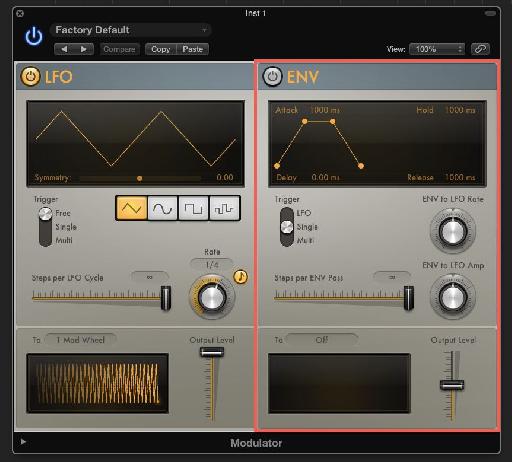
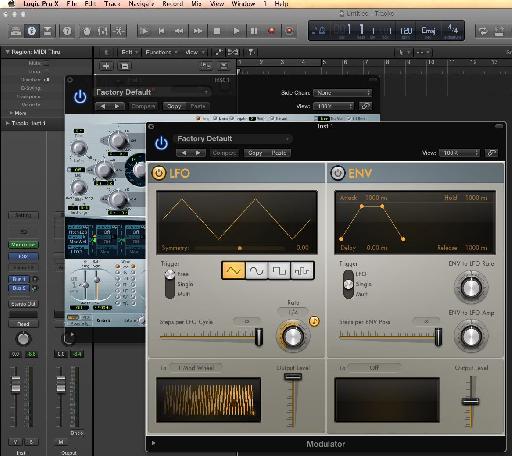
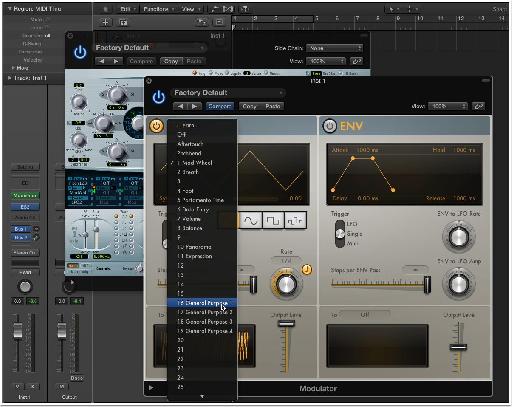

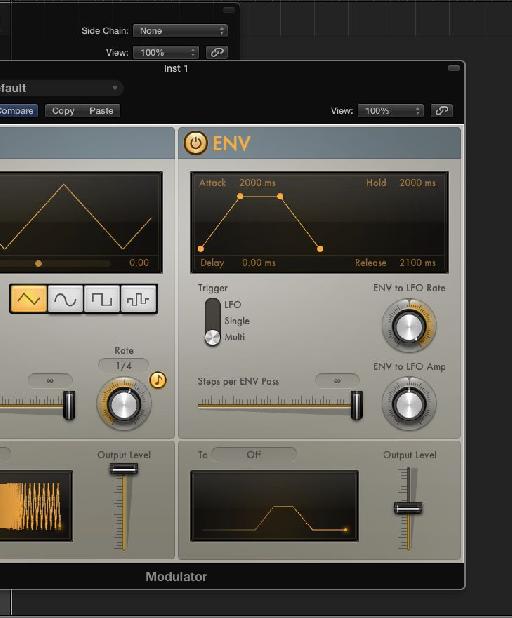
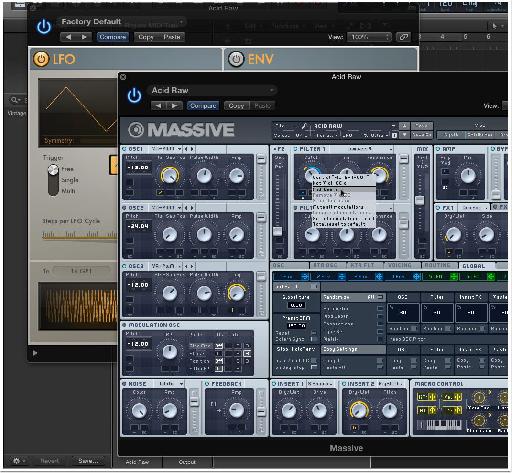
 © 2024 Ask.Audio
A NonLinear Educating Company
© 2024 Ask.Audio
A NonLinear Educating Company
Discussion
Is there a way to record (learn/latch) the effect of the modulator. I have this really complex modulation on the filter cutoff on Massive and I want to be able to time this exactly in sync with the music. But if I latch/touch activate my Massive channel, it does not record the automation of the Modulator.
Directly to the right of the large Orange/Yellow colored play button there's a little rectangle with a stack of notes inside it. That's a MIDI Drag! Hold the first chords you chose, and while your holding it, drag *from the button* out and onto the track in the arrange window. Do the same thing for each of the chords you play. If they sustain, simply loop each of the regions you drag out by pressing the L button. This should do it! :)
Open Audio MIDI Setup. From it’s Window menu, select “Show MIDI Window.†Make sure that IAC Driver is enabled; double click it and make sure “Device is Online†is checked off. Double click also on the Network icon. You should have one “session†enabled under the “My Sessions†field. If not, then press the + button to create a new session. Leave the default name as “Session 1.†Now, still in the Network screen, select “IAC Driver†from the TOP Live Routings menu (the one pointing into the globe). Your done in AMS, so close it out.
Duplicate the Channel the MIDI Modulator is on, then swap out the instrument from a NI Massive to Logic's "External Instrument." Open External Instrument and select IAC Driver as the MIDI Destination. Press the record button to capture the data!
The data is “MIDI Draw†data ...not Automation. Take note of the MIDI CC number or type you sent from the MIDI FX Modulator. Click the local View Menu, then the MIDI Draw menu, then onto the specific MIDI CC (you may have to choose “other†and pick the specific number you sent). Once it’s displayed, click the Mix Menu, then the Convert Automation menu, and select “Convert Visible MIDI Draw to Automation.†Once you’ve done this press “A†to show the automation.
Last two steps! Select the automation (with the automation select tool) and copy it with Command - C. Go back to the Massive track, pick the automation parameter you’re wanting to control and use Command - V to paste it!
That’s it LOL ...see what I meant now about being somewhat of a creativity killer? Still amazing and cool that pretty much anything you can think of can be done in this amazing application wether Apple let you do it directly or not! Remember to bypass the External Instrument or the MIDI data will continue to send! Also, if you do this a lot, consider building this stuff into a template. Enjoy!
1. I somehow linked 16 GP 1 to the mute button of the channel. So it goes on and off. How do I reset this?
2. I'm following you up until the last step: “Convert Visible MIDI Draw to Automation.†Once you’ve done this press “A†to show the automation. This is the problem: I don't see this automation. I can move the midi section around etc, but if I press A and don't see it in one of the parameter automation sections. I can still reach it if I press view midi etc. I would like to copy the "curve" so to say that I made with the modulator and then past that curve onto various parameters, not only 16 GP 1. I hope this makes sense.
Pretty hard questions, but you seem like the right guy for the job! I'll send a recommendation to MPV HQ!
Still have trouble with my 16 GP 1 which triggers muting of a channel :-S
Problem 1:
If I modulate my 16 General Purpose Midi, it switches the mute button of my channel on and of once it reaches 50%. I don't know how I did this, but do you maybe know how to reset the this?
Problem 2:
When selecting "Convert Visible MIDI Draw to Automation.†nothing happens for 17 General Purpose Midi (I moved to 17 since 16 switched mute on and off).
Pretty hard questions, but you seem like the right man for the job! Thanx again for your help! I'll write a recommendation to MPV HQ! Thanx!
Want to join the discussion?
Create an account or login to get started!