로직 프로 X가 새로운 변조기 MIDI FX와 함께, 당신은 이제 소프트웨어 악기 매개 변수를 조절하는 간단한 방법이있다. 귀하의 신디사이저는 ES2과 같은 매개 변수를 MIDI 연속 컨트롤러 번호를 할당 할 수 있으면 않는, 또는 그들이 많은 타사 도구와 같은 MIDI 학습 기능이있는 경우 ... 변조기는 쉽게 그 안에 거의 아무것도 컨트롤에 할당 할 수 있습니다. 그 템포 LFO와 긴 ENV 동기화는 각각의 필터 컷오프, 공명, 피치, 볼륨, 봉투 공격 / 릴리스 왜곡 등과 같은 매개 변수를 제어하는 독립적 인 MIDI CC 번호를 보낼 수 있습니다. 이 문서에서 아픈 로직스 자신의 ES2와 변조기를 사용, 타사 장비와 함께하는 방법을 보여줍니다.
변조기 개요
첫째, 변조기 인터페이스를 살펴 할 수 있습니다. 그것은 두 가지 주요 영역, LFO와 ENV 발전기가있다. LFO 섹션에서는 사인과 삼각형 같은 익숙한 파형을 선택할 수 있습니다,하지만 당신은 여기 파도의 모양을 변경하는 대칭 슬라이더가 있습니다.
당신은 동기화와 비 동기화 값의 비율을 조정하고, 심지어 LFO의주기 슬라이더 당 단계와 데이터의 해상도를 조정할 수 있습니다. 트리거 선택은 당신이받은 모든 새 메모가 LFO의주기를 다시 시작합니다, 그래서 LFO가 수신 노트에 의해 실행되지 않는 무료 설정, 그래서 연속적으로 개최 노트 LFO를 다시 시작 해달라고 하나의 옵션, 다중 모드를 선택할 수 있습니다.
봉투 섹션은 LFO와 함께 매개 변수를 조절하거나, LFO 자체를 조절하는 데 사용할 수있는 단독으로 사용할 수 있습니다. 당신의 지연, 공격을 조정 잡고 당신은 표준 신디사이저 봉투 것처럼 설정을 해제 할 수 있습니다. 이 설정은 표준 봉투보다 더 긴하지만 설정할 수 있습니다 ... 각 매개 변수의 길이가 10 초로 설정할 수 있습니다.
일단 이러한 설정 Youve는, 당신의 LFO 속도 나 강도를 수정 옵션 및 / 또는 별도로 할당 미디 CC를 통해 또 다른 매개 변수를 형성하는 그것을 사용합니다. LFO처럼, 당신은 완벽하지 않아 경사 있도록하지만, 단계 슬라이더를 통해 계단 스텝 출력 데이터의 해상도를 조정할 수 있습니다. 당신은 또한 LFO를 피크 값을 통해 봉투를 시작하는 LFO 옵션의 예외와 함께, 많은 LFO와 같은 트리거 선택기를있다.
1 단계 : 자동 변조 ES2s 비브라토
ES2 신디사이저를 열고이 기본 패치로 설정 둡니다. ES2s 라우터의 가장 왼쪽 슬롯 (어두운 지구) 봐 ... MOD 휠은 피치 (그것은 비브라토를 추가)에 LFO2의 강도를 개폐하도록 설정되어 있습니다. 의 MOD 휠을 통해 비브라토를 제어 할 공통 ES2s 패치의 많은 이미이 방법을 설정합니다. 채널 스트립에 새로운 MIDI FX 슬롯을 클릭하고 변조기를 선택합니다. 어떤 음을 연주, 그것은 바로 설정하기 위해 LFO를 이후 ES2 사운드에 비브라토를 추가해야 이미 휠 모드로 설정됩니다.
2 단계 : 청소 ES2s 필터 컷오프
하지만이 소리를 들어, 내 MIDI 컨트롤러의 실제 ModWheel를 통해 비브라토를 추가하고, 자동으로 ES2s 필터 컷오프를 청소하는 변조기를 사용할 수 있어야합니다. 변조기로 돌아갈 수 있습니다. 들어오는 모든 새 메모 LFO를 다시 시작합니다 그래서 다음 메뉴에서 16 범용 1로에 값을 변경, 멀티에 그것의 트리거를 변경합니다. 이것은 표준 (일반적으로 사용되지 않는) MIDI CC 번호입니다. 변조기는 이제 더 이상 제어 변조, 그래서 지금은 정상으로 내 MIDI 컨트롤러를 사용할 수 있습니다.
ES2로 이동하고 두 번째 라우터의 슬롯에 소스로 목표와 Ctrl 키 C (16 GP1)로 컷오프 1을 선택합니다. 모든 방법 밝은 녹색 삼각형을 누르고, 다음 차단 한 값을 모든 방법을 아래로 당겨, 일부 음표를 연주. 당신은 지금 변조기 LFO가 컷오프 청소를 들어야합니다. 당신이 재생하는 동안 변조기 파형 및 속도 노브에 다른 설정을하려고하지만, 다시 1 / 4 속도 값과 사인 파동에 파도를 반환합니다.
3 단계 : 봉투 컨트롤의 LFO 속도
첫째, 전원 버튼을 눌러 봉투를 가능하게합니다. 0.00 MS, 그 공격에 그것의 지연 시간을 설정, 유지 및 약 2000 밀리 초로 설정을 해제합니다. 다중 트리거를 설정하고 LFO 속도 노브로 모든 방법을 ENV을 올립니다. 컨트롤러에 메모를 누른 상태에서 효과의 멋진 회전 코인 타입을 들어야합니다.
4 단계 : 변조기 MIDI 배우고있다 인스트루먼트
당신은 MIDI 배우와 타사 장비를 소유하고 있다면, 당신은이 마지막 단계를 따라 할 수 있습니다. 새로운 소프트웨어 악기 트랙을 만들고, MIDI 학습 기능을 가진 기기를 추가합니다. 이제 MIDI FX 변조기를 추가하고, 우리가 위에서했던 것처럼 16 또는 17과 같은 오픈 MIDI CC 번호 매개 변수의 LFO를 변경합니다. 변조와 같은 youd가 매개 변수를 찾아 마우스 오른쪽 단추로 클릭하고 배우를 선택합니다. 변조기 이후 LFO는 이미 데이터를 전송하는 번호를 알게되고, 변조기는 즉시 변조 매개 변수를 시작합니다.
읽어 주셔서 감사합니다!


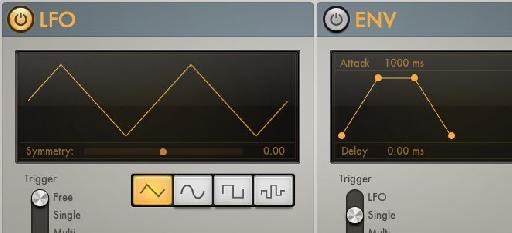
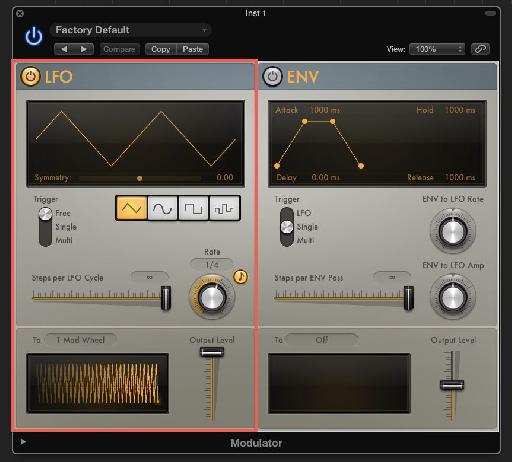
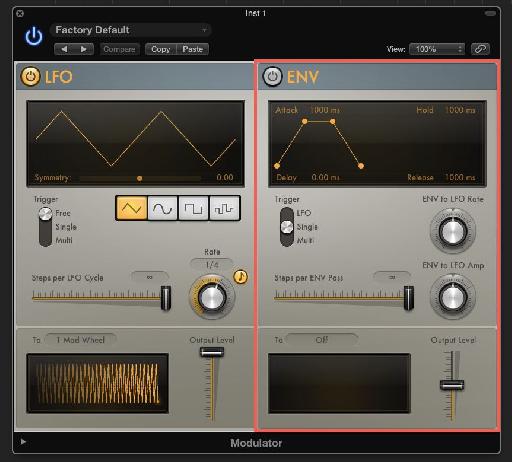
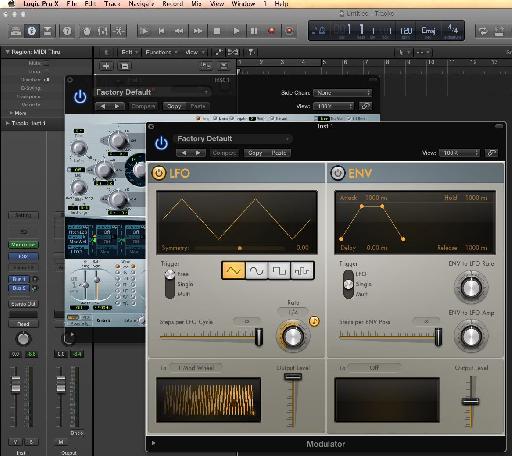
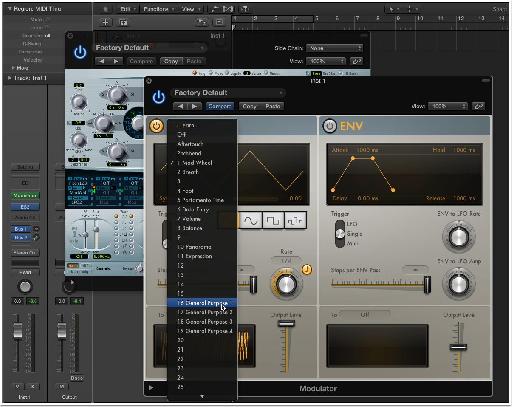

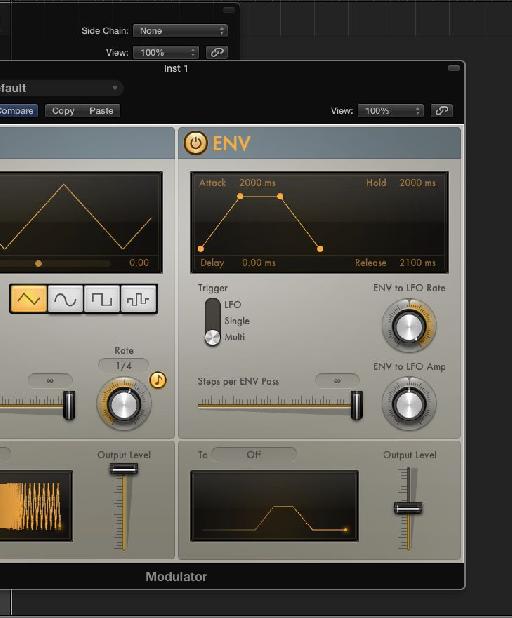
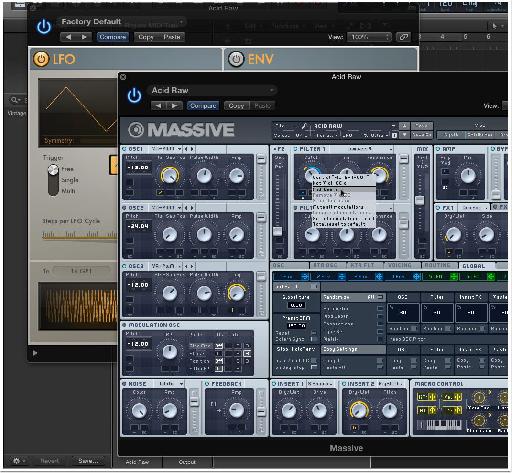
 © 2024 Ask.Audio
A NonLinear Educating Company
© 2024 Ask.Audio
A NonLinear Educating Company
Discussion
Is there a way to record (learn/latch) the effect of the modulator. I have this really complex modulation on the filter cutoff on Massive and I want to be able to time this exactly in sync with the music. But if I latch/touch activate my Massive channel, it does not record the automation of the Modulator.
Directly to the right of the large Orange/Yellow colored play button there's a little rectangle with a stack of notes inside it. That's a MIDI Drag! Hold the first chords you chose, and while your holding it, drag *from the button* out and onto the track in the arrange window. Do the same thing for each of the chords you play. If they sustain, simply loop each of the regions you drag out by pressing the L button. This should do it! :)
Open Audio MIDI Setup. From it’s Window menu, select “Show MIDI Window.†Make sure that IAC Driver is enabled; double click it and make sure “Device is Online†is checked off. Double click also on the Network icon. You should have one “session†enabled under the “My Sessions†field. If not, then press the + button to create a new session. Leave the default name as “Session 1.†Now, still in the Network screen, select “IAC Driver†from the TOP Live Routings menu (the one pointing into the globe). Your done in AMS, so close it out.
Duplicate the Channel the MIDI Modulator is on, then swap out the instrument from a NI Massive to Logic's "External Instrument." Open External Instrument and select IAC Driver as the MIDI Destination. Press the record button to capture the data!
The data is “MIDI Draw†data ...not Automation. Take note of the MIDI CC number or type you sent from the MIDI FX Modulator. Click the local View Menu, then the MIDI Draw menu, then onto the specific MIDI CC (you may have to choose “other†and pick the specific number you sent). Once it’s displayed, click the Mix Menu, then the Convert Automation menu, and select “Convert Visible MIDI Draw to Automation.†Once you’ve done this press “A†to show the automation.
Last two steps! Select the automation (with the automation select tool) and copy it with Command - C. Go back to the Massive track, pick the automation parameter you’re wanting to control and use Command - V to paste it!
That’s it LOL ...see what I meant now about being somewhat of a creativity killer? Still amazing and cool that pretty much anything you can think of can be done in this amazing application wether Apple let you do it directly or not! Remember to bypass the External Instrument or the MIDI data will continue to send! Also, if you do this a lot, consider building this stuff into a template. Enjoy!
1. I somehow linked 16 GP 1 to the mute button of the channel. So it goes on and off. How do I reset this?
2. I'm following you up until the last step: “Convert Visible MIDI Draw to Automation.†Once you’ve done this press “A†to show the automation. This is the problem: I don't see this automation. I can move the midi section around etc, but if I press A and don't see it in one of the parameter automation sections. I can still reach it if I press view midi etc. I would like to copy the "curve" so to say that I made with the modulator and then past that curve onto various parameters, not only 16 GP 1. I hope this makes sense.
Pretty hard questions, but you seem like the right guy for the job! I'll send a recommendation to MPV HQ!
Still have trouble with my 16 GP 1 which triggers muting of a channel :-S
Problem 1:
If I modulate my 16 General Purpose Midi, it switches the mute button of my channel on and of once it reaches 50%. I don't know how I did this, but do you maybe know how to reset the this?
Problem 2:
When selecting "Convert Visible MIDI Draw to Automation.†nothing happens for 17 General Purpose Midi (I moved to 17 since 16 switched mute on and off).
Pretty hard questions, but you seem like the right man for the job! Thanx again for your help! I'll write a recommendation to MPV HQ! Thanx!
Want to join the discussion?
Create an account or login to get started!