ロジックプロXは新しい変調MIDI FXを使うと、今ではソフトウェア音源パラメータを調節するための簡単な方法を持っている。あなたのシンセは、ES2のようなパラメータにMIDI連続コントローラー番号を割り当てることができない場合、またはそれらが多くのサードパーティ製の楽器のようなMIDIラーン機能を持っている場合...変調器は、簡単にそれらの中ほぼ何を制御するために割り当てることができます。そのテンポLFOと長いENVシンクロナイズドは、各フィルターのカットオフ、レゾナンス、ピッチ、ボリューム、エンベロープのアタック/リリース、ディストーションなどのようなパラメータを制御する独立したMIDI CC番号を送信することができます。この記事では病気の論理学独自のES2と、およびサードパーティ製の楽器とモジュレータを使用する方法を示しています。
変調器の概要
まず、変調器インターフェースを見てみましょう。それは2つの主な領域、LFOとENVジェネレータを持っています。 LFOのセクションでは、正弦波とトライアングルのようなおなじみの波形から選択することができますが、ここでは波の形状を変更する対称スライダーを持っている。
あなたは、同期と非同期の値で速度を調整して、さらにLFOサイクルスライダーあたりのステップのデータの解像度を調整することができます。トリガー·セレクターを使用すると、受信したすべての新しいノートは、LFOの周期を再起動しますので、LFOが着信ノートによってトリガーされていないフリーの設定なので、連続して開催されたノートには、LFOを再起動いけないシングルオプション、およびマルチモードを選択することができます。
エンベロープ部はLFOと一緒に、パラメータを調節したり、LFO自体を変調するために使用することができ、単独で使用することができる。あなたは、その遅延時間を調整することができ、攻撃には、標準のシンセサイザーの封筒と同じよう多くの設定を保持し、離します。これらの設定は、標準の封筒よりもかかわらず、非常に長く設定することができます...各パラメータは、長さが10秒まで設定することができます。
一度これらを設定youveは、あなたはのLFOレートや強度を変更するオプションを持っている、および/または別々にアサイン可能なMIDI CCを介して別のパラメータを形作るためにそれを使用。 LFOのように、あなたは、その完璧ではないので、傾きが、ステップスライダーを介して階段状の出力データの解像度を調整することができます。また、LFOのピーク値を介してエンベロープを開始LFOオプションを除いて、多くのLFOのようなトリガーセレクターを持っている。
手順1:自動変調ES2sビブラート
ES2シンセサイザーを開き、デフォルトのパッチに設定しておきます。 ES2sルータの左端のスロット(ダークストリップ)を見てください...モジュレーションホイールは、ピッチ(これはビブラートを追加)でLFO2の強度を開いたり閉じたりするように設定されています。 ES2sパッチの多くはすでにこのように設定され、モジュレーションホイールを経由してビブラートを制御するために、その共通。チャンネルストリップ上で新しいMIDI FXスロットをクリックして、変調器を選択します。設定するために、そののLFOがすでにモジュレーションホイールに設定されているので、いくつかのノートを再生し、それはすぐにES2音にビブラートを追加する必要があります。
ステップ2:スイープES2sフィルターのカットオフ
しかしこの音のために、私は私のMIDIコントローラー上の実際のモジュレーションホイールを介して、ビブラートを追加して、自動的にES2sフィルターのカットオフを掃引する変調器を使用できるようにしたい。変調器に戻ってすることができます。入ってくるすべての新しいノートはLFOを再起動しますので、メニューから16汎用1へのへの値を変更し、マルチへのトリガーを変更します。これは、標準的な(通常未使用)のMIDI CC番号です。変調器は、もはや支配変調ですので、私は今、通常のように私のMIDIコントローラーを使用することができます。
ソースとしてES2に戻って、その第2のルータスロットに、ターゲットとしてカットオフ1を選択し、CtrlキーC(16 GP1)。明るい緑色の三角形のすべての方法を押し上げ、その後、すべての道をカットオフ値1をプルダウンして、いくつかのノートを演奏。あなたは今、LFOがカットオフをスイープ変調が聞こえるはずです。あなたがプレイしながら変調波形と速度ノブを別の設定にしてみたが、1/4に戻すレート値を返すと、正弦波に波。
ステップ3:エンベロープを持つコントロールのLFOレート
まず、その電源ボタンを押して、エンベロープをイネーブル。 、0.00ミリ秒、その攻撃への遅延を設定したまま、約2000ミリ秒に設定を解除してください。マルチにトリガーを設定し、LFOレートノブにすべての道をENVを上げる。あなたのコントローラ上のノートを押したまま、あなたは効果のクールスピニングコイン型が聞こえるはずです。
ステップ4:MIDIラーンたインスツルメンツとモジュレータ
あなたはMIDIラーンでサードパーティ製の楽器を所有している場合は、この最後のステップと一緒に従うことができます。新しいソフトウェア·インストゥルメント·トラックを作成し、MIDIラーン機能を持つ機器を追加します。今MIDI FXモジュレータを追加し、我々は上記したように16または17のようなオープンMIDI CC番号をパラメータにそののLFOを変更してください。変調するようなパラメータがヤウド見つけて、右クリックして学ぶ。モジュレーター以来LFOは、すでにデータを送信している数字を学習され、変調器はすぐに変調パラメータを開始します。
読んでくれてありがとう!


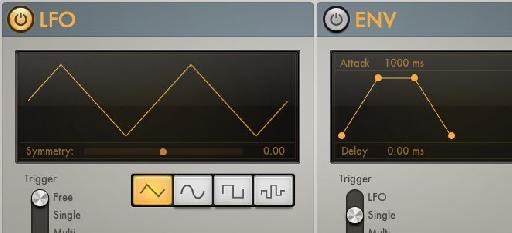
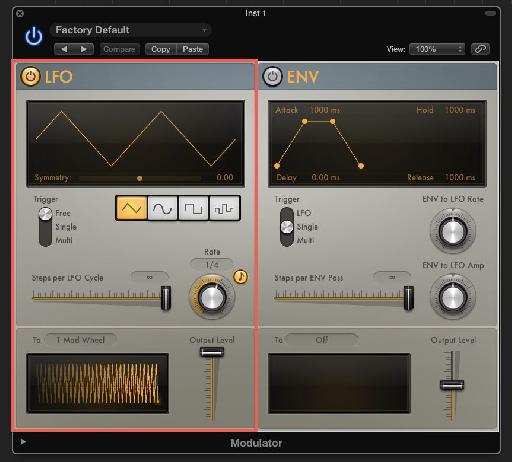
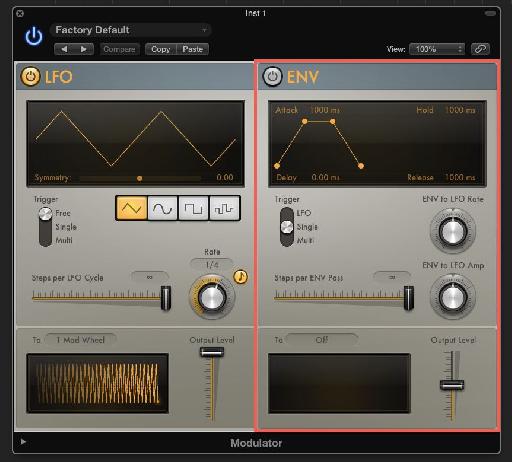
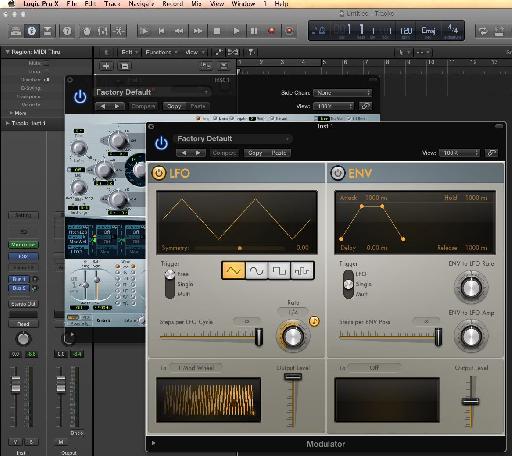
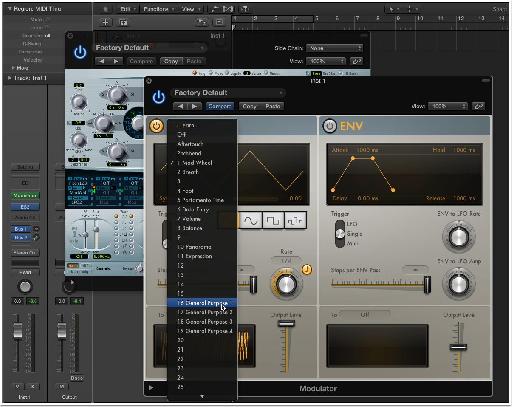

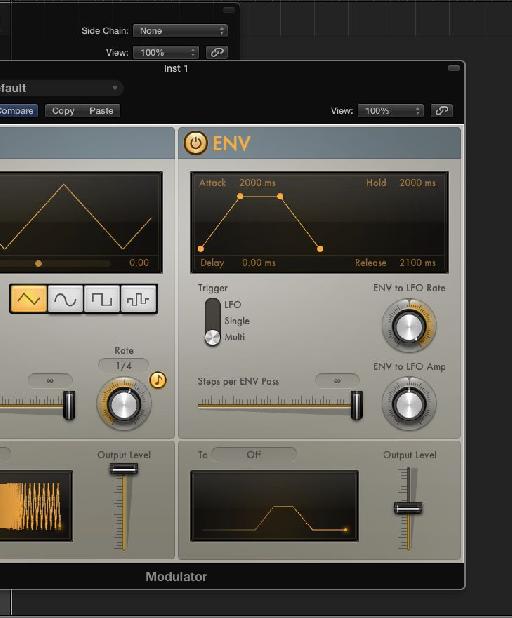
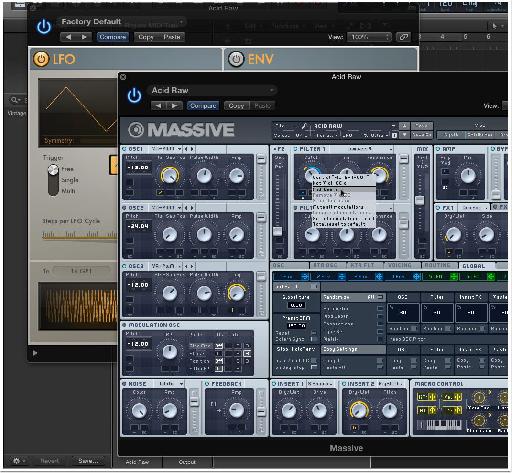
 © 2024 Ask.Audio
A NonLinear Educating Company
© 2024 Ask.Audio
A NonLinear Educating Company
Discussion
Is there a way to record (learn/latch) the effect of the modulator. I have this really complex modulation on the filter cutoff on Massive and I want to be able to time this exactly in sync with the music. But if I latch/touch activate my Massive channel, it does not record the automation of the Modulator.
Directly to the right of the large Orange/Yellow colored play button there's a little rectangle with a stack of notes inside it. That's a MIDI Drag! Hold the first chords you chose, and while your holding it, drag *from the button* out and onto the track in the arrange window. Do the same thing for each of the chords you play. If they sustain, simply loop each of the regions you drag out by pressing the L button. This should do it! :)
Open Audio MIDI Setup. From it’s Window menu, select “Show MIDI Window.†Make sure that IAC Driver is enabled; double click it and make sure “Device is Online†is checked off. Double click also on the Network icon. You should have one “session†enabled under the “My Sessions†field. If not, then press the + button to create a new session. Leave the default name as “Session 1.†Now, still in the Network screen, select “IAC Driver†from the TOP Live Routings menu (the one pointing into the globe). Your done in AMS, so close it out.
Duplicate the Channel the MIDI Modulator is on, then swap out the instrument from a NI Massive to Logic's "External Instrument." Open External Instrument and select IAC Driver as the MIDI Destination. Press the record button to capture the data!
The data is “MIDI Draw†data ...not Automation. Take note of the MIDI CC number or type you sent from the MIDI FX Modulator. Click the local View Menu, then the MIDI Draw menu, then onto the specific MIDI CC (you may have to choose “other†and pick the specific number you sent). Once it’s displayed, click the Mix Menu, then the Convert Automation menu, and select “Convert Visible MIDI Draw to Automation.†Once you’ve done this press “A†to show the automation.
Last two steps! Select the automation (with the automation select tool) and copy it with Command - C. Go back to the Massive track, pick the automation parameter you’re wanting to control and use Command - V to paste it!
That’s it LOL ...see what I meant now about being somewhat of a creativity killer? Still amazing and cool that pretty much anything you can think of can be done in this amazing application wether Apple let you do it directly or not! Remember to bypass the External Instrument or the MIDI data will continue to send! Also, if you do this a lot, consider building this stuff into a template. Enjoy!
1. I somehow linked 16 GP 1 to the mute button of the channel. So it goes on and off. How do I reset this?
2. I'm following you up until the last step: “Convert Visible MIDI Draw to Automation.†Once you’ve done this press “A†to show the automation. This is the problem: I don't see this automation. I can move the midi section around etc, but if I press A and don't see it in one of the parameter automation sections. I can still reach it if I press view midi etc. I would like to copy the "curve" so to say that I made with the modulator and then past that curve onto various parameters, not only 16 GP 1. I hope this makes sense.
Pretty hard questions, but you seem like the right guy for the job! I'll send a recommendation to MPV HQ!
Still have trouble with my 16 GP 1 which triggers muting of a channel :-S
Problem 1:
If I modulate my 16 General Purpose Midi, it switches the mute button of my channel on and of once it reaches 50%. I don't know how I did this, but do you maybe know how to reset the this?
Problem 2:
When selecting "Convert Visible MIDI Draw to Automation.†nothing happens for 17 General Purpose Midi (I moved to 17 since 16 switched mute on and off).
Pretty hard questions, but you seem like the right man for the job! Thanx again for your help! I'll write a recommendation to MPV HQ! Thanx!
Want to join the discussion?
Create an account or login to get started!