One of the most requested features of all time for Reason is finally here, and if you're not jumping on using it, you're crazy. Finally, you can actually use external MIDI devices with Reason. This means that not only can you use that faithful old MIDI keyboard's classic sound within your Reason song, but you can also use Reason effects with it, in real time, and so much more.
Personally, this is a dream come true for me. I own a few external devices that have sounds that I love, and in the past, I've had to use Reason via Rewire to get all of my gear together in one session. Now, it can all be done in Reason. No need to go to another app.
In this particular article, I'd like to show you how to set up an external MIDI device with Reason.
Things You'll Need...
First things first! In order to do this, you'll need either an audio interface that has a built-in MIDI output, or you'll need a MIDI controller that has a MIDI output on it. Additionally, you'll need an audio interface that can accommodate audio input from your external MIDI device. Remember, MIDI does not transmit audio, only control data.
Step 1- Hook Up
Make sure to hook up the MIDI output of either your audio interface, or MIDI controller to the MIDI input of your external MIDI device.
Next, make sure that you have the audio output(s) of your external MIDI device going to the audio input(s) of your audio interface. Make sure you note the audio inputs that your external MIDI device is running into. For example: You connect your DX-7 to audio input 4 and 5 of your Presonus audio interface.
Once you've taken care of all of the setup, let's move to the fun part!
Step 2- Hook Up Virtually
Because Reason is a virtual studio, in the truest sense, you still have a few devices and cables to set up on the grid. First off, you'll need to create an External MIDI Instrument device within the rack. This is how you control the external device.
And, for audio, you'll need to create an Audio Track device, within the rack, as well. This is how you hear your external device.
On the External MIDI Instrument device, make sure that the appropriate MIDI port is selected. For example: My external MIDI device is connected to MIDI Output B from my Korg Kontrol 49.
Finally, make sure that the audio input on your Audio Track device matches the inputs on your audio interface that you connected your external MIDI device to.
Now, if you followed all the steps above, you'll be ready to go and have two universes of sounds colliding within your studio.
Conclusion
From here, remember that you can now use Reason effects as an insert on the Audio Track device. And, you can even use Reason MIDI utilities, like the Matrix, on your External MIDI Instrument device. Give it a try!


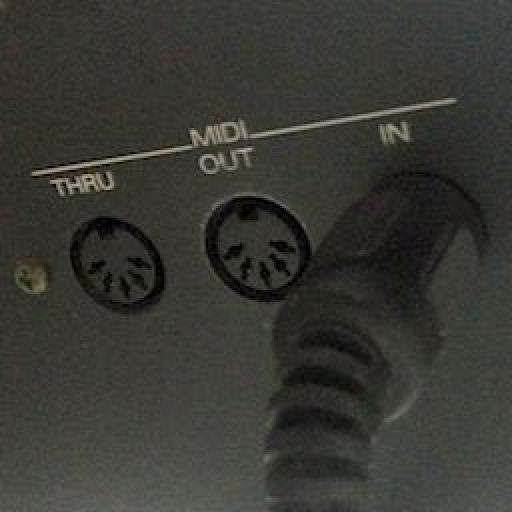



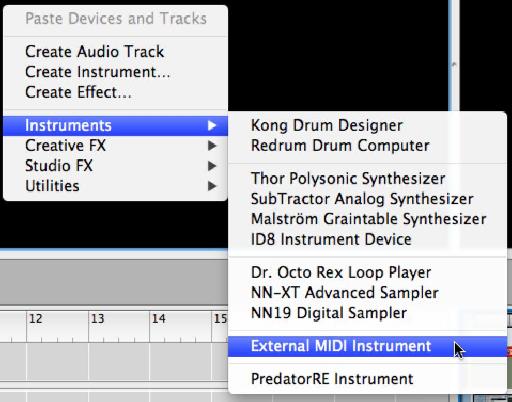
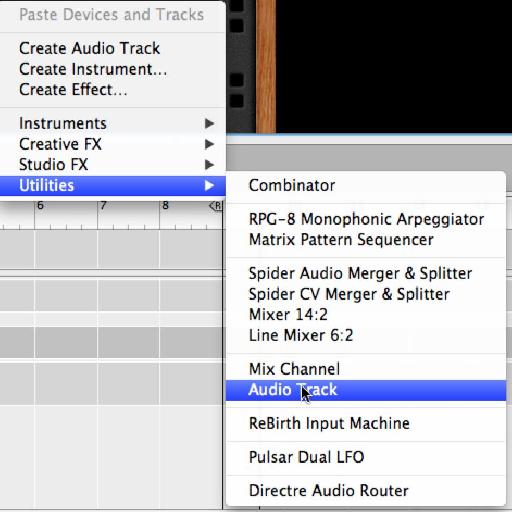


 © 2024 Ask.Audio
A NonLinear Educating Company
© 2024 Ask.Audio
A NonLinear Educating Company
Discussion
Thanks.
Want to join the discussion?
Create an account or login to get started!