If you want more control and realism in your music productions in FL Studio then a great way to achieve this is to edit the Controller data. For example, maybe on one of your synths if you use the Mod Wheel it opens up a filter and you want to record in these changes. Or maybe you want to assign another parameter on a synth to your controller and then edit this controller data later. Let’s take a look at how this is done.
Set Up Your Controllers
First make sure that you have set up your controller correctly in the MIDI Settings (Options – MIDI Settings or F10). On my side I have enabled my Novation Launchkey under the controller type. And then you can see it assigns it a port number. Then when I move a knob or dial on my controller I can see that FL is recognizing the device.
Add An Instrument
Next add an instrument to a channel. I’m going to add an instance of Sytrus. I’d like to externally control the filter attack time on this synth. I want to move a controller on my MIDI keyboard that will allow me to change this time in real time. So choose a parameter on your side that you want to control. Then right click on it and then on the contextual menu that comes up choose Link to Controller.
Now the Remote Control Settings window appears and you can see it's mapping to port 170 which is the location assigned to my Novation Launchkey controller. If I move or hit a control on my keyboard it assigns it to this parameter. Then when I move the knob I can see it changes my filter attack time as well. I can also choose to assign to a specific port and channel and control if needed. Maybe you’ll need to do this if you have multiple controllers connected to your system.
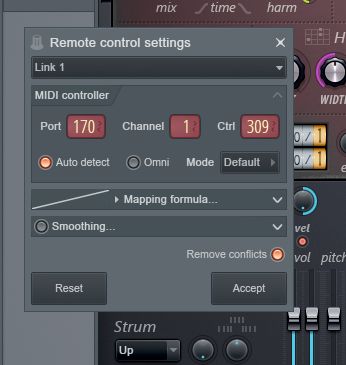
Go in and assign all the parameters that you want to for your respective instrument. Then when you’re ready, record in a part and choose to record the Notes and Automation.
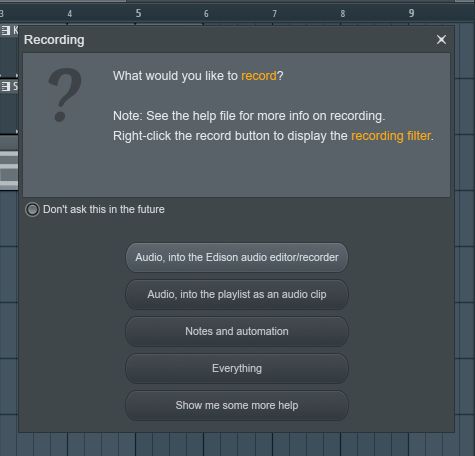
After you have finished your recording, you’ll notice extra data on your region in the arrangement.
If you double click on this part it will open it up in the Piano Roll showing you the note data, and then at the bottom is the control lane. This is showing the extra data that you recorded in. If you click on the small arrow next to a control, you can see all the other control lanes that you can switch to and edit them.
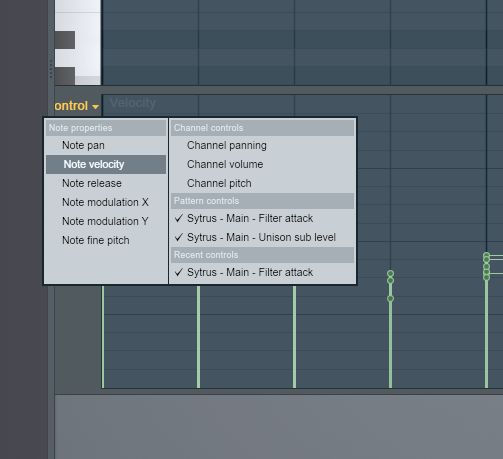
Maybe you moved a control up too high in one part when you recorded. Then just go in there and edit the data.
Conclusion
That is how to link your parameters on your instruments to external controls on your MIDI controller so that you have a more tangible way of altering your instrument. I find that this way really helps add some more realism into your performances. The key is to find parameters that would be nice to alter over a period of time. Then assign them to dials or knobs on your controller and then record in MIDI parts and tweak these at the same time for a better performance. And if you don’t quite get what you were wanting in the recording, you can always go back and edit the data later.


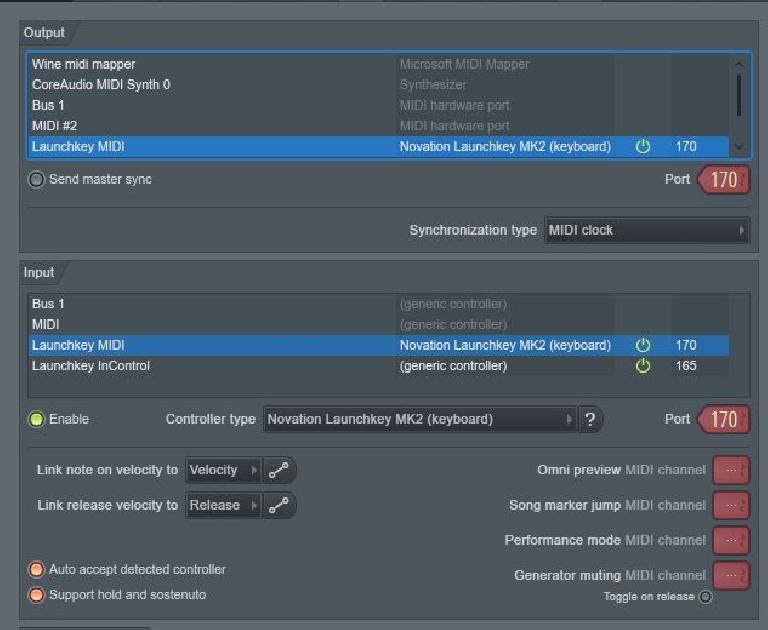
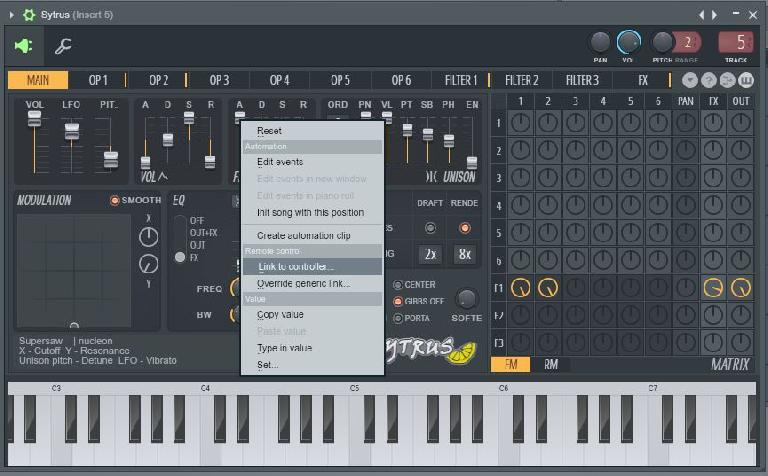
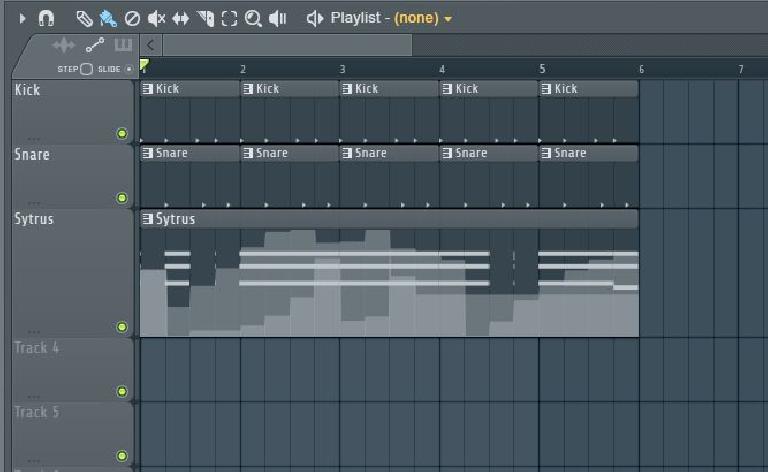
 © 2024 Ask.Audio
A NonLinear Educating Company
© 2024 Ask.Audio
A NonLinear Educating Company
Discussion
Want to join the discussion?
Create an account or login to get started!