Convertir un piano de juguete vintage en un controlador MIDI Usando Arduino
Liam Lacey on Jul 31, 2015 in DIY & Hacking | 25 comments
En mayo 2015 Asistí MIDI Hack

Si usted lee un artículo anterior mío , usted sabe que yo recomiendo la plataforma Arduino para hacer controladores MIDI de bricolaje. Elegí Arduino para este proyecto sobre las otras plataformas sugeridas ya que le proporciona una gran cantidad de control sobre lo que se hace con los datos de entrada / salida, sin embargo, es todavía muy amigable para los principiantes con un montón de apoyo oficial y guías. Esta guía está dirigida a las personas que son principiantes en la electrónica, desarrollo de software, y Arduino.
Aquí está una lista de las cosas que se necesitan para este proyecto. Todos los componentes electrónicos mencionados aquí se pueden comprar en cualquier buena tienda de electrónica DIY / aficionado, como Sparkfun.

What You Will Need for this Project
- Un piano de juguete de madera acústico. Compré mi piano de juguete fuera de eBay por alrededor de $ 15, en donde por lo general hay algunos disponibles, sin embargo también puede ocasionalmente encontrarlos en tiendas de caridad y mercados de pulgas. Este proyecto se basa en los pianos con un mecanismo mediante el cual las teclas causan un martillo para golpear algún tipo de objeto de resonancia; utilizando un teclado electrónico juguete no va a funcionar aquí.
- Placa Arduino. Este es el microcontrolador que será
- Elementos Piezo. Sensores de elemento piezoeléctrico se utilizan para la detección de vibraciones y golpes, y son componentes populares para usar sobre todo en productos de activación tambor bricolaje y comerciales. Vamos a utilizar estos para detectar pulsaciones de las teclas, y usted necesitará uno de estos para cada tecla. Usted tendrá que considerar el tamaño de los elementos piezoeléctricos que se requieren en función del tamaño de las cabezas de martillo en el piano
- Resistencias 1M Ohm. Resistencias son el componente más básico y común en circuitos eléctricos, y se utilizan para resistir el flujo de electricidad. Usted necesitará uno de estos para cada tecla / piezo.
- Cables. Arduino y cables-breadboard amigable, también conocidos como cables de puente-macho a macho, serán los más fáciles de usar, y vamos a utilizar estos para conectar todos los componentes a la Arduino. Usted necesitará 2 para cada tecla / piezo, así como puñado de extras.
- Placas universales de soldadura-menos. Placas universales de soldadura-menos le permiten crear circuitos electrónicos sin necesidad de soldar todo junto. Es posible que necesite un par de ellos en función de la cantidad de teclas de su piano de juguete tiene.
- Cable USB
- Cinta adhesiva de doble cara
- El software Arduino. El software de Arduino se utiliza para programar la placa Arduino para hacer lo que queremos que haga. Esto está disponible gratuitamente en la página de Arduino software y se puede ejecutar en OS X, Windows y Linux. Usted también tendrá que descargar el MIDI Biblioteca Arduino.
- Software de puerto MIDI-serie a MIDI y virtual. Usted necesitará algún tipo de software de serie a MIDI para convertir los mensajes que salen de la Arduino en mensajes MIDI. Recomiendo la libre sin pelo MIDI a la aplicación Puente de serie, sin embargo, hay una serie de otros disponibles. También tendrá que utilizar un puerto MIDI virtual para conectar la salida de sin pelo a la entrada de su aplicación de audio o un instrumento MIDI. Por esta Recomiendo loopMIDI en Windows o en Mac OS X que puedo usar su base de IAC conductor. Alternativamente, es posible
- Software MIDI. Usted
Step 1—Prepare your Piano
Antes de empezar la inserción de la electrónica en su piano, usted tendrá que quitar las barras de sonido, o modificarlos para que pueda montar los piezos a ellos. El conjunto de barras en mi piano se atornilla a la parte inferior de la parte superior, así que simplemente desenrosca para eliminarlos, y luego atornilla en un bloque de madera que podía sujetar los sensores piezoeléctricos a. Una opción alternativa sería fijar una fina pieza plana de material (por ejemplo, cartón, madera) en la parte inferior de las barras que los elementos piezoeléctricos pueden ser fijados a, sin embargo puede que le resulte más difícil para fijar algo para las barras, además de que también puede encontrar las barras se pondrá en el camino al intentar insertar la electrónica.

A partir de las agujas del reloj superior izquierda
Otra modificación es posible que tenga que hacer para su piano es la adición de un pico / punto de la superficie del martillo que golpeará los piezos. Si las cabezas de martillo son más anchos que el círculo íntimo de los piezos no pueden desencadenar los sensores correctamente, por lo que para superar este problema con mi piano grabé pequeñas bolas de soldadura en los martillos para crear un punto elevado.
Step 2—Attach the Piezos
Ahora vamos a colocar los sensores piezoeléctricos en los bajos de la parte superior del piano, donde los mecanismos de martillo se suelen golpear las barras de sonido cuando se pulsan las teclas. Si el piano es hecho a mano como la mía, usted probablemente encontrará que los martillos aren
Una vez que tú
Step 3—Complete the Circuitry
Con el fin de completar el circuito primero tiene que adjuntar el tablero / s y la placa Arduino en el interior del piano. Si su piano se abre desde la parte inferior, como el mío es probable que necesites para pegar las juntas en los bajos de la parte superior, sin embargo, si el piano se abre desde la parte superior que probablemente podría terminar el proyecto con sólo colocar las tablas en la parte inferior sin necesidad de pegar hacia abajo. Coloque el tablero / s más cercano a los piezos, con el Arduino en el otro lado.
Luego tenemos que unir los componentes al tablero / s. Hay dos secciones principales para la mayoría de las placas universales (como se muestra en el siguiente diagrama)
Como se muestra en el diagrama anterior, para cada piezo clave /, la (tierra) cable negro de la piezo necesita ser conectado a una de las tiras de bus de tierra, mientras que el rojo (señal) de alambre necesita ser conectado a uno de los terminales tiras. A continuación, deberá conectar una resistencia (en cualquier orientación) de la tablilla de conexiones a la tira de tierra; un cable desde la regleta de terminales a uno de los pines de entrada analógicas en el Arduino, y otro alambre de la tira de tierra a una de las patillas de tierra. A continuación, deberá repetir este circuito para cada piezo, utilizando una tira de terminales diferentes y Arduino pin de entrada analógica cada vez, como se demuestra en el siguiente diagrama.
Recomiendo el uso de diferentes hilos de colores para cada conexión de entrada analógica, ya que esto hace que sea más fácil ver lo
Step 4—Edit and Upload the Code
Después de que el hardware y la electrónica están completos, entonces tienes que subir algún software para la placa Arduino que dará vuelta a las lecturas de los piezos en notas MIDI. Una vez que haya descargado e instalado tanto el software Arduino y el MIDI Biblioteca Arduino, abra la aplicación Arduino y copiar el siguiente código en el editor de texto Arduino:
/*
MIDI Toy Piano Hack Code
*/
#include
MIDI_CREATE_DEFAULT_INSTANCE();
//========================================================================================
//Values you may need to change
//Set this value to the number of keys/piezos you are using
const int NUM_OF_KEYS = 16;
//Adjust this value to change the sensitivity of the piezos
const int THRESHOLD = 5;
//Set this value to the number of microseconds you want each MIDI note to last for
const int NOTE_LENGTH = 50;
//Adjust this value to set the range of MIDI note velocity values
const int VEL_SENSE_VAL = 2;
//Change this number to set what MIDI channel the MIDI notes are set to
const int midiChan = 1;
//Change these numbers to set what MIDI note number each key/piezo will send.
//Also make sure that the total number of numbers here matches the value of NUM_OF_KEYS
const int midiNote[NUM_OF_KEYS] = {86, 84, 83, 81, 79, 77, 76, 74, 72, 71, 69, 67, 65, 64, 62, 60};
//Change these values to set which analog input pins you are using
//Also make sure that the total number of values here matches the value of NUM_OF_KEYS
const int triggerSensor[NUM_OF_KEYS] = {A0, A1, A2, A3, A4, A5, A6, A7, A8, A9, A10, A11, A12, A13, A14, A15};
//=======================================================================================
//Variables for storing certain values
int triggerVal[NUM_OF_KEYS] = {0};
bool noteIsOn[NUM_OF_KEYS] = {false};
int midiNoteTime[NUM_OF_KEYS] = {0};
int midiVelocityVal[NUM_OF_KEYS] = {0};
void setup()
{
MIDI.begin(MIDI_CHANNEL_OMNI);
}
void loop()
{
//repeat the below code for each anaolog input/piezo sensor
for (int count; count < NUM_OF_KEYS; count++)
{
//read the piezo value
triggerVal[count] = analogRead(triggerSensor[count]);
//if the value is over the threshold and there isn't currently a note on for this piezo
if (triggerVal[count] > THRESHOLD && noteIsOn[count] == false)
{
//get a velocity value based on the value
midiVelocityVal[count] = triggerVal[count] * (127.0/1023.0);
//increase sensitivity
midiVelocityVal[count] *= VEL_SENSE_VAL;
//make sure we don't go out of range
if (midiVelocityVal[count] > 127)
midiVelocityVal[count] = 127;
//send a MIDI note-on message
MIDI.sendNoteOn (midiNote[count], midiVelocityVal[count], midiChan);
//flag that the note is on
noteIsOn[count] = true;
//start a timer for the note to be on for
midiNoteTime[count] = NOTE_LENGTH;
}
//if the note is currently on
if (noteIsOn[count] == true)
{
//reduce the time value by 1
midiNoteTime[count]--;
//if time value equals 0
if (midiNoteTime[count] == 0)
{
//turn off the note
MIDI.sendNoteOff (midiNote[count], 0, midiChan);
noteIsOn[count] = false;
}
}
}
//pause the loop
delay(1);
}
La enseñanza de cómo utilizar el software de Arduino y cómo codificar es un poco más allá del alcance de este artículo, por lo que
- NUM_OF_KEYS
- LÍMITE
- NOTE_LENGTH
- VEL_SENSE_VAL
- midiChan
- midiNote
- triggerSensor
Una vez que tú
- Ir
- Conecta tu placa Arduino al ordenador a través de USB.
- Ir
- Ir
- Ir
Tenga en cuenta
Step 5—Connect the Software
Finalmente usted necesita para lanzar y conectar todo el software necesario en el ordenador:
Configure un puerto virtual de MIDI:
Si se encuentra en Windows:
- Abre loopMIDI
- Haga clic en el
- Deje la aplicación en ejecución
Si usted está en OS X:
- Lanzar el
- Ir
- Doble click en la
- Asegúrese de que el
- Cierre la aplicación
Conecte sin pelo MIDI-to-Serial Bridge para el Arduino y el puerto MIDI virtuales:
- Lanzamiento sin pelo
- En la de la izquierda fija lado
- En la de la derecha establece el lado
- Asegúrese de que el
- Deje la aplicación en ejecución
Conectar software del instrumento DAW / MIDI al puerto virtual:
- Inicie el DAW o instrumento MIDI
- Debajo
Tenga en cuenta - si su Arduino es hackeado con HIDUINO, los pasos 1 y 2 de don
Una vez que esto se ha completado ahora debería ser capaz de desencadenar las notas de sus instrumentos MIDI con el piano de juguete.
Vea un vídeo de demostración corta del controlador MIDI piano de juguete acústico en acción:
Conclusion
De modo que
Además, si usted está interesado en participar en el próximo evento MIDI Hack, mantener un ojo en la página web MIDI Hack para anuncios. También hay un par de hackathons similares tecnología de música que se celebran cada año en todo el mundo, tales como Música y Música hackday Tech Fest, así como varios de una sola vez y eventos locales.
Más información sobre MIDI aquí.




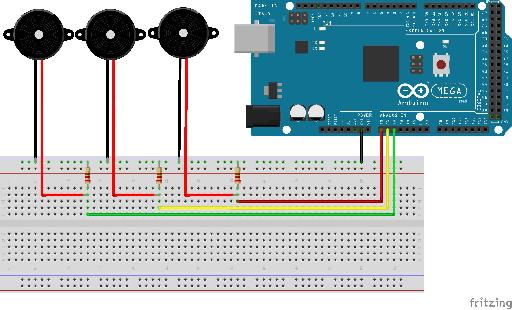

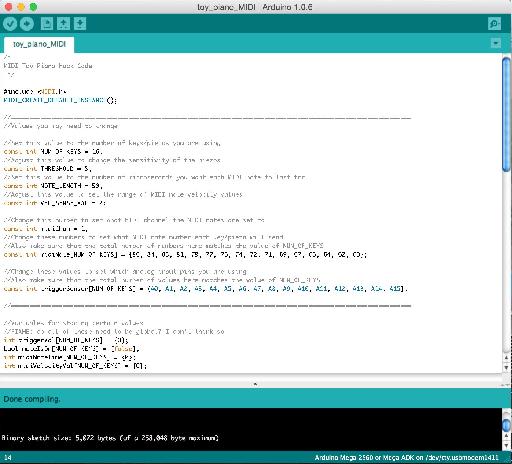
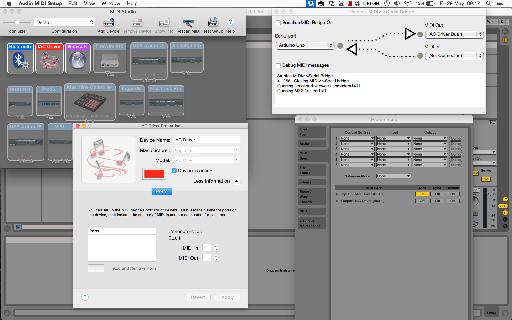
 © 2024 Ask.Audio
A NonLinear Educating Company
© 2024 Ask.Audio
A NonLinear Educating Company
Discussion
You could connect a different type of sensor or electronic source and get results without changing the code, however it will only create a note based on the first reading it gets over the threshold (due to the logic implemented for turning piezo inputs into MIDI notes). Using just electrical current to trigger a reading would be very similar to using a simple push button (where pressing the button completes the circuit and creates a reading), so I'd recommend looking at Arduino button tutorials for that.
It sounds like your piezo sensors are not properly connected to the Arduino. Check that they are connected to the correct pins. You may also need to correct the value of NUM_OF_KEYS in the code if you are using less than 16 sensors/keys. You may also need to up the value of THRESHOLD in the code if your piezos are particularly sensitive.
thanks for answering me so fast , I'll check that the wires are connected correctly, I have another doubt about the code it in the end you said : "repeat the below code for each anaolog input/piezo sensor", and I 'm trying to do with a arduino uno with only 3 pins I changed all that you said , but the end I do not know where to get the code to be copied to each piezo I have and also do not know where it ends.
look I change this:
NUM_OF_KEYS = 3;
midiNote[NUM_OF_KEYS] = {86, 84, 83}
triggerSensor[NUM_OF_KEYS] = {A0, A1, A2}
IN THIS PART I WILL NEED TO PUT SOME NUMBER? -> (int count; count < NUM_OF_KEYS; count++)
Im sorry for all this question but im very lost with this and thank you so much for your help and sorry for my english.
Im from Brasil.
NUM_OF_KEYS, midiNote, and triggerSensor are the only values you need to change, which you have correctly done. The "repeat the below code for each anaolog input/piezo sensor" comment is actually a description of what the below 'for' loop does, rather than being an instruction. You shouldn't have to change any code in that section for it to work.
Thank you so much, this time again made ​​the piezos cables and worked, thanks for your help I buy one arduino mega
and when it comes I gonna do with the 16 piezos.
please let me ask you one more question?! can I put on this project potentiometers or one pitch bend?
Glad you got it working.
If you want to attach something like a potentiometer you'll need to change the code for reading from that particular analogue input. However the code needed here is a lot simpler - see https://www.arduino.cc/en/Tutorial/AnalogReadSerial to lean how to do this.
_____
#include
____
He's answering me this
#include
^
exit status 1
#include expects "FILENAME" or
Do you have an idea?
Thanks,
Florent
Thanks for the kind words and for spotting this mistake.
The code above has now been updated to the correct version.
Thanks,
Liam.
Project = allow young people to explore (play) the out-of-reach pipe organ from a wireless-midi capable keyboard.
So far... I have an arduino, a wireless midi transmitter/receiver (Medeli WIMIDI - tested and quite surprised by performance), a breadboard (cables, female midi socket etc).
I want to connect the wireless midi transmitter to the out socket of the remote keyboard and the wireless midi receiver to the arduino (I need to solder connect to arduino via breadboard). With the arduino midi library I presume I will then be able to receive the incoming midi signal ? This is where it becomes tricky for me to ascertain next steps!... I then want to translate the midi in to individual note signals (much like what you have done in this article). Is this possible?
If this is doable, my last sticking point is how to get the individual note signals 'transferred' to the organ console. I have seen an article where someone attaches a solenoid for each note to a wooden board and then rests the board over the top of the organ keyboard. However, the organ we are planning to work on already has access to the rear of the keyboard and each note has a visible switch (2 cables to each note) on a low voltage (12v) system. Is it possible to intercept each of these switches with the arduino outputs for each note? My apologies if this is a stupid question!?
This is an awesome tutorial. It'll help me a lot with what I want to do cause the setting is similar but usage is completely different.
I wonder if the amount of the contact mics can be different? Is there any maximum we can connect?
Also, is it possible to use condenser mics instead of piezos, possibly with a little trick?? Otherwise do you have any suggestions of how I can do it?
Thanks a lot!
The number of piezo sensors you can connect depends on the number of analog inputs that your microcontroller has e.g. on an Arduino Mega you have 16 analog inputs. However it is possible to expand this number using multiplexer components - see https://playground.arduino.cc/Learning/4051. There are also Arduino IO expander shields that can do this for you.
Regarding using consider mics instead, the extra complexity depends on whether you are just trying to detect a sound level, or trying to capture actual sound data. For just detecting sound levels see http://www.learningaboutelectronics.com/Articles/Arduino-microphone-circuit.php as an example, however recording actual audio is more complex (e.g. see http://www.instructables.com/id/Arduino-Audio-Input/).
Thanks a lot for your answer.
I have an Ard.Mega and I indeed only need to use them to retrieve vibration data - not sound.
Do you think I can use your setup the same, but differ the code to make it receive only vibration level - say from 0 to 100? In that case, would you mind sharing how the code shall be?
Many thanks.
I had a question. You used 18 piezo. But the Arduino mega allows only 16 input. What ambi missing?
""""const int THRESHOLD = {5,6,8,4,2,5,7,8,5,6};""""
What is the highest treshold value ?
Can you please tell me how i can separately change treshold, and limit the maximum & minumum velocity of each individual piezo?
If possible, write me another command line where i can adust the time amount for the gap between two stroke to avoid double triggering problem.
Thank you.
The highest value a piezo sensor can send using an Arduino is 1023, so threshold values could be anything up to this.
If you just want to 'clip' limit the velocity value, you could change the values on lines 'if (midiVelocityVal[count] > 127) midiVelocityVal[count] = 127;' to set a lower max value, and you could do the same kind of thing for the minimum limit e.g. 'if (midiVelocityVal[count] < 10) midiVelocityVal[count] = 10;'.
To limit how often a stoke can happen you could use the Arduino Millis Library (https://www.arduino.cc/en/Reference/Millis) to store a time for every stoke and then only process a new stroke if it's time is greater than the last time by a certain amount.
I saw padcycles in some sketch. I think it's about avoiding double triggering. I am not sure though. I tried Google. Didn't get enough learning about that term.
I have been playing my DIY arduino midi drum for a year.
your code works flawlessly. Recently i have decided to use a foot switch instead of using 2 separate pads for closed & open hat.
I use Arduino meda...Can you please guide me how the momentary switch should be wired to my arduino ?
And what modification i have to make into my current code for activating the switch functionality ?
My current Code is given below...
/*
Midi drum ..with 10 piezo.. no pedal(2 separate pad with 2 separate piezo for closed hat and open hat), Kick,snare, open hat, closed hat, tom1, tom2, tom3, crash1, crash2, ride
*/
#include
MIDI_CREATE_DEFAULT_INSTANCE();
//========================================================================================
//Set this value to the number of keys/piezos you are using
const int NUM_OF_KEYS = 10;
//Adjust this value to change the sensitivity of the piezos
const int THRESHOLD = 10;
//Set this value to the number of microseconds you want each MIDI note to last for
const int NOTE_LENGTH = 50;
//Adjust this value to set the range of MIDI note velocity values
const int VEL_SENSE_VAL = 10;
//Change this number to set what MIDI channel the MIDI notes are set to
const int midiChan = 1;
//Change these numbers to set what MIDI note number each key/piezo will send.
//Also make sure that the total number of numbers here matches the value of NUM_OF_KEYS
const int midiNote[NUM_OF_KEYS] = {36, 38, 60, 61, 49, 52, 48, 47, 43, 84};
//Change these values to set which analog input pins you are using
//Also make sure that the total number of values here matches the value of NUM_OF_KEYS
const int triggerSensor[NUM_OF_KEYS] = {A0, A1, A2, A3, A4, A5, A6, A7, A8, A9,};
//=======================================================================================
//Variables for storing certain values
int triggerVal[NUM_OF_KEYS] = {0};
bool noteIsOn[NUM_OF_KEYS] = {false};
int midiNoteTime[NUM_OF_KEYS] = {0};
int midiVelocityVal[NUM_OF_KEYS] = {0};
void setup()
{
MIDI.begin(MIDI_CHANNEL_OMNI);
Serial.begin(115200); //REMOVE THIS LINE IF USING HIDUINO INSTEAD OF HAIRLESS
}
void loop()
{
//repeat the below code for each anaolog input/piezo sensor
for (int count; count < NUM_OF_KEYS; count++)
{
//read the piezo value
triggerVal[count] = analogRead(triggerSensor[count]);
//if the value is over the threshold and there isn't currently a note on for this piezo
if (triggerVal[count] > THRESHOLD && noteIsOn[count] == false)
{
//get a velocity value based on the value
midiVelocityVal[count] = triggerVal[count] * (127.0 / 1523.0);
//increase sensitivity
midiVelocityVal[count] *= VEL_SENSE_VAL;
//make sure we don't go out of range
if (midiVelocityVal[count] > 127)
midiVelocityVal[count] = 80;
//send a MIDI note-on message
MIDI.sendNoteOn (midiNote[count], midiVelocityVal[count], midiChan);
//flag that the note is on
noteIsOn[count] = true;
//start a timer for the note to be on for
midiNoteTime[count] = NOTE_LENGTH;
}
//if the note is currently on
if (noteIsOn[count] == true)
{
//reduce the time value by 1
midiNoteTime[count]--;
//if time value equals 0
if (midiNoteTime[count] == 0)
{
//turn off the note
MIDI.sendNoteOff (midiNote[count], 0, midiChan);
noteIsOn[count] = false;
}
}
}
//pause the loop
delay(1);
}
I want to add a momentary switch as a foot pedal which will triggers note between 61 & 60 ( Closed & open HiHat). Thank You
Want to join the discussion?
Create an account or login to get started!