If you're a digital musician who performs live, chances are you've done your best to optimize your system for live playback. Whether you use Logic, Mainstage, Ableton Live or any other audio application this could mean anything from making sure you have at least 20% of free space on your system drive, running samples and projects from an external firewire drive, optimising the energy saving options (such as preventing the hard disk from going to sleep when idle) and running various system optimization scripts before performing live.
However, there is a built-in sensor on all Intel-based MacBooks and MacBook Pros which can cause all sorts of unwanted audio drop outs during a live performance: The Sudden Motion Sensor. This sensor is designed to protect the internal hard drive by parking the hard drive heads should the computer be dropped (or be subjected to a significant amount of vibration). This is extremely useful in everyday use, but vibration is part of the course in most most live venues and nightclubs. And the last thing you, or your audience want, is for the audio or video playback to be interrupted mid-performance!
In this quick tip we'll look at how to disable and re-enable the Sudden Motion Sensor using The Terminal in OS X 10.4, 10.5, 10.6 (and possibly 10.7 Lion).
Step 1 - Get to the Terminal
Mac OS X is built on a Unix foundation. Put simply the Terminal gives the user access to the innards of the OS via a command-line based interface, or CLI.
Terminal can be found in Applications/Utilities folder. Double-click its icon to launch it.
Step 2 - Check the Sudden Motion Sensor Status
Before we try to disable the Sudden Motion Sensor we can check its status. Type in the following...
sudo pmset -g
...and hit Return. You will be prompted to enter your administrator password.
Once you enter your admin password and hit Return you'll see a list of items. If the value next to sms is 1 your Mac's Sudden Motion Sensor is turned on. We can go ahead to the next step to disable it.
Step 3 - Disabling the Sudden Motion Sensor
Still in the Terminal window type in the following...
sudo pmset -a sms 0
...followed by Return. You can now check that the SMS has been disabled by following Step 2 again or typing:
sudo pmset -g
Hit Return and the sms value should read as 0.
Step 4 - Back From the Gig > Bring Back SMS
Once you've finished performing live it's a good idea to re-enable the sudden motion sensor. After all, it's designed to protect your drive and your data. Fortunately, it's just as easy to turn it back on.
Open the Terminal and type in:
sudo pmset -a sms 1
and hit Return.
If prompted, you'll need to enter your admin password again. Then double-check that SMS is indeed enabled with this command followed by Return:
sudo pmset -g
Check the sms value is back at 1 and you're all done. Quit Terminal and carry on safe in the knowledge that should your Mac be accidentally bumped or dropped the Sudden Motion Sensor will kick in to protect your data.
To learn more about optimizing your system check out this Hub article on Optimizing your system and this article on using Disk Warrior.
To learn more about using the Terminal, check out: Mac OS X 10.6 Advanced Snow Leopard.



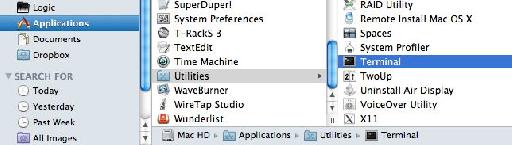
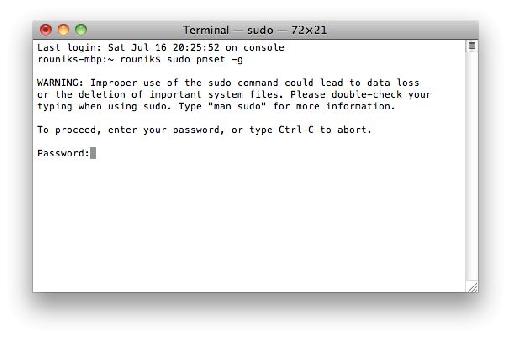
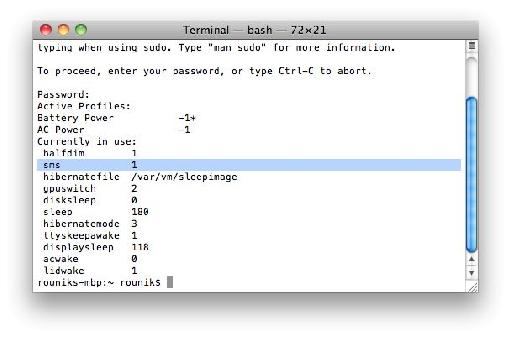
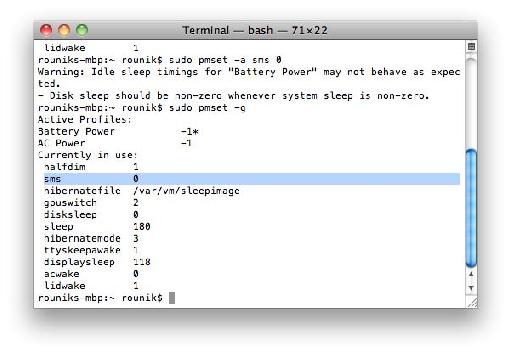
 © 2024 Ask.Audio
A NonLinear Educating Company
© 2024 Ask.Audio
A NonLinear Educating Company
Discussion
In rehearsal on a concrete floor, we've never had a problem. Not once has it ever stopped
Live it stops every set, sometimes once every song. There is no error message, the track just skips like a CD and then playback stops. Very frustrating, I have now turned off the SMS but our next show is kinda important and we can't afford for it to go down.
Does this sound like the SMS, or could it be something else?
cheers for showing us how to turn it off though, it makes sense that that's the problem as it only happens live, but everyone I talk to has never heard of it being that bad, maybe my sensor is particularly sensitive.
It sounds like it could be the SMS...Are these audio or Software Instrument tracks that skip? Are they samples (in EXS24 for example).
It has happened to a fair few people. Here's an example on the MPV Forums - whereby the SMS was the cause of the problem:
http://www.macprovideo.com/forum/logic/mainstage&id=33917&sid=#33926
Let me know how you get on.
Rounik
Want to join the discussion?
Create an account or login to get started!