PreSonus is now in version 2 of their entry into the DAW (Digital Audio Workstation) wars. They are quickly adding their own spin on what they think a DAW should be and how it should work. Here are some tips and tricks to get the most out of the mixing process with Studio One.
Tip 1 - It's The Console
The Console, more than a simple mixer.
The console is where you're going to do most of your mixing. After showing the console from Studio One's 'view' menu, you'll notice that there's a lot more here than just a simple mixer. You can view your audio interface's available inputs with metering here. You can also setup and configure MIDI devices, view the trash and select what you want to see inside the console window. It's a highly customizable view that can be set up to match your workflow.
Tip 2 - Size Isn't Everything
Size Isn't Everything - 'Scroll-able' channel strips. My new favorite thing.
Studio One's mixing console has a feature that I'm sure will soon become something audio professionals can't live without, and that's scrollable channel strips. As we've discovered, you can make these channel strips display a huge amount of information from EQ thumbnails to sends and busses. One of the the unique things about Studio One, however, is how it handles displaying all of this information.
When you add multiple of components to your channel strip such as compressors and sends, the channel strip will become 'scroll-able' instead of just getting huge and taking up more screen real estate. You can now scroll within the mixing console over a specific channel strip to see more information such as EQ thumbnails and FX routing.
Tip 3 - Detach, Full Screen, Re-attach
Detach, full screen, reattach: Studio One is built with the multi-monitor user in mind.
PreSonus has built Studio One with the multi-monitor user in mind. The console can be quickly and easily 'detached' from the main window. You can simply move it to a second display and maximize it to fill the screen.
If you don't use two monitors, you can also detach the console with the goal of keeping it 'floating' in the foreground. Then, when you're ready to resume your typical workflow it can be 're-attached' with the click of a button.
Tip 4 - Does This Channel Make Me Look Fat?
Fat Channel - 5 of the most important dynamic and overall sound 'tweaks' in one single monster plug-in.
Fat Channel is a group of 5 related processing tasks that will help you sculpt, add punch or fatten up just about any sound you run through it. It combines a filter, gate, compressor, EQ and limiter into a seismic beast of a plug-in. You can enable or disable any of the modules within it, and you can save your Fat Channel settings as a preset to instantly add a huge amount of EQ and dynamic processing to any source.
Tip 5 - A New Kind of Insert Chain
I have a fear of commitment. I know there are some of you out there who will select a region of audio and apply audio effects to it with wanton abandon. I also know there are some of you who will actually record audio tracks with effects on them, and that thought keeps me up at night.
If you are the kind of person who loves to wait until the last possible second to 'print' effects (like me), you're going to love how easy it is to cycle through and edit your inserts. Just open any insert and click on the arrows by the preset name at the top of the menu. I was amazed at how seamlessly and instantly I could cycle through the various inserts in my channel and adjust the effect parameters.
Tip 6 - Comping Like a Pro
Creating composite tracks for vocals, guitar solos and the like is all the rage amongst DAW makers these days. PreSonus has stepped up the concept a bit with their method of creating a 'comp' take.
Comp like a pro - Comping tracks in Studio One couldn't be easier!
When viewing the expanded track, just swipe a region of audio to instantly 'promote' it to the current composite take. That's all you have to do! You can quickly run through all of your available takes and make a perfect comp with a few clicks of the mouse.
Tip 7 - Expanding the Channel
Mixing in 'narrow' view is great when you have a lot of tracks. You can fit them all on the screen and get to what you need quickly. The only drawback is that you lose all of that precious information about the channel like the EQ thumbnail and high-resolution meter.
Expanding the Channel - All it takes is a double-click.
Studio One will automatically give you a full-sized channel strip when you double click the channel. If you're viewing all of your tracks at once in narrow view, there's no need to go back to wide view just to check out the EQ or list of sends! Just double-click on the desired channel, and you're looking at the entire strip.
Tip 8 - Get On The Bus
Get On The Bus - Creating busses in Studio One is very easy and intuitive.
If you want to group the outputs of tracks together, sending them to a bus is incredibly simple. Simply select a few tracks, right-click one of them and choose 'Add Bus For Selected Tracks' . That's it, you're done! Creating sends for effects is just as easy. Simply drag an effect from the library window on the right to any 'send' location in a channel strip. This will automatically instantiate the effect, set up a bus for the send, and route that send from that channel directly to the bus.
Tip 9 - Mixing With Hardware
Studio One allows for great control while mixing with the typical lineup of hardware MIDI controllers. You can easily add, configure and map these devices and get them to work the way you want them to in the device window. This is all well and good, but it's when you add a StudioLive mixer that the magic really happens.
Mixing With Hardware - Adding just about any type of midi controller is quick and easy in Studio One.
Imagine you are recording your band's live gig. You have a StudioLive mixer and you decide to bring along a laptop to hook it up and record the evening. Using Capture, a free utility from PreSonus, you can quickly and easily record every channel from your StudioLive mixer and get a great multitrack recording. The fun doesn't stop there… Capture will allow you to recall your mixer scenes with fader values, mutes, pan, busses and FX sends. You can even load up your Fat Channel settings from the mixer into Studio One and get the exact sound in the mix you worked so hard to create live.
Tip 10 - Getting it Out There
Exporting stems in Studio One is a breeze!
With any modern DAW you would expect to have the ability to export your project to MP3 or full quality, uncompressed audio files. Where Studio One shines is its ability to seamlessly integrate this exporting ability with online sharing / collaboration services such as Nimbit and SoundCloud. These options are built right into the export menu and you can quickly get your music out of your computer and into the online sharing community.
Exporting 'stems' is also an area where Studio One goes the extra mile. In most software, if you want to export each track from your project as an audio file you are stuck with a simple 'export tracks' command. This gives you little control over the individual stems. Studio One allows you to exercise complete control over this process, and if you are a musician who routinely has to record at home and send your full quality audio files out to another studio or producer, there's a lot to like about Studio One.
It's a Wrap
Those are just 10 unique features about mixing in PreSonus Studio One. It has a lot to offer already, and PreSonus is packing in more and more features in with each update. I'm sure we can continue to expect a lot from PreSonus and Studio One in the future!



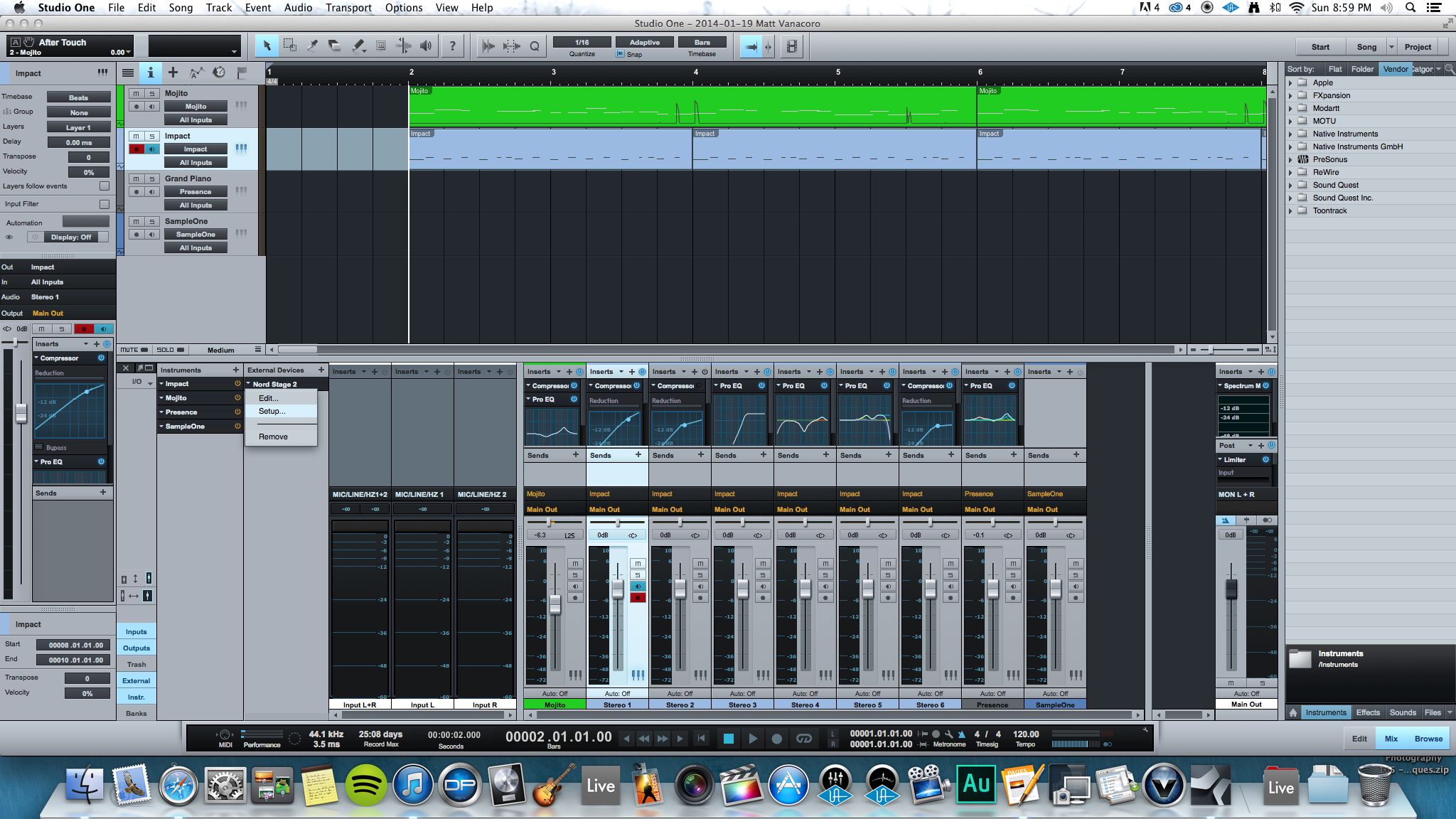
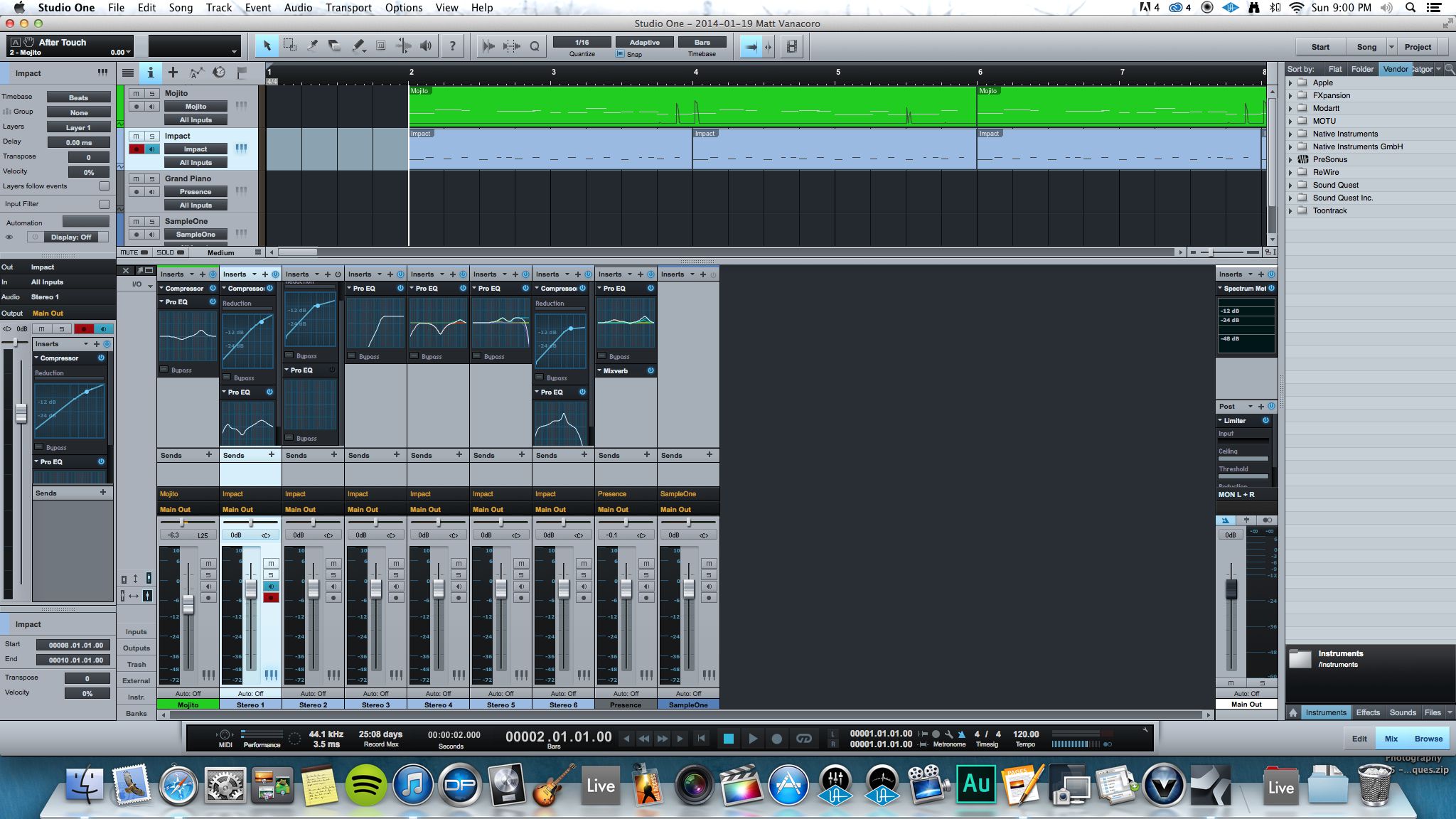
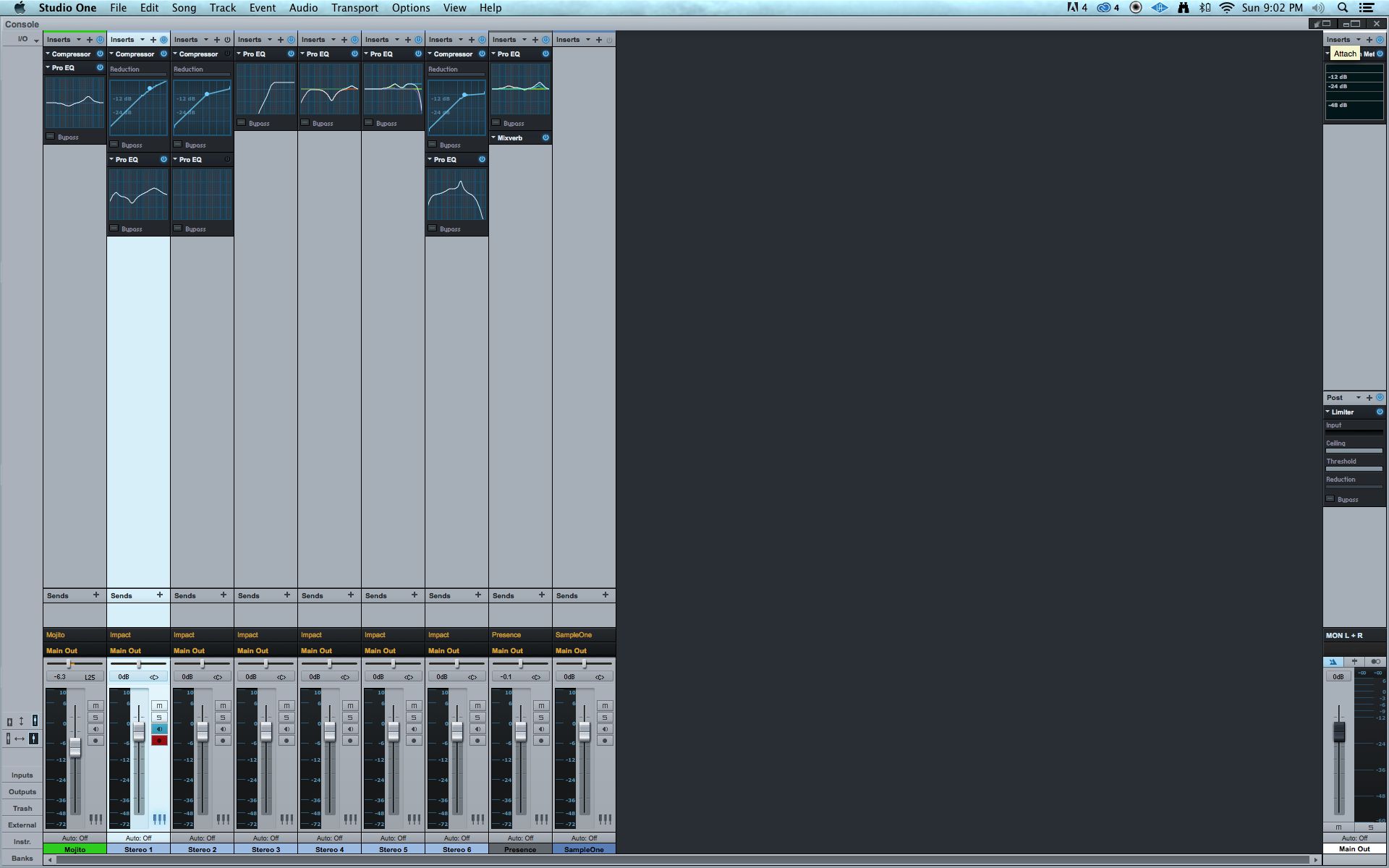
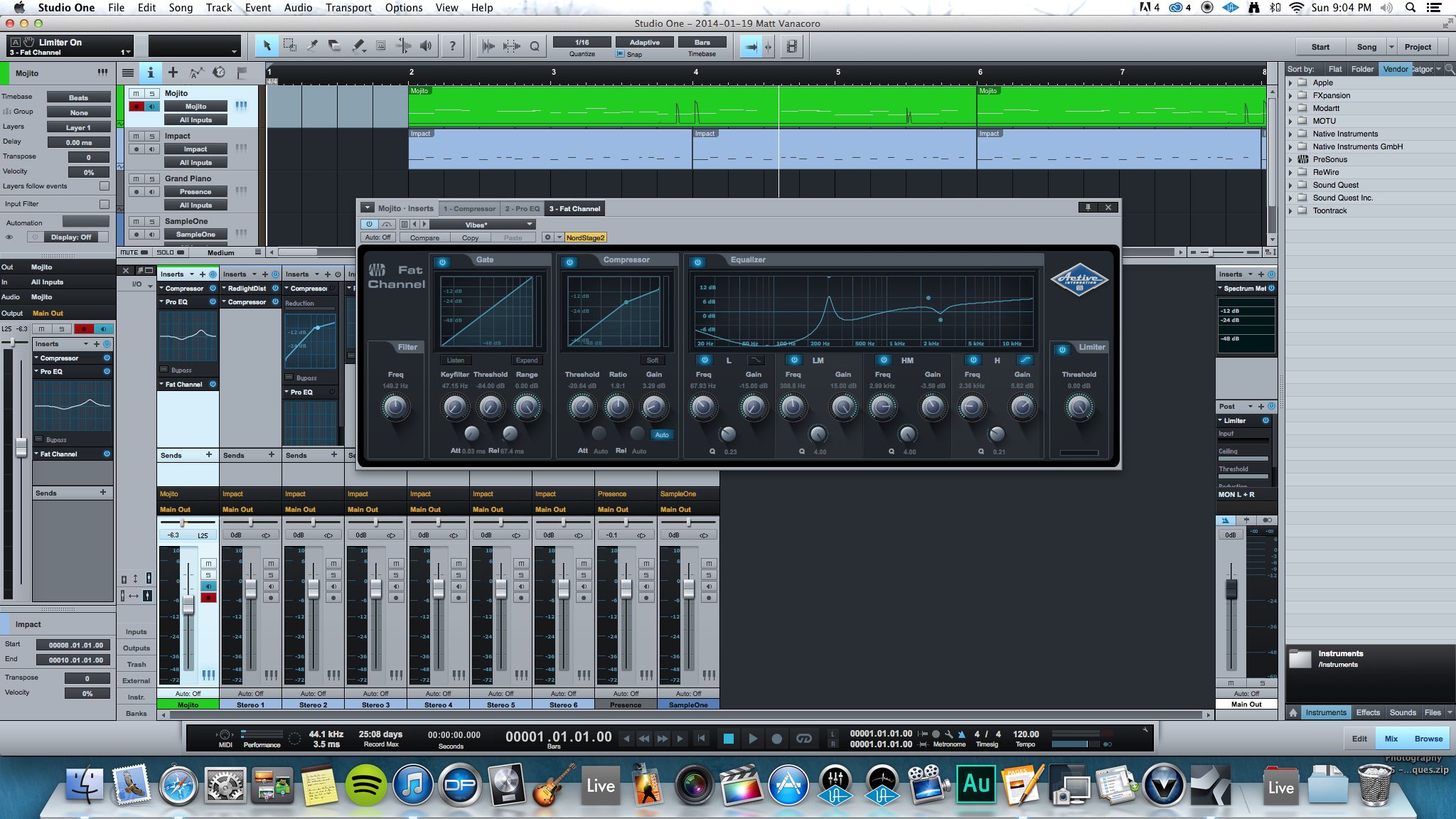
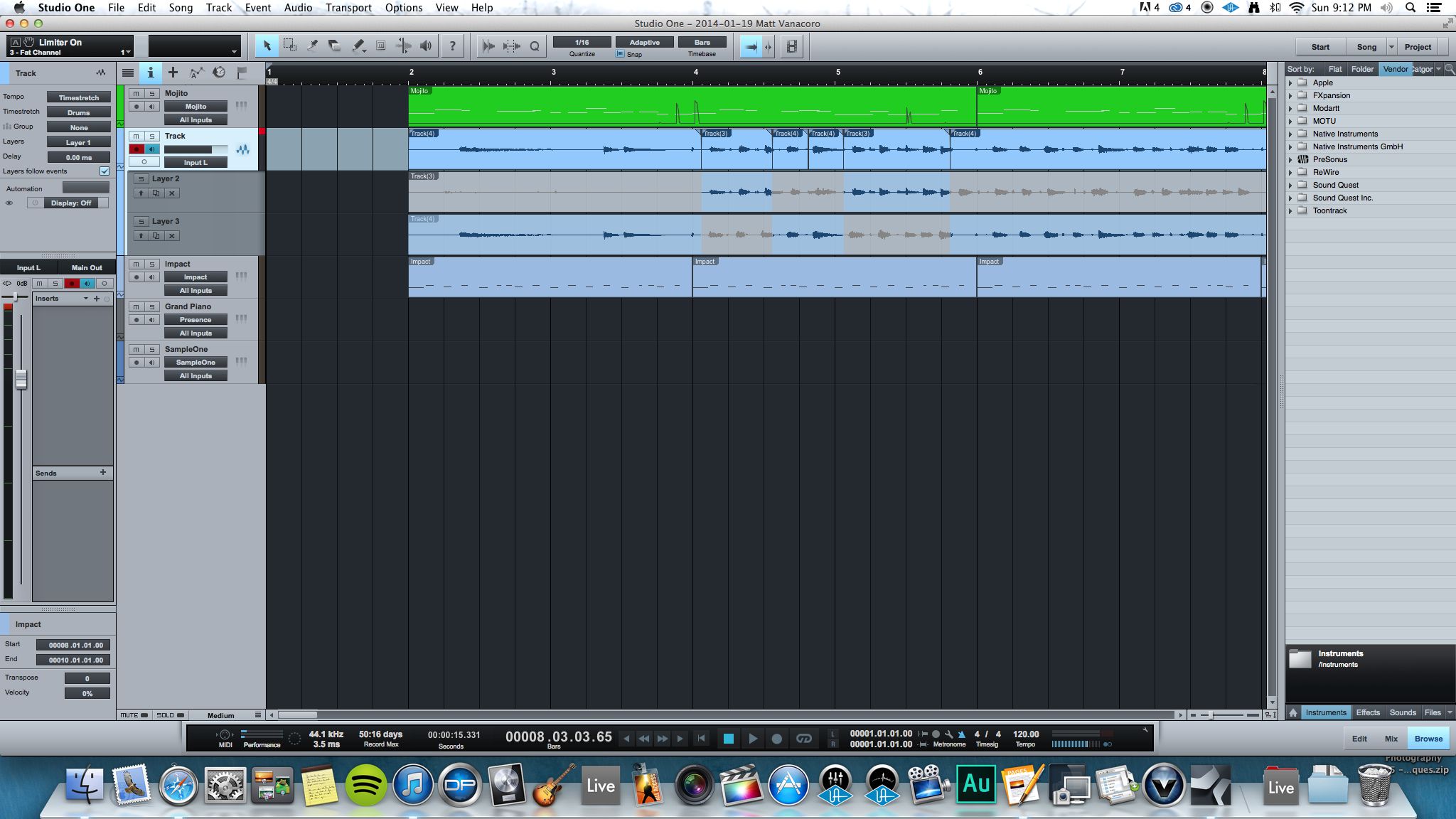
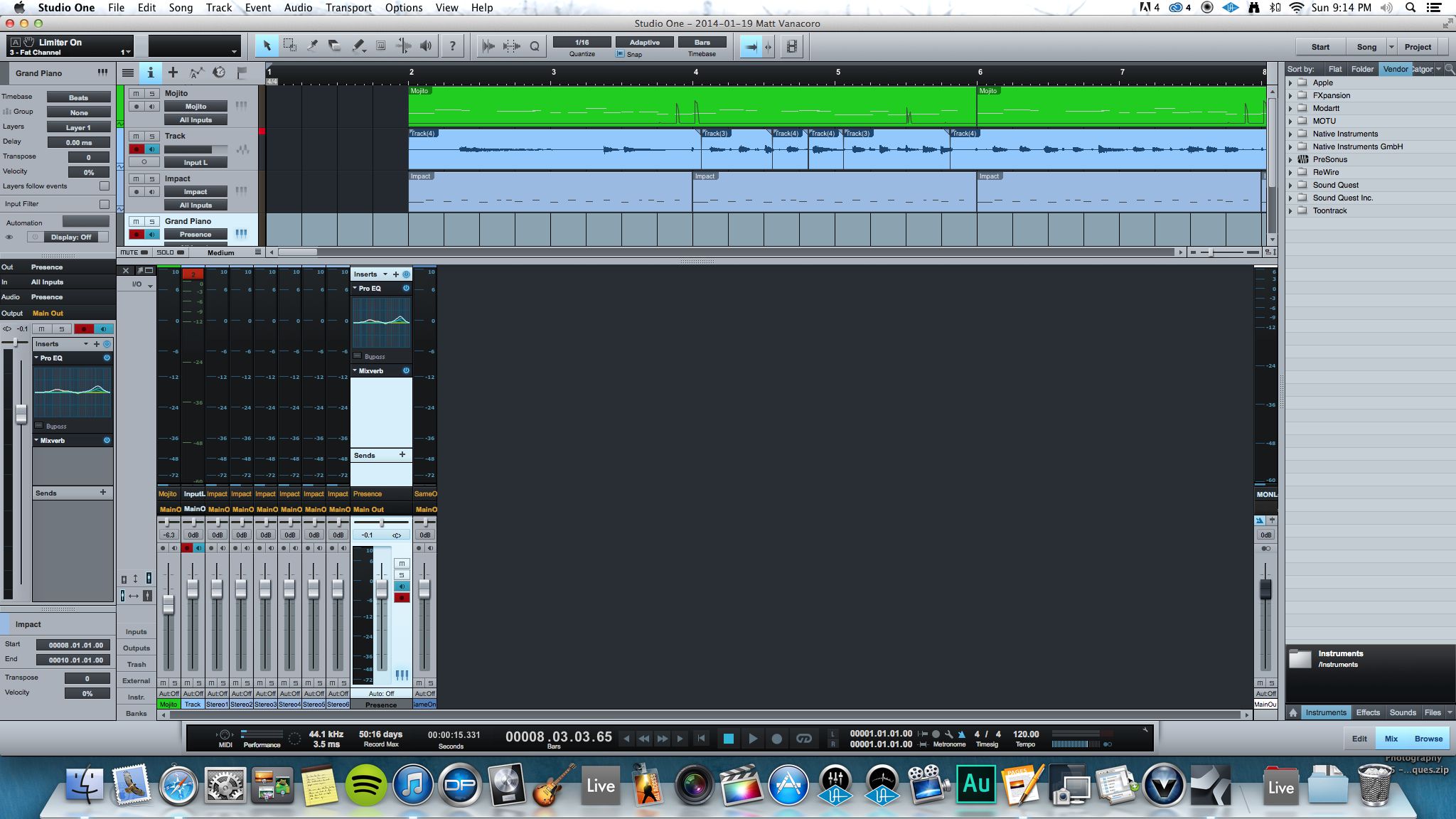
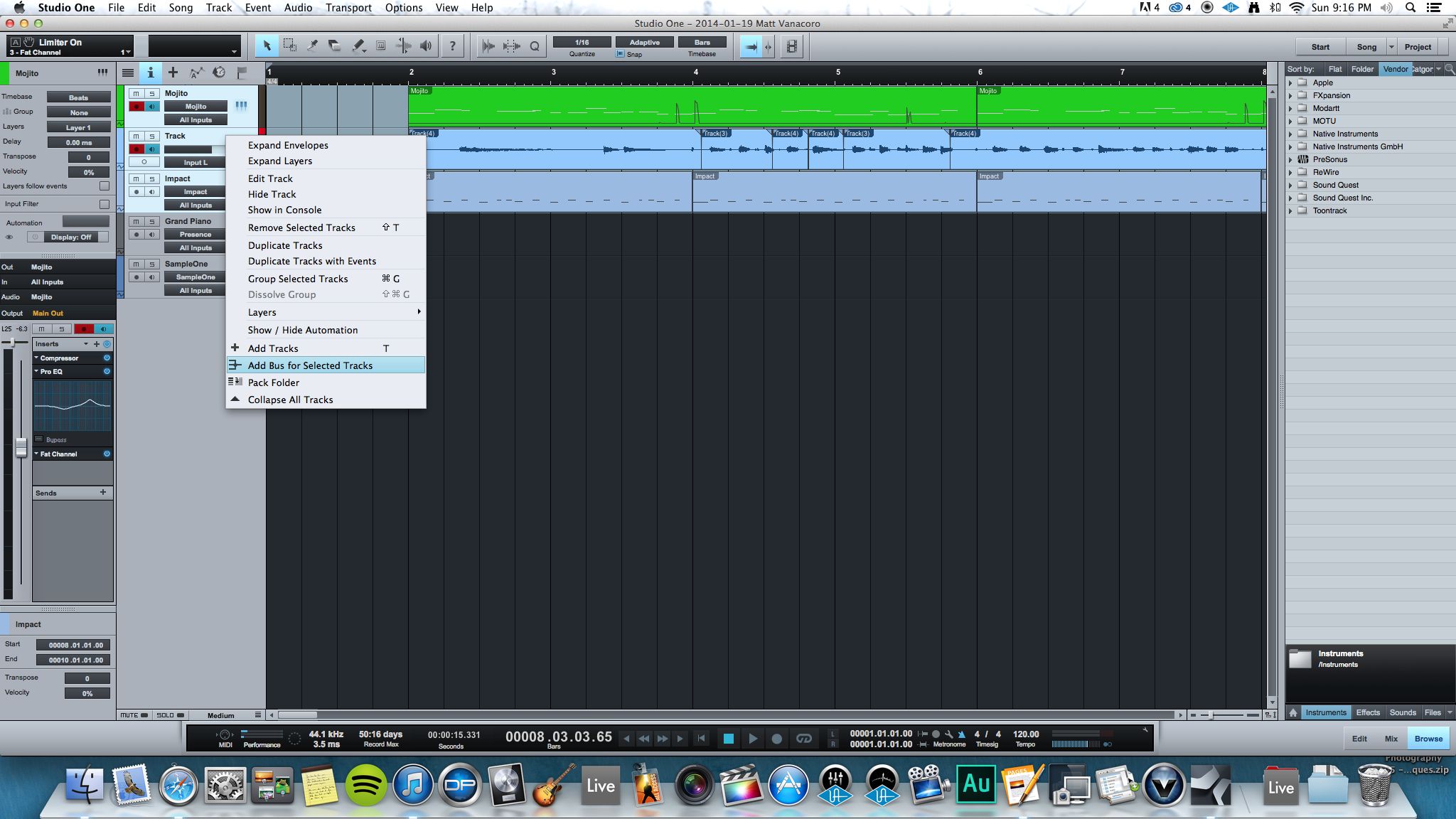
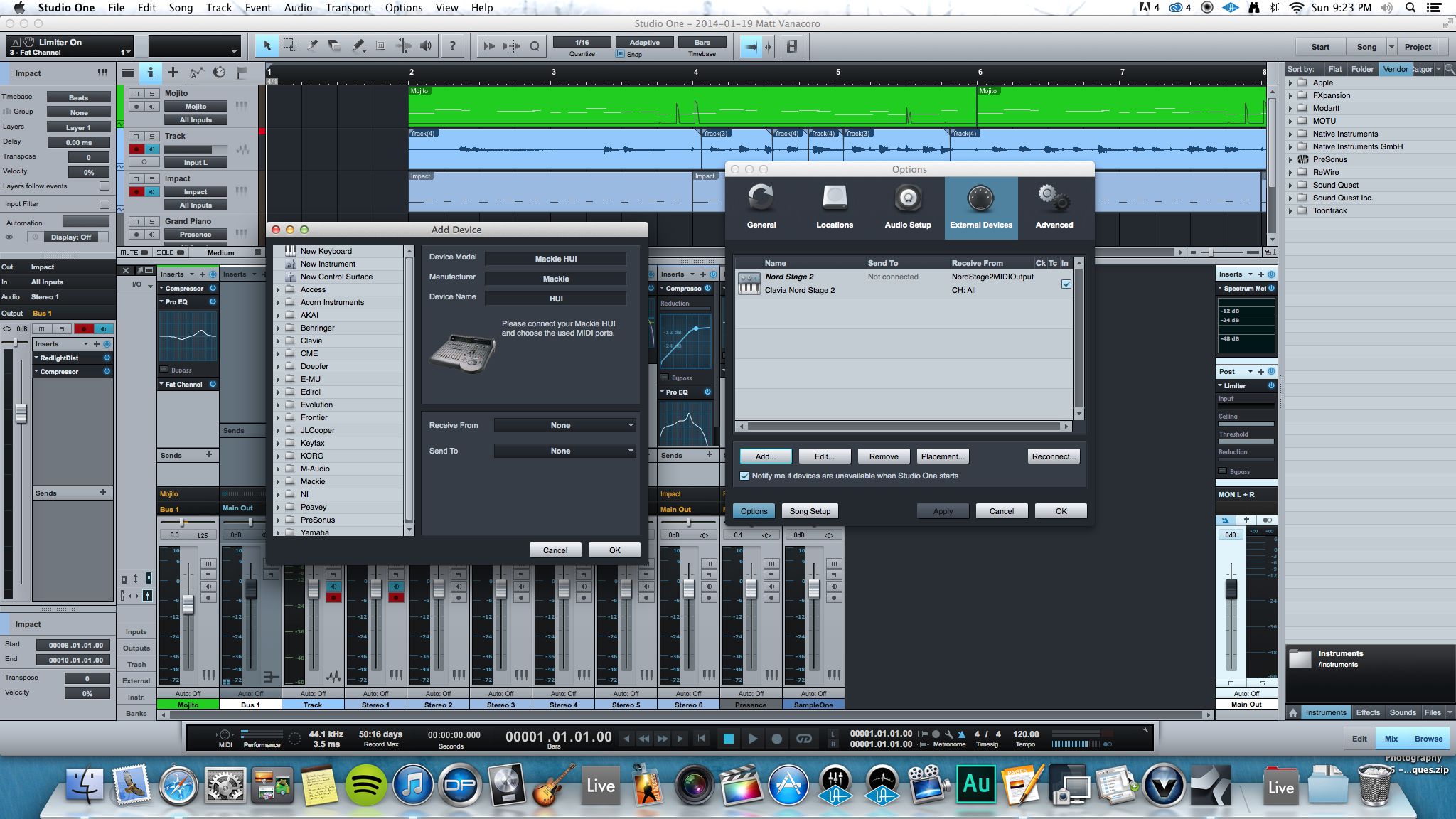
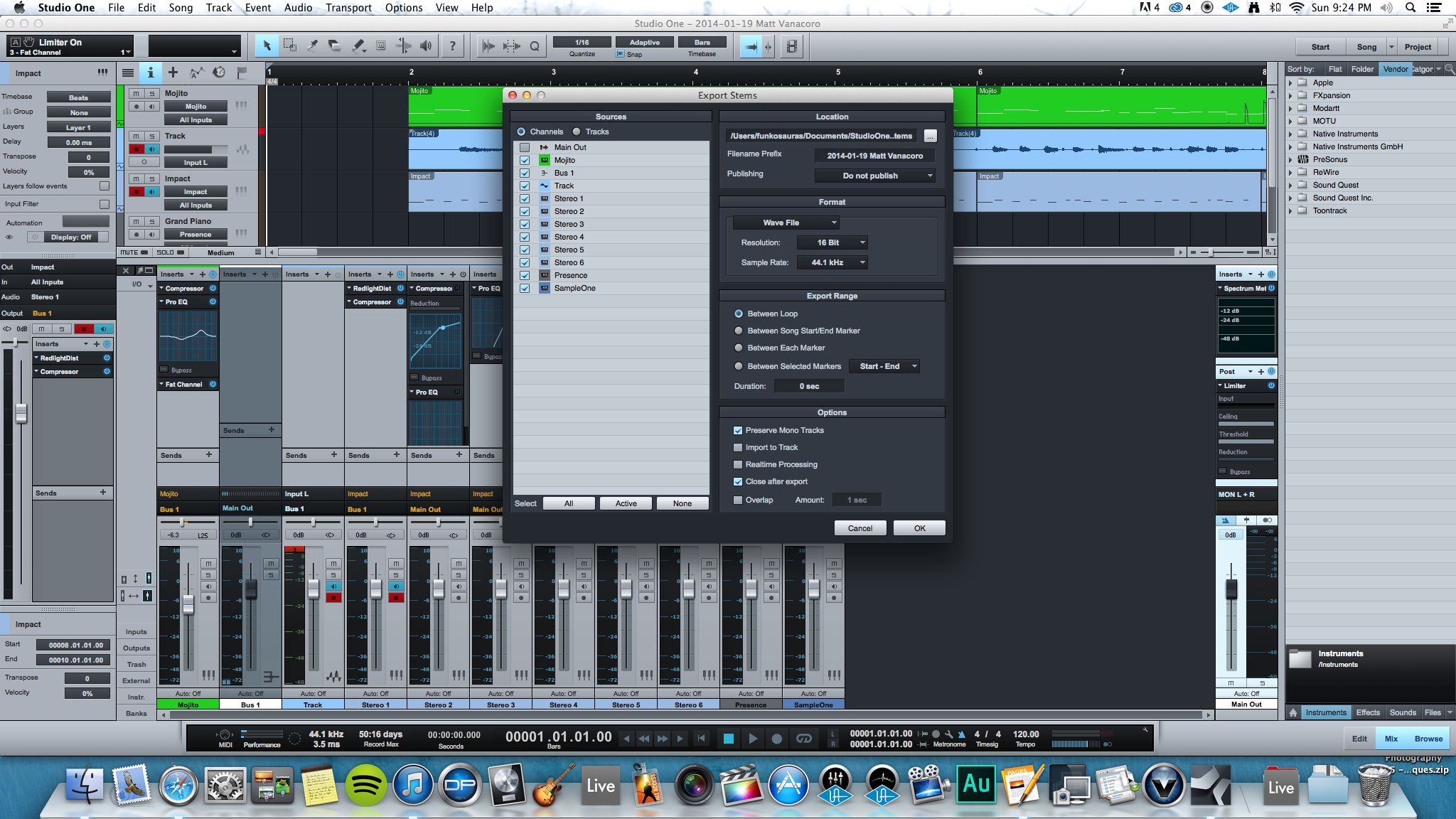
 © 2024 Ask.Audio
A NonLinear Educating Company
© 2024 Ask.Audio
A NonLinear Educating Company
Discussion
i have studio 4.5 and
have a question about mixing track levels not being
used during recording..
i was recording a guitar part and it was so loud i
couldn't hear the drums...but of course if i turned them down
my recording levels are also gone... i know its a simple fix but i haven't
recorded for a while and the info is gone...i'm using an alesis multimix 8...hope you can help
thanks
i have studio 4.5 and
have a question about mixing track levels not being
used during recording..
i was recording a guitar part and it was so loud i
couldn't hear the drums...but of course if i turned them down
my recording levels are also gone... i know its a simple fix but i haven't
recorded for a while and the info is gone...i'm using an alesis multimix 8...hope you can help
thanks
Want to join the discussion?
Create an account or login to get started!