There are plenty of musicians out there that are creative and have a great ear, but are not yet musically trained. There are also many trained musicians looking for a simple on-the-go song writing tool. ProChords is perfect for both. Creating chord progressions can be challenging when you don't understand musical keys, and scales. ProChords is an extremely useful iOS (iPad and iPhone) song building tool that “suggests” musically complementing chords based on the key, and chords you choose. It uses pattern recognition from a database of over 12,000 songs to “suggest” possible chords based on what you've already chosen. Once you've built your progression, it can be saved as a downloadable MIDI file, or even more fun... played directly into your DAW after setting ProChords up to work with MIDI over Wi-Fi! Let's take a look at it.
Splash Screen
When you first open ProChords you're presented with a menu. This allows you to jump straight into ProChords or check out a couple of tutorials.
Settings Menu: Setting the Key
The settings window allows you to change key, BPM, enable Wi-Fi MIDI and more. The default untitled song starts you off in the key of C, but you can change that by clicking the button in the upper right corner. You choose what you want to adjust from the top circle, then adjust the value in the bottom one. I changed to E/Dbm, then clicked the close button.
When you do this, ProChords asks if you'd like to transpose the current chord to the new key. I choose yes, so ProChords set my first chord to E.
Interface
The interface is actually quite simple.Your chords appear as either dark blue blocks or green blocks (when they're selected), that play back when you tap on them. They form an arch around the center suggestion engine that can be “slid” around by moving your finger up and down the arch. The red arrow at the top center is the insertion point where ProChords adds the new suggested chord you choose. Wether it's pointing between, before or after a chord is the position the newly selected chord will be added.
Using the Chord Suggester
I'll go ahead and position the arrow right after the E chord, then press the Chord Suggestion button directly below the red arrow / insertion point. The suggestion window appears and offers dozens of chord possibilities that are organized by a star rating. 5 being the most popular choice down to a single star for seldom used more obscure choices.
Of course, every chord can be heard by tapping on it and you can easily test out how they'll sound with your already chosen ones. When you're previewing chords, you can even raise or lower the bass note, adjust the chord's octave, and even try different chord inversions, all before you actually make your selection. Once you've chosen, you press the green checkmark and the chord is added to the chain. You continue this process until you've built a great progression.
Editing Existing Chords
When the red arrow is pointed directly on a chord (not between), it can be edited, copy/pasted deleted and even locked. In the image below I'm editing the chord I chose. This is great for manually adding chords you've already started to work out elsewhere, or for ones that weren't offered as suggestions. You can either select the chord by name, or if you don't know the name, you can “build it” by selecting the individual notes. Once you've finished editing, you click the green check mark to confirm the change.
Built-in Recorder
There's also a very useful built-in recorder for capturing the way you intend to play the progression. Every song file has its own recording, so you never have to worry about losing or overwriting your ideas.
File Management and MIDI Export
The Files button opens a window that let's you create new songs with the plus button in the top right corner. When you tap an existing song, a window appears for opening, duplicating, renaming, deleting, and best of all... exporting to a MIDI file that can be dragged directly into your DAW of choice! You choose an e-mail address, and a link to the progression is sent to you directly from the developer. When you click the link in the e-mail you receive, it brings you to a page where you can download the progression as a standard .MID file.
Wi-Fi MIDI for Direct Play Into Your DAW
So if emailing/downloading your progressions is a bit much, why not play the chords directly into your DAW from ProChords itself? Let's take a look in the settings page again. I'll turn the top circle till it's pointed at the MIDI parameter. There are two values to choose form here, I'll choose Wi-Fi MIDI. I use several iPad Apps with Logic Pro like MIDI Designer, StepPolyArp, MIDImorphosis and more, so I'm nearly connected already. I simply open Audio MIDI Setup, double-click on the Network button, choose my iPad from the directory and press the connect button. If you've never used an iPad App with your DAW, ProChords has a built-in tutorial showing you how to get it set up. Logic, Ableton Live and others receive the incoming MIDI (the chords you tap) just like any MIDI coming from a physical controller!
Tips
If you use Logic Pro X, use a Wi-Fi MIDI connected ProChords with MIDI FX Chord Trigger… “learn” each chord from ProChords onto a key! ProChords can be used internally on the iPad to trigger other software instruments. Even though I have come up with some insanely cool progressions from scratch within ProChords, it really shines when you've already worked out two or three chords in advance.
Price: Currently $8.99 in the App Store
Pros: Good chord suggestions, easy to use, clean interface, many MIDI options, built-in recorder.
Cons: Not as many darker/dissonant suggestions, one internal sound choice (piano).
Web: http://prochords.dk



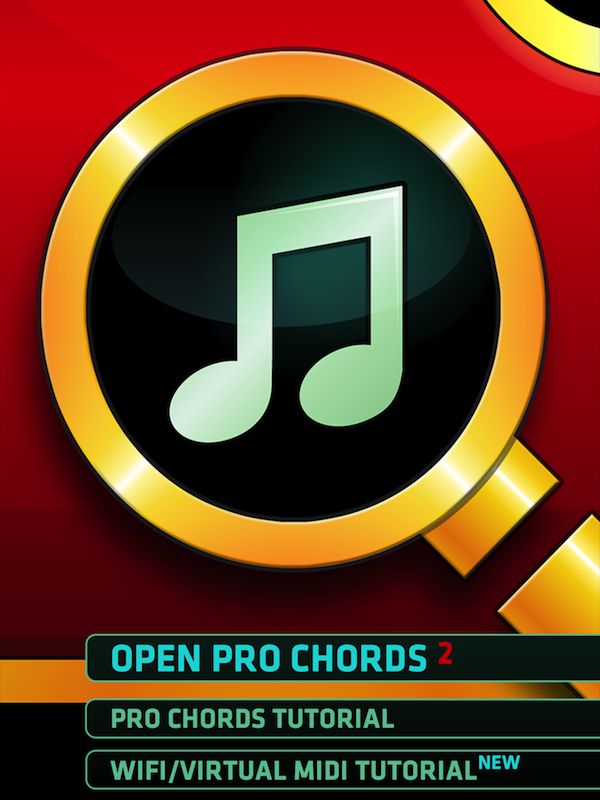
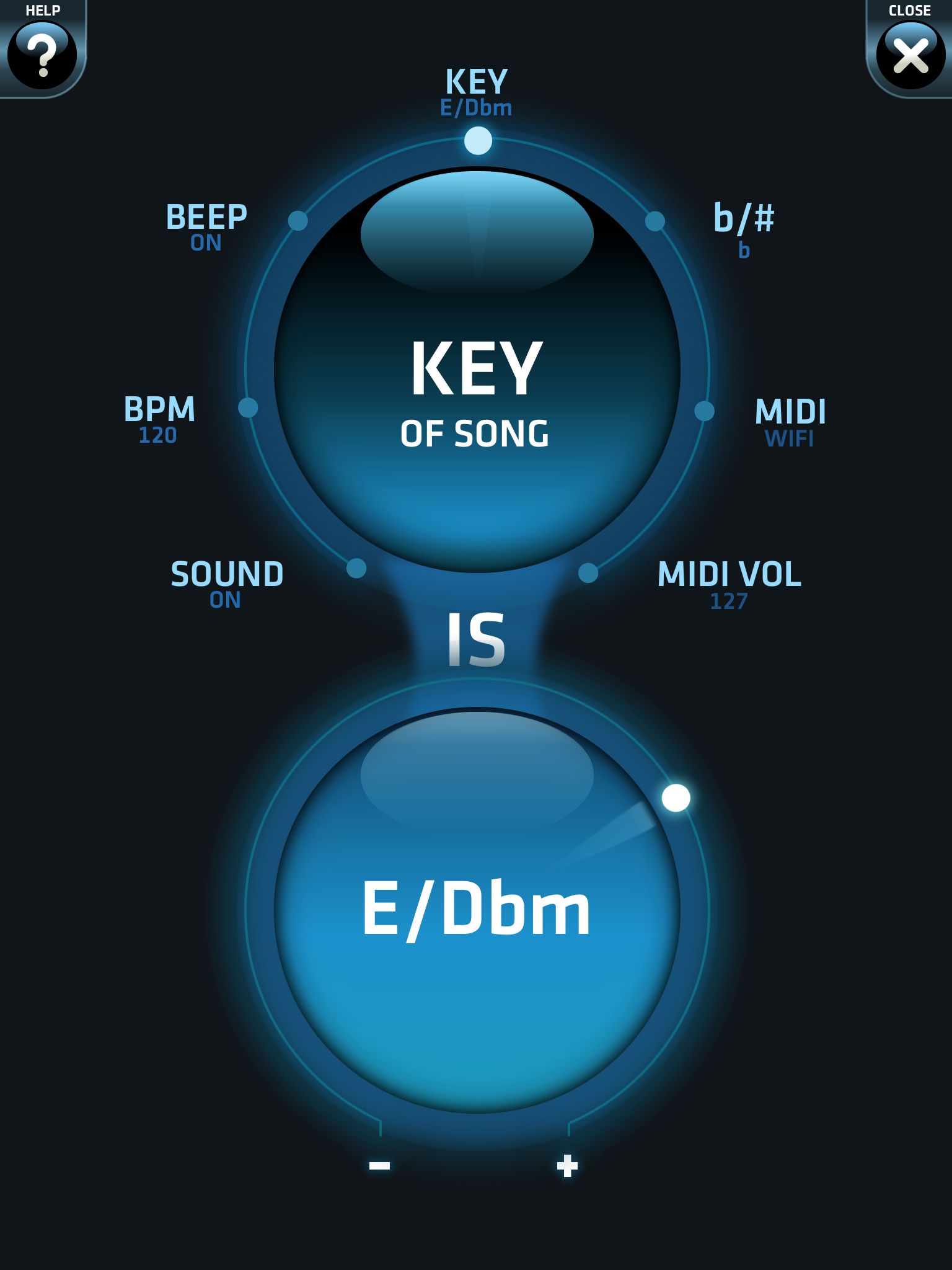
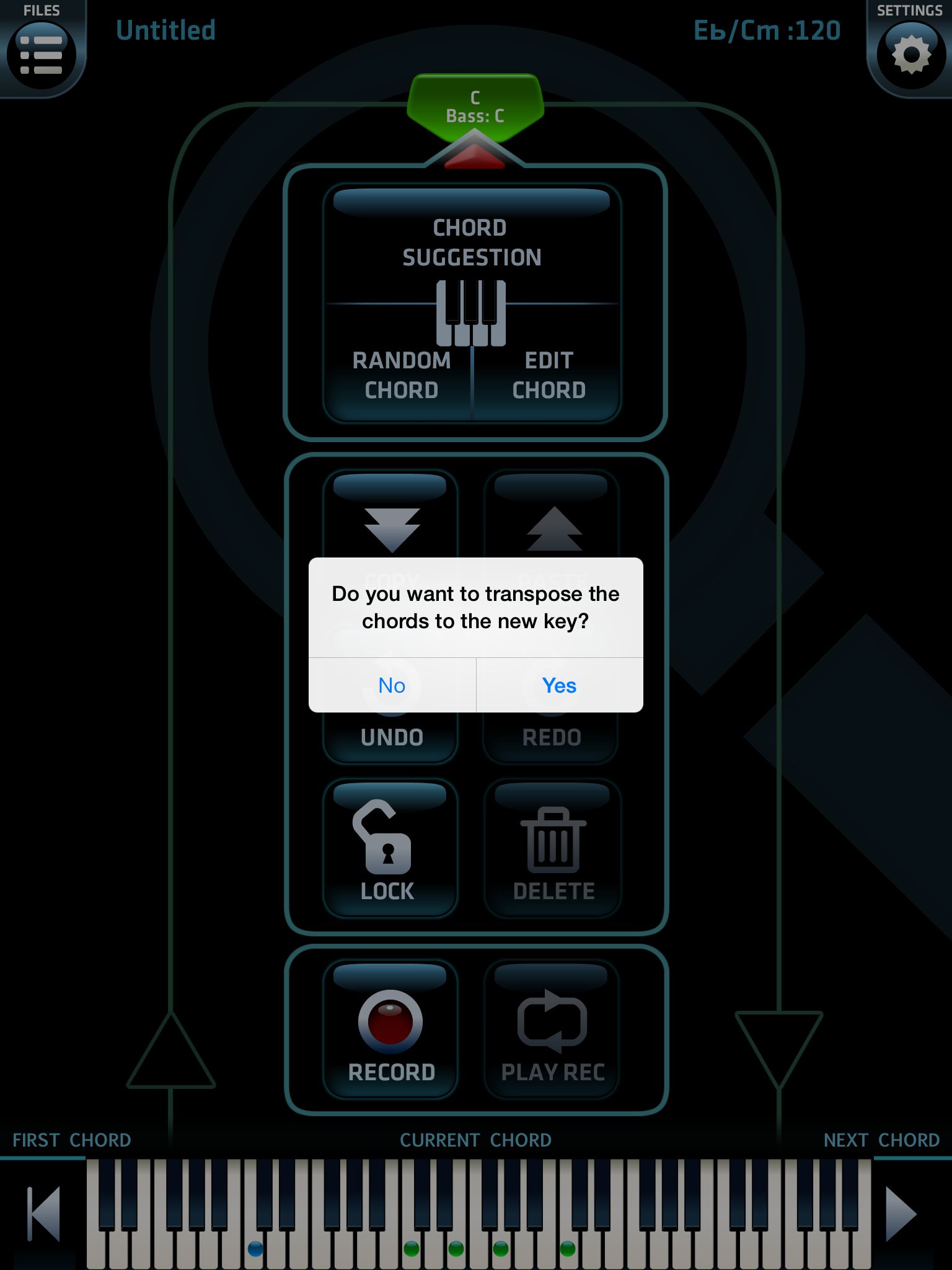
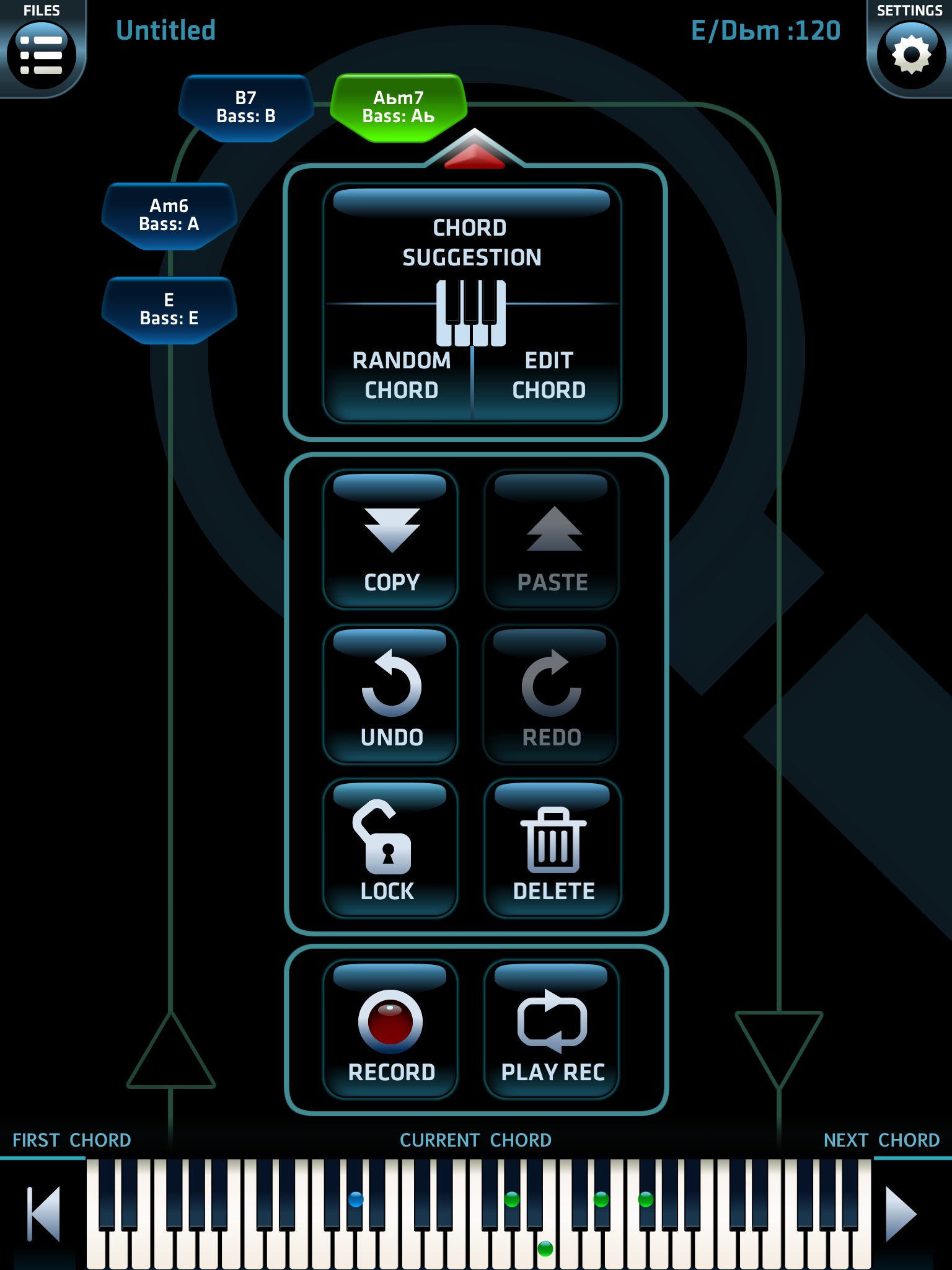
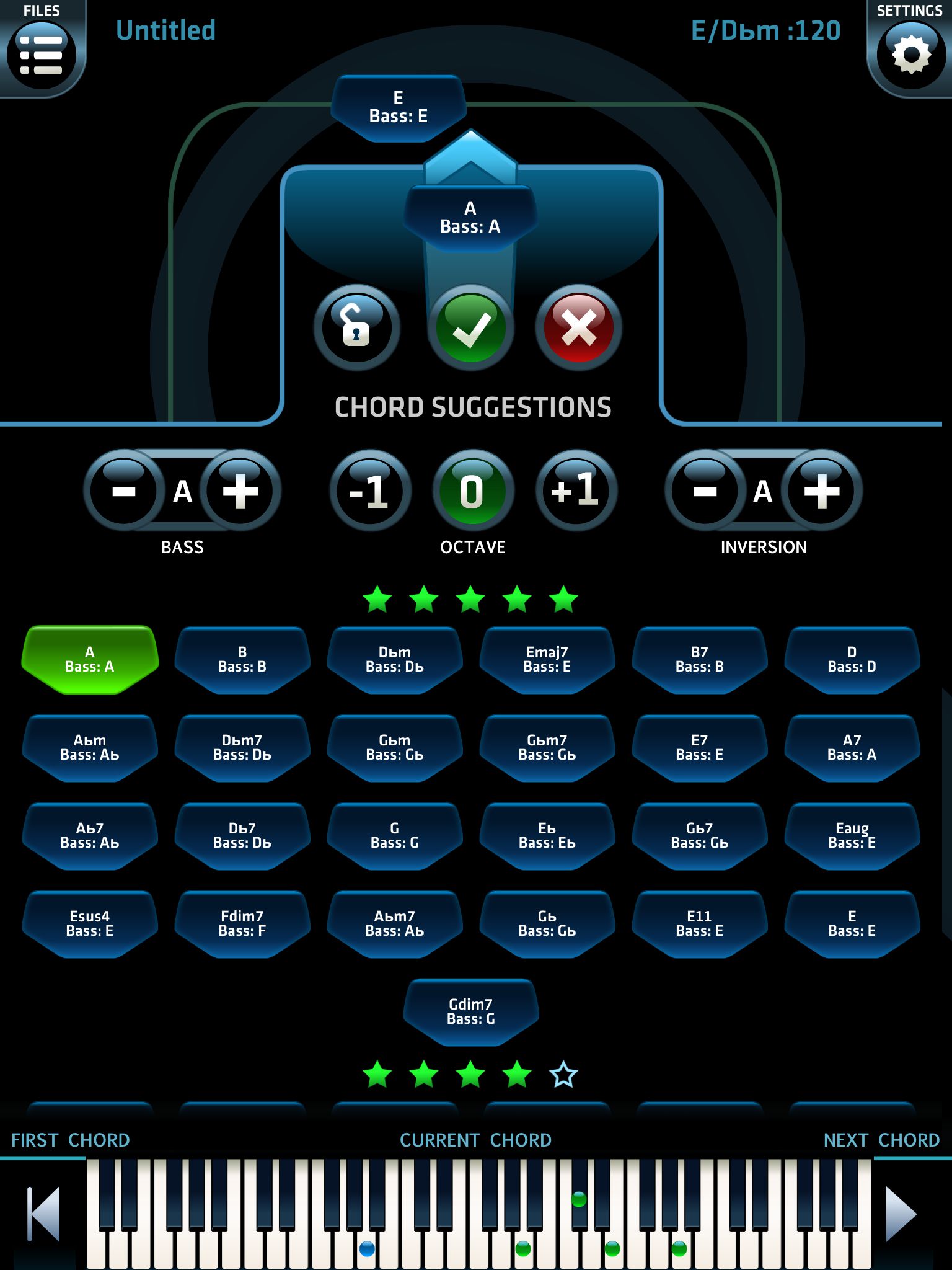
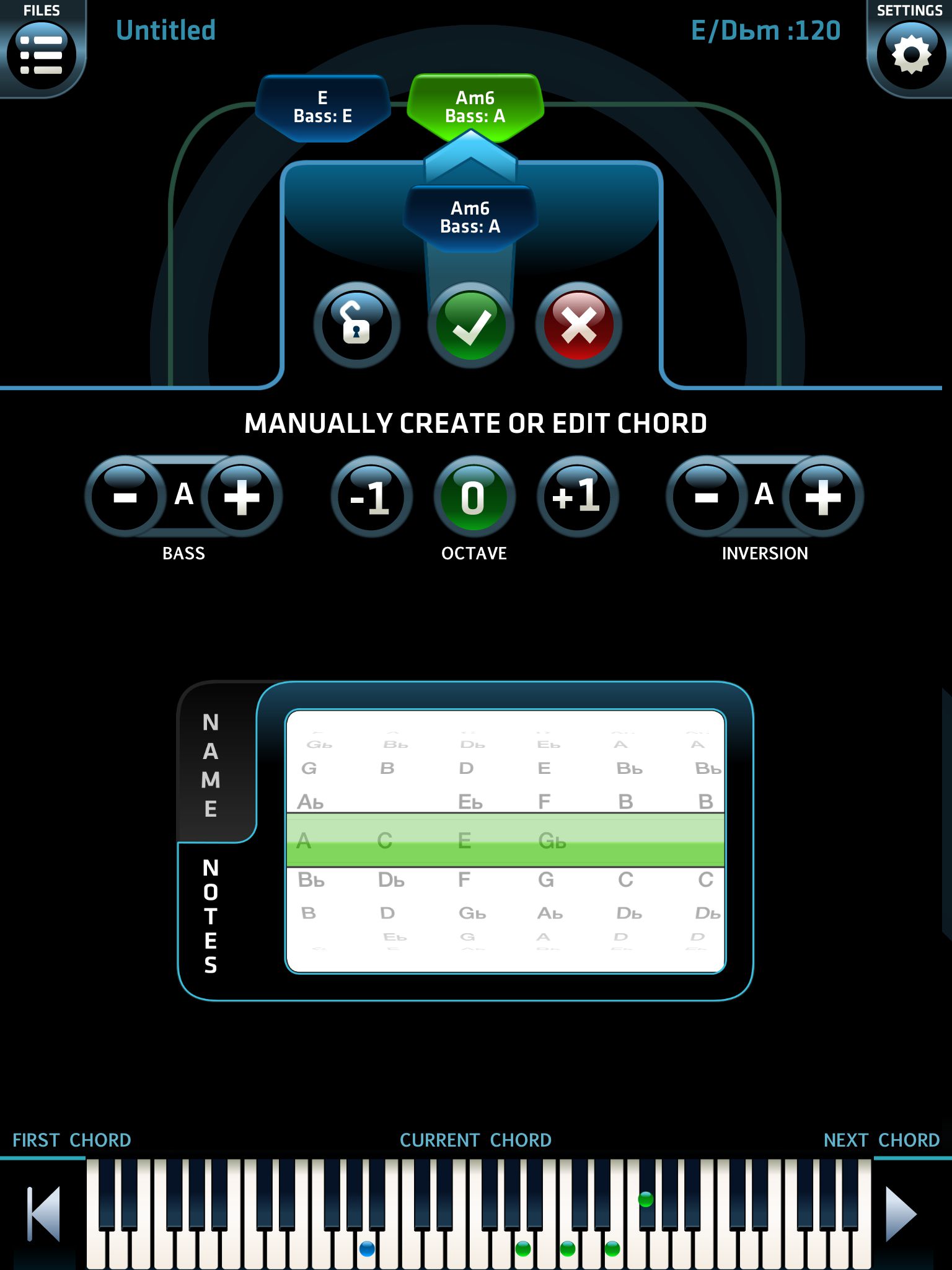
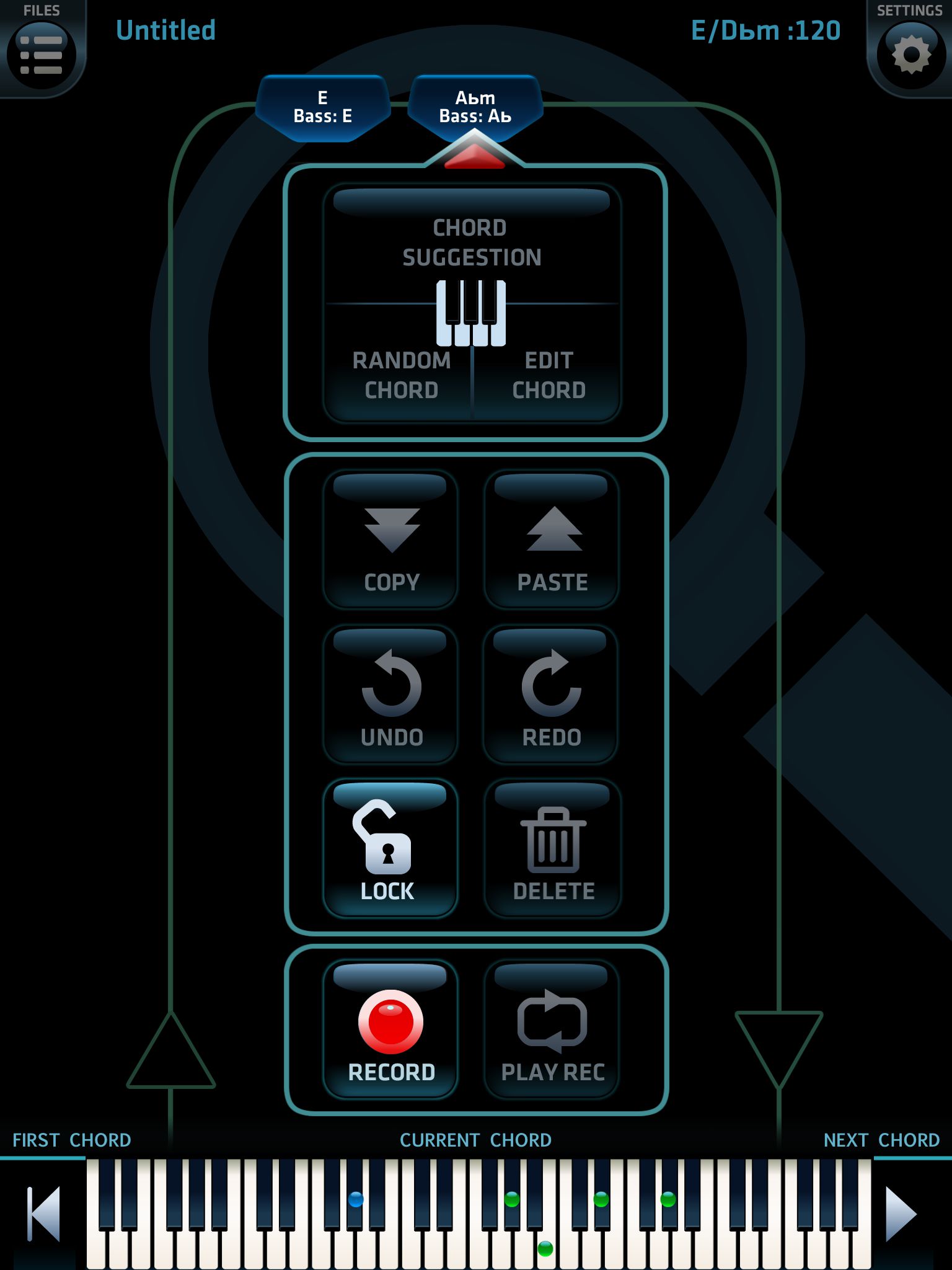
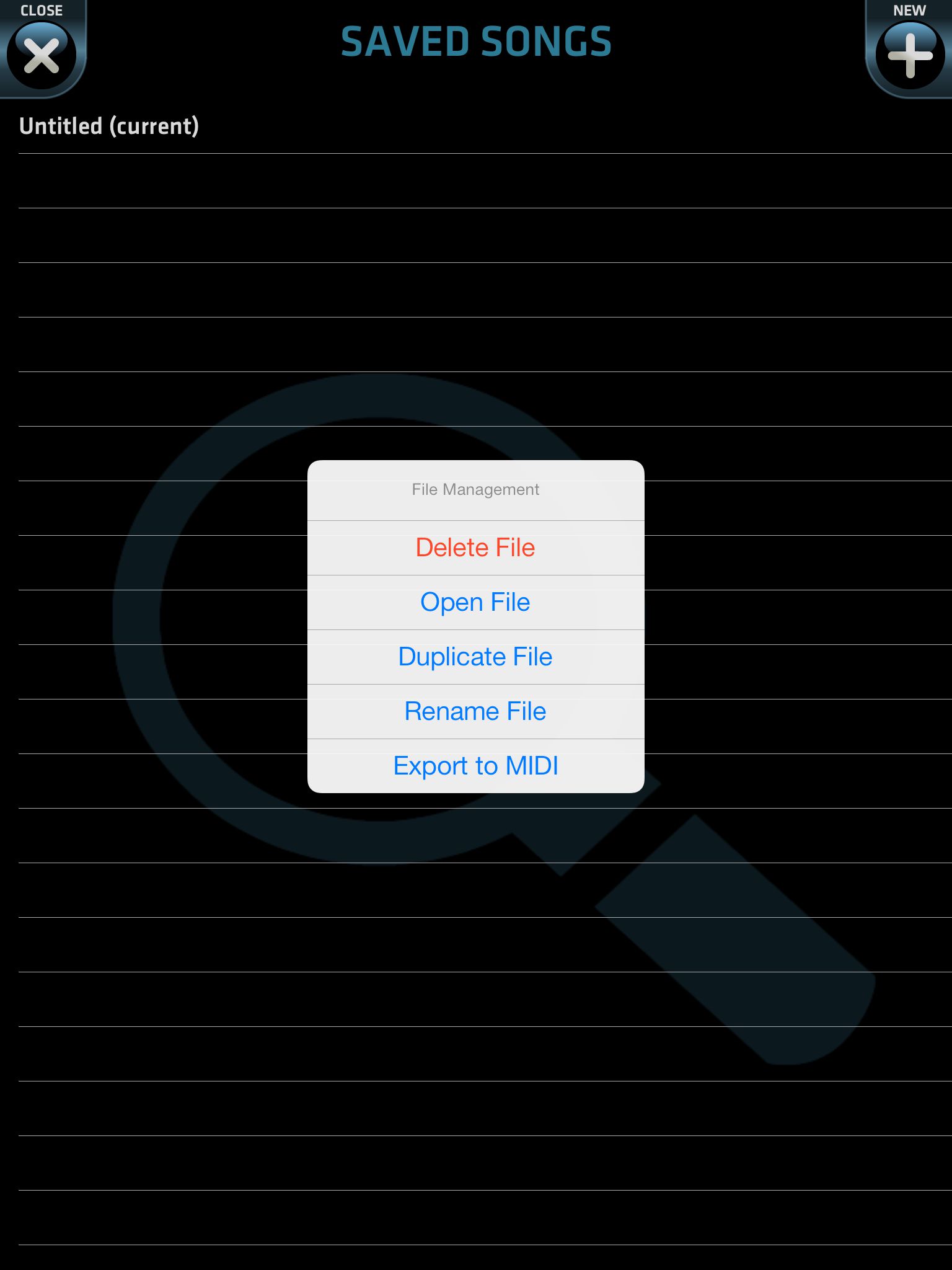
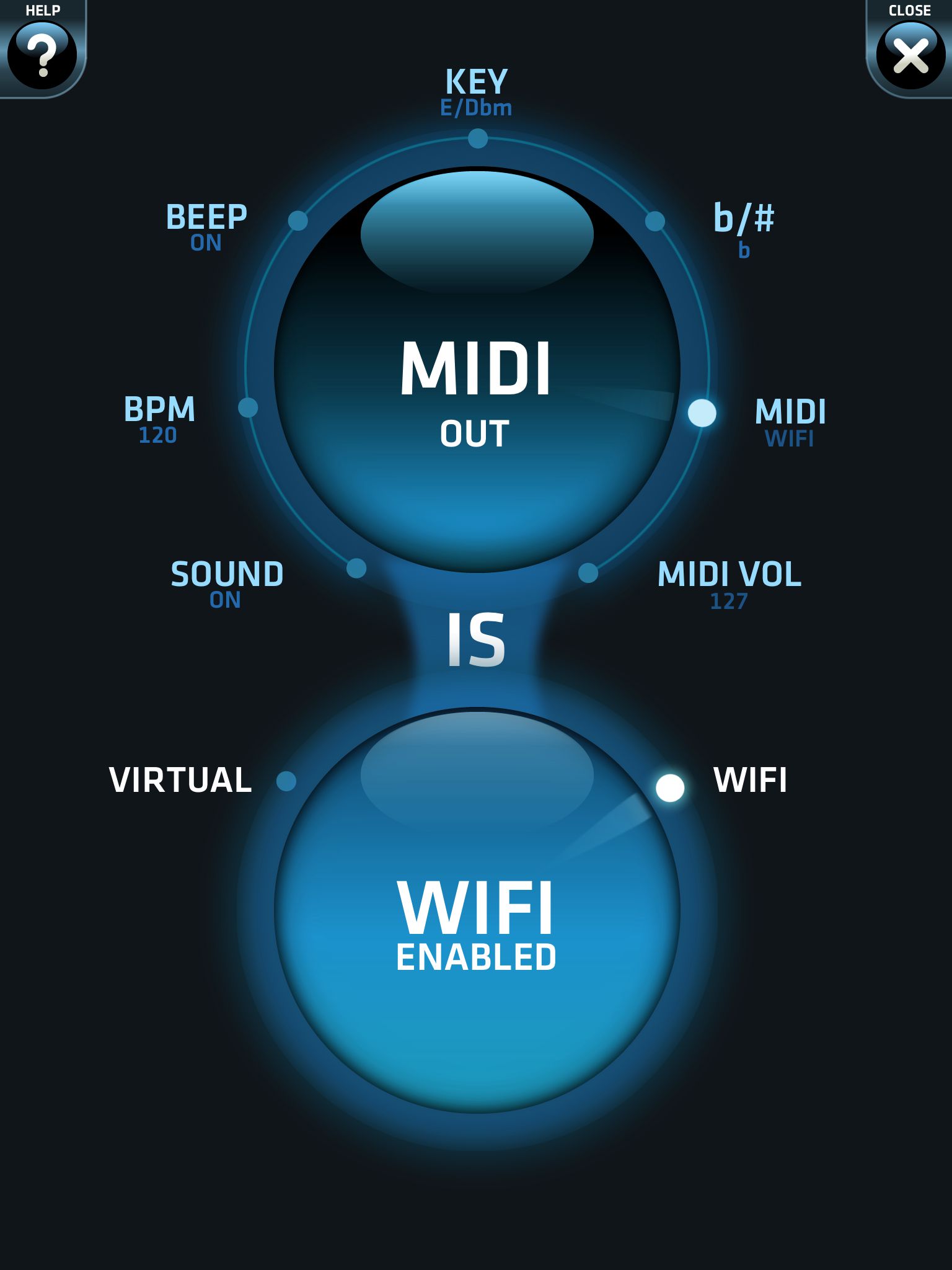
 © 2024 Ask.Audio
A NonLinear Educating Company
© 2024 Ask.Audio
A NonLinear Educating Company
Discussion
Want to join the discussion?
Create an account or login to get started!