Some product names like Xerox, Photoshop, and Kleenex are instantly identifiable by nearly anyone. Similarly, a lot of people who aren’t into music production know what Auto-Tune is and what it does. It was the first pitch correction tool and has become ubiquitous in recording studios for enthusiasts and experts alike. Many artists use it as an effect, while producers use it as a tool. Now in its 9th iteration, Auto-Tune Pro brings new features to users, regardless of how you use it.
What’s New
This new version comes with two plug-ins: Auto-Tune for tuning, and Auto-Key. the latter can detect the proper key of the song, an especially helpful tool for users without a background in music theory. It can also be used to program multiple instances of Auto-Tune with the correct key signature. There’s also ARA support for compatible DAWs, which allows for graphical editing without the need to ‘capture’ the audio into the plug-in first.
Also new — or old — is the Classic Mode, which switches to the legacy Auto-Tune 5 algorithm. AT5 had a unique sonic personality, especially for those who use it as an effect. Essentially, if you want to ‘hear’ Auto-Tune, you’ll love Classic Mode.
The Auto-Tune plug-in has a more refined 'sharp and dark' interface. If you've ever used AT in the past, using AT9 will be a breeze. It has Auto Mode for tightening pitches in real-time without capturing or rendering, plus Graph Mode for surgical editing.
Using Auto-Key
To automatically detect the key signature of a song, insert Auto-Key on your DAW master output. You can also insert it on a single track or group bus so long as the source material contains melodic elements. The display will then read, "Listening..." When you play back the song, the key will be detected and shown in the display. The notes in the scale will appear in blue on the virtual keyboard, and clicking the Send to Auto-Tune™ button will publish the results to every loaded instance of the AT9 plug-in. You can also manually select from all of the major and minor scales from a drop-down menu, or load/save a preset by clicking the File button.
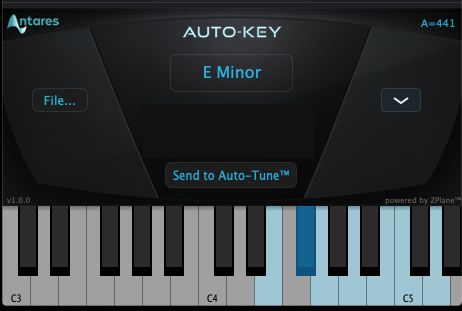
The Auto-Key plug-in
I found that Auto-Key is exceptionally accurate, although songs with heavily overdriven guitars can cause a few missed detections. For genres like that, try inserting Auto-Key on a bass, keyboard, or vocal track rather than the master bus.
Auto Mode
For those situations where the track needs a hint of correction, that's where Auto Mode shines. It has four basic controls. Retune Speed alters the pace at which the pitches are corrected. Songs with fast tempos and phrasing need a higher speed, while a slower correction can sound invisible when applied to tracks with slower rhythms or more extended phrasing.
Flex-Tune controls how much of the original pitch is retained and can leave a singer's (or other musician's) pitch nuances intact. (Tip: If you want the Auto-Tune effect, set each of these to zero, full-clockwise and counterclockwise, respectively.) When using fast Retune Speeds, the Humanize control can make sustained notes sound more natural, and the Vibrato knob can increase or decrease the vibrato in the original performance. Double-clicking a knob will reset it to its default value. The Pitch Change meter is in the center of the UI and shows the root pitch as well as how sharp or flat the note is, +/- 100 cents. The Hold button momentarily freezes both the Pitch Change meter and keyboard display for instant pitch analysis.
At the top of the control panel are the settings for Input Type (alto, tenor, etc.), key, and scale where you'll find much more than Western scales. You can also transpose in +/-12 semitones, and retune the entire plug-in from 415.3 to 466.2 Hz. The Tracking control can be useful if the clip you're retuning is noisy, has breaths or other human-induced noises.
By using a MIDI keyboard, you can have Auto-Tune follow the notes you play live or on a pre-recorded MIDI track. However, if you've pre-selected a key and scale, the keyboard will be dimmed out. To enable it, set the key to chromatic. The keyboard has both Latch (note stays on even after lifting off the MIDI note-on) and Momentary (traditional MIDI note-on/off) settings.
Turning on the Advanced mode reveals all the Vibrato settings, as well as the tuning of each note in the scale. You can also remove or bypass each note to prevent them from being retuned, and you can play the scale in from a MIDI keyboard.
Classic Setting
Is there such a thing as vintage software? In the case of Auto-Tune Pro 9, the answer is yes. One of the most frequent requests from long-time users was to bring back the sound characteristics of Auto-Tune 5. Many appreciated its bright sonic personality and distinct retuning characteristics. When you enable Classic, the Flex-Tune knob will be dimmed because that feature wasn't available in version 5. The retuning will sound a little more obvious, so if you want a more 'invisible' pitch correction, disable Classic Mode.
Formant Correction
Formants are the changes in tonal characteristics determined by the shape of a human's throat. (Any animal's throat, in case you're recording non-humans.) When the Formants button is on, you can alter the shape with the Throat control. Formant correction is especially useful when you're transposing from one key to another. (Note: Be aware that Formant Correction does not work in Classic Mode.)
Graph Mode
Graph Mode is designed to be an offline process, in that it doesn't work in real-time. Instead, you record or 'capture' the timing and/or pitch of an audio clip into the plug-in, then apply the edited version back into the DAW. (Note: Both Studio One and Mixcraft are ARA-compatible, meaning you don't have to capture the audio for AT to edit in Graph Mode.) By using the correction curves, lines, and objects, you take full control over each pitch and vibrato element, as well as the timing.
The plug-in has its own undo/redo buttons, and there's a Clear All option for deleting all the time and/or pitch corrections you've made. I found the standard zoom setting of the pitches to be very small, even on a 1080P display. Fortunately, you can zoom the display, and also recall up to six zoom states. Alt/Option-clicking will memorize your own zoom setting into the corresponding state. If you go into "Settings" > "Preferences", you do have the option to type in a larger size to increase the size of the interface, which of course is especially useful on 4-5K monitors.
Conclusion
With nearly every DAW including some sort of built-in pitch correction tool, I'm sure many have pondered the need for Auto-Tune. It's a fair question. But AT9 offers many more features than most DAWs provide, plus you now get the contemporary sound of version 9 or the vintage sound of AT5 in one plug-in that is compatible with modern operating systems. If you're still on the fence, download the trial version at antarestech.com. (iLok account and USB iLok required.) If you need more pitch correction capabilities than your DAW provides and you like new features in version 9, Auto-Tune Pro is certainly worthy of your investment.
Price: $399
Pros: Sounds great as an effect or utility, Auto-Key makes setting the key signature a breeze, new tuning features add welcome sonic refinements, Classic Mode for the legacy Auto-Tune sound.
Cons: It costs more than some popular DAWs, Graph Mode is small and constricted on high-resolution, non-scaled displays.
Web: https://www.antarestech.com/product/auto-tune-pro/
Learn more about vocal production and mixing: https://ask.audio/academy?nleloc=new-releases


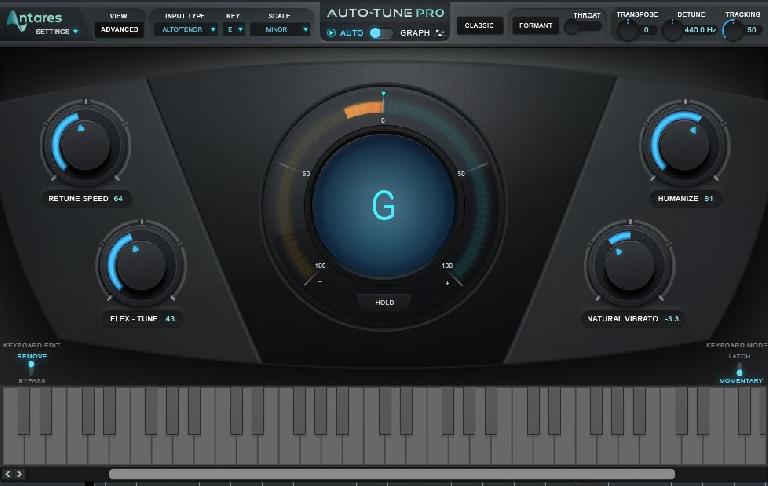
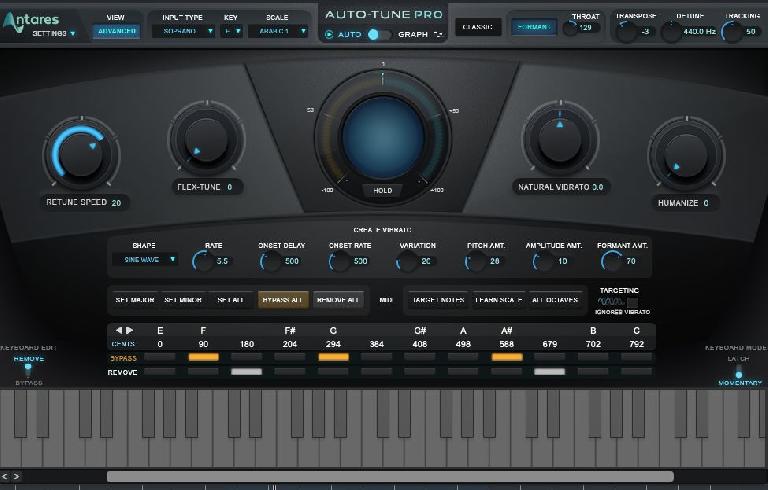
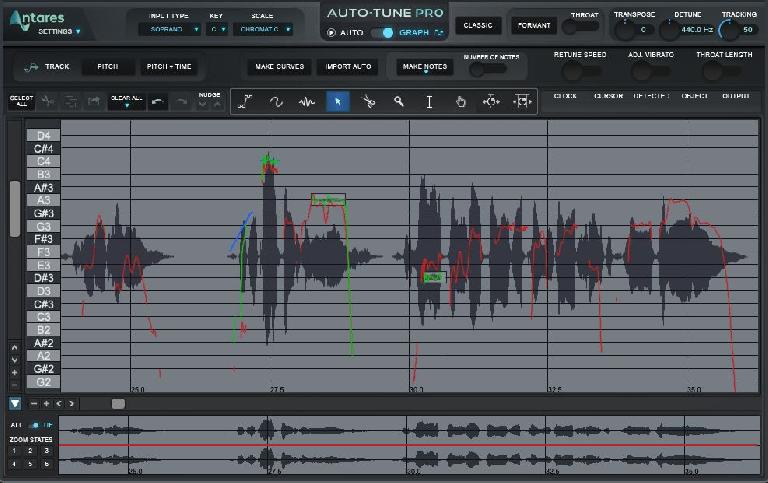
 © 2024 Ask.Audio
A NonLinear Educating Company
© 2024 Ask.Audio
A NonLinear Educating Company
Discussion
Want to join the discussion?
Create an account or login to get started!