In the past, I’ve had numerous instances where I’ve recorded a vocal or voice over in not the most ideal of rooms. Rooms that are maybe a bit too big for the vocalist or that aren’t treated to absorb room reflections and ambiences. I wish I could have had a plugin like RX back then. When I got my hands on RX the first thing I wanted to try was the De-reverb feature, and man was I impressed. Let me walk you through how RX works regarding removing room ambiences to correct those not so ideal recordings.
Your Over-Room Ambience Recording
So for demonstration purposes, I have recorded a vocal in a room that is not the greatest for voice recordings. Here is the vocal recording. It is a medium-big sized room that is open-plan to the adjacent rooms. So it’s not isolated or treated like a proper vocal booth or dedicated voice recording rooms. You can hear the room ambience and even though I’m using a broadcast dynamic microphone, which tries to reject any external voice, it is still not the best recording. Now let’s put RX's De-reverb to the test.
Original audio:
Loading Up De-reverb
First let's take a look at how to use RX as a plugin in your DAW, and then how you can use it as a standalone audio editor, as well as the extra features it has in the mode.
So in your DAW, add the RX De-reverb module as an insert plugin. You’ll see from your plugin list that you can add an instance of the RX module. Choose the De-reverb.
Then you need to learn the reverb type in the audio. To do this, click on the learn button and then play back the audio in your DAW. While playing back, the plugin analyzes the audio and sets up the parameters to what it thinks will remove the reverb from the sound the best.
Listen back—it does quite a good job. Notice how most of the reverb has been removed. That’s quite impressive!
After De-reverb Learn:
Editing the Parameters
Perhaps you want to tweak the results even further? Maybe too many artifacts have been introduced. Then you can dial back the Reduction fader, and even increase the Artifact smoothing dial to reduce this. If you tick the Enhance dry signal, this can also help, but may also introduce more artifacts. So it’s a bit of a balancing act, but I haven’t seen a plugin before that has as good results like this one, nice work RX!
You can also tick the ‘Output reverb only', and then hear just the reverb signal in the audio. Plus you can go in and change the amount on the Low, Low-mid, High-mid and Highs. So you have quite a bit of flexibility in altering how the reverb is removed.
In Standalone Mode
Standalone mode, or the Audio Editor mode, is slightly different in how it operates, as well as having some extra features not present in the plugin modules. Open up the standalone version of RX, and then drag the audio into the audio window. This will display the waveform.
Now select the audio waveform—you can use the shortcut Command-A (Mac) or Control-A (PC). Navigate to the De-reverb module on the right panel.
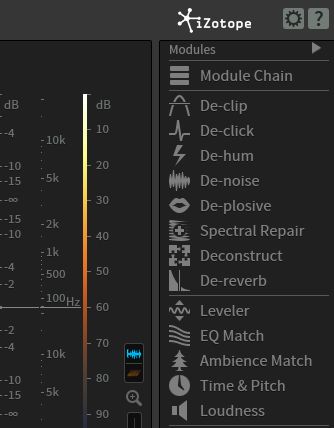
Click the learn button to analyze the audio. You’ll see you don’t need to play back the audio. It’ll do the analysis without the need to playback in real time.
The rest is pretty similar to the plugin. You can edit the reduction amount, and the EQ bands. What is different is that you have different undo/saved states in the bottom right. When you first load your audio track, it’ll have the Initial State, and then each time you analyze the audio, it’ll create a new state. So you can compare by jumping back to the initial state, or make new states and compare the De-reverb settings.
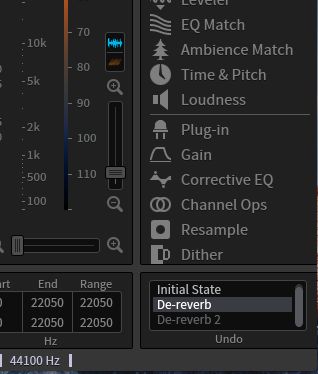
Ambient Match
Another cool thing you can do in the standalone mode is use the Ambient Match feature. So let’s say you’ve gone in and edited out the gaps between the voice in your recording. This tends to break up the continuity of the sound in some cases. So what works well is to insert bits of the room ambience back into the sound. And the Ambient Match feature makes this super easy. Just make a small selection of an area on the audio waveform that contains some room ambience. Then choose the Ambient Match module on the right panel.
Click on the learn button, and the room ambience in the track will be recreated. You can then either click Preview to hear how it sounds. If it’s not quite right, you can fine-tune your selection and learn it again. Then click Process to add this to the audio.
Conclusion
That’s how easy it is to use the De-reverb module in the RX Audio Editor to remove and clean up the reverberated signal in your audio. I found that the plugin had removed quite a bit of the ‘background sound’, but at the same time, you could go in and tweak the parameters if you wanted to reintroduce some of that background noise back in, or edit how it was being removed in the different frequency bands. Plus you can use the Ambient Match feature to pull in room ambience that may have gotten removed when you edited the audio, which always comes in handy when you're doing hard edits on audio such as dialogue. This feature helps in making the audio feel more seamless after the edits. I’d really suggest using an application like RX if you are involved in quite a bit of voice and dialog work. It can help improve your voice recording and even save recordings you didn’t think you could even use.
Learn more about how to repair audio using iZotope RX with these video tutorials.


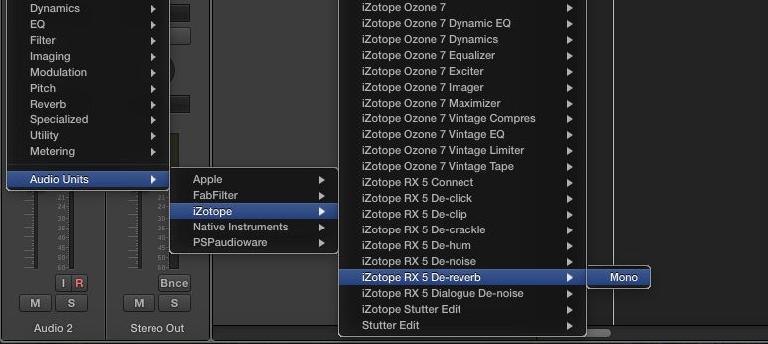
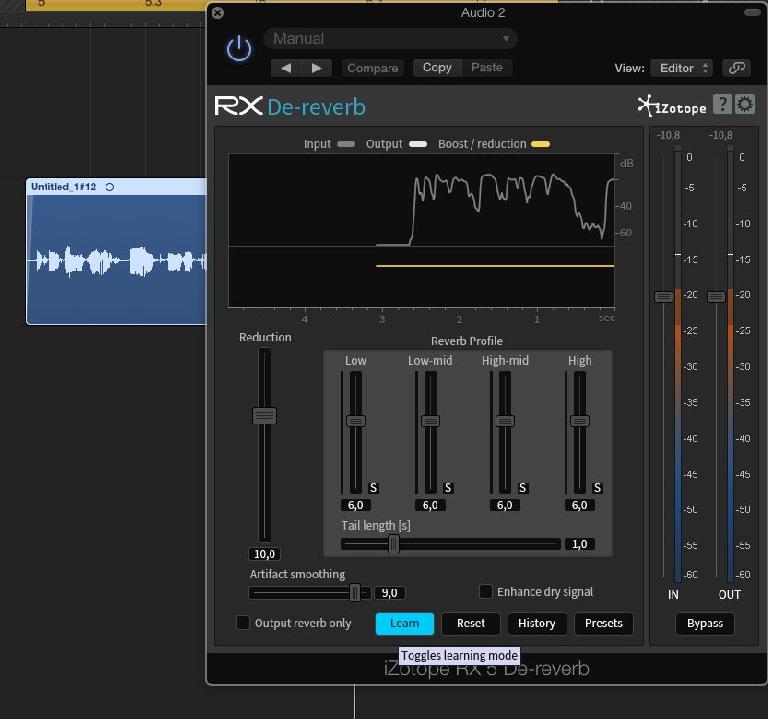
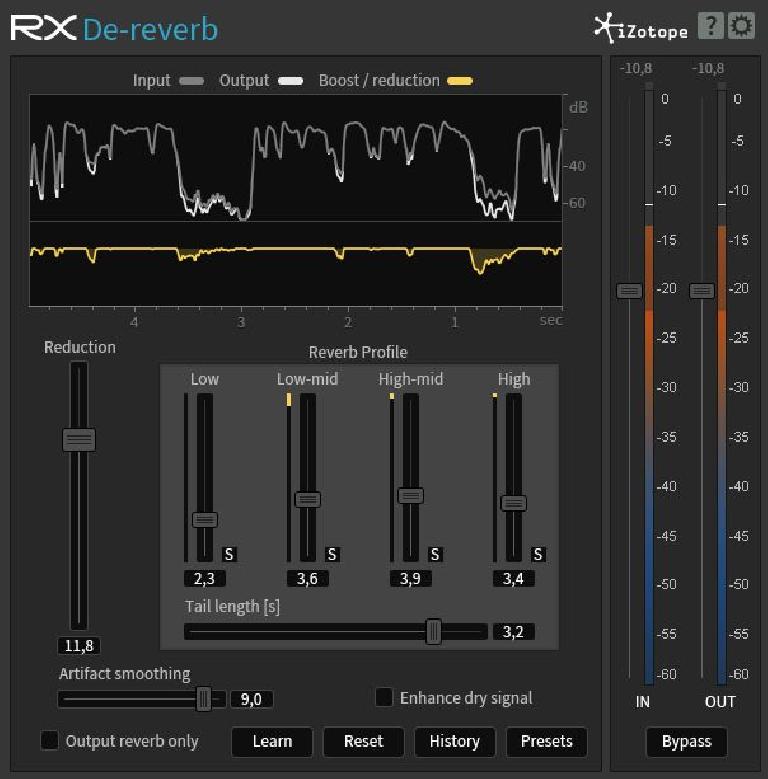

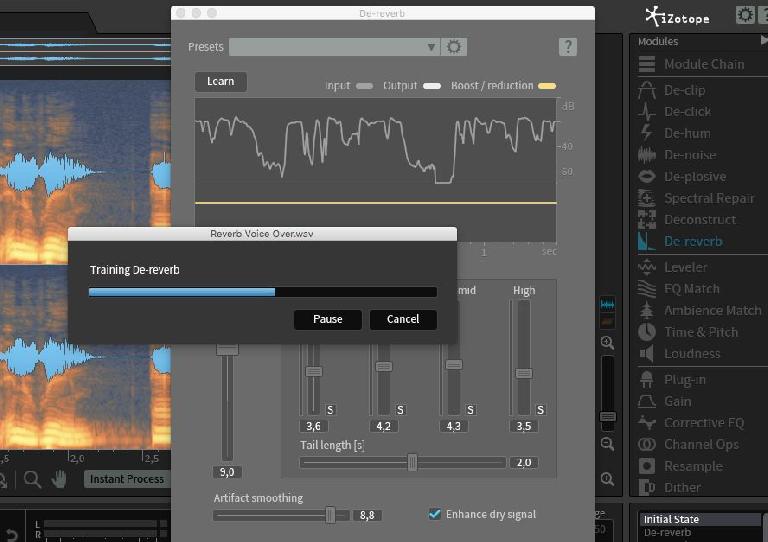
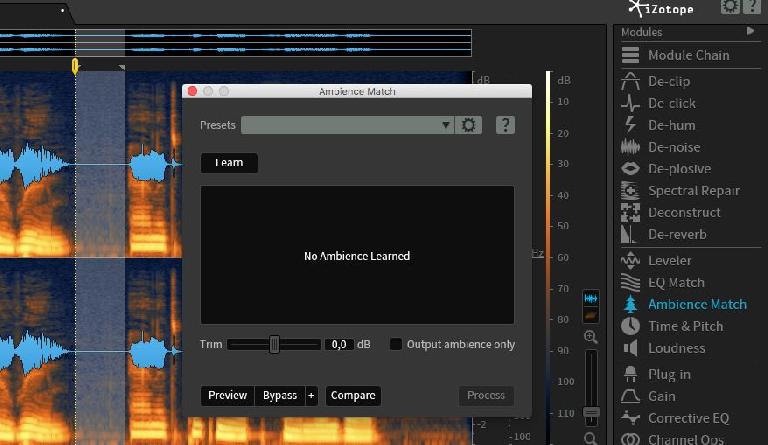
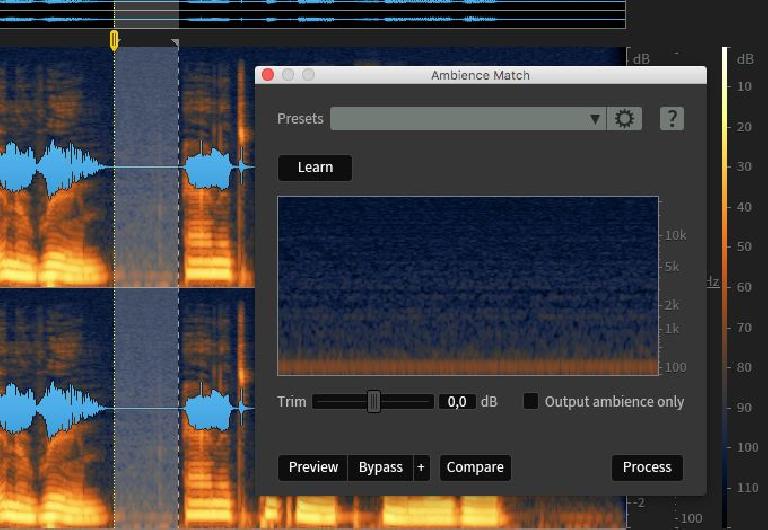
 © 2024 Ask.Audio
A NonLinear Educating Company
© 2024 Ask.Audio
A NonLinear Educating Company
Discussion
Want to join the discussion?
Create an account or login to get started!