In part 2 of this tutorial series, we looked at non-destructive Clip Modulation Envelopes and destructive Arrangement view techniques for editing remix parts. Now we'll explore two useful Live features that are ideal for remixing: Slicing to MIDI, and Converting to MIDI.
Slicing and Dicing
Using the Slice to MIDI function, warped audio clips can be split into pads on a Drum Rack, allowing you to edit them as discrete Simpler instances and re-sequence them via MIDI. Simply right-click the desired audio clip, or right-click within the sample editor detail view of that clip, and select “Slice to New MIDI Track” from the context menu that appears.
Doing so results in a pop-up menu that allows you to select how many pads you wish to slice the clip into via the top drop-down menu, and a selection of Slicing Presets that provide different Drum Rack macro assignments and more right off the bat. You can choose to slice the clip by Transient, Warp Marker, Bar, or note settings from 1/2 to 1/32 note. Since a Drum Rack can only contain 128 slices—one per drum pad, you may have to choose cleverly when slicing longer samples. The Slicing Presets are worth exploring, but for simplicity's sake, I'll use the default “Built-in” in this case, along with the default Transient slicing interval on my drum loop.
Once sliced to a new MIDI track, you'll find a Drum Rack containing a Simpler instance on each pad. The sample is never actually destructively sliced, or altered at all—each Simpler instance contains a reference to the same original sample, with start and end points for each pad corresponding to the Transient slice it contains.
A new MIDI clip is inserted on the new MIDI track as well, playing back all slices of the clip in the same sequential order as the original, which could be useful as a starting block for editing, or if you simply wanted to play the clip back at a much slower tempo without any time-stretching artifacts—essentially utilizing the Slice to MIDI function for re-triggered looping at whatever tempo you desire.
The real fun is in creating your own new loops from the resulting material. If you've got a 16-pad drum controller configured as a control surface or a Push, it should be easy to start banging away to record new loops. You can also right-click—or Command-Shift-M (Mac)/Control-Shift-M (Windows)—while selecting an empty clip slot on the new track to create an empty MIDI-clip and start programming away.
Of course, having each drum slice within its own instance of Simpler means you can easily differentiate each sample slice by adjusting the transposition, filter, panning, LFOs, and envelopes of each Simpler. Better yet, you can add your own chains of Ableton and third-party effects to each sample slice for some wild and intricate sound design results.
While Slicing to MIDI may seem perfectly suited for editing drum loops, it's worth trying on melodic elements as well: try taking a long lead line and slicing it to a wider interval, such as 1/4 notes, to easily reconfigure the order and phrasing of a melody and make it your own.
Conversion Excursion
As of Live 9, Ableton introduced a revolutionary method to convert audio files into MIDI files—a great feature for lifting melodies and rhythms for flexible editing and new instrumentation. If the remix features a stunning melody played on a synth lead that just doesn't sit right with you, Convert to MIDI is the perfect solution.
There are three different types of MIDI conversion available, depending on the type of source material. You can convert to MIDI by right-clicking on an audio clip anywhere in Live, including the Browser, and selecting the desired conversion method from the context menu.
Convert Drums to MIDI interprets percussive material and splits the MIDI parts up to best-guess kit elements on a 606 Drum Rack. Convert Melody to MIDI is best used for monophonic elements such as bass or leads, with the resulting MIDI track translated through an instrument rack containing a blend of Analog and Electric patches. Convert Harmony to MIDI is the mode to use when converting polyphonic elements—anything with chords—or full multi-part passages.
In all cases, some tweaking is generally required in the resulting MIDI clip to finesse the result—though the happy accidents that sometimes result can have ample value as their own creative springboard. In this case, I've converted the melody of an analog lead synth part that may have had some detuning which was occasionally interpreted as a full semitone too low. I can quickly edit this in the MIDI editor by clicking the Fold button to remove unused notes from view, then clicking the keys at far left that I know aren't in scale—in this case, F# and B—and moving them into place with the arrow keys.
Now that I've got the MIDI clip massaged into shape, not only can I make all sorts of general and detailed alterations to the notes of the melody, I can of course replace the default instrument and choose one of my own favorite plug-ins to do the job.
Finally, Convert Harmony to MIDI results in a MIDI clip translated through a Sampler-based grand piano patch that's useful for identifying incorrect notes within a chord for initial tweaks, but may not be well suited in your production context—but naturally you can swap it out for your own weapon of choice, making it a great tool for extracting pads and chords while playing them through your own signature instrumentation.
Fix It In The Remix
Slicing and Converting to MIDI are two essential components in the modern remixer's toolkit, allowing you to edit and reinterpret source material in drastic ways with just a few clicks. In the final instalment of this remixing series, we'll look at some of the advanced capabilities of Simpler, while manipulating grooves and implementing choice effects.
Read Part 4: Remixing Tips in Ableton Live: Part 4
Other articles in this series:
Remixing Tips in Ableton Live: Part 1


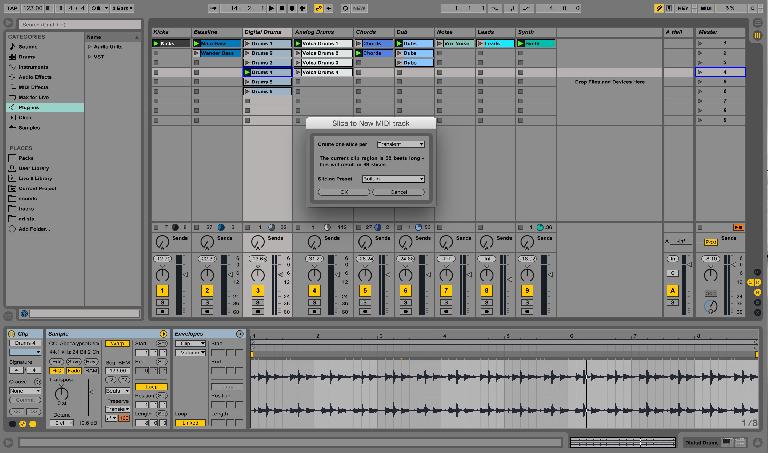
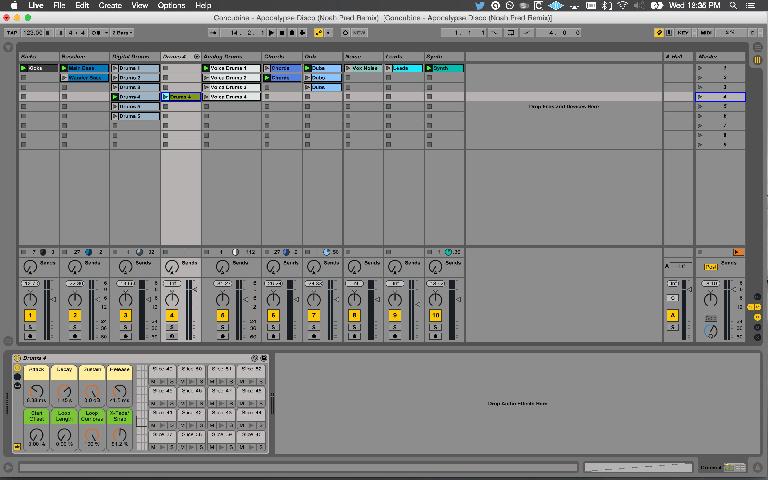
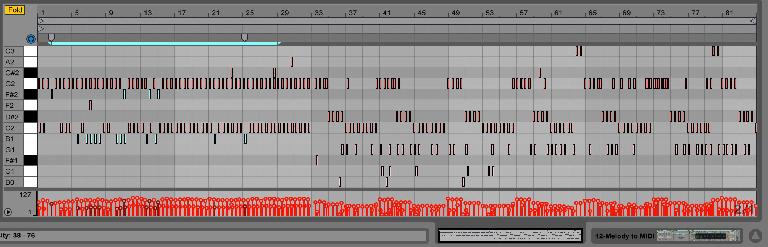
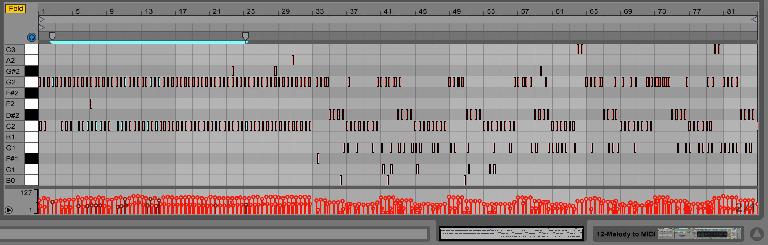
 © 2024 Ask.Audio
A NonLinear Educating Company
© 2024 Ask.Audio
A NonLinear Educating Company
Discussion
Want to join the discussion?
Create an account or login to get started!