Recording MIDI from your controller shouldn't have to be nerve racking! This lesson will help you overcome your recording “red light jitters” so you can capture the best performance possible without the stress. Some people have a natural “ear” for music, but don't yet have the keyboard skills to play in the parts they hear in their head... If that sounds familiar, this article is for you. I'll be showing you two techniques on recording MIDI while in Cycle Mode.
Step 1 - Enable the Capture Recording Button
Before we begin, let's enable the Capture Recording button. If you're unfamiliar with this button, you're in for a treat. It basically allows you to capture any MIDI you've played (while Logic is in playback mode) after you've played it, even if the record button wasn't enabled.
When you Control-click the Transport bar, you'll have the option to select “Customize Transport Bar.” Click this, and a new window will appear. Check off the Capture Recording box, click Save As Default, then click OK. A new button will appear to the right of the Transport's Record button. We'll be using this button soon, so hang in there.
Step 2 - Play notes while in a Cycle
Open a song you've been working on, and load a sound you like. I'm using a lead sound I made in the ES2. Put a Cycle around an area of your song you'd like to add the sound to. I've selected a four bar Cycle. Hit the space bar, relax, and when you're ready, start playing notes on your keyboard controller. Keep playing till you're happy with what you've played, and then hit the spacebar to stop.
Step 3 - Capture What you Played
Now click the Capture Recording button you enabled above. Just like recording audio in Cycle mode, everything you played was captured into a “Take Folder.”
Step 4 - Choose the best take
You can open the Take Folder and see all the takes within it by clicking the arrow on the left. Find the best take, then from the Take Folder's right corner arrow choose “Flatten.” If you want to keep more than just the one take, select “Unpack” instead. This unpacks every Take. Find the ones you want, and delete the rest (and the tracks they were unpacked to). You can then piece them together by placing them on after another.
Set the MIDI you just recorded aside, and outside of the cycle.
Step 5 - Merge in Cycle Record
Now let's record MIDI from our controller by actually hitting the record button. Before starting though, select 16th note quantization from the Region Parameters box. By doing this, the notes will sound quantized as they're being played in.
Make sure Cycle mode is still enabled, and hit the record button in the Transport. Listen to the groove of your track, and when you're ready, play a note that's in the key/scale of your song. When the cycle comes back around, you'll hear the note you played. Now play another note in a different area. Repeat the process until you've created a cool pattern.
You just built” a part note by note, and each note you added was merged into one single region. If you don't like a note you played in, either Undo and start the process over again, or delete the note in the Piano Roll later. This method of recording MIDI is called “Merge in Cycle Record.” It's Logic's default setting when recording MIDI (with the record button) while Cycle is enabled. In case your setting was changed, you can enable this by going to File > Project Settings > Recording. Under “Overlapping Recordings”, select “Merge Only In Cycle Record.”


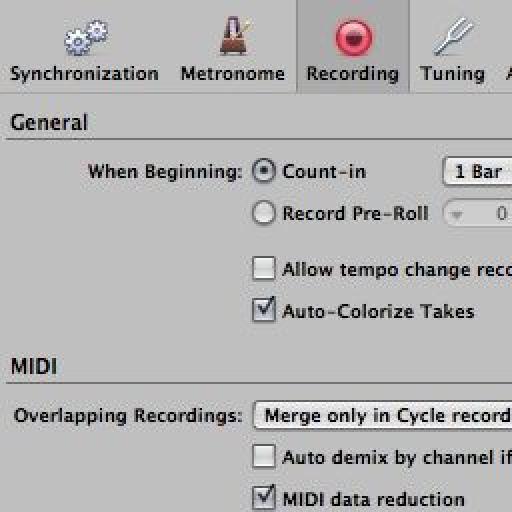
.jpg)
.jpg)
.jpg)
.jpg)
.jpg)
.jpg)
 © 2024 Ask.Audio
A NonLinear Educating Company
© 2024 Ask.Audio
A NonLinear Educating Company
Discussion
I have problem with my RME Fireface 800 ,
time that i change operation system to OS X Mountain Lion , I can't used my Audio tracks .
Pleas tell my , wiche RME softwere is compatibel .
sorry abut that , I can't speak english well :)
Want to join the discussion?
Create an account or login to get started!