I'm always looking for ways to create random or chance effects in my music productions. From these chance effects you get instrument ideas and audio effects that you may not have planned. And these chance effects can really add some improvisations to your songs. They can also bring about great starting points for songs, all the way through to full on arrangements for your productions. There are a couple of effects and devices within Ableton and the Max For Live pack with randomization functionality, but I'm particularly fond of the Device Randomizer in Max For Live. Let's take a look at this device and how it can be used.
Step 1 '" Adding the Device Randomizer
You can use the Device Randomizer to randomize any audio effect in Ableton. For this example let's use it on an Instrument. Insert a MIDI track (Shift-Cmd-T on the Mac or Shift-Ctrl-T on the PC). On this MIDI track, I have added Jun-O 106 Bass preset. This can be found under Instruments > Analog > Bass. After this, add an instance of the Ping Pong Delay. Leave it set to the default preset.
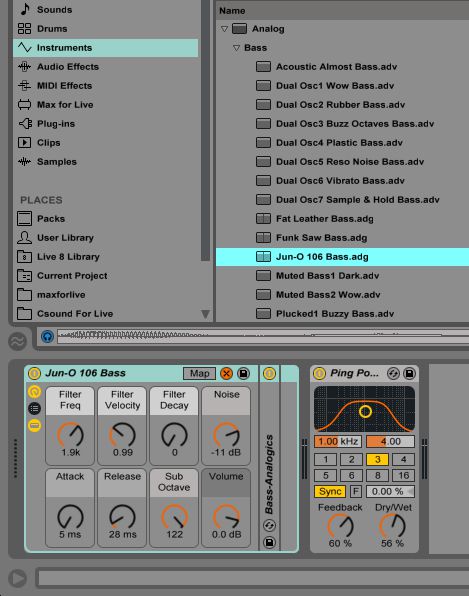
In the Categories Browse Panel, navigate down to Max For Live, and then to the Max Audio Effect folder. Now select the Device Randomizer and drop this in after the Ping Pong Delay effect. You can use this effect to randomize any effect in Live, but first you need to map it.
Step 2 '" Map the Device Randomizer
Click on the Map button, and it'll start flashing indicating that it's ready to be mapped to an effect. Let's map it to the Ping Pong Delay. As the Device Randomizer indicates, you need to click on the header of the effect you want to randomize, so click on the header of the Ping Pong delay. You'll see how the parameters on the Ping Pong Delay get randomized. It's as easy as that! No need for automating the parameters to get interesting effects.
By default it's set to Auto mode, but you can change the mode for different results.
Step 3 '" The Different Randomize Modes
When set to Trigger, each time you click on the Randomize button it will randomize the parameters at that point, instead of automatically changing them while in playback. This is a great way to find a setting that you like on the device. Hit away in Trigger mode until you find a sound you like. You can also offset the chance effects and dial in the amount of randomization you want to use.
Under Edit mode you can choose which parameters get randomized. Click on Edit and then expand the panel with the arrow button next to the Edit tab. Change their state to Off if you don't want specific parameters being changed.
You can go deeper into the Randomize function with the Auto and Trigger modes in this expanded area as well. Here you can change the Random Frequency and the Random Frequency Modulation parameters. Switch back to either Trigger or Auto Mode and then tweak these to see how it can smooth out or change the shape of the graph on the Ping Pong delay. This gives you a good indication on how the randomization is working. The Frequency of chance effects can be set to a Hz frequency amount or even synced to the project tempo to really get those changes to lock in with your production.
And don't just stop there. You can add more instances of the device randomizer and map it to other effects to build up some crazy randomized plug-in chains. Add another Device Randomizer after the first one. And map this to the analog instrument. The macros will grey out and you'll see them being randomized on the instrument.
On each Device Randomizer you'll see the name of what device is mapped to it. And if you click the square box next to map it'll disable the mapping.
Step 4 '" Using the Device Randomizer with 3rd Party Effects
You can also map this device to your 3rd party effects, but sometimes depending on which 3rd party plug-in you're using Live may not recognize the parameters on the plug-in. It'll then not randomize them. Let's take Camel Audio's CamelPhat plug-in. Do the same steps. Drop the Device Randomizer after it, and then map it to the CamelPhat. When it's mapped, you'll notice that the parameters aren't getting randomized, and that's because Ableton can't see the parameters in a format that it recognizes. But this can be sorted out quite easily. On the CamelPhat device on the Ableton track plug-in chain, expand the options by clicking on the downward facing arrow on the top left of the device in the Ableton plug-in chain. Now click on Configure and it'll go green showing you that you're in configuration mode.
Now click the wrench icon to bring up the CamelPhat GUI. Click on each parameter that you want to randomize. They will now appear on the Ableton device representation of the effect on the track plug-in chain. And go back and remap the Device Randomizer to the CamelPhat. Now when you play back the project, the parameters you selected will be randomized. So that's how to make use of the Max For Live Device Randomizer with your 3rd party effects in your projects as well.
Conclusion
You can really get some great random and chance effects with the Device Randomizer. Map it to an effect and then let it do its thing to create some interesting results. You can go wild and create out-there music compositions by stacking these random effects on your track plug-in chains. Try these out in your next music production!
Check out the following tutorials for more examples on Ableton and the Max For Live pack:
https://www.macprovideo.com/tutorial/max-for-live-fx-explored
https://www.macprovideo.com/tutorial/live-9-400-max-for-live-for-musicians
https://www.macprovideo.com/tutorial/ableton-lives-effects-plugged-in


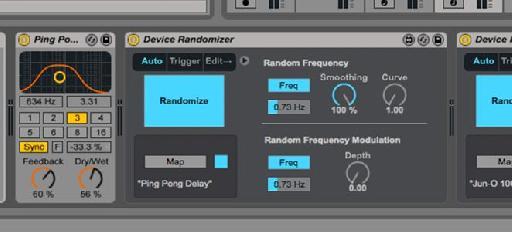






 © 2024 Ask.Audio
A NonLinear Educating Company
© 2024 Ask.Audio
A NonLinear Educating Company
Discussion
Also try chaining Device Randomizers and also try having two of them Randomize a single device. And also try...
Also it's a bit buggy sometimes and doesn't give expected results ;)
Cheers!
This goes beyond 16 param limit
Want to join the discussion?
Create an account or login to get started!