如果你还没有,你想提高你的编辑工作流程逻辑,我建议你阅读最近的博客帖子:5个惊人的方式来使用逻辑的选框工具。 “确定”。你回来了... ...所以,在看过有关的令人难以置信的灵活性选框工具,你肯定会认为不起眼的剪刀工具将成为你的逻辑工具箱中一个生锈的和不必要的项目。
好吧,让我们简要地比较这两个工具:选框工具,可以选择部分地区....甚至多个地区,分割区域,复制,删除从一个地区的部分,执行凉爽的自动化节点创作技巧,甚至指定播放区域,或在您的项目选择。
剪刀工具可以分割的地区... ...哼哼。然后拳头一目了然,新的和有经验的逻辑用户将达到它的剪刀'姐姐',几乎所有的分裂功能的工具选框工具...然而,逻辑是一种深深的的应用程序和剪刀工具有几个王牌了它的袖子,使它有用!
提示1 -快速选择
让我们的拳头用于快速选择剪刀工具。您可能希望设置为您的命令单击工具,但如果你仍然希望保留,保留选框工具,然后点击键盘上的逃生 ,然后打5。剪刀的工具,现在被选为单击左侧工具。
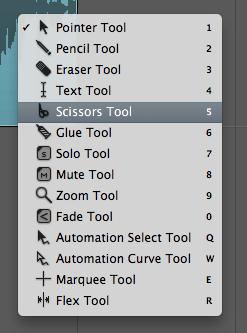
秘诀2 -洗涤
如果你想在特定的地方,它不属于一个明显的网格点上,可能不容易看到使用波形音频地区分割,那么这个技巧很适合你。剪刀的工具,可以通过安排当地的音频地区擦洗。洗涤让你听到的音频信号从一个地区,你通过它拖动。这将帮助你确定在该地区的特定部分。现在,单独的工具可用于,要做到这一点... ...但使用的剪刀工具,将使你找到那一脚,小鼓,声乐弹出,正是在这一点上削减。
音频地区的剪刀工具的位置。用剪刀工具拖动擦洗地区。该区域将突出显示一个黄色边框来显示它是独奏。当你松开鼠标左键,在一个区域突出显示的区域将被分割在这一点上。
放大做一个精确的剪切/擦洗更精确,这是一个好主意。
提示3 -精细
虽然用剪刀工具洗涤按住 Control键绕过捕捉到电网的价值和更加精确地擦洗。如果你足够接近,你会在蜱水平擦洗放大。
洗涤也适用于多种音频地区。选择音频地区(最好高于/低于对方在安排当地)。剪刀工具拖动过的地区之一,你会听到从所有选定的音频区域擦洗音频信号。
秘诀4 -分而治之
除了简单地分裂一个区域,单击或擦洗通过音频地区,剪刀工具可以执行一个独特分裂功能。
比方说,你有你想分成四个相等的1条地区的4条区域。按住Option键,定位在结束该地区的第一条的剪刀工具,你可以做到这一点。剪刀工具现在显示一个加号( )签署。
当您按一下,该地区分为相等的段。还要注意如何黄河帮助标记显示为多个鸿沟当前工具的名称,当然允许你擦洗,直到你释放鼠标按钮。
这提示让你快速访问改组鼓环或性能,添加各种音乐制作!
剪刀工具可能无法选框工具有许多用途,但确实提供了一些不同的和独特的功能和在某些编辑的情况下仍然是一个有用的工具。
.
Interested in learning more about Logic Pro? These tutorials will help you to become proficient whether you are starting out or looking for advanced tips, tricks and techniques! We'd love to hear your tricks, shortcuts & opinions.


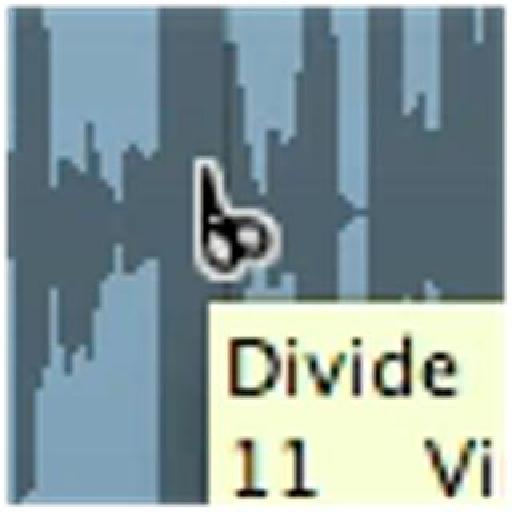
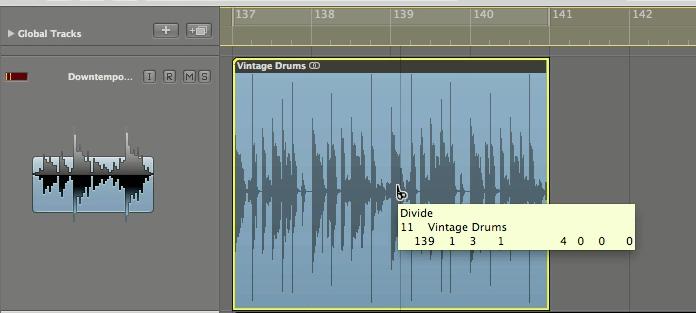
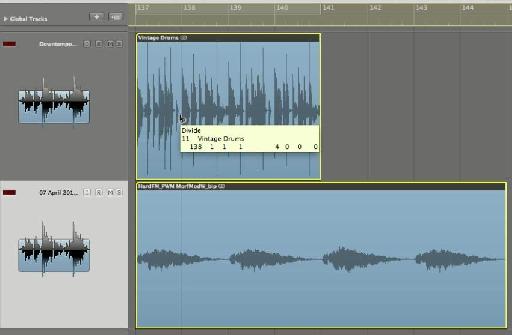
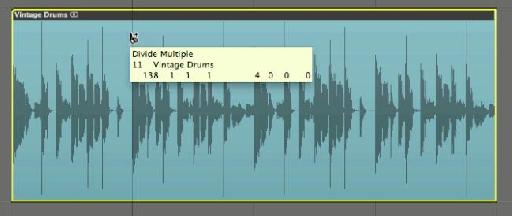

 © 2024 Ask.Audio
A NonLinear Educating Company
© 2024 Ask.Audio
A NonLinear Educating Company
Discussion
The keycommands you gave in your previous posts for the automation curve and, especially, the cross-fade tool have pretty much changed my life!!
You mentioned the solo tool in this post. What exactly is the purpose of the solo tool? I've never used it.
The Solo tool is a quick way to solo regions and scrub through them. So simply clicking on a region will toggle solo mode for that region. dragging over multiple regions will solo them.
Regarding the scrubbing nature of the solo tool, it's quite similar to the way scrub works with the Scissor tool.. except when you released the mouse button the region won't be split!
I don't often use the Solo tool... perhaps only in the final stages of arranging and/or during Mixing...
Thanks!
Rounik
Want to join the discussion?
Create an account or login to get started!