Heavyocity’s DM-307 is a collection of modular synth drums, live percussion and classic analog drum machines. A powerful Virtual Instrument for Kontakt, it has more than 3,600 sounds and loops in 1500+ presets. Here’s a look at how to quickly program and record drums using the DM-307.
Kits
Start off by creating a MIDI track in your DAW and loading Kontakt 5 onto that MIDI track. Next, navigate to the DM-307 and load up a kit by clicking on Kits. The DM-307 has more than 80 kits and over 2000 sounds. Select the DM-307 Style Kits folder and choose any kit you like.
In the bottom right-hand corner of the DM-307 is a Grid button, click on it to open the Grid. Click on the word Kick to select it, and program in the kick rhythm by clicking on the steps you’d like to have the kick play on. The traditional steps for the Kick are 1, 5, 9 and 13. Click on the Play symbol next to the Grid button (at the top of the list) to play the drum pattern. To change the sound of the Kick sample, make sure Step Sample is selected and then move the grey rectangular shape vertically up or down to change the sample. Find a Kick you like and set all of the Kick drums to the same MIDI note. The velocity of the samples can be changed by clicking on Step Velocity and adjusting the height of the rectangles. Program in the rest of your percussion in the same manner, by clicking on the name of the type of sound (e.g., Snare, Hi-hat, etc.) and clicking on the steps you want the samples to play on. The play button to the left of each sample name needs to be turned on in order for it to play.
Recording The MIDI in Your DAW
There are two ways to record the beats you create in the DM-307 into your DAW, either by recording the MIDI or recording the audio. There isn’t currently a MIDI to Host feature in the DM-307 but it’s possible to set this up in Kontakt. To do this, use Spotlight (on a Mac) to open up the stand-alone version of Kontakt. In the stand-alone version, click Options, then click on the Engine tab and click the drop-down menu beside 'Send MIDI to the Outside World'. Click on all the buttons in the tab to turn them on; a diamond shape will appear next to them once they’ve been selected.
Next click the MIDI tab and select Outputs. Turn the Kontakt 5 Virtual Output On. To sync the MIDI clock to your DAW’s MIDI clock, in the top left-hand section of the DM-307 select Ext and set the tempo to the same BPM as your host. In the version of Kontakt that’s open inside your DAW, select Ext and set the tempo to be the same tempo as your DAW.
In the stand-alone version of Kontakt, program a rhythm in the DM-307. Press Record in your DAW, and press play in the stand-alone version of the DM-307 to play the pattern. The new rhythm should begin recording in MIDI in your DAW.
Recording Audio
The audio from the DM-307 can be recorded into your DAW. You don’t need to have a stand-alone copy of Kontakt running, so close the stand-alone version if you had one open. In order to record audio, you’ll need to set up a bus channel. Create a new audio track and set up the input to receive input from a bus channel of your choice. Set the output of the MIDI DM-307 track to the same bus channel. Play a pattern from the DM-307, press record in your DAW and you should see the audio begin to record.
Have fun creating and recording beats using the DM-307!


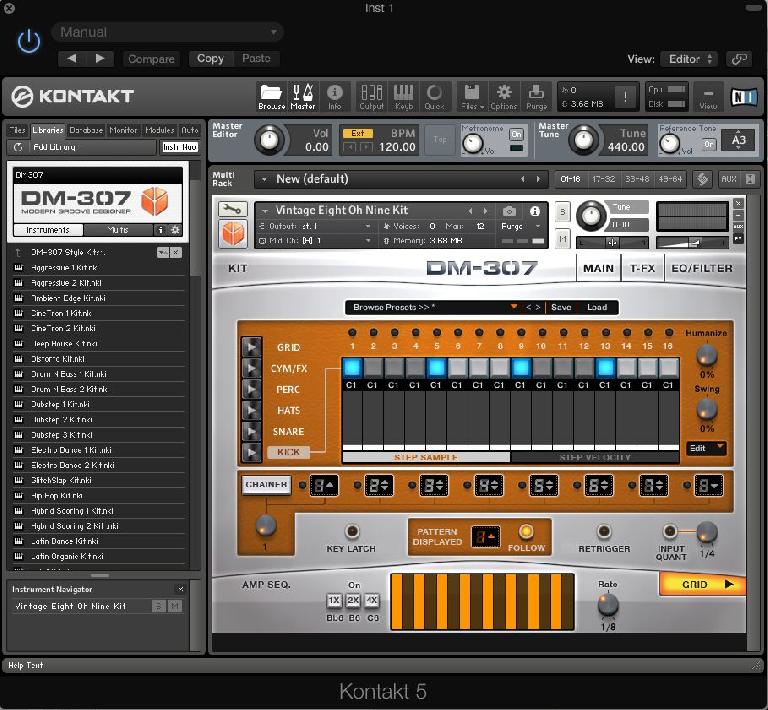
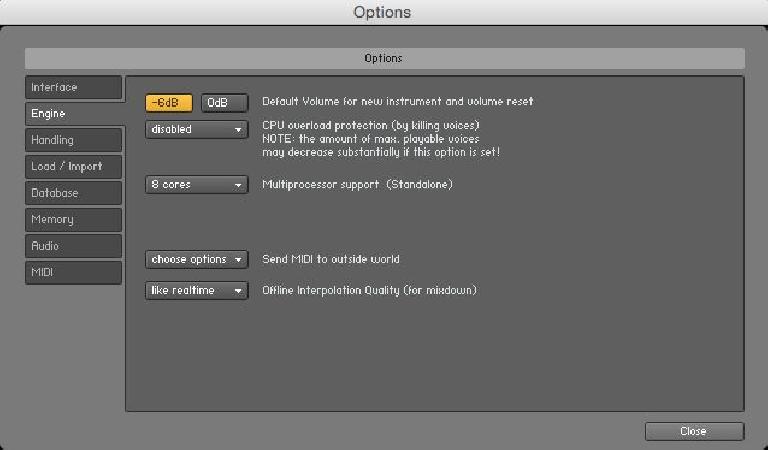
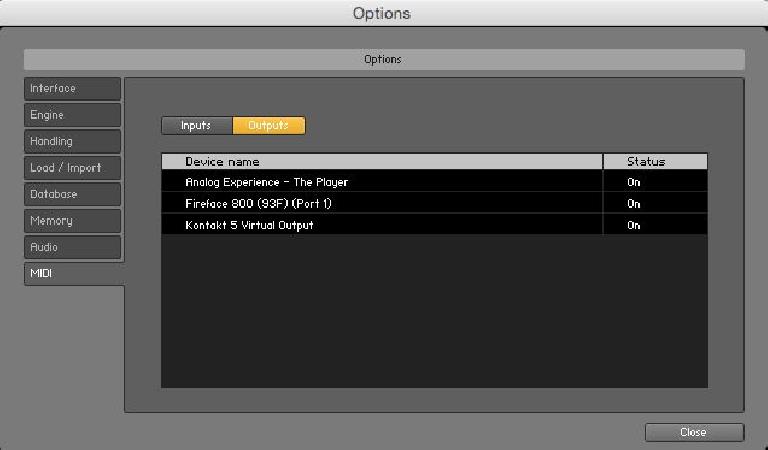
 © 2024 Ask.Audio
A NonLinear Educating Company
© 2024 Ask.Audio
A NonLinear Educating Company
Discussion
Want to join the discussion?
Create an account or login to get started!