When it comes to organizing complex (and even simple) arrangements in Logic, folders can make your life a lot easier. If you've ever found yourself scrolling and zooming around to find "that" track and feeling like your project is a tangled mess, then folders can potentially save you time and help keep you sane. And let's face it, the last thing anyone wants when creating their next master piece is to spend precious seconds doing anything but creating music!
When recording audio into Logic you'll undoubtedly have become familiar with Take Folders, in which you can store different takes recorded on one track and select and/or comp them to create your ideal performance. Regular folders are different, however, as they allow you to pack multiple tracks (and the regions on those tracks) safely within a Folder track, thus saving you screen real estate by displaying a single track instead of the one's you just packed. This equals a cleaner, less cluttered Arrange area. Genius.
彼にmacProVideo.comの最新のチュートリアル 、 デビッドアールは (YouTubeの別名:sflogicninja)深く掘り下げて、どのように時間とスペースを節約するためにそれらを効果的に使用するフォルダとして彼の制作のワークフローを明らかにする。しかし、彼は単にフォルダを使用せずに達成することは容易ではないいくつかの配置と再混合技術を通じてお客様をとることによって、このタイトルの義務の呼び出しを越えて行く。それは文字通りのヒントが詰め込まれている...しゃれは意図して!
のは、フォルダの操作の基本を見てみましょう。
ステップ1 - 地域を選択
新しいフォルダにパックしたいトラック上のすべての領域を選択します。あなたはどちらの領域の周囲に選択ボックスをドラッグするか、トラックのヘッダには、そのトラック上のすべての領域を選択するShiftキーを押しながらクリックすることもできます。
この例では、私はフォルダにドラム、シェーカーとベースのトラックをパックすることにしました。私は(ドラム)選択されたトラックヘッダの最上位を持っていることに注目してください。
ステップ2 - これでパック
次に、 地域を選択してください
キーコマンドウィンドウ内のフォルダをパック/アンパックするためのこれらの便利なショートカットをチェックしてください。
- Pack Folder
- Unpack Folder to New Tracks
- Unpack Folder to Existing Tracks
ステップ3 - の名前を変更するフォルダトラック
あなたが他のトラックからすべての地域がビューから消えると"フォルダ"と呼ばれる新しいトラックは、選択したトラック上に配置されているはずです。フォルダトラックは、その左上にあるフォルダアイコンを使用して新しい領域を含んでいます。
Double-click on the Folder track header name to rename the Folder track. I like to name folder tracks so I know what material I'll find inside. e.g. "Drums NLG".
(To create the NLG symbol, hold down Option and hit "f" on your keyboard).
ステップ4 - ミーのRid
残念ながら、私たちはパックされたオリジナルの3トラックのヘッダはまだ、アレンジ領域に表示されます。我々は、実際に彼らがフォルダのミニアレンジ領域の内部に今のように表示されるこれらは必要ありません。 (これについては後程)。
これらのトラックを削除するには、どちらのトラックのヘッダを選択し、Deleteキーを押すか、選択することができます: トラック
再び、留意する必要はありません - あなたのトラックは安全です!
ステップ5 - フォルダの中と外
それは、その内容を参照するフォルダのトラックを入力できるようにする楽しさと便利です。
アレンジ領域でフォルダの領域をダブルクリックして、そのまますべての地域で唯一の3曲は、、アレンジ領域に表示されます。余分な気を散らすことなく、サブミックスへの有用な方法である - ミキサーウィンドウには、(ビューモードを"アレンジ"に設定されている)、あまりにもアレンジでちょうどトラックを表示するために更新されます。
では、どのように領域をアレンジ"メイン"に戻りますか?どちらかの背景をアレンジやアレンジのトラックヘッダのリスト上に"脱退フォルダ"ボタンをクリックしての空の領域をダブルクリックします。
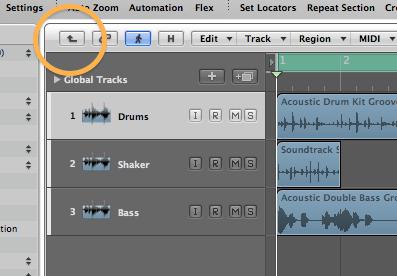
最終的な考え
私達はちょうどロジック内のフォルダの非常に、非常に基本を簡単に見てきたにすぎません。あなたがミュートとソロフォルダ内のフォルダ、レコード内のフォルダを、パックやフォルダのセクションをカットアンドペーストフォルダ、内の領域を編集することができ、それらを再配置、ループ、それらは、別のリミックスやアレンジを作成...そしてもちろん、元の状態にアレンジウィンドウを復元するフォルダをアンパックすることができます!
彼はすべての本質的なフォルダベースの生産のヒントやコツをガイドするように深く掘り下げて調査したい場合、私は非常にデビッドアールに入社をお勧めしたいことはで知っておく必要があるでしょうロジック407:フォルダとプロデュース 。お楽しみください!


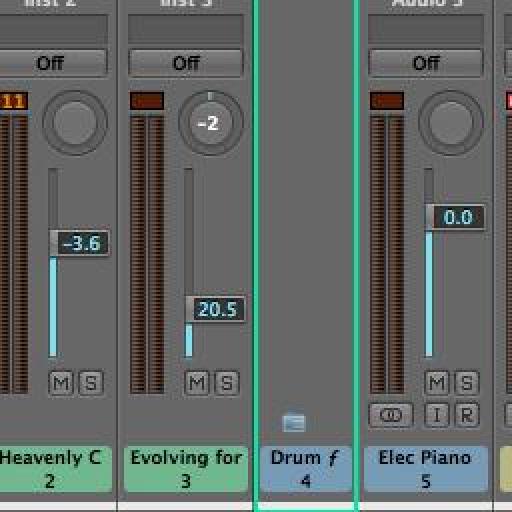
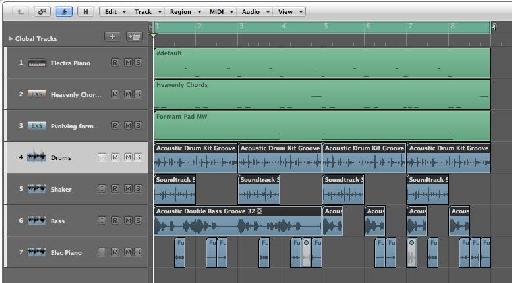
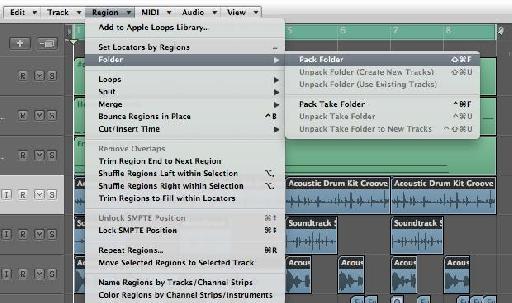
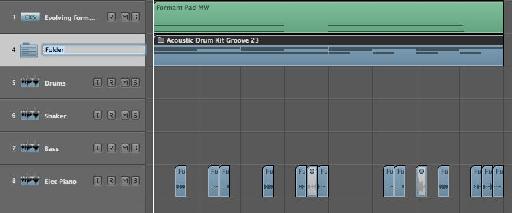

 © 2024 Ask.Audio
A NonLinear Educating Company
© 2024 Ask.Audio
A NonLinear Educating Company
Discussion
Yup, looping parts/multiple tracks is one of my fave folder uses too!
Want to join the discussion?
Create an account or login to get started!