Live 9 brings a nice amount of new features to the table. And, surprisingly, there are a slew of new MIDI features that really polish the experience for those of us that love programming beats, melodies and so on.
In this article, I'd like to go over some of these new MIDI editing features in the MIDI clip editor, and what they mean for programming MIDI in Ableton Live 9, and how they make life so much easier for us MIDI enthusiasts.
Transposition
Oh, have I been excited by this one. In past versions Ableton Live, if you wanted to transpose MIDI notes within a MIDI clip, you had to actually go in a physically move the notes up and down the MIDI Note Editor keyboard range till you found the right key range for your melody.
In Ableton 9, we now have a Transpose slider that can be used to either transpose all the notes within a MIDI clip, or just individual notes. This may seem slight, but what it means is that you can quickly and easily set up several different transposed variations of bass lines, melodies, and more.
Try this out:
Next time you have a bass line, like mine, that's either playing only in one key, or in octaves, try copying the clip 3, or 4 times...
Once copied, transpose each clip up and down a couple of steps with the transpose slider. Or, if you already know what notes that bass should be playing in, so you can map along to a remix, simply type in the key that you'd like each bass clip to play in...
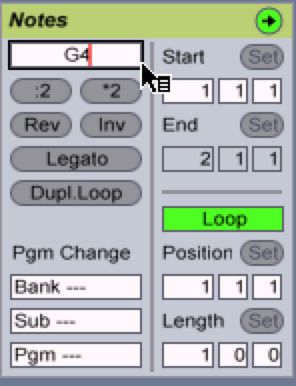
This makes it where, instead of copying multiple notes and moving groups up and down the keyboard range, you only have to adjust the slider, or type. You never even have to enter the MIDI Note Editor.
MIDI Stretch Markers
The MIDI Stretch markers are the new MIDI version of Warp Markers and they can really be a lot of fun. Simply highlight the notes that you want to stretch within a MIDI clip and the warp markers appear...
And, either move the markers themselves, or hover, or click and hold between the markers and a pseudo-MIDI Stretch Marker will appear.
MIDI Stretch Markers are a brilliant way to either edit MIDI, or to just warp the sequence of your selection to something completely different.
Try This Out:
Highlight a group of MIDI notes that are triggering a closed hi-hat (16th notes recommended), and use the Command-C shortcut to copy the notes. While still selected, use the Command-V shortcut to paste...
Drag the Right MIDI Stretch Marker to the left, until you see the smaller 32nd notes appear. You've almost instantly created a 32nd note shuffle within your 16th note sequence!
This dramatically speeds up what used to be a lot more tedious!
Conclusion
There are a lot more tricks that are right there in front of us, and just waiting to be found. But, hopefully these bring productivity and fun into your Live 9 experience!


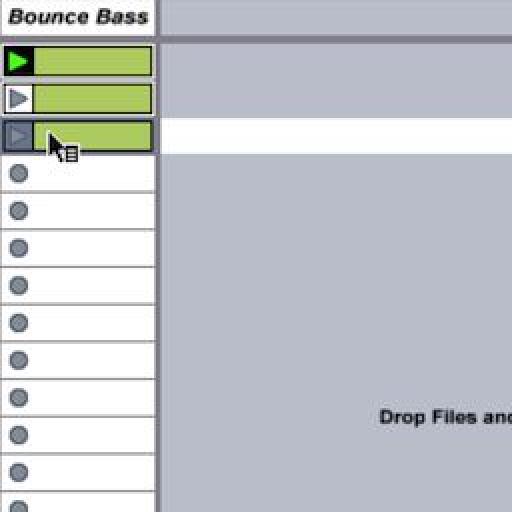
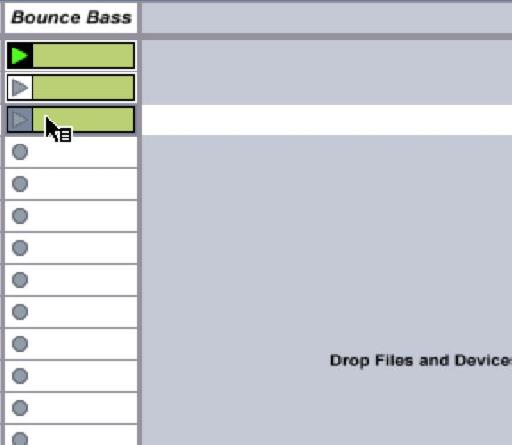
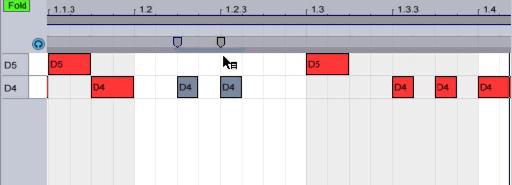
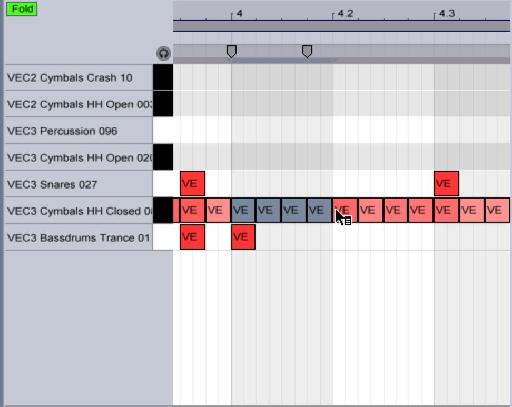
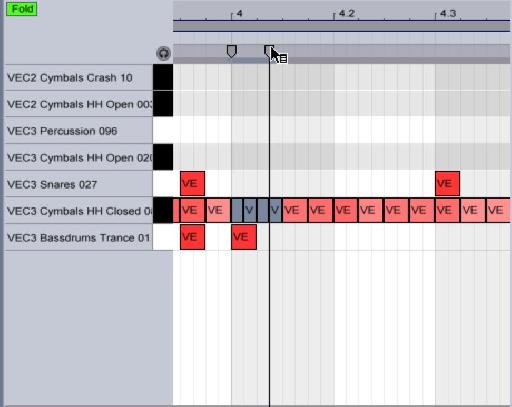
 © 2024 Ask.Audio
A NonLinear Educating Company
© 2024 Ask.Audio
A NonLinear Educating Company
Discussion
Want to join the discussion?
Create an account or login to get started!