Sie haben wahrscheinlich die neuen digitalen Mischpulten, wo die Band passt in eine Patchbay auf der Bühne, die über ein Ethernet-Kabel an einen FOH Mischpult gesteuert wird gesehen. Diese Ein-Kabel-Design spart eine Menge auf, die zu einer riesigen Schlange von Leitungen an den FOH-Platz laufen. Aber die Mischer kann teuer und nicht immer geben uns alles, was wir wollen, für Effekte, Kompressoren, etc. So was, wenn wir das Gleiche mit MainStage tun konnte, einen Hardware-Controller (dh Korg nanoKONTROL) und 2 Laptops über eine Ethernet-Verbindung Kabel mit den Auswirkungen, die wir wollen?
On stage we will have a laptop with a soundcard that has enough inputs to put the band into the PA. I recommend getting at least an 8 XLR input soundcard with Firewire such as those from MOTU or Presonus. These soundcards can also be daisy chained for more inputs. From this stage laptop we are going to connect an ethernet cable to the laptop at the front of house. Whether you use a CAT5 or CAT6 cable is up to you but CAT6 is known to be faster and block out interference especially over long distances.
Schritt 1 - Set up Screen Sharing
Wir müssen verstehen, wie man mit dem Laptop per Netzwerk MIDI-und Screen-Sharing zu kommunizieren. Screen Sharing (in den Systemeinstellungen) ermöglicht es uns, auf die Bühne Laptop von unserem FOH Laptop und Netzwerk-MIDI sehen ermöglicht es uns, auf die Bühne Laptop mit unseren Hardware-Controller steuern. Auf der Bühne Laptop, open up "System Preferences" und gehen Sie auf "Sharing". Schalten Sie "Screen Sharing", damit wir den FOH Laptop verwenden können, um die Bühne Laptop-Bildschirm zu sehen. Nennen Sie es auch Bühne Laptop.
Schritt 2 - Audio / MIDI-Setup
Nun zu Ihrem "Utilities" Ordner gehen auf beiden Laptops und open up "Audio / MIDI Setup". Klicken Sie auf "Network". Fügen Sie eine Sitzung auf jedem Laptop, wenn man nicht bereits vorhanden ist. Auf der Bühne Laptop, Typ in "Stage Laptop" unter den beiden Gemeinden und Bonour Name und der FOH Laptop-Typ in "FOH Laptop".
You should also see in the "Directory", your laptop that you can connect to. A green light shows who's on your network and be sure to hit connect. Once connected you will see "Participants".
Schritt 3 - MIDI-Ausgang. Triff-Controller
Beide Laptops müssen MainStage ausgeführt werden. Die "Stage Laptop" hat alle normalen Mic-Eingänge, Effekte, Monitor sendet, etc. und sollte zuerst das Setup mit der Band vielleicht mit dem "Mixer"-Vorlage zu beginnen. Die "FOH Laptop" ist MainStage mit einfach als MIDI Out Senden von Daten aus dem Hardware-Controller, um die "Stage Laptop". Der FOH Laptop muss mit einem externen Instrument-Kanal hinzufügen, so dass wir senden MIDI unsere Bühne Laptop. Achten Sie darauf, den MIDI-Ausgang an Ihre Steuerung eingestellt!
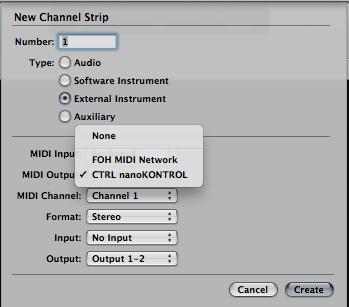
Schritt 4 - Herstellen der Verbindung
Okay ... jetzt der interessante Teil! Schließen Sie aus der FOH Laptop auf die Bühne Laptop mit "Screen Sharing". Öffnen Sie einfach ein neues Finder-Fenster und auf der linken Spalte, sollten Sie die Bühne Laptop unter den "Shared"-Menü zu sehen. Hit "Share Screen" und wenn nötig geben Sie den Login und Passwort von der Bühne Laptop Sie eine Verbindung herstellen ... nicht dein FOH Laptop.
Ein neues Fenster sollte Pop geöffnet, und Sie sollten nun die Bühne Laptop-Bildschirm und die Kontrolle über sie den Cursor. Dies ermöglicht es Ihnen, Voreinstellungen, Effekte, etc. ändern, wenn nötig.
Schritt 5 - Erfahren Sie das Layout
Auf der Bühne Laptop, in Mainstage die "Learn"-Funktion in der "Layout"-Modus, alle Ihre Fader, Pfannen, etc., was Sie aus dem Hardware-Controller möchten. Achten Sie darauf, das "Gerät" auf "Stage Laptop Network" zuweisen, damit es mit dem Controller zu kommunizieren.
My Korg nano Controller has 4 "Scenes" which allow me to assign different things to the knobs and faders.
Of course bigger controllers will allow more settings. Now you could also do this wirelessly! BUT... do you want to take that chance of losing the wireless connection or somebody with their iPhone trying to "hack" in? Personally, one cable is easy and guarantees a connection.
Viel Spaß mit diesem Setup und denke an all die zu schaffen Möglichkeiten, die man als Tontechniker mit Effekt-Plugins, nicht mehr durch das Haus-System erreichen kann!
Erfahren Sie mehr über das Einrichten von Mainstage für alle Ihre Bedürfnisse leben hier .


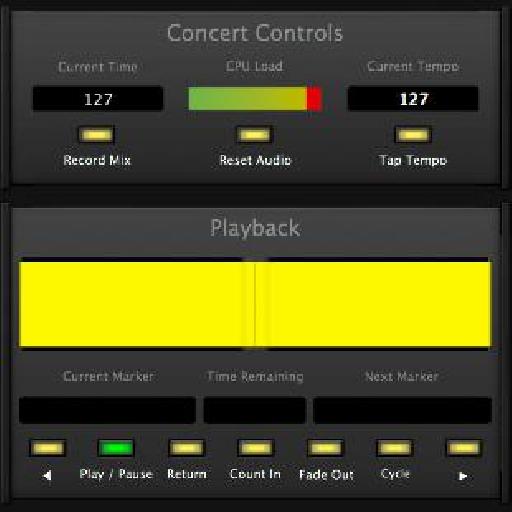
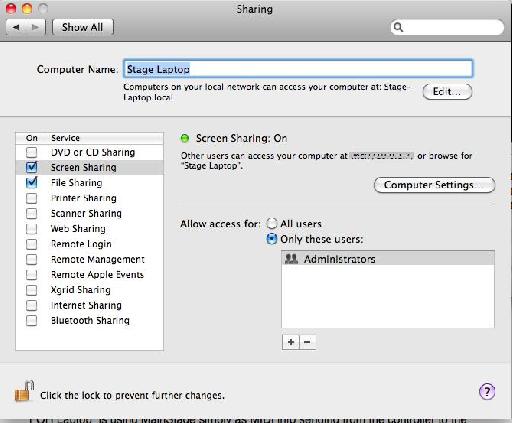
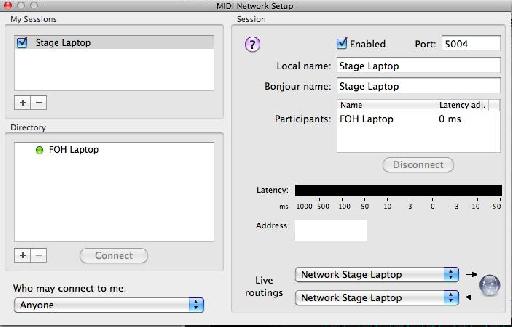
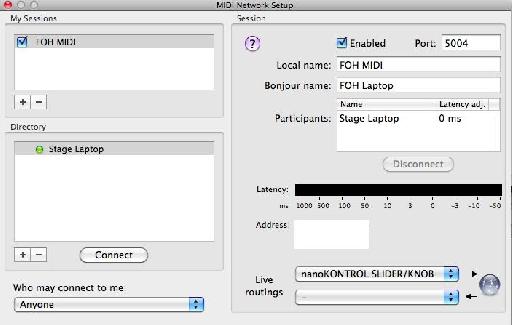
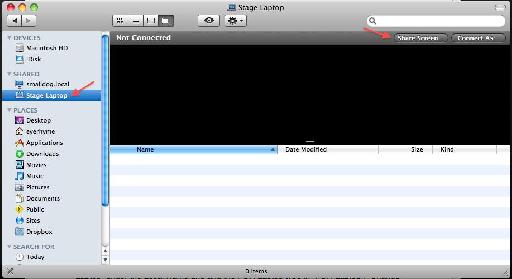
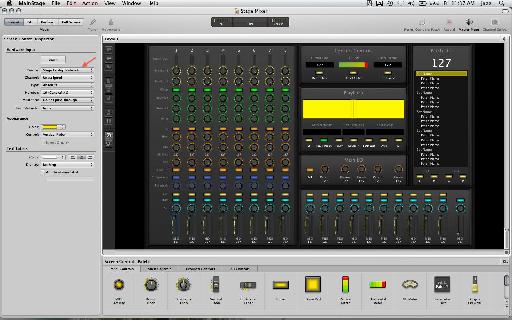

 © 2024 Ask.Audio
A NonLinear Educating Company
© 2024 Ask.Audio
A NonLinear Educating Company
Discussion
Okay now for the question...
How do you input the instruments/mics into the laptops?
Can anyone give me an example product?
Say to input 12 mics and 4 instruments?
Plus whether this is still a viable option?
Cheers,
Bob
Want to join the discussion?
Create an account or login to get started!