पुनरावृत्ति सभी संगीत की एक मूलभूत विशेषता है. काला कौवा की क्षमता को कॉपी करने और चिपकाने के द्वारा सामग्री को दोहराने के लिए इस लक्ष्य को हासिल करने के लिए एक रास्ता है. जल्दी से एक क्लिप की लगातार प्रतियां लेकिन कोई अंतराल के साथ, बनाने, यह भी आसान बनाता है. Pro उपकरण में इस पाशन के रूप में संदर्भित किया जाता है. स्पष्टीकरण के लिए, इस पद्धति का उपयोग करके बनाई गई प्रतियां वास्तव में उपनाम या मूल क्लिप का जिक्र कर रहे हैं. वे अपने आप में अलग क्लिप नहीं हैं, और संपादित नहीं किया जा सकता है की स्वतंत्र रूप से मूल क्लिप (या स्रोत) से जो वे स्टेम.
Pro उपकरण पाश के लिए कई तरीके प्रदान करता है.
मेनू रास्ता
- Select a clip. This can be MIDI, audio or video, or a clip group (you can even loop a clip group that contains MIDI, audio and video)
- Choose ‘Loop’ from the Clip menu (Command–Option–L)
क्लिप पाशन संवाद में तुम 3 विकल्प की पेशकश कर रहे हैं:
- Specify the number of loops — this is the total number, including the source clip
- Specify the total length of the looped clips — this will be expressed in units as determined by the main timescale
- Loop the clip up to the end of the session or the start of the next clip on that track
यदि ऑडियो क्लिप है तो आप भी तय करना होगा कि पार fades लागू किया जाना चाहिए करने के लिए सक्षम हो जाएगा, और सेटिंग्स तदनुसार समायोजित.
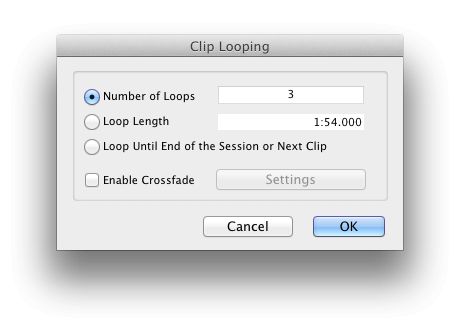
क्लिप पाशन संवाद
पाश को दूर (ओं) looped क्लिप (या क्लिप समूह) का चयन करें और क्लिप मेनू Unloop चुनें.
एक उपकरण का उपयोग
क्लिक करें और उपकरण पट्टी में छाँटो उपकरण पर पकड़ है, तो पॉप - अप है कि प्रतीत होता है से लूप छाँटो उपकरण का चयन करें. वैकल्पिक रूप से कुंजीपटल शॉर्टकट Command2 (चक्र करने के लिए ट्रिम उपकरण के माध्यम से चार बार दबाएँ) का उपयोग करें. एक क्लिप के ऊपरी हिस्से में इस उपकरण पोजिशनिंग आप माउस के साथ खींचकर स्रोत क्लिप के पुनरावृत्तियों बनाने के लिए अनुमति देगा. और अगर आप नीचे नियंत्रण कुंजी पकड़ जब तुम यह कर रहे हैं, यह केवल पूरे क्लिप पुनरावृत्तियों Pro उपकरण बनाने के लिए मजबूर करेंगे.
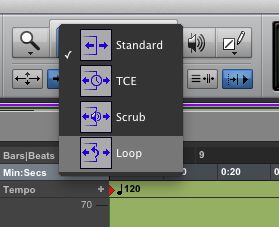
लूप छाँटो उपकरण का चयन
Looped क्लिप्स का संपादन
एक बार एक क्लिप से looped किया गया है तुम तरीके का एक संख्या में पाश सेटिंग्स संपादित कर सकते हैं:
- Double-click on the loop icon on a clip with the Selector tool (Command–3)
- Right click on a looped clip with the Selector, Grabber or Trim tool and choose Loop... from the pop-up menu
- Select the looped clip and choose Loop Clip from the Clip menu (Option-Command-L)
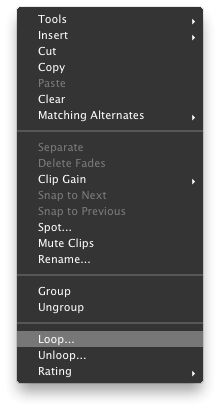
लूप चुन राइट - क्लिक ... पॉप - अप मेनू से
आप भी मानक के रूप में ट्रिम या लूप छाँटो उपकरण के साथ looped क्लिप को संपादित कर सकते हैं:
- If positioned anywhere over the looped clip but the Loop icon, either tool will allow you to trim the entire looped clip; holding Control will force only whole clip iterations to be created
पूरे looped क्लिप trimming
- Positioned over the loop icon, either tool will trim the length of the loop iterations themselves, but the length of the whole looped clip will stay the same
चलना पाश की लंबाई ट्रिमिंग करने वाली
हो गया!



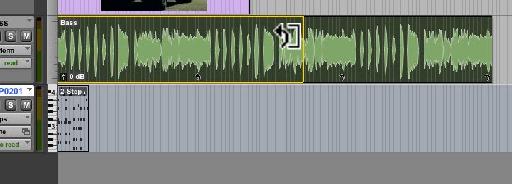
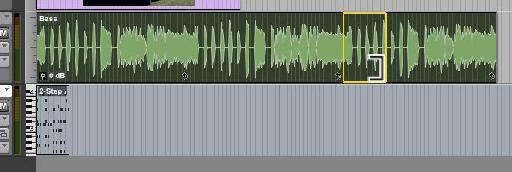
 © 2024 Ask.Audio
A NonLinear Educating Company
© 2024 Ask.Audio
A NonLinear Educating Company
Discussion
Want to join the discussion?
Create an account or login to get started!