تکرار یکی از ویژگی های اساسی از همه موسیقی است. توانایی از ادم کند و تنبل به تکرار از مواد با کپی کردن و چسباندن یک راه برای رسیدن به این هدف است. ایجاد سریع نسخه های پی در پی از یک کلیپ با این حال، بدون شکاف، این را حتی آسان تر می کند. ابزارهای حرفه ای این است که به عنوان حلقه می گویند. برای روشن شدن، نسخه ایجاد شده با استفاده از این روش در حقیقت نام مستعار و یا کلیپ. کلیپ های مجزا را در حق خود را نمی کند، و را نمی توان مستقل از اصلی (منبع) کلیپ که از آنها ساقه ویرایش.
ابزار نرم افزار ارائه می دهد راه های مختلفی به حلقه است.
راه منو
- Select a clip. This can be MIDI, audio or video, or a clip group (you can even loop a clip group that contains MIDI, audio and video)
- Choose ‘Loop’ from the Clip menu (Command–Option–L)
در گفت و گو کلیپ حلقه شما ارائه می شوند 3 نوع:
- Specify the number of loops — this is the total number, including the source clip
- Specify the total length of the looped clips — this will be expressed in units as determined by the main timescale
- Loop the clip up to the end of the session or the start of the next clip on that track
اگر کلیپ های صوتی است و سپس شما همچنین قادر خواهد بود تا تصمیم بگیرد که آیا محو متقابل باید اعمال می شود، و تنظیم درآمده است.
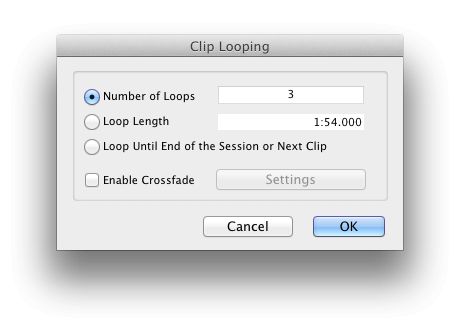
کلیپ حلقه گفت و گو
برای حذف حلقه () را انتخاب کنید کلیپ لوپ (یا گروه CLIP) را انتخاب کنید و Unloop از منوی کلیپ.
با استفاده از ابزار
ابزار اصلاح در نوار ابزار کلیک و نگه دارید، سپس ابزار حلقه اصلاح از پاپ آپ که به نظر می رسد را انتخاب کنید. متناوبا Command2 میانبر صفحه کلید (را فشار دهید آن را چهار بار به چرخه را از طریق ابزار های اصلاح شده) استفاده کنید. موقعیت این ابزار در نیمه بالایی کلیپ اجازه خواهد داد که شما را به تکرار از کلیپ منبع با کشیدن با ماوس است. و اگر شما کلید کنترل را پایین نگه دارید در حالی که شما انجام می دهید، آن را به زور ابزارهای حرفه ای برای ایجاد تنها به تکرار تمام کلیپ.
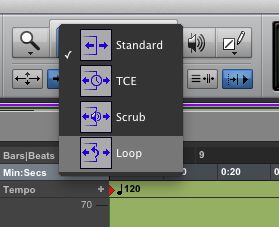
انتخاب ابزار حلقه اصلاح
در حال ویرایش کلیپ های حلقوی
هنگامی کلیپ لوپ شده است شما می توانید تنظیمات حلقه در تعدادی از راه های ویرایش:
- Double-click on the loop icon on a clip with the Selector tool (Command–3)
- Right click on a looped clip with the Selector, Grabber or Trim tool and choose Loop... from the pop-up menu
- Select the looped clip and choose Loop Clip from the Clip menu (Option-Command-L)
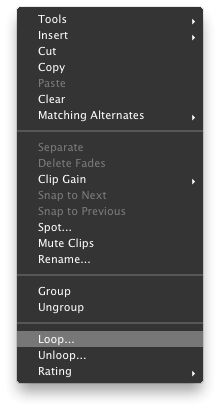
با کلیک راست را انتخاب کنید حلقه ... از منوی پاپ آپ
شما همچنین می توانید کلیپ های لوپ با ابزار استاندارد اصلاح یا حلقه های اصلاح شده به شرح زیر ویرایش کنید:
- If positioned anywhere over the looped clip but the Loop icon, either tool will allow you to trim the entire looped clip; holding Control will force only whole clip iterations to be created
از پیرایش کلیپ کل لوپ
- Positioned over the loop icon, either tool will trim the length of the loop iterations themselves, but the length of the whole looped clip will stay the same
پیرایش طول حلقه تکرار
انجام شد!



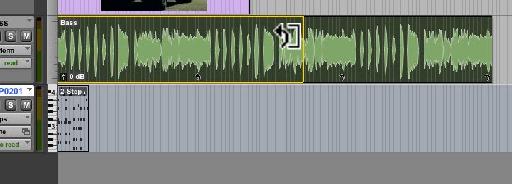
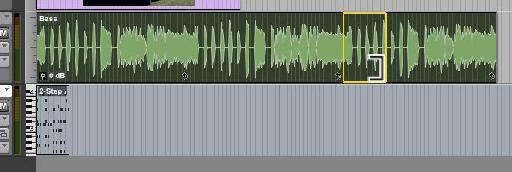
 © 2024 Ask.Audio
A NonLinear Educating Company
© 2024 Ask.Audio
A NonLinear Educating Company
Discussion
Want to join the discussion?
Create an account or login to get started!