التكرار هو سمة أساسية من سمات كل الموسيقى. قدرة شعبة النهوض بالمرأة في تكرار المواد عن طريق النسخ واللصق هو أحد السبل لتحقيق ذلك. خلق بسرعة نسخ متتالية من مقطع ولكن مع عدم وجود ثغرات، ويجعل هذا أسهل. في Pro أدوات ويشار إلى هذا النحو حلقات. للتوضيح، النسخ التي تم إنشاؤها باستخدام هذه الطريقة هي في الواقع أسماء مستعارة أو إشارات إلى مقطع الأصلي. فهي ليست لقطات مميزة في حد ذاتها، والتي لا يمكن تحريرها بشكل مستقل من مقطع (أو المصدر) الأصلية التي تنبع من.
أدوات برو يوفر عدة طرق للحلقة.
قائمة الطريق
- Select a clip. This can be MIDI, audio or video, or a clip group (you can even loop a clip group that contains MIDI, audio and video)
- Choose ‘Loop’ from the Clip menu (Command–Option–L)
في مقطع حلقات الحوار التي تقدم لك 3 خيارات:
- Specify the number of loops — this is the total number, including the source clip
- Specify the total length of the looped clips — this will be expressed in units as determined by the main timescale
- Loop the clip up to the end of the session or the start of the next clip on that track
إذا مقطع هو الصوت ثم سوف تكون ايضا قادرة على أن تقرر ما إذا كان ينبغي أن تطبق عبر يتلاشى، وضبط الإعدادات وفقا لذلك.
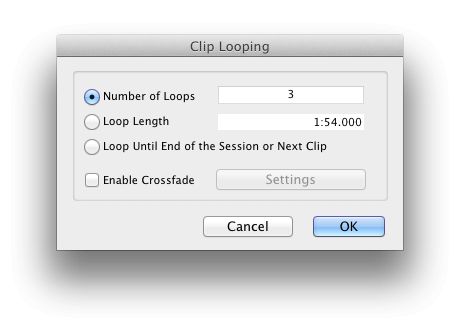
الحوار كليب حلقات
لإزالة حلقة (ق) حدد القصاصة يحلق (أو مجموعة كليب) واختر من القائمة Unloop كليب.
باستخدام أداة
فوق، وعقد على أداة القطع في شريط الأدوات، ثم اختر أداة حلقة تريم من المنبثقة التي تظهر. بدلا من استخدام Command2 اختصار لوحة المفاتيح (اضغط عليه أربع مرات للتنقل عبر أدوات تريم). وتحديد المواقع هذه الأداة في النصف العلوي من مقطع تسمح لك لإنشاء تكرار من مقطع مصدر عن طريق سحب مع الماوس. وإذا كنت باستمرار على مفتاح التحكم في حين كنت تفعل هذا، وسوف يجبر Pro أدوات لإنشاء التكرارات فقط مقطع كامل.
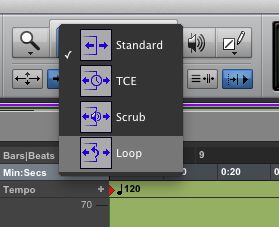
اختيار الأداة حلقة تريم
تحرير لقطات يحلق
بمجرد يحلق مقطع يمكنك تعديل الضبط حلقة في عدد من الطرق:
- Double-click on the loop icon on a clip with the Selector tool (Command–3)
- Right click on a looped clip with the Selector, Grabber or Trim tool and choose Loop... from the pop-up menu
- Select the looped clip and choose Loop Clip from the Clip menu (Option-Command-L)
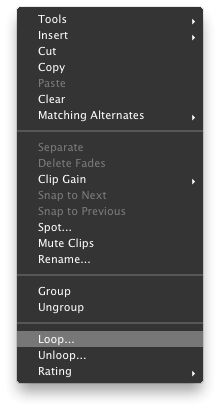
النقر بالزر الأيمن لاختيار حلقة ... من القائمة المنبثقة
يمكنك أيضا تحرير مقاطع يحلق مع الأدوات القياسية تريم تريم أو حلقة على النحو التالي:
- If positioned anywhere over the looped clip but the Loop icon, either tool will allow you to trim the entire looped clip; holding Control will force only whole clip iterations to be created
وقص مقطع كامل يحلق
- Positioned over the loop icon, either tool will trim the length of the loop iterations themselves, but the length of the whole looped clip will stay the same
تقليم طول حلقة التكرار
القيام به!



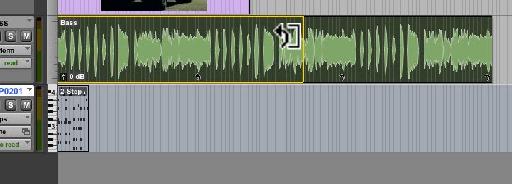
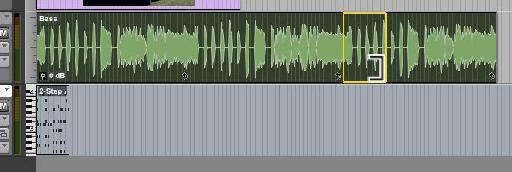
 © 2024 Ask.Audio
A NonLinear Educating Company
© 2024 Ask.Audio
A NonLinear Educating Company
Discussion
Want to join the discussion?
Create an account or login to get started!