With the recent release of Logic Pro X (LPX), Final Cut X (FCPX) users now have a very powerful audio application for their sound work. That is because LPX now reads and writes FCPXML. There are now three basic ways to interact between LPX and FCPX. In this article, I'll touch on these to help get folks started in taking full advantage of this.
Old Fashioned Aiff
There is still the old fashioned method of exporting audio files to then open in each app back and forth. With FCPX, we can assign Roles to our audio clips in the Timeline, and then export as a Master File. If you want the video reference in LPX, set Format to Video and Audio, and Video Codec to ProRes (Proxy). Now for the audio, set Roles As to Roles As Separate Files. This creates what are called Media Stems, each is its own clip, each is the exact length of the Timeline. Then export these into their own folder somewhere.
In LPX, you'll go to the File menu, to Import, then select Import Audio File (Shift-command-I) and open each file. To open the video file for your reference, go to the File menu, to Movie, select Open Movie.
When you're done in LPX, you have choices. If you go to the File menu, to Export, and select All Tracks As Audio Files, you'll get the equivalent of your Media Stems originally created with FCPX's Roles. Simply import those manually into your FCPX Event, and edit away. Or from the File menu to go Bounce, Project or Selection, and export an AIFF file to import and use in FCPX.
Media Browser
In FCXP, create a new Destination from an Export File template. Set the When Done menu to Publish To Media Browser. When you export using this preset, in the Settings configure Roles As to Multitrack Quicktime Movie. Configure the Roles as you wish. In an empty LPX project, open the Media Browser (F), go to Media, to Movies, to the Final Cut Pro section. Drag that FCPX project onto the track list to add it. Each Role will be a single track.
When you're done in LPX, you simply go to the File menu, to Share, and select To Media Browser. From there you can title your export, select a format (AIFF is advised), and click OK. Back in FCPX go to the Audio media browser, to the Logic section, in the Projects folder, to your project name as you saved it back in LPX. The drawback of this technique is you end up filling your Media Browser up with files you may not need later. But great for media you may use often on many projects.
FCPXML Round Trip
The really great news for us FCPX users is that LPX now reads and writes FCPXML files. When you're ready to do some serious, heavy editing of your audio clips, go to the File menu, to Export XML. Name it, save it to a location, then go into LPX. Open a new, Empty Project. Then from the File menu go to Import, then select Final Cut Pro XML. Select the FCPXML file you created. LPX may ask you to confirm video frame rates and audio sample rates, then do any conversions necessary, and create overviews. Once it is done, you'll have your video preview in the upper left corner of your screen, and all of your audio clips laid out in the track section.
When you are finished with your work in LPX, go to the File menu, to Export, select Project to Final Cut Pro/XML. You'll then have two choices in the sport window after you name the export, and select a location. You can chose to include the video with the export or not. You can also chose to export it as an FCPX Compound Clip, or just leave it as an FCPXML file. If you chose to create a Compound Clip, LPX will create a new Event with the name you gave the export, and place the audio (and optional video) as a Compound Clip in to that Event. Which you can then open in to its own Timeline, or drop into another Timeline.
If you export it only as an FCPXML file, it is just that, an FCPXML file that you can later import manually into FCPX. In FCPX, in the File menu, go to Import, select XML.
Conclusion
With the release of Logic Pro X, we now have more ways of working not only with music and other audio, but with our film, broadcast, and video work, also. I'm very excited about the possibilities these open up, and about what future expansion on these features will be over time. It was definitely worth the wait!


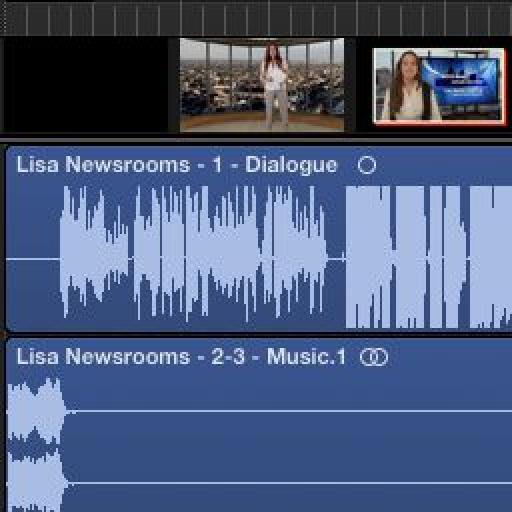
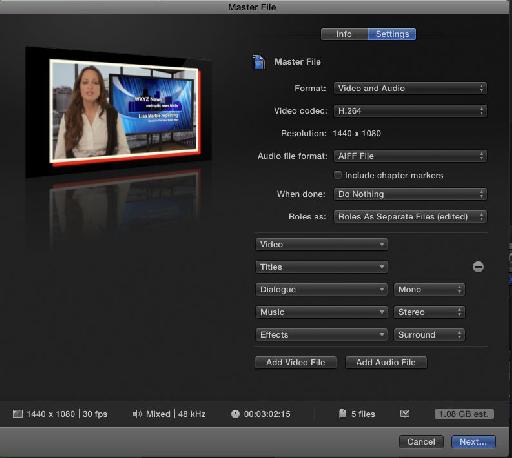
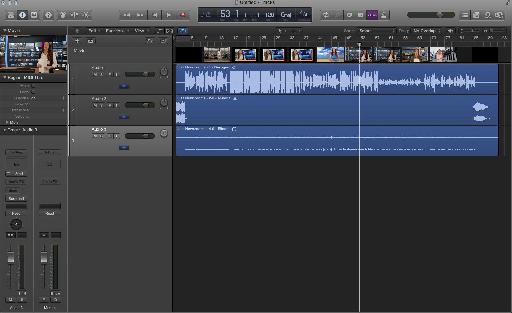
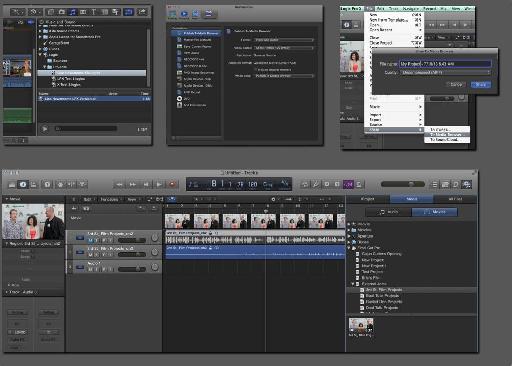
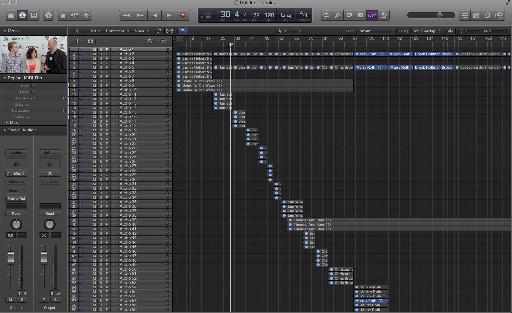
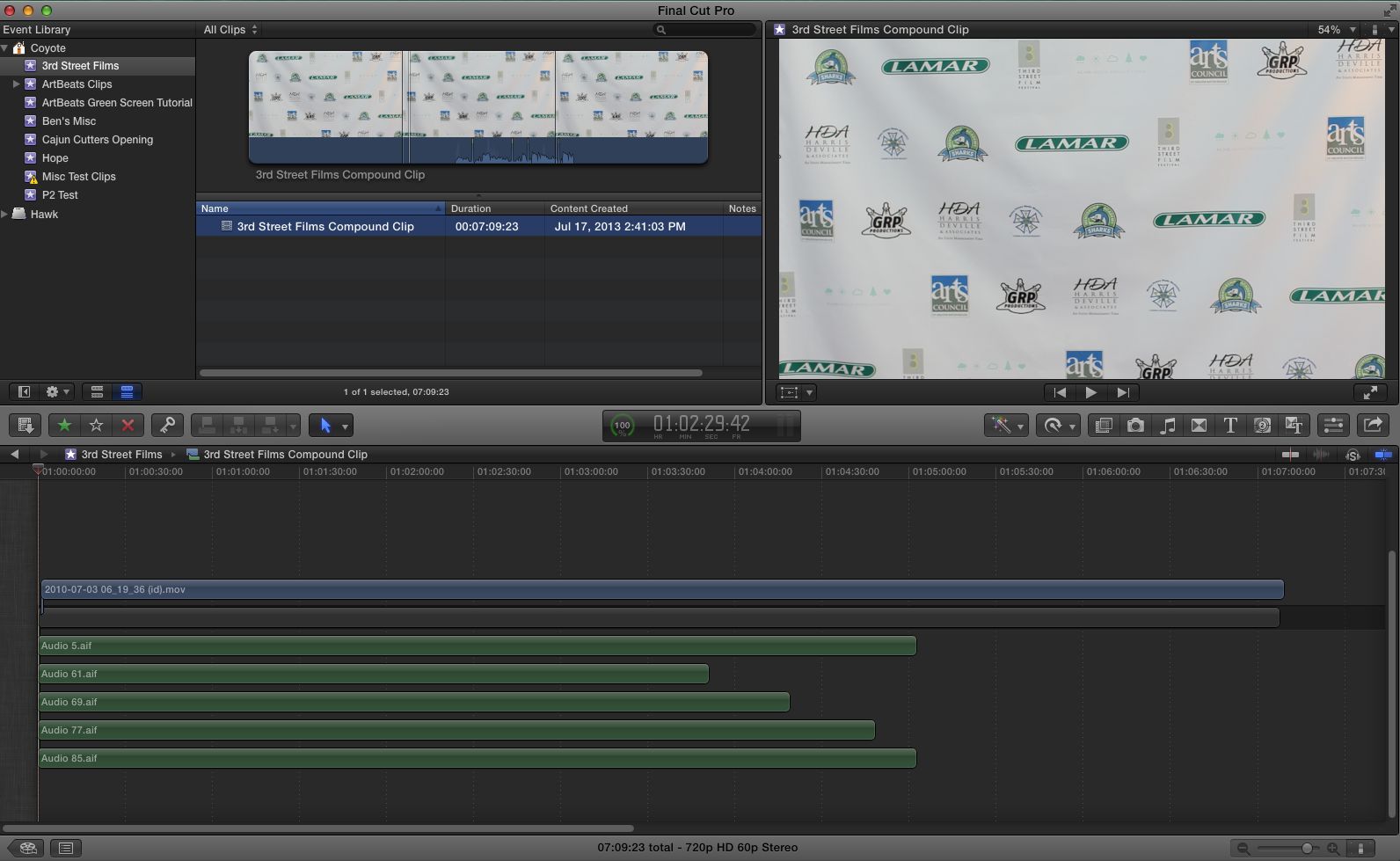
 © 2024 Ask.Audio
A NonLinear Educating Company
© 2024 Ask.Audio
A NonLinear Educating Company
Discussion
It should give Logic Pro X & Final Cut Pro X users cause for optimism for the future!
Mutli cam clips wont work, the audio for multi can doesn't really work in fcpx as it is impossible to break apart the audio from a multi cam.
The video export has to be done separately and wont work with XML.
The amount of prep within the fcpx time line for a successful export is ridiculous. I think that in future i will leave all audio for logic and export the cut movie and basic audio only. Doing all the track lay in logic. Only laying music in FCPX to cut to
FCPXML to LPX = Clip start times of 0...the timecode doesn't hold across the programs and every single clip in LPX starts at it's file start and not it's FCP start point.
This is majorly irritating and I cannot get anything done
shift + CMD + G on the compound clips breaks them apart which fixes the XML.
Your assistance is truly appreciated!
Before giving him a copy of the full Library, be sure to do a Consolidate Library command.
http://help.apple.com/finalcutpro/mac/10.1/#ver9c7660349
Want to join the discussion?
Create an account or login to get started!