No mundo de hoje de composição de música eletrônica, automação é usado para muito mais do que simplesmente controlar o volume das suas faixas. Quase todos os parâmetros que você pode pensar pode ser controlada por meio da automação como breu, LFO taxa, de corte do filtro, ressonância, EQ, pan e mais. Criação de padrões rítmicos com a automação pode adicionar textura a vida e suas canções. Não seria bom se houvesse uma biblioteca de formas pré-fabricados de automação você pode cair dentro em suas trilhas?
Quando estou produzindo, muitas vezes mal puxar de uma pequena biblioteca de formas Ive feitas e guardadas em um projeto de Lógica. Eu posso facilmente copiar esses padrões pré-fabricados em minhas músicas existentes porque theyve sido salvo dentro de uma região padrão. Isso também torna mais fácil para esticar ou comprimir a automação ... mas bem que em apenas cobrir um pouco!
Ive incluído um projeto chamado Logic
Passo 1 - Copie a automação
Abra a automação Modelo Logic Forma e copiar a região de sua escolha com o Comando-C, em seguida, clique de volta para a música você estará acrescentando a automatização.
Passo 2 - Criar um clone da pista
Clique na faixa da pista instrumento / áudio que você deseja adicionar a automação para, em seguida, no menu Track, selecione Novo com Faixa mesmo canal / instrumento. Esta é uma função legal que muitas pessoas não usam. Ele clones a pista selecionada, mas na verdade não fazem um novo. Sua pista ainda exatamente o mesmo que você começou, mas agora você tem uma nova pista para adicionar coisas como automação em nosso caso.
Passo 3 - Cole a automação
Depois de criar a nova faixa, colocar a linha do tempo onde o que você gostaria de automação para começar, e Command-V para colar.
Passo 4 - Repita a automação
A automação, dura apenas um bar, mas eu quero que a automação para durar quatro bares. Ill copiá-lo por Opção-Click-Arrastando a região três vezes.
Passo 5 - Converter automação para acompanhar base
Para que eu possa voltar a atribuir a automação a qualquer parâmetro de minha escolha, eu preciso para obter a automação de automação baseada em região, e em automação baseada em pista. Selecione as 4 regiões (ou quantos você tem), e selecione
Passo 7 - Converter automação para outro parâmetro
Agora vamos voltar a atribuir a automação para um parâmetro diferente. Clique em uma das faixas de menus de seleção de automação, mantendo a tecla Option. Continue a pressionar a tecla até encontrar o parâmetro que você gostaria de copiar o de automação para, em seguida, selecione-o. Uma janela aparecerá perguntando se você gostaria de converter somente, ou copiar e converter. Selecione Converter. A forma de automação agora é convertido para o parâmetro de escolha!
Passo 8 - esticar o tempo a automação
Agora digamos que você decidiu que o padrão é muito rápido e youd como se reproduzir mais lento. Primeiro verifique se o menu de seleção de automação está exibindo a automação correta, e então voltar para as regiões vazias e selecioná-los. Mesclar as regiões em conjunto com o comando tecla Control = primeiro, em seguida, selecionar a faixa
Espero que tenha gostado do artigo!


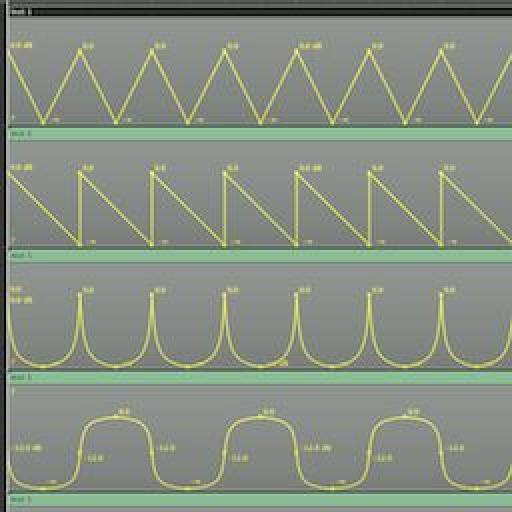
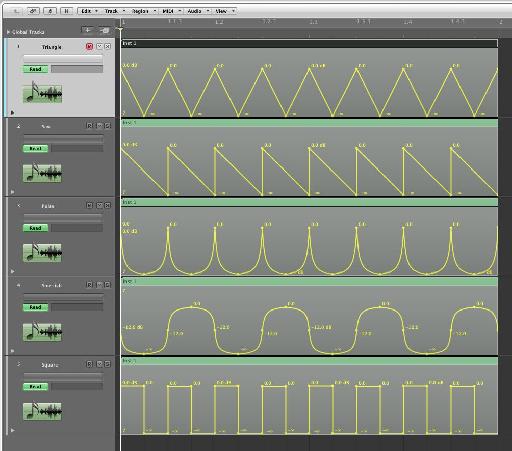
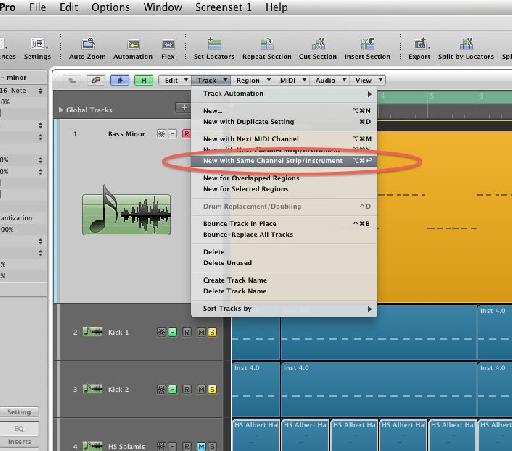
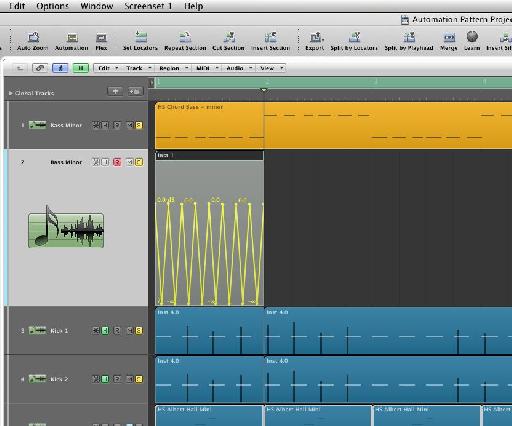
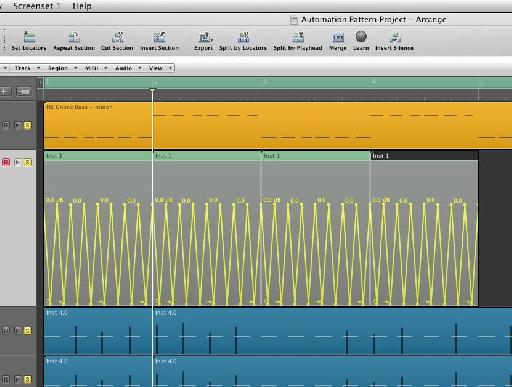
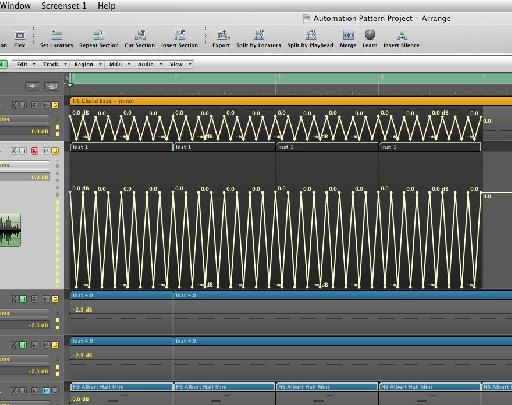

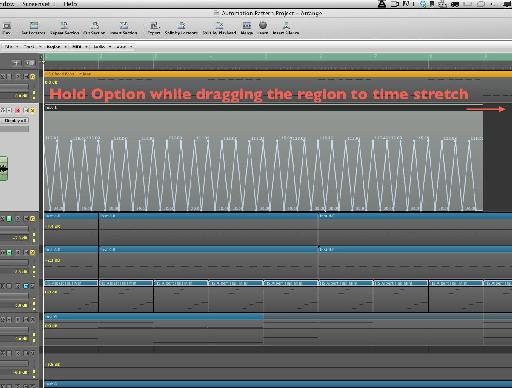
 © 2024 Ask.Audio
A NonLinear Educating Company
© 2024 Ask.Audio
A NonLinear Educating Company
Discussion
If you just copy the region with automation into a track and option drag it, it stretches the region but not the automation inside. What am I missing?
thanks
Words cannot express how grateful I am for not only the fantastic tutorial, but the invaluable project file! My production partner and I are automation junkies, so this "library" will save us loads of time with regards to drawing basic automation. We've often dreamed of a built-in shape library similar to Massive's Performer and hope that the fine folks at Apple will include it in Logic X when it's finally released sometime in the next 100 years. :-)
Cheers!
Please consult http://cl.ly/image/2R0v2o2q1Q2y
Are you holding down the Option (Alt) key when stretching the automation? Make sure your release the mouse button before releasing the Option key.
Hope this helps :)
Do this to get it to work: After you've moved the data back into the region, go to the Arrange window's local "view" menu, then to HyperDraw, then to OFF. You'll now be able stretch the region (and it's automation data) by Option clicking the BOTTOM right corner instead.
Want to join the discussion?
Create an account or login to get started!